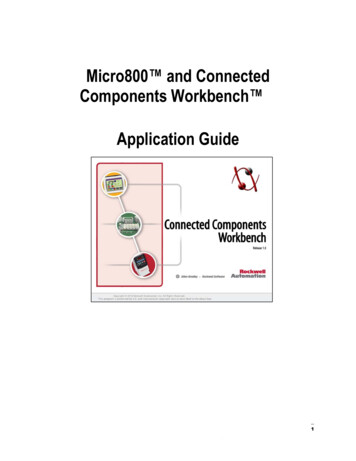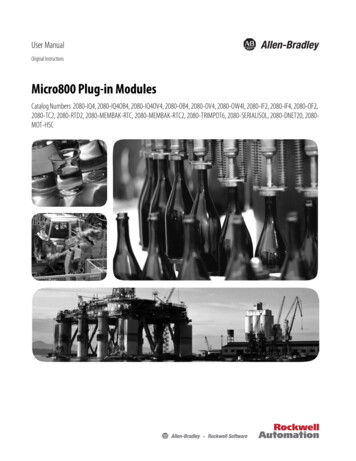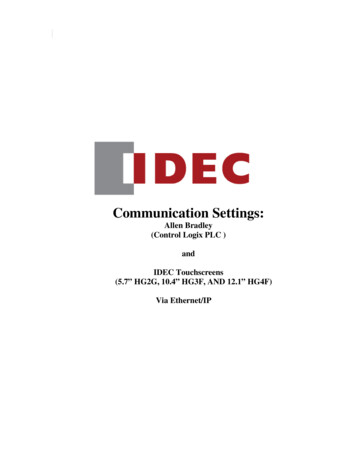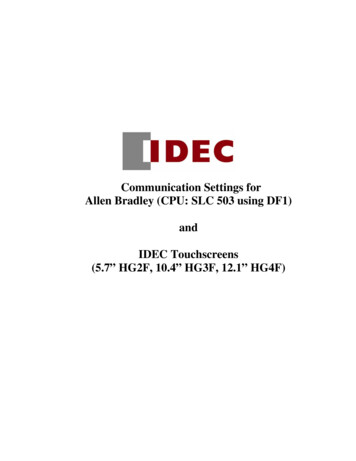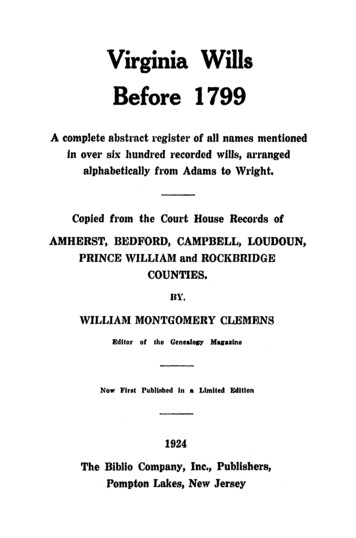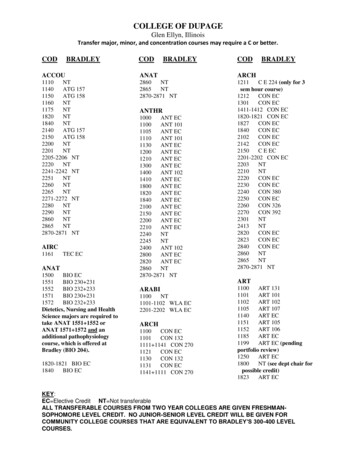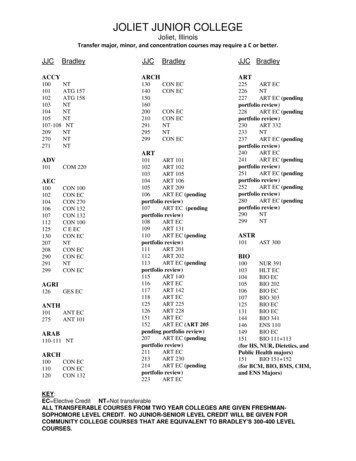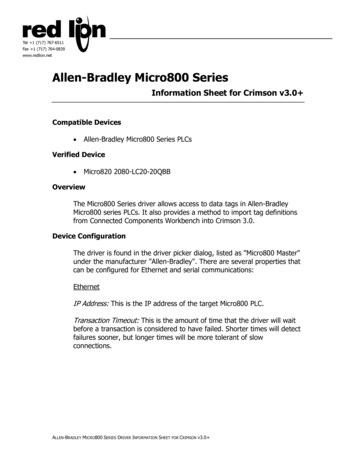
Transcription
Allen-Bradley Micro800 SeriesInformation Sheet for Crimson v3.0 Compatible Devices Allen-Bradley Micro800 Series PLCsVerified Device Micro820 2080-LC20-20QBBOverviewThe Micro800 Series driver allows access to data tags in Allen-BradleyMicro800 series PLCs. It also provides a method to import tag definitionsfrom Connected Components Workbench into Crimson 3.0.Device ConfigurationThe driver is found in the driver picker dialog, listed as "Micro800 Master"under the manufacturer "Allen-Bradley". There are several properties thatcan be configured for Ethernet and serial communications:EthernetIP Address: This is the IP address of the target Micro800 PLC.Transaction Timeout: This is the amount of time that the driver will waitbefore a transaction is considered to have failed. Shorter times will detectfailures sooner, but longer times will be more tolerant of slowconnections.ALLEN-BRADLEY MICRO800 SERIES DRIVER INFORMATION SHEET FOR CRIMSON V3.0
SerialSource Address: This is the source address that the HMI will use.Data Link Layer: Select between Full-Duplex or Half-Duplexcommunications. This should be configured to match the setting used bythe Micro800 PLC.Frame Validation: Choose from CRC or BCC for the frame validation. Thisshould be configured to match the setting used by the Micro800 PLC.Station Number: This is the station number of the target Micro800 PLC.Transaction Timeout: This is the amount of time that the driver will waitbefore a transaction is considered to have failed. Shorter times will detectfailures sooner, but longer times will be more tolerant of slowconnections.Tag CreationThe driver maintains a list of tag names that correspond to the tagsconfigured in the Micro800 PLC. A tag import mechanism is provided, butthese tags can also be manually created.To create a tag, click on the Manage button from the device configurationpage:ALLEN-BRADLEY MICRO800 SERIES DRIVER INFORMATION SHEET FOR CRIMSON V3.0
The following dialog will appear:To create a new tag, select the appropriate type from the drop-down box:ALLEN-BRADLEY MICRO800 SERIES DRIVER INFORMATION SHEET FOR CRIMSON V3.0
Then click the Create button and the following dialog will appear:Enter the name of the tag as found in Connected Components Workbenchand click OK.To create an array, click the Array checkbox and set how manydimensions the array should be, up to a maximum of 3. This will enable acorresponding box for each dimension. Enter the maximum size of thearray for each dimension. The dimensions are assumed to start at indexand span to the maximum dimension, inclusive. Then click create andname the tag as above. Arrays of strings are not supported.ALLEN-BRADLEY MICRO800 SERIES DRIVER INFORMATION SHEET FOR CRIMSON V3.0
Tag Import and ExportThis section will describe the procedure to export tags from ConnectedComponents Workbench and then import the file into Crimson 3.0.First, open the project for the Micro800 PLC in Connected ComponentsWorkbench. There are two ways to export the tags in the project to a file.The first way is to select the Device menu from the main menu bar. Thenselect Export- Variables to Excel:ALLEN-BRADLEY MICRO800 SERIES DRIVER INFORMATION SHEET FOR CRIMSON V3.0
Alternatively, right-click on the controller's name, and selectExport- Variables to Excel:A dialog will appear. Select the desired location and name for theexported file and click the Export button:ALLEN-BRADLEY MICRO800 SERIES DRIVER INFORMATION SHEET FOR CRIMSON V3.0
Now the variables are in a spreadsheet file in Excel format, but Crimson3.0 is unable to read Excel files directly. The file will need to be saved as aComma Separated Values (CSV) file as descibed below.First, open the exported spreadsheet file in Excel. Then, selectFile- Save As from the main menu bar. Select the CSV file type from thedrop-down menu, and save the file:Now go to Crimson 3.0, and click on the import button in the driver'sconfiguration page:Use the file selection dialog to navigate to the location where the CSV filewas saved. Click the Open button and the tags in the file will beautomatically created and are available to map in Crimson 3.0.Tags can also be exported from Crimson 3.0 to a CSV file. Select theexport button and use the dialog to select a name and location for theexported file. This file can be imported in other Crimson 3.0 databases.ALLEN-BRADLEY MICRO800 SERIES DRIVER INFORMATION SHEET FOR CRIMSON V3.0
Mapping to Crimson 3.0 TagsOnce the Micro800 PLC tags have been configured for the driver, the PLCtags can be mapped to tags in Crimson 3.0. Simply create a tag inCrimson 3.0, select the name of the device and the following dialog willappear:Highlight the desired tag name and click OK. If the tag name representsan array, enter the desired offsets into the offset boxes and the click OK.Cable InformationRS232 Serial ConnectionMicro800TxRxGRed Lion Device2 Rx5 Tx3/4 COMMEthernet – Standard Ethernet CableRevision History2/4/2016 – CreatedALLEN-BRADLEY MICRO800 SERIES DRIVER INFORMATION SHEET FOR CRIMSON V3.0
This section will describe the procedure to export tags from Connected Components Workbench and then import the file into Crimson 3.0. First, open the project for the Micro800 PLC in Connected Components Workbench. There are two ways to export the tags in the project to a file. The first way is to select the Device menu from the main menu bar. Then
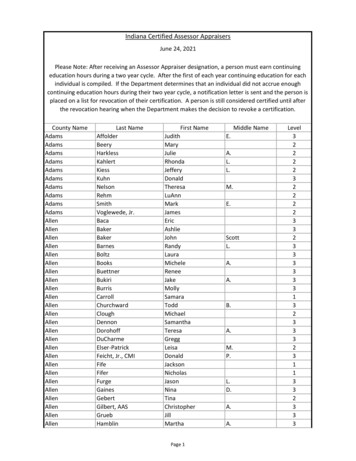
![INDEX [gfgenealogy ]](/img/44/index-to-wills-cascade-county.jpg)