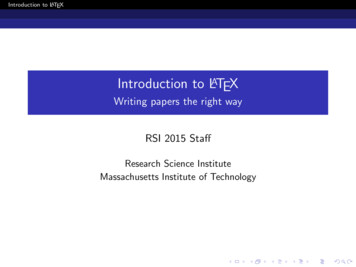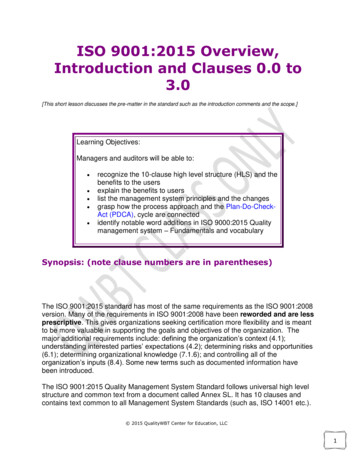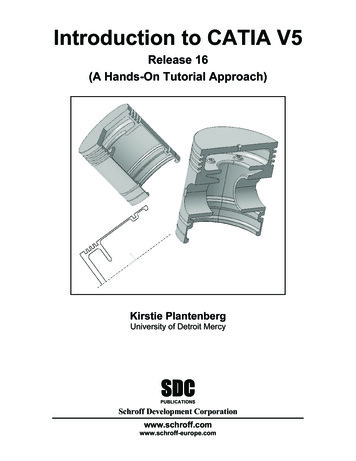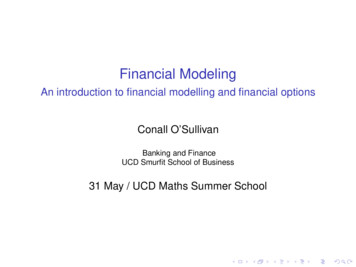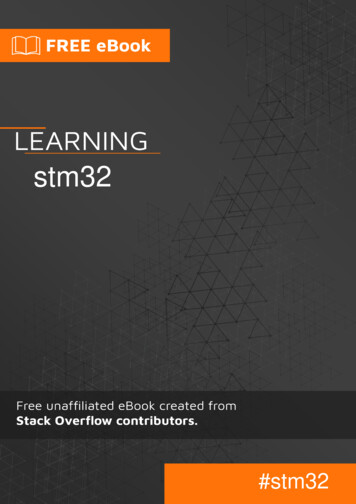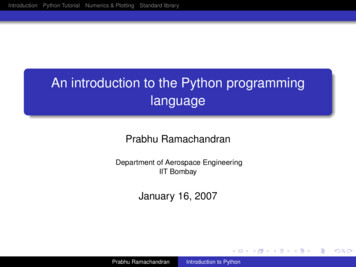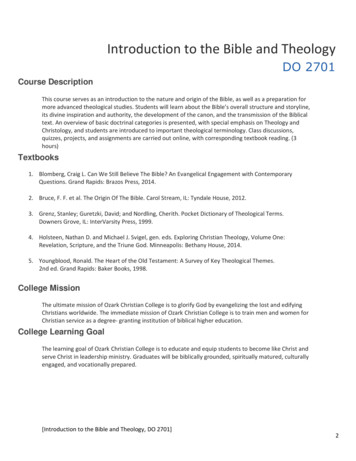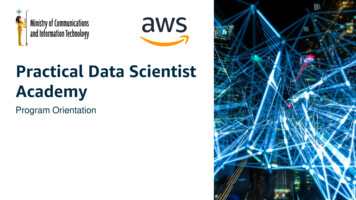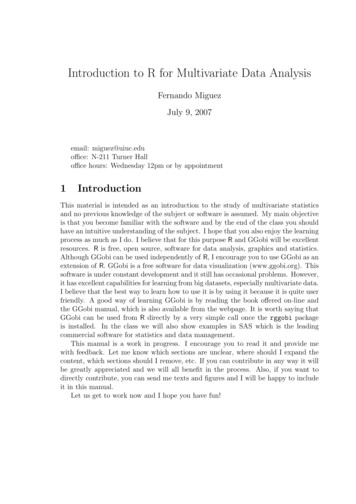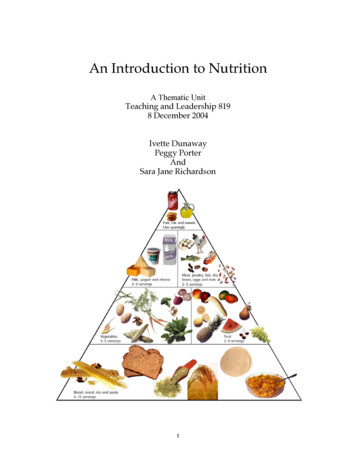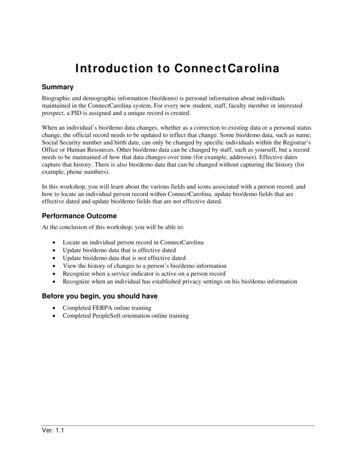
Transcription
Introduction to ConnectCarolinaSummaryBiographic and demographic information (bio/demo) is personal information about individualsmaintained in the ConnectCarolina system. For every new student, staff, faculty member or interestedprospect, a PID is assigned and a unique record is created.When an individual’s bio/demo data changes, whether as a correction to existing data or a personal statuschange, the official record needs to be updated to reflect that change. Some bio/demo data, such as name,Social Security number and birth date, can only be changed by specific individuals within the Registrar’sOffice or Human Resources. Other bio/demo data can be changed by staff, such as yourself, but a recordneeds to be maintained of how that data changes over time (for example, addresses). Effective datescapture that history. There is also bio/demo data that can be changed without capturing the history (forexample, phone numbers).In this workshop, you will learn about the various fields and icons associated with a person record, andhow to locate an individual person record within ConnectCarolina, update bio/demo fields that areeffective dated and update bio/demo fields that are not effective dated.Performance OutcomeAt the conclusion of this workshop, you will be able to: Locate an individual person record in ConnectCarolinaUpdate bio/demo data that is effective datedUpdate bio/demo data that is not effective datedView the history of changes to a person’s bio/demo informationRecognize when a service indicator is active on a person recordRecognize when an individual has established privacy settings on his bio/demo informationBefore you begin, you should have Completed FERPA online trainingCompleted PeopleSoft orientation online trainingVer. 1.1
INTRODUCTION TO CONNECTCAROLINA . 1-1GETTING STARTED . 2-1ANATOMY OF A PERSON RECORD . 3-1Addresses . 3-2Address Types . 3-3Effective Dates and Address History . 3-4Phone Numbers. 3-5Phone Types . 3-6Email Addresses . 3-7Email Address Types . 3-7SCENARIO: LOCATE PERSON RECORD USING BASIC SEARCH . 3-8SCENARIO: UPDATE AN ADDRESS. 3-9SCENARIO: ADD A NEW ADDRESS TYPE . 3-12SCENARIO: UPDATE PHONE NUMBER . 3-16SCENARIO: UPDATE EMAIL ADDRESS . 3-17WHAT IS A SERVICE INDICATOR? . 4-1What are Privacy Settings?. 4-1Where to Find Service Indicators on an Individual Record . 4-1Privacy Settings . 4-2Service Indicators Used by Undergraduate Admissions . 4-2Page iiVer. 1.1
Introduction to ConnectCarolinaWhat is ConnectCarolina? A fully integrated administrative managementsystem for:––Student services (admissions, financial aid,student records and student financials)Human resources, payroll and finance The unique name for PeopleSoft and all of itscomponent projects at CarolinaRelated Projects PID Management: Portal Document Management Date Warehouse TouchNet (Payment Gateway) SPOTS StarlightSIS and ConnectCarolina On July 20, ConnectCarolina will replace SIS asthe authoritative source for all prospect,applicant and student bio-demo data Bio-Demo data will still be viewable in SISalthough some screens will be turned offcompletely SIS will be updated with bio-demo changesevery night so that you can still registerstudents, process financial aid, etc.Ver. 1.1Page 1-1
Go Live Dates for You!DepartmentBio-Demo Registrar's OfficeJuly 20, 2009July 20, 2009Help DeskJuly 20, 2009Intl Students Serv July 20, 2009Summer SchoolJuly 20, 2009Student Accounts July 20, 2009Financial AidJuly 20, 2009 PID Full Imp.Oct 2010N/AOct 2010Jan 2010Aug 2009June 2010Feb 2010Security Access Like SIS, ConnectCarolina will balance theaccess needs of staff with the privacy needs ofthe campus community Security access roles will give you access towhat you need and nothing else During training you will use a generic versionof the account you will use back in your office For account problems, you should contact What is the student lifecycle? The student lifecycle defines the role of thestudent at any given moment in time. Theway you find the student in PeopleSoft is byknowing that role. Students may occupy morethan one stage at any given time. Forexample:–A student may simultaneously be: A current student in one program;A prospect for a grad program andAn applicant to a second grad programPage 1-2Ver. 1.1
Getting StartedConnectCarolina is accessed through the MyUNC portal:1. Go to my.unc.edu and log in using your Onyen and password.2. On the right side, you will see a “My Applications” list. Click on ConnectCarolina link which willtake you directly to the menu of ConnectCarolina (PeopleSoft).Ver. 1.1Page 2-1
When accessing bio/demo information begin by navigating to Campus Community on theConnectCarolina menu. This will allow you access to various folders or components. It is important tonote that your view of what you see on the Menu may be different from other users. This is because yoursettings are defined by your role at UNC which determines the folders and data available.Page 2-2Ver. 1.1
When you are working in certain pages in ConnectCarolina you will see navigation and action buttonslocated within or at the bottom of your page. These can include search list navigation buttons, pagenavigation buttons, and page action buttons; some buttons may be unavailable for selection. Below is alist of navigation buttons that you will typically see. When navigating in PeopleSoft, avoid using yourweb browser shortcut keys. Use the keys embedded in the system.Click to update the information that you have entered on the page to thedatabase. The Save button updates the data for all pages in a component. Whenactivated, the system briefly displays the saved message in the upper-right cornerof the page.Click to return to the search page. This button should be used rather than theBack button on your internet browser. Using the Back button may causeincorrect data to be displayed in PeopleSoft. Avoid using the Back button.Displays the data for the previous data row in your search results grid. Thisbutton is unavailable if you did not select the data row from the search resultsgrid, if there was only one row in the grid, or if the data that appears is the firstrow in the grid.Displays the information for the next data row in your search results grid. Thisbutton is unavailable if you did not select the data row from a search results grid,if there was only one row in the grid, or if the data that appears is the last row inthe grid.The “Notify” button will NOT be used at UNC Chapel Hill.(Opens the Send Notification page, where you can specify names, emailaddresses, or worklists to which to send notifications.)Select to open the Lookup page to choose information.Inserts rows in a grid.Deletes rows in a grid.Navigates to the next row of data.Navigates to the previous row of data.Finds data in rows.Views all rows of data.Ver. 1.1Page 2-3
Anatomy of a Person RecordThe General Info tab in the Student Services Center provides basic bio/demo information for a person.Some of this information can be edited while some is view only. If information is available for editing, agreen edit button will display as shown below.When you need to edit a person’s information, clicking the green edit buttons will take you to theappropriate screens for editing that information.Ver. 1.1Page 3-1
AddressesA person’s record can contain different types of addresses, such as home and mailing, and keeps a historyof address changes. Each new address is effective dated, meaning that the address is not valid until thatdate or after. Additionally, an address can have an active or inactive status.Page 3-2Ver. 1.1
Address TypesHomePermanent address/permanent residence.For undergraduate students this typically indicates the address of the residenceof their parents and/or guardians.For graduates this is typically their current address.This is where mail will be sent if no other mailing type is defined.MailingOptional.Typically local off-campus address.Typically used for students living off campus, but not in their home/permanentresidence.CampusOn-campus residence address.BusinessUNC business address (student is also a UNC employee).Business 2UNC business address (student is also a UNC employee).CheckThis is where the employee’s paycheck is sent.BillingBilling address for students with unique billing situations.This address is used for the 1098T.DeceasedDeceased address.SEVIS ForeignAddressSEVIS “Foreign” reporting address (formerly “Immigration”).This address type is used only for an international student.Corresponds to the address in the student’s “Foreign” address reported toSEVIS (for F and M Visas only).SEVISImmigrationRep. AddressSEVIS “U.S.” reporting address.Ver. 1.1Page 3-3
Effective Dates and Address HistoryWhen a person changes an address a new address is entered, but the history of address is preserved. Asshown below, both rows of address refer to a person’s home address. The top row is the most recentaddress added to the system and becomes effective on 05/06/2009. The status of the address is set toactive. If something were to be mailed to the home address, it would be sent to an active address with aneffective date on or before the current date.Effective DateA method of dating information You can predate information to addhistorical data to your system, or postdate information in order to enter itbefore it actually goes into effect. By using effective dates, you don’tdelete values; you enter a new value with a current effective date.StatusActive or inactive.Add buttonAdd a new row.Delete buttonDelete a row.Update AddressesLinkEdit an address.Page 3-4Ver. 1.1
Phone NumbersA person’s record can contain different types of phone numbers, such as home and cellular. Unlikeaddresses, phone numbers are not effective dated and a history is not maintained.Add buttonAdd a new row.Delete buttonDelete a row.PreferredPreferred method of contact.Ver. 1.1Page 3-5
Phone TypesHomePhone number at the permanent residence.LocalPhone number at the local address.Used for people who are not living at their permanent residence.Corresponds to mailing address or campus address.CellularCellular phone number.Cellular 2Alternate cellular phone number.BusinessUNC work phone number.Business alt.Alternate UNC work phone number.PagerUNC pager number.Pager 2Alternate UNC pager number.FaxUNC fax number.Fax 2Alternate UNC fax number.AlertAlert number.Used by university officials to get into contact with students in the case of acampus emergency.DeceasedDeceased phone number.Page 3-6Ver. 1.1
Email AddressesA person’s record can contain different types of email addresses, such as personal and business. Unlikeaddresses, email addresses are not effective dated and a history is not maintained.Add buttonAdd a new row.Delete buttonDelete a row.PreferredPreferred method of contact.Email Address TypesPersonalPersonal email address.BusinessUNC email address.Business 2Non-UNC business address.Ver. 1.1Page 3-7
Scenario: Locate Person Record Using Basic Search1. Campus Community Student Services Ctr (Student).2. Type the person’s PID into the ID field (not Campus ID) then click Search.3. If there are multiple search results (if you don’t have a full PID or search by name), you must pickfrom the list (click anywhere on the record’s row). If there is only one match you will be takendirectly to the person’s record.4. Verify you have accessed the correct record or repeat the search process.Page 3-8Ver. 1.1
Scenario: Update an Address1. After locating the correct person, click on the General Info tab.2. Scroll down the page and locate the Addresses section. Click the Edit Addresses button to change anaddress.3. Click the Edit/View Address Detail link for Home Address.Ver. 1.1Page 3-9
4. Click the Add ( ) button to add a row for the new address.5. Click the Update Addresses link for the new row (the topmost row). If necessary, change the effectivedate and/or status of the address.6. Replace the old address information with the new address then click OK.Page 3-10Ver. 1.1
7. Click OK two more times to return to the Student Services page and view the results.Ver. 1.1Page 3-11
Scenario: Add a New Address Type1. If necessary, navigate to the Student Services Center and locate the appropriate person record.2. After locating the correct person, click on the General Info tab.3. Scroll down the page and locate the Addresses section. Click the Edit Addresses button to add a newaddress type.Page 3-12Ver. 1.1
4. Check the box beside the new address type then click Edit Address. The effective date will default totoday’s date, and it can be changed to a future date, if necessary.5. Type the new address then click OK.Ver. 1.1Page 3-13
6. Verify the address is correct then click Submit.7. When the address is successfully added, a green check mark will appear next to the new address type.Page 3-14Ver. 1.1
8. Click OK to view addresses on the General Info tab.Ver. 1.1Page 3-15
Scenario: Update Phone Number1. If necessary, navigate to the Student Services Center and locate the appropriate person record.2. Locate the Phones information and click Edit Phones.3. Replace the old phone number with the new phone number and click OK.4. View the updated phone number.Page 3-16Ver. 1.1
Scenario: Update Email Address1. If necessary, navigate to the Student Services Center and locate the appropriate person record.2. Locate the Email Addresses information and click Edit Email Addresses.3. Replace the old email address with the new email address then click OK.Ver. 1.1Page 3-17
4. View the updated email address.Page 3-18Ver. 1.1
What is a Service Indicator?Service indicators, represented by theicon, are flags that can be assigned to individual studentrecords. The FERPA Restricted Directory service indicator has a unique icon,on the student record., to help it stand outService indicators provide information about the student to administrative offices and to the student.While they may be associated with service impacts as defined below, they may simply exist forinformation purposes only.Service indicators can be active over multiple semesters, as with FERPA; they can be set to expire at acertain time or when certain circumstances occur; or they can be removed manually.Service impacts allow or limit access to services and must be associated with a service indicator assignedto an individual student account. Service impacts are maintained by the office that is responsible for theservice. For example, one a service impact would prevent a student from being able to register for classes.There may be multiple service impacts resulting from a service indicator, such as making the studentineligible for financial aid.What are Privacy Settings?The privacy settings icon,, indicates the individual (student, staff or faculty) has chosen to hidepersonal information, such as home address and/or phone number, in the directory. Privacy settingsshould NOT be confused with the FERPA Restricted Directory service indicator, which can only be setby the Office of the Registrar.Where to Find Service Indicators on an Individual RecordService indicators and privacy flags will always display in the Name row of the individual’s personrecord, as shown below.Ver. 1.1Page 4-1
Privacy SettingsIf you click on the privacy settings icon on an individual’s record, you will be taken to a screen thatshows you what fields the individual has chosen to keep private, as shown below.Service Indicators Used by Undergraduate riptionService ImpactBlock All EnrollmentActivityRestrict TranscriptAccessBlock All EnrollmentActivityRestrict TranscriptAccessGraphicIconWho can assign?Who canrelease?AdmissionsAdmissionsor RegistrarAdmissionsAdmissionsor RegistrarAdmissionsAdmissionsor RegistrarATRMissing tandardsViolationRFEFERPANo Technical ImpactSee online trainingmodule for more detailRegistrarRegistrarN/APrivacy Flag(not a serviceindicator)NoneIndividualsIndividualsPage 4-2No Technical ImpactVer. 1.1
A fully integrated administrative management system for: - Student services (admissions, financial aid, student records and student financials) - Human resources, payroll and finance The unique name for PeopleSoft and all of its component projects at Carolina What is ConnectCarolina?