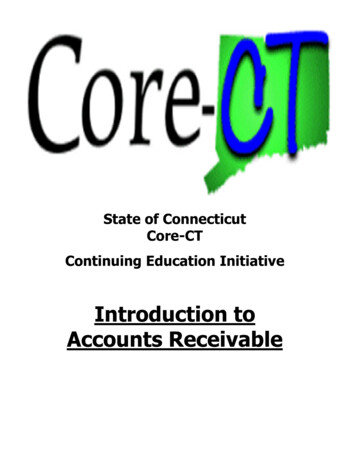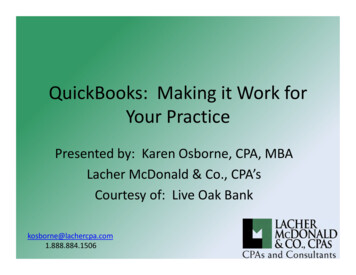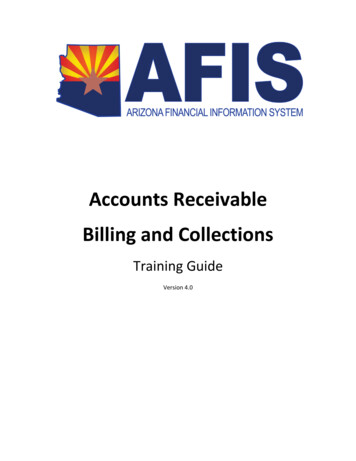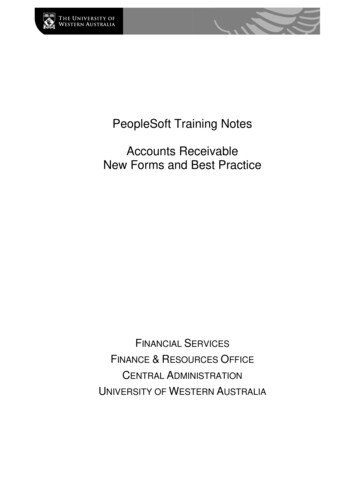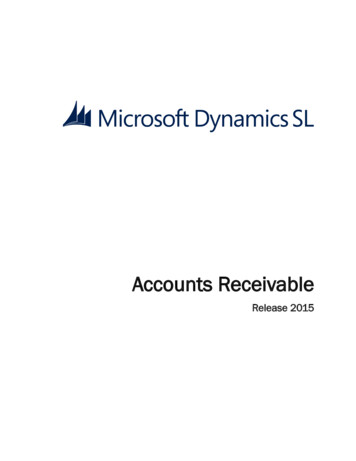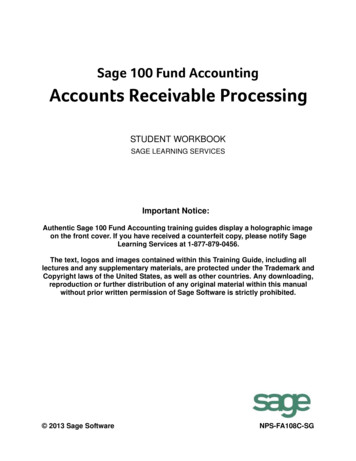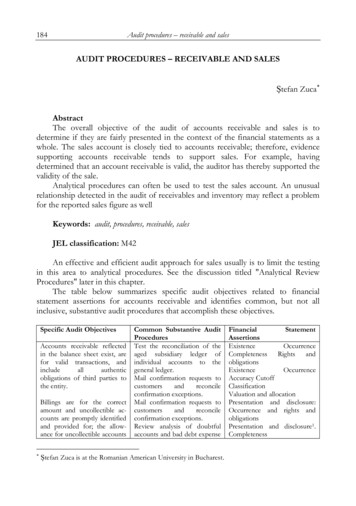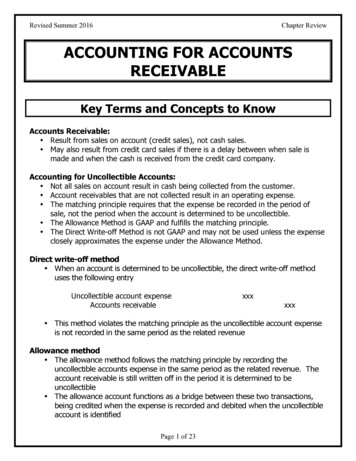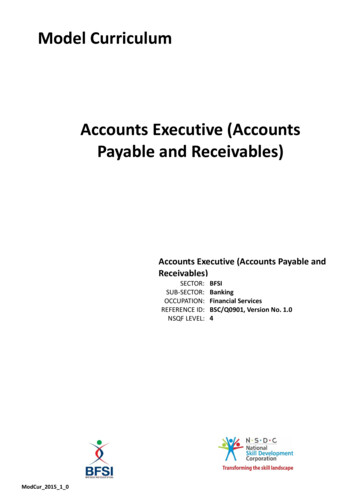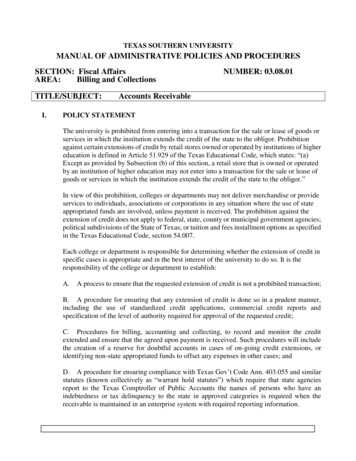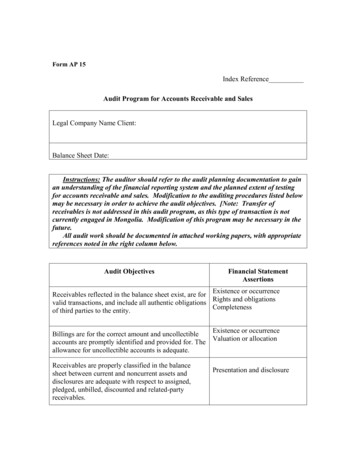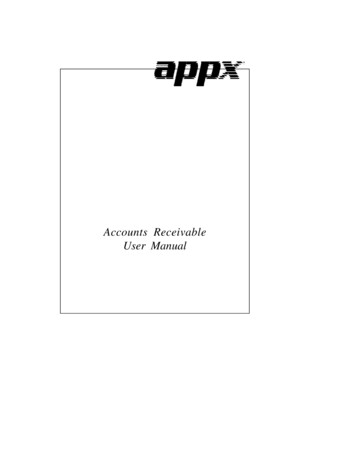
Transcription
Accounts ReceivableUser Manual
Confidential InformationThis document contains proprietaryand valuable, confidential tradesecret information ofAPPX Software, Inc., Richmond,VirginiaNotice of AuthorshipThis publication and the computersoftware it relates to were authoredby APPX Software, Inc. 1995 by APPX Software, Inc.1100 Boulders ParkwayRichmond, Virginia 23225APPX is a registered copyright ofAPPX Software, Inc.All rights reserved. No part of thispublication may be reproduced orused in any form orby any means, electronic ormechanical, including photocopying and recording, or by anyinformation storage andretrieval system, without permissionin writing from APPX Software, Inc.
Table of ContentsChapter 1: General Information . 1Introduction . 2What Is Accounts Receivable? . 2The Accounts Receivable Cycle . 4Purpose . 4Contents . 4Other Manuals . 4Phases . 5Initial Setup . 5Live Operations . 5Recovery Processing . 5Accounting Audit Trails . 5Transaction Entry . 6Journal Printing . 6Transaction Posting . 6Modification Logs . 6Major Functions . 7Application Features . 7Customer Type and Area . 8Transaction Control . 8Cash Flow . 8Historical Information . 9Service Charges . 9Customer Refunds . 10Dunning Letters and Statements . 10Open Item or Balance Forward Customers . 10Application Interfaces . 11Accounts Receivable . 12Chapter 2: Transaction Processing . 13Option 1 - Invoices Entry . 14Option 2 - Cash Receipts . 33Option 3 - Adjustments Entry . 46Option 4 - Invoices Journal . 55Option 5 - Cash Receipts Journal . 57Option 6 - Adjustments Journal . 59Option 7 - Invoices Post . 61Option 8 - Cash Receipts Post . 62Accounts Receivable User Manualiii
Table of ContentsOption 9 - Adjustments Post . 63Option 10 - Consolidated Processing . 65Edit Unposted Control Groups . 65Print Unposted Control Groups . 68Print All Journals . 70Post All Transactions . 79Print/Post All Transactions . 81Option 11 - Special Processing . 92Invoices Rapid Entry. 92Automatic Cash Receipts . 104Generate Recurring Billings . 115Print Invoices . 117Bank Deposit Slip . 120Chapter 3: Monthly Processing . 121Option 1 - Sales Tax Report . 122Option 2 - Sales GL Distributions . 125Option 3 - Cash Receipts GL Distributions . 129Option 4 - Adjustments GL Distributions . 132Option 5 - Subsidiary Code GL Distributions . 135Option 6 - Transaction Control . 138Option 7 - Print All GL Distributions . 140Option 8 - Print All Reports . 149Option 9 - General Ledger Distributions Inquiry . 160Option 10 - Monthly Status Inquiry . 161Option 11 - Close Month . 161Chapter 4: File Maintenance . 165Option 1 - Customers . 166Option 2 - Customer Divisions. 179Option 3 - Customer Areas . 182Option 4 - Customer Types . 184Option 5 - Sales Tax Codes . 185Option 6 - Terms . 190Option 7 - Dunning Codes . 194Option 8 - Recurring Billings . 197Option 9 - Parameters. 206Option 10 - Descriptions . 219ivAccounts Receivable User Manual
Table of ContentsOption 11 - Customers List . 222Option 12 - Customer Divisions List . 225Option 13 - Customer Areas List . 226Option 14 - Customer Types List . 227Option 15 - Sales Tax Codes List . 228Option 16 - Terms List . 229Option 17 - Dunning Codes List . 231Option 18 - Recurring Billings List . 233Option 19 - Parameters List . 235Option 20 - Descriptions List . 237Option 21 - Labels . 238Option 22 - Rolodex Cards . 239Chapter 5: Reports and Inquiry . 241Option 1 - Transaction Register . 242Option 2 - Ageing . 246Option 3 - Unpaid Invoices . 249Option 4 - Transaction History . 251Option 5 - Cash Receipts Projection . 254Option 6 - Daily Cash Receipts . 257Option 7 - Deposits Not Invoiced . 260Option 8 - Statements . 261Option 9 - Dunning Letters . 264Option 10 - Customer Credit . 267Option 11 - Customer History . 272Option 12 - Miscellaneous Customers . 274Option 13 - Sales History Inquiry . 275Option 14 - Transactions Inquiry . 276Option 15 - Customer Credit Inquiry . 277Option 16 - Transaction History Inquiry . 278Option 17 - Transaction Control Inquiry . 279Chapter 6: Refunds and Service Charges . 281Option 1 - Calculate Customer Refunds . 282Option 2 - Edit Customer Refunds . 284Option 3 - Customer Refunds Register . 286Option 4 - Post Customer Refunds . 287Option 5 - Calculate Service Charges . 288Accounts Receivable User Manualv
Table of ContentsOptionOptionOptionOption6789- Edit Service Charges . 290- Service Charges Register . 292- Post Service Charges . 293- Write Off Service Charges . 293Appendix A . 295Introduction . 296Entering Invoices . 296Deposits . 300Cash Receipts . 301Payment for an Invoice . 301Direct Sale . 302Notes Receivable . 303Service Charges . 304Write-Off Service Charges . 304Refunds . 305viAccounts Receivable User Manual
Chapter 1: General Information
1 General InformationIntroductionWhat Is Accounts Receivable?Accounts Receivable is a means by which you can record sales and send bills and statements to yourcustomers. Simply put, Accounts Receivable keeps track of your company’s revenues and yourcustomer’s unpaid bills.When a sale is recorded, an invoice is sent to the customer. Besides the total amount of money owed,the invoice usually contains information about any discount you may be offering your customer as incentive to pay the invoice in a timely fashion, and when the total amount of the invoice is due (the termsof the invoice); the products or services purchased by the customer; and the amount of freight or taxattributed to the purchase.The revenue is recorded as income when you post the invoice. Normally, when you post an invoice thesystem credits, or increases, the balance in a revenue account. Since the customer has not yet paid theinvoice, the amount of the invoice also debits, or increases, an asset account called Accounts Receivable. Some examples of receivable accounts are Notes Receivable, Employee Loans Receivable, andCustomer Accounts Receivable. The total amount in Accounts Receivable represents the total amountof revenues which have not yet been collected. If General Ledger is part of your system, AccountsReceivable postings also update the General Ledger balances, providing you with up-to-date financialinformation.The following “T charts” shown the effect of the posting of a 180.00 invoice to a customer for thepurchase of office supplies:DRAccounts ReceivableCRDR180.00Sales IncomeCR180.00When the check is received from the customer, it is entered as a Cash Receipt. At this time you canrecord any discounts the customer has taken in addition to the discounts offered on the invoice. A cashreceipt credit (decreases) Accounts Receivable; debits (increases) cash; and debits, or increases, anydiscount given account. Customer discounts are debits, usually to a contra-revenue account.Below is a “T chart” example of a cash receipt which includes a 2% discount amount.Assume it is payment for the invoice in the first example.2Accounts Receivable User Manual
General Information unts GivenCR3.60Cash Receipts can also be used to record sales that do no include an invoice (for example, a cash sale).This type of sale is called a “Direct Receipt”. With a direct receipt, the only record of the sale is thereceipt itself and no receivable is incurred. Consequently, entry of a direct receipt debits (increases)the balance of the cash account instead of increasing the receivable. As with all sales, the offsettingcredit amount increases the balance in a revenue account.The following “T charts” shown an example of a direct receipt for 50.00 of office supplies.DRCashCRSales IncomeDR50.00CR50.00Adjustments can be entered to make changes to invoices that you have already posted. You can adjustthe amount of an invoice or change the revenue account to which the invoice was posted. The following “T charts” show a typical example of an adjustment to change the amount of an invoice. The invoice was originally entered for 220.00 but actually should have been 200.00.DRAccounts ReceivableCR20.00Sales IncomeDRCR20.00For additional information and examples regarding postings to General Ledger from Accounts Receivable, refer to Appendix A of this manual.Accounts Receivable User Manual3
1 General InformationThe Accounts Receivable CycleAccounts Receivable is normally operated on a monthly accounting cycle. During the month you enterand post invoices as sales occur, enter and post adjustments as necessary, and enter and post cash receipts as they are received. Once a month you may want to generate service charges and/or dunningletters for invoices that are more than 30 or 60 days overdue. If you issue refunds, these should also bedone once a month. Also, most businesses print statements for their customers once a month. At theend of the month, print the monthly reports and balance the Accounts Receivable for the current monthand prepare for next month’s processing.Reports can be printed and inquiries can be used to supply information at any time during the month.PurposeThis manual provides instructions for using the Live Operations phase of the Accounts Receivableapplication. Use this manual as a guide for performing day-to-day and monthly procedures.The features described in this manual are included in the standard Accounts Receivable application.Any modification to the software or documentation is the responsibility of the software consultant whomakes the modification.ContentsIn addition to an overview explaining the functions of the application, this manual includes: Sample screen displays Data field characteristics Instructions and explanations for valid entries Pertinent examples Default sort sequences Selection criteria for all outputs Sample reports, lists, and inquiriesOther ManualsThe APPX User Manual provides general information about starting up your system, making entries,printing, and using other features common to all APPX applications. It also includes overviews of theoperational and accounting concepts that characterize the design of all APPX accounting software.Since the information contained in the APPX User Manual is not repeated in this or other APPX manuals, you should read it carefully prior to working with the system.4Accounts Receivable User Manual
General Information 1The Accounts Receivable System Administration manual describes the Initial Setup phase and the Recovery Processing phase of the APPX Accounts Receivable application. The APPX User Manual, theAccounts Receivable System Administration manual, and this manual complete the set of user manualswhich are available for the APPX Accounts Receivable application.For questions about the computer hardware used at your installation, please refer to the manuals provided by the hardware manufacturer.PhasesAPPX Accounts Receivable operates in three distinct phases: Initial Setup Live Operations Recovery ProcessingInitial SetupDuring Initial Setup, master files and system-maintained files can be set up and transaction history canbe entered. Information entered during the Initial Setup phase provides the basis for Live Operations.Live OperationsLive Operations is used to perform daily transaction processing, file maintenance, report generationand monthly processing functions.In Live Operations, invoices, cash receipts, and adjustments can be entered. Service charges and refunds can be generated, and invoices, deposit slips, dunning letters, and statements can be printed.Recurring Billings can also be generated. After printing journals for the necessary audit trail, transactions can be posted. Many different types of reports can be printed, and information can be viewedusing a variety of inquiries. File maintenance can be performed on system master files.Recovery ProcessingThere is a certain day-to-day risk of losing data due to sudden power surges or outages and other system problems. Recovery Processing is used to manually restore information to system-maintained filesand fields which are normally not accessible during Live Operations.Accounting Audit TrailsDuring Live Operations, the Transaction Processing, File Maintenance, and Reports and Inquirymenus provide functions used during day-to-day operation of the system.Accounts Receivable User Manual5
1 General InformationTo process transactions, a three-step procedure is followed: (1) transaction entry; (2) printing journals;and (3) transaction posting, where records are integrated with permanent master files.Transaction EntryEntry of data occurs in groups, or batches, called “Control Groups”, which you should review prior toposting them to your master files.These groups are identified by user ID andcontrol number”, which allows each operator to process transactions separately from other operators.The system performs validation checks on all transactions when they are entered. Accounts Receivablemay also receive customer invoice information from Order Entry.Journal PrintingAfter transaction entry, the control groups must be printed on a journal before they can be posted. Thejournals should be reviewed or edited by the operator, or someone else in the department who canverify the entered data. Save the journals; they are an important part of your audit trail.During journal printing, the system performs validation checks on the data to ensure that it can beposted correctly., Errors and warnings may be printed on the journal and summarized at the end of thejournal. A control group that prints with errors will not be allowed to post until the errors are corrected and the journal is reprinted without error.This process ensures that data is verified twice prior to being posted to permanent master files, andgives added assurance that erroneously entered data will not be posted to permanent files.Transaction PostingOnce transactions have been entered and the journal has been printed without error, the control groupis ready to be posted to our permanent master files. This process usually involves adding records to asystem-maintained detail file, and summarizing the detail for historical records. Each transaction isdeleted after it has been posted. Any errors encountered will be printed on an error log. During posting, Accounts Receivable may transfer sales information to Sales Analysis, commissions to Commission Accounting, and cash receipts to the Outstanding Checks file in Accounts Payable.In Accounts Receivable, the detail files are Month-to-Date Postings, Transactions, and Unpaid Invoices; historical records are maintained in the Customer History, Transaction Control, and Transaction History files.Modification LogsIn all APPX applications, optional Modification Logs may be enabled to provide an additional degreeof audit control over who makes changes to master files, and when such changes are made. When amodification log name is supplied to a file maintenance function, a record of all additions, deletions,and changes to that file is transferred to a print file. When additions to a file are made, all new fieldcontents are shown; when deletions are done, the key value and all field contents are recorded; when6Accounts Receivable User Manual
General Information 1changes are made, old field contents and new field contents are shown. In all cases, the user ID of theindividual who performed the maintenance is printed, along with the date and time of the change.Examples of master files in Accounts Receivable are Customers, Terms, Customer Types, CustomerAreas, Customer Divisions, Sales Tax Codes, Descriptions, and Recurring Billings. Modification logsare not enabled for transaction files such as Invoices, adjustments, or Cash Receipts.Major FunctionsAPPX Accounts Receivable is designed to manage your customer accounts and facilitate positive cashflow for your company. Accounts Receivable functions control the maintenance of customer, invoice,and cash receipt data, as well as the processing of debit or credit memos, adjustments, refunds, andservice charges. This data is used to generate sophisticated transactional analyses, and receivablesreports and inquiries.Major functions include: Transaction Processing Monthly Processing File Maintenance Reports and Inquiry Refunds and Service ChargesThe features described in this manual are included in the APPX turnkey Accounts Receivable application. Any modification to the software or documentation is the responsibility of the software consultantwho makes the modification.Application FeaturesAccounts Receivable provides the accounting information required for analysis and control of yourcompany’s revenues. Invoices, Adjustments, and Cash Receipts are entered through an online userworkstation, and detail or summary information generated from Order Entry can also provide input toAccounts Receivable. All transactions entering the system are controlled and processed against individual customer terms, occurs online and does not allow invalid or out-of-balance data to post to masterfiles. During posting, Accounts Receivable transfers information to the General Ledger, AccountsPayable, Sales Analysis, and/or Commission Accounting applications.Accounts Receivable can support either twelve or thirteen financial periods per fiscal year. The fiscalyear may be synchronized with or independent of the calendar year. Other applications may coincidewith the Accounts Receivable accounting period, or may be ahead of or behind that used by AccountsReceivable. Transaction entry functions allow the user to specify the month and year to which a transaction is to be posted.Accounts Receivable User Manual7
1 General InformationThe Close Month function within Accounts Receivable deletes historical data older than the number ofmonths of history you choose to keep and prepares the files for the next accounting month.Customer Type and AreaCustomers can be categorized using Customer Types and Customer Areas. Many of the AccountsReceivable reports and updating functions can be sorted and selected by using these fields. For example, “customers” who are company employees that borrow funds from the company can be giventheir own Customer Type.Transaction ControlOn the Accounts Receivable Parameters file, there are two entries which allow you to define the levelof transaction control detail that is appropriate for your business. These fields are labeled “Ask forOperator ID?” and “Use Transaction Control?”.Every transaction file is keyed by Operator ID and a sequential Control Number that is a part of youraudit trail. If you enter ‘N’ (No) for “Ask for Operator ID?”, the system will automatically assign theOperator ID and Control Number for each group of transactions, but the Control Number can bechanged. No operator will be allowed to edit another operator’s transactions. No control or hash totalswill be kept, and no data will be posted to the Transaction Control file.If you enter ‘Y’ (Yes) to “Ask fo
Accounts Receivable is a means by which you can record sales and send bills and statements to your customers. Simply put, Accounts Receivable keeps track of your company's revenues and your . To process transactions, a three-step procedure is followed: (1) transaction entry; (2) printing journals; and (3) transaction posting, where records .