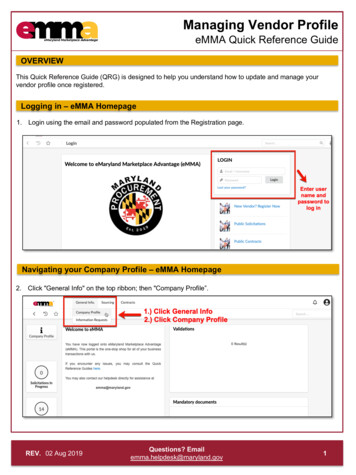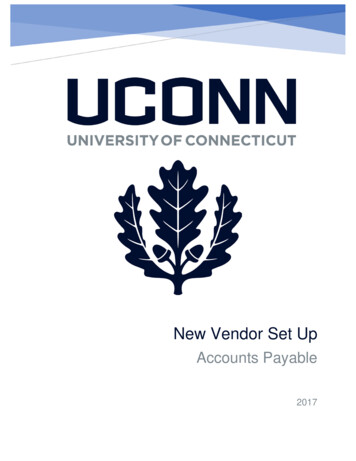
Transcription
New Vendor Set UpAccounts Payable2017
This is a step-by-step guide to setting up a new vendor for the University of Connecticut. The guidebegins after signing into UConn’s Kuali Financial System (KFS). New Vendor Set Up for Domestic Vendors – Video TutorialForeign Vendors, please contact Tax and Compliance for guidance.New Vendors must complete a Vendor Packet: Vendor Application, W9, & ACH Application.o ACH Application is optional.If the vendor prefers ACH/Direct Deposit rather than a check, a completed ACH Application, andvoided check/bank validation must be faxed to AP at 860-486-5846.1. Under the Main Menu tab in KFS: Select “Vendor” to initiate a new vendor set up. (UnderLookup and Maintenance, Vendor, select Vendor)2. Search for the vendor before creating a new vendor.a. Use and asterisk (*) as a wildcard. (ex. *Vendor ABC*).
b. Search for the vendor via US Tax Number (i.e. SSN or EIN).i. Do not include dashes in the US Tax Number field; include numbers only.3. Run the search for the vendor/person.a. If the vendor is not found, send the vendor a Vendor Application Form and request a W9form (or W8, if the vendor is foreign).b. Fax the vendor packet to Accounts Payable at 860-486-5846.c. The vendor packet is not required for reimbursements only or for current UConnstudents with PeopleSoft numbers. Be sure to reference the PeopleSoft number in theexplanation box on the vendor eDoc.d. If the vendor/person is foreign, contact the Tax and Compliance office for guidance.4. Select the “Create New” button. This will bring up an eDoc to create a vendor request.5. Document Overview Tab:
a. Description: Enter “New Vendor - *Vendor’s Name*”, including DBA if applicable, and aneed by date.b. Explanation: Enter a short explanation explaining the reason for the vendor set up andwhy the vendor is being paid.i. Specify if it is a refund, reimbursement, or service.ii. Specify if it is going to be a DV or PO payment6. Vendor Tab:a. General Information:i. Companies: enter the vendor nameii. Individuals: enter the last name and first name.b. Corporate Information:i. Vendor Type: Select “PO – Disbursement Voucher/ Purchase Order”ii. Is this a foreign vendor: Select “No”. This field is required for tax purposes.iii. US Tax Number:1. Companies: Enter FEIN.2. Individuals: Enter SSN3. Reimbursement Only: This information is not required.iv. Tax Number Type: Select FEIN or SSN.1. Reimbursement Only: This information is not required.v. Ownership Type: Select Ownership type found on the vendor’s W9 form.1. Reimbursement Only: Select “Individual/ Sole Proprietor”.
vi. Ownership Type Category: Optional. Select a category that is appropriate to thevendor, or leave blank.vii. W-9 Received: Select “Yes” or “No”viii. W-9 Signed Date: Select a Dateix. W-8 Received: (Foreign Only) Select “Yes” or “No”x. W-8 Signed Date: (Foreign Only)xi. W-8 Type: (Foreign Only)xii. Country of Incorporation/Citizenship: Select Country7. Detailed Information:a. Payment Terms: Per contracted agreement or UConn standard terms of Net 45.b. Shipping Title: If applicablec. Shipping Payment Terms: If applicable
8. Address Tab:a. Address Type: Select “PO – Purchase Order”b. Address 1: Enter the vendor addressi. If DBA, enter the DBA name and address on Address 2 field.ii. Payments to individuals: Enter home address. Work addresses not allowed.c. City: Enter cityd. State: Enter Statee. Postal Code: Enter Postal Codef. Country: Enter Countryg. E-mail Address: Enter the vendor’s e-mail addressh. Set as Default Address: Change to “Yes”i. Select Addj.Note: If the vendor’s remit address is different than the PO address, create a remitaddress using the same steps as above.9. Contact Tab: This tab is optional. Use this tab if you want to add a contact name.10. Supplier Diversity Tab: Select the Supplier Diversity Classification if the vendor is CT DAScertified. Fax or E-mail the certificate. Fax Number: 860-486-5846. E-mail:AP Vend Coord@uconn.edu.
11. Vendor Phone Number Tab:a. Phone Type: Select the phone typeb. Phone Number: Enter the Vendor’s Phone Numberc. Select Addd. Enter multiple phone numbers if necessary.12. Notes and Attachments Tab:a. DO NOT attach W-9’s, W-8’s or Vendor Packets. Fax them to 860-486-5846. Must besigned and dated.b. In order to create a vendor, the vendor coordinators in accounts payable need thevendor backup documentation to verify the information submitted. Fax the W9 and/orVendor Application packet with the eDoc Number written on it. Do not attach thisbackup information to the eDoc. Fax Number: 860-486-5846.c. If there is other documentation to attach, select “Browse”, select documentation,attach, and select “Add”i. A note is required when attaching documentation in the Notes and AttachmentTab.13. Submit the e-doc.a. “Document was successfully submitted” will appear in the upper left hand corner.i. If the FEIN is already being used, a division may need to be entered. Divisionsare used when one FEIN is used for multiple divisions of the same company.Email AP Vend Coord@uconn.edu or call 486-4137 for assistance.14. After Submitting the E-doc:a. Allow 5 to 7 business days for approval.b. The initiator of the vendor request will see an FYI in their Action list once the vendor hasbeen set up in Kuali by the Vendor Coordinator in Accounts Payable.c. Once the FYI appears, proceed with initiating the Requisition or Disbursement Voucher.To remove the FYI from the Action List, change the NONE to FYI then select the TakeActions Button.
b. Fax the vendor packet to Accounts Payable at 860-486-5846. c. The vendor packet is not required for reimbursements only or for current UConn students with PeopleSoft numbers. Be sure to reference the PeopleSoft number in the explanation box on the vendor eDoc. d. If the vendor/person is foreign, contact the Tax and Compliance office for .
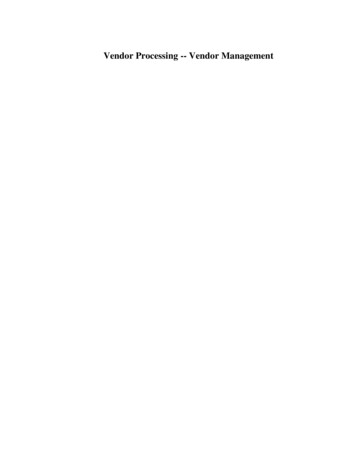
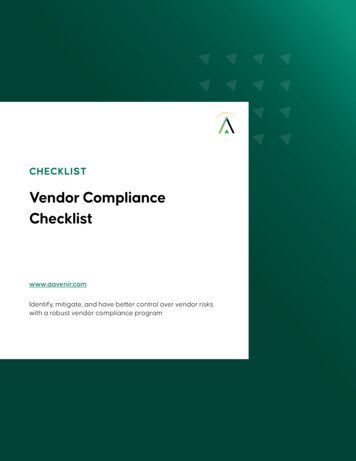
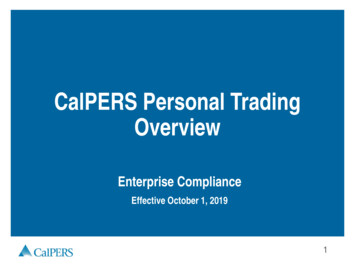
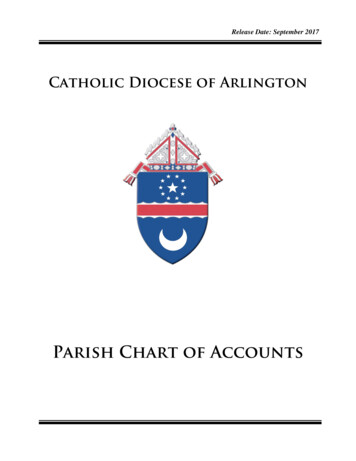
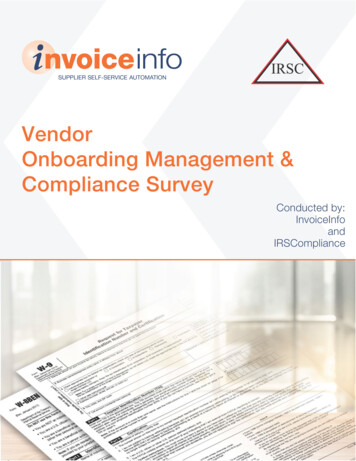
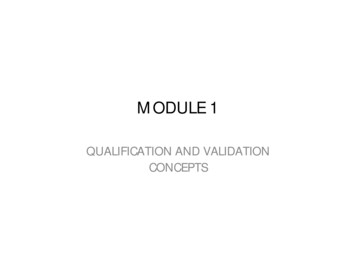
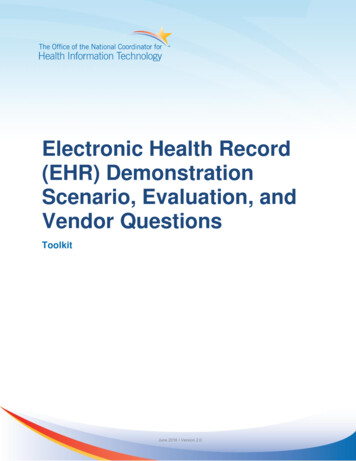
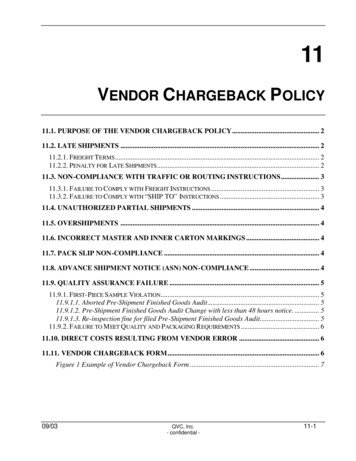
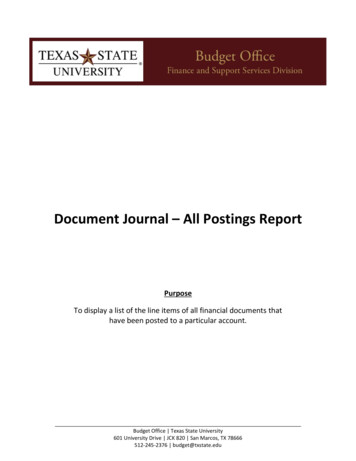
![Vendor Managed Inventory Master.pptx [Read-Only]](/img/27/vmi-learning-seminar.jpg)