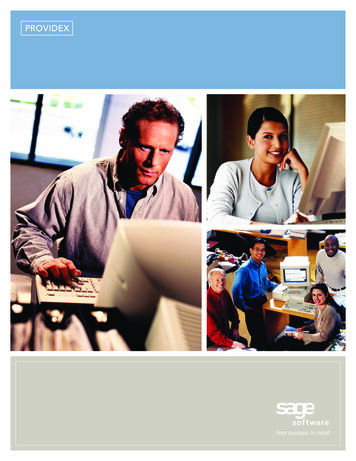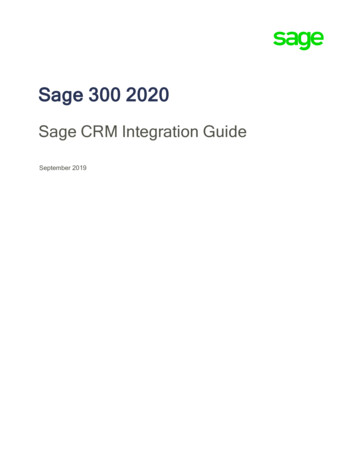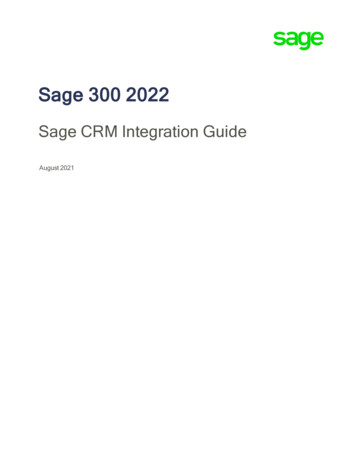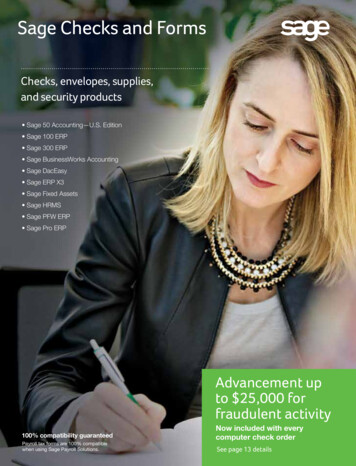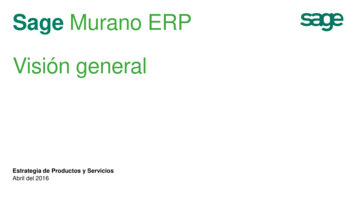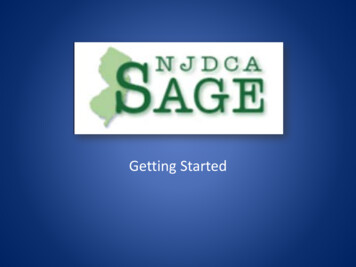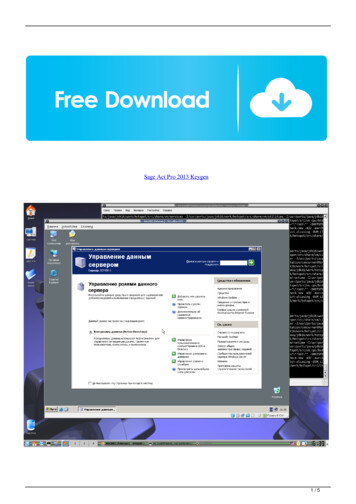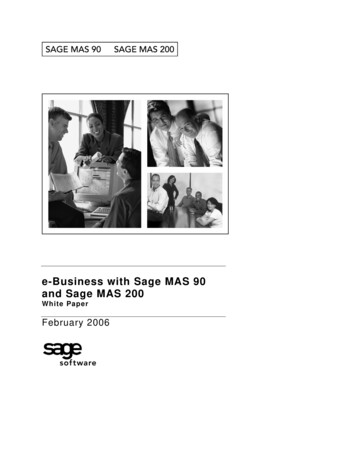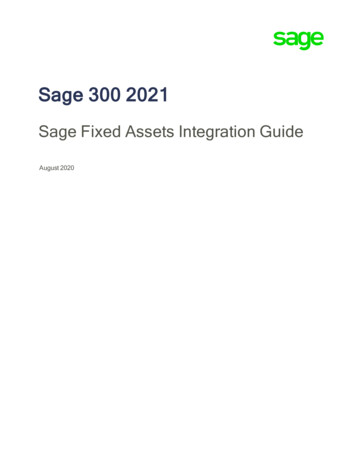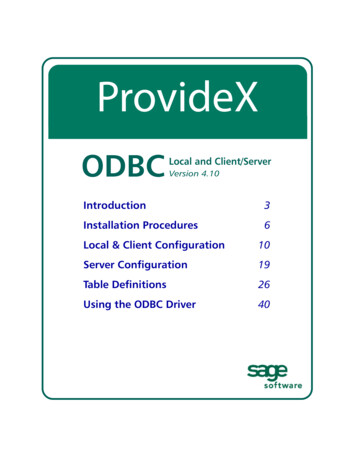
Transcription
ProvideXODBCLocal and Client/ServerVersion 4.10Introduction3Installation Procedures6Local & Client Configuration10Server Configuration19Table Definitions26Using the ODBC Driver40
ProvideX is a trademark of Sage Software Canada Ltd.All other products referred to in this document are trademarks or registered trademarks of theirrespective trademark holders. 2006 Sage Software Canada Ltd. — Printed in Canada8920 Woodbine Ave. Suite 400, Markham, Ontario, Canada L3R 9W9All rights reserved. Reproduction in whole or in part without permission is prohibited.The capabilities, system requirements and/or compatibility with third-party products described hereinare subject to change without notice. Refer our website www.pvx.com for current information.Publication Release: 4.10
ProvideX ODBCIntroductionProvideX ODBC products deliver third party access to ProvideX data. They enableany ODBC-compliant application on any Windows platform to communicate withyour ProvideX database from any location on the network. Currently, two ProvideXODBC configurations are available for download: Local ODBC (with read only or read/write capabilities). Client/Server ODBC (TCP-based, part of the Professional or eCommerce bundle).These products are available separately from the base ProvideX installation andrequire separate licenses, installation files, and activation procedures. Contact yourdealer/distributor or visit the ProvideX website at www.pvx.com for the latestinformation on ODBC product options and licensing.This document discusses the basic concepts and features of ProvideX ODBC. Itcovers installation and configuration procedures for both local driver andclient-server versions, defining/accessing data files, and use of the ODBC driver toaccess ProvideX data from other languages and applications.What is ODBC?ODBC is the acronym for Open DataBase Connectivity, an interface standard thatmaintains a common access method for DBMS (DataBase Management Systems). TheODBC interface provides a standard set of functions or APIs (Application ProgramInterfaces) that allow applications to access a variety of ODBC-compliant databases.It also administers the database names and drivers associated with the data files.ODBC access is based on SQL (Structured Query Language) which is an English-likedatabase access language designed to enable end-users to view and manipulate datafiles. Over the years, the SQL language has been standardized by ANSI and adoptedby a large number of database manufacturers. SQL’s original intent was to providead-hoc access to data — but not as a development language or as a databaseinterface tool. With the advent of ODBC and other generic interfaces, SQL becamethe de-facto standard used to manipulate databases.ProvideX ODBC Driver 4.10Back3
ODBC Local and Client ServerIntroductionBecause the SQL language is English-like in its structure, it is easy to learn andunderstand. The basic SQL directives are:SELECTto read and return dataUPDATEto alter existing data recordsINSERTto add recordsDELETEto remove data recordsExample:SELECT cst id, cst name FROM CustomerThis retrieves customer numbers and names from the Customer file. For moreinformation on the use of SQL with ProvideX ODBC, see Using the ODBC Driver, p.40.ODBC ArchitectureTypically, the standard ODBC architecture consists of four major components:ApplicationResponsible for interacting with the user and for calling ODBCfunctions to submit SQL statements to, and retrieve results from,one or more data sources.DriverProcesses the ODBC function calls, submits SQL requests to aspecific data source, and returns results to applications. Also, thedriver is responsible for interacting with the software needed toaccess a specific data source.Driver Manager Loads/calls drivers on behalf of an application. The driver managerprocesses ODBC function calls or passes them to the driver.Data SourceRepresents the data to be accessed. It can be a flat-file, or aparticular database in a DBMS. It also refers to the actual locationof the data as well as any technical information needed to accessthe data (driver name, network address, user ID, password, etc.)This architecture enables an application to access different ODBC data sources, indifferent locations, using the same function calls available in the ODBC API.Components interact in the following chain of events:1. ODBC-compliant application uses API calls to submit SQL directives to the datasource.2. Communication between the application and ODBC driver is handled by the drivermanager, which loads the driver and passes along the API requests.3. The ODBC driver implements ODBC API functions for the selected DBMS data source.4. Requests are processed by the data source, and the results are sent back up the chain tobe retrieved by the application.ProvideX ODBC Driver 4.10Back4
ODBC Local and Client ServerIntroductionWhy Use ODBC/SQL?ODBC allows your ProvideX data to be accessed by the most popular databasemanagers, query applications, and report writers: MS SQL Server, Excel or Word withMSQUERY, Informix, and Crystal Reports, just to name a few. Most programminglanguages have an ODBC access facility to allow files to be read or updated as well.ODBC/SQL allows standardized access to ProvideX data via: Standardized Data Formats: Text strings, numerics, dates. Logical Relationships: Relates files with common data elements. Data Sorting, Grouping and Filtering. Simple Data Computations: Sum, Max, Min, Count, Avg.The ProvideX ODBC driver supports three basic types of data: strings, numerics, anddates.The SELECT statement is used to establish logical relationships between data files(usually referred to as joining files). A typical JOIN would be:SELECT cst id, cst name, smn name FROM Customer, SalesmanWHERE smn id cst smnThe statement reads the entire Customer file and for each customer, reads theSalesman file for any records whose smn id matches cst smn. If the field smn id isa Key field for the file, then the ProvideX ODBC driver reads the file directly by key,otherwise the file is read in its entirety. The WHERE clause can be used to selectivelyfilter out any unwanted data.The ODBC driver can sort the data on any field using the ORDER BY clause of theSELECT statement. If the ORDER BY fields match any of the key fields of the primaryfile, then the primary file is accessed by this key. In addition, you can GROUP data BYcommon fields.SUM, COUNT, AVG, MAX, MIN functions can be used to provide statistical informationon the data fields.You can find a list of SQL keywords supported by the driver in Appendix A.ProvideX ODBC Driver 4.10Back5
ODBC Local and Client ServerInstallation ProceduresInstallation ProceduresInstal tionProceduresBMKInstallation files for ProvideX ODBC driver and File Server can be obtained fromyour dealer/distributor or downloaded directly from the ProvideX website,www.pvx.com. In order to set up and run a ProvideX ODBC product, you mustobtain the appropriate license, serial number, user count, and activation key for theconfiguration you require: Local ODBC driver (with read only or read/write capabilities). Each licenserequires its own serial number, user count, and activation key. Client-Server ODBC via the ProvideX File Server (licensed and activated as part of theProfessional and eCommerce bundles). Client versions of the ODBC driver arefreely-distributable, but must be connected to a running copy of the ProvideX FileServer. To ensure compatibility, the client and server-side components must maintainthe same version number.Note: ProvideX ODBC installations are available with or without Microsoft DataAccess Components. If you choose not to install MDAC, the installation automaticallyverifies if your current version of MDAC (if any) is compatible with ProvideX ODBC.The following sections describe procedures for the installation of ProvideX ODBCcomponents on different platforms: Windows - ProvideX ODBC Driver or File Serverand UNIX/Linux - ProvideX File Server. Information on configuring data sources via theWindows ODBC Data Source Administrator can be found under the heading Local & ClientConfiguration, p.10. ProvideX File Server settings for Windows and UNIX/Linux areexplained under the heading Server Configuration, p.19.Windows - ProvideX ODBC Driver or File ServerInstallation programs for the Windows configurations of the ProvideX ODBC Driver andthe ProvideX File Server can be obtained from your dealer/distributor or from theProvideX website. The installation process is virtually identical for all local, client andserver components:1. After downloading the appropriate installation program, remain connected to theInternet. The installation process may include some options to downloadadditional MDAC components.2. Double-click on the installation program that was downloaded to your computer tobegin the installation process. This launches a series of InstallShield Wizard panels,starting with the License Agreement dialogue.3. Click Next to continue. The installation program searches for existing ProvideXODBC components then displays different dialogue windows, depending onwhether it is a completely new install, or if similar (older or newer) componentsalready exist on your machine. If upgrading from an earlier ODBC driver you have the option to update SystemDSN entries – User and File DSN entries are not updated and should be removedor adjusted prior to upgrading.ProvideX ODBC Driver 4.10Back6
ODBC Local and Client ServerInstallation Procedures If identical ODBC components exist on your machine, you will also be given theoption to modify, repair, or remove existing driver/server components. If you are installing the ProvideX File Server and a ProvideX File service and/orProvideX ODBC service is already running on your computer, you will be warnedthat the existing service must be stopped before the installation can continue. If you are installing the ODBC driver for the first time, you will be asked toselect the Install Type.Server Side Licensing means that you are installing a Client version of the ODBCdriver in a client-server configuration that requires access to the ProvideX FileServer. No license or activation will be requested.Client Side Licensing means that you are installing a Local (standalone) versionof the ODBC driver that requires its own serial number, user count, and activationkey. This also allows client access to a ProvideX File Server (where applicable).When the installation wizard has verified the above criteria and is cleared toproceed, it takes you through a series of dialogues. Follow the wizard instructionsand click Next to complete each step. The final step installs driver/servercomponents onto your hard disk and displays a progress bar to indicate thecurrent installation status. This process may take several minutes.4. When all components are copied to disk, an activation dialogue will appear (fornew Local installations) otherwise the Wizard simply indicates that the driver orserver has been updated successfully. A valid serial number, number of users, andactivation key are required in order to set up and run a Local (standalone) versionof the ODBC driver. To obtain the necessary activation, contact Sage SoftwareCanada Ltd or your authorized ProvideX dealer/distributor.ProvideX ODBC Driver 4.10Back7
ODBC Local and Client ServerInstallation ProceduresNote: When installing the ODBC driver as part of an eCommerce or Professionallicence, use your temporary key for permanent ODBC activation. Permanent keys thatare generated for bundled activations do not apply to ODBC components.The ProvideX ODBC activation dialogue appears as follows:If you press OK and the activation is invalid, you will be given the option to enter yourinformation again. If you press Cancel, the activation utility automatically records ademo mode activation for the ODBC Server; in this case, the activation dialogue popsup for every ODBC connection and a "nag" message is repeated continuously duringexecution. Refer to Local & Client Configuration for configuration details.UNIX/Linux - ProvideX File ServerObtain the ProvideX File Server distribution file from your dealer/distributor or viathe ProvideX website. Ensure that you download the correct version for your specificUNIX/Linux operating system. The distribution file is named with a.taz extension,which is short for.tar.Z , a compressed version of a UNIX .tar deX ODBC Driver 4.10identifies the version of the server; e.g., 4.10.1000.identifies a specific operating system; e.g., redhat.7-32bit.identifies the processor type; e.g., x86.Back8
ODBC Local and Client ServerInstallation ProceduresThe file-server-ver-op.taz distribution file contains the following einstall.txtlicense.txtpvxodbcxxx.txtProvideX File Server executable.ProvideX File Server configuration file (sample).Installation readme file.License agreement.ODBC version readme file describing current changes.After you download the poxxxvvv.taz file to a /tmp directory, follow these steps toexpand, install, and activate the ProvideX File Server program on your computer:1. Change directories to the /tmp directory and rename the poxxxvvv.taz with a.tar.Z extension so that it can be uncompressed:umask 0cd /tmpmv poxxxvvv.taz poxxxvvv.tar.Zuncompress poxxxvvv.tar.Z2. Create the new directory to receive the ProvideX software, then change into it. Werecommend that you use /usr/pvxiosvr for the directory name; e.g.,mkdir /usr/pvxiosvrcd /usr/pvxiosvr3. Use the tar command to copy the software into the /usr/pvxiosvr directory:tar xvf /tmp/poxxxvvv.tar4. If required, set the file permissions on the pvxiosvr executable and configurationfiles to whatever is necessary depending on the username who will be running theserver daemon (typically root):chmodchmodchownchgrp500 pvxiosvr600 pvxiosvr.conf.sampleroot pvx*root pvx*5. If this is the first time the server has been installed on the system, then copy thepvxiosvr.conf.sample file to pvxiosvr.conf.cp pvxiosvr.conf.sample pvxiosvr.confAt this point, the installation of the server is complete; however, thepvxiosvr.conf file may require updated settings. For configuration/activationdetails and the list of command line arguments, refer to the ProvideX ODBCServer Settings for UNIX/Linux, p.22.ProvideX ODBC Driver 4.10Back9
ODBC Local and Client ServerLocal & Client ConfigurationLocal & Client ConfigurationLocal &ClientConfigurationBMKThe ProvideX ODBC local driver and the Client component of the Client/Serverdriver are configured using the ODBC Data Source Administrator, which can be accessedvia the Windows Control Panel (in the Administrative Tools subfolder on Windows XP):This is where you define each database and set up associated configuration details; i.e., Data Source. Directory containing a ProvideX Data Dictionary file providex.ddf. INI file used when manually defined. Company and User codes. Options.Either the data file directory or the INI file, (or both), must be defined. There must beat least one source for a Data Dictionary. If both have been specified, then thecontents of both will be merged. Additional ProvideX File Server settings arerequired for the client-server version of the driver: Server Name or IP (e.g., LocalHost or 127.0.0.1) TCP/IP Port (default: 20222).Data Source Names (DSN)A data source defines the location of data, and the connection information needed toaccess that data. In effect, it defines the path to the data, which may include anetwork, library, server, database, and other attributes.ProvideX ODBC Driver 4.10Back10
ODBC Local and Client ServerLocal & Client ConfigurationIn order to establish a connection to a data source, you must do the following:1. Ensure that the appropriate ODBC driver is installed on the client or localcomputer. This is described under Installation Procedures, p.6.2. Use the ODBC Data Source Administrator to set up a data source name (DSN) to storethe necessary connection information in the Windows registry or in a DSN file.If the ODBC connection information is stored in the Windows registry, it is called amachine data source. A machine data source can be either a user data source (oneuser has access) or a system data source (visible to all users on, or connected to, thesame computer). The main advantage to having a machine data source is that itprovides security within the system to limit who is logged on to view the data sourceand restrict the ability to copy the data source to other computers. Machine datasources can only be used on the computer where they are defined.If the ODBC connection information is stored in a DSN file, it is called a file datasource. A file data source is defined in a flat text file and, unlike machine datasources, they can be ported to any system. The main advantage to having a file datasource is that it can be placed in common directories and shared between users; e.g.,a file DSN can be distributed among clients as a part of an installation package.The ODBC Data Source Administrator interface allows you to choose betweendifferent DSN tabs, depending on the type of data source to be modified:User DSNDefines machine data sources for the user currently signed on.System DSN Defines machine data sources for a particular workstation.File DSNPlaces and maintains data source definitions in a portable text file.Click on one of the tabs to list the current connections for that DSN type. From hereyou can change/remove an existing DSN or add/configure a new one.Creating a New DSNTo create a new DSN for ProvideX ODBC, click the Add button. The next dialoguedisplays a list of the ODBC drivers that are installed on your system. Select theappropriate ProvideX ODBC Driver from the list and click Finish. This invokes theProvideX ODBC Driver Setup dialogue, which allows you to create and configureaccess to a ProvideX database.Note: As mentioned earlier, the ProvideX ODBC installation routine will only updateSystem DSN entries. User and File DSN entries are not updated during the installationand cannot be accessed once the existing driver is upgraded.Dialogues for the Local driver and the Client component of the Client/Server driverare identical, except for the Server Name and TCP/IP fields.ProvideX ODBC Driver 4.10Back11
ODBC Local and Client ServerLocal & Client ConfigurationThe setup dialogue for ProvideX ODBC Version 4 appears as follows:Basic Configuration EntriesThe following fields appear when the driver setup dialogue is initially displayed:Data Source Name: Name (DSN) that other applications will use to access thedatabase. Case-insensitive, maximum length is 32 characters.With regards to the ProvideX ODBC driver, the DSN can beconsidered the logical name of the database. The followingcharacters are not permitted in a DSN:[ ] { } ( ) , ; ? * ! @ \Description:Optional free form remark describing the Data Source Name.Maximum length is 127 characters.Database Directory:Location of the ProvideX Data Dictionary file (providex.ddf)which is the relative starting point for all embedded filereferences. Maximum length is 127 characters. If used with SageMAS 90, then the directory must contain the DDICT directory.If providex.ddf is found in this directory, then all file/tabledefinitions contained in it are made available to the ODBCdriver. Using the embedded data dictionary simplifies theinstallation and maintenance issues regarding the ODBCdriver.ProvideX ODBC Driver 4.10Back12
ODBC Local and Client ServerLocal & Client ConfigurationThe providex.ddf file located in the database directory canbe set up to contain only a subset of the files used by anapplication. This can be used to control which files/tables arepresented to the end-user. In order to provide different"views" of the database, create separate directories, eachcontaining a different providex.ddf file.Note that the providex.dde file is not required by theODBC driver. For more information, see ProvideX DataDictionary, p.26.Definition File:Path and name of the INI file used to define the datadictionary manually for files that cannot be handled by theProvideX embedded data dictionary. Maximum length is 127characters.For more information, see INI Definition, p.29.ServerThe following entries set up the client component of the Client/Server version of theProvideX ODBC driver:Server Name or IP:Server network name or IP address required for connecting tothe ProvideX File Server. Maximum length is 100 characters.For example,ProvideXFileServeror127.34.28.15ProvideX ODBC Driver 4.10Back13
ODBC Local and Client ServerTCP/IP Port:Local & Client ConfigurationTCP/IP Port required for connecting to the ProvideX FileServer. Default is 20222. Maximum length is 15 characters.You can change the TCP/IP port that the server is listening onvia the Control Panel Configuration program, in which casethe DSN TCP/IP Port setting on the client side must bechanged as well.LogonDefault values can be set in the Company code, User ID, Password and Session IDfields for use in the definition of data file pathnames. Whenever a data file pathnamestarts with an equal sign , the pathname will be scanned. All occurrences of %C willbe replaced with the value set in the default company code, %U will be replaced withthe default user ID and %S will be replaced with the default Session ID. The searchfor occurrences is case-insensitive, thus %c and %C will both be found and replacedwith the value of the company code field.When using Sage MAS 90 data files, the ODBC driver will prompt the user to enter avalid company and user ID when invalid data is used during a database connection.For other databases, enter a question mark ? in any of the optional fields during theDSN setup and the driver will prompt for the values during a database connection.There is no validation of the values entered.The following optional fields are found under the Logon tab of the setup dialogue:Company code:Optional value to replace occurrences of %C in a definitionpathname. Maximum length is 127 characters.Default User ID:Optional value to replace occurrences of %U in a definitionpathname. Maximum length is 64 characters.ProvideX ODBC Driver 4.10Back14
ODBC Local and Client ServerLocal & Client ConfigurationPassword:Optional password value — used in conjunction with a SageMAS 90 system only. Maximum length is 63 characters.Session ID:Optional value to replace occurrences of %S in a definitionpathname. Maximum length is 15 characters.This parameter provides the ability for applications to createtemporary files that can be accessed from an ODBCapplication. Once the temporary file has been generated, thecomplete file name, or a portion of the name can either bemanually entered into the DSN information, or sent to thedriver programmatically using a connection string.OptionsThe setup dialogue provides for further optional settings under the Options tab:Prefix:Search paths to be inserted in front of all relative filereferences used in Data Dictionary or INI definitions. Use acomma ’,’ separator between multiple prefixes. Themaximum length is 1023 characters.Views DLL:Path to pvxwin32.dll. This is required by the ODBC inorder to use the Views system (ProvideX Version 5.10 orlater).Enforce Double:Checkbox to set default format of "double" for numeric data.This helps avoid conflicts with MS Office 2000 and otherapplications that do not support the decimal data type fornumeric values.ProvideX ODBC Driver 4.10Back15
ODBC Local and Client ServerLocal & Client ConfigurationNULL Date:Checkbox to suppress invalid date error. The driver validatesthe contents of date columns at run time. If a value is invalid,the driver generates an error message and ceases processingof the table. This replaces an invalid entry with a null valueand allows the driver to continue processing.Keys Restrict:Checkbox to restrict keys. This option allows the driver to beused with an application such as Lotus Approach 97, whichdoes not support keys, or supports them with limitations onlength, field segments, or use of sub-strings.Strip trailingspaces:Checkbox to suppress trailing spaces. This option enablesspace-padded values to be treated as delimited values. If thisoption is enabled, then the expression '123 ' '123'would be considered true (otherwise it is false).Silent Mode:Checkbox to suppress most prompts or message boxes thatthe ODBC driver generates during processing.Cache Size:Establishes the amount of memory to use for local storage ofintermediate results. If this value is zero, then intermediateinformation will not be cached locally on the workstation.Instead, it must be re-acquired from the server, which maylead to poorer performance on slower connections.If a cache size is specified then that amount of systemmemory will be used to store information locally. Once thespecified amount of memory is utilized, the driver will storeadditional information in a temporary disk file on the localworkstation.Performance gains will vary with the environment. In a highbandwidth environment (LAN), caching may not be asbeneficial as in a low bandwidth environment (WAN), wherethe impact can be significant.Performance TuningThe following options provide methods to reduce overhead when processing a file:Dirty Read:ProvideX ODBC Driver 4.10Checkbox for Dirty Read mode of operation to skip thenormal file consistency checks. Dirty reads can speed fileprocessing by reducing the number of locks issued against afile. However this may result in inconsistent data should thefile be updated while being read by the ODBC driver.Back16
ODBC Local and Client ServerBurst mode:Local & Client ConfigurationCheckbox to enable Burst mode to reduce some of theoverhead created by temporary locks. The ODBC driver locksthe file header for either 50 file operations or three-tenths of asecond, whichever occurs first. This decreases the number oftimes the file must be locked, and the number of times thatinternal buffers may need to be reloaded. See the explanationbelow for more information on the effect of temporary locks.Normally, when the ODBC driver accesses data files, it must place a temporary lockon the file. This temporary lock guarantees that the driver reads key tables andstructures that are in a consistent state and not in the process of being altered.Once the temporary lock is established, the driver checks the file header to see if ithas been changed since the last time the file was accessed. If the file has not beenaltered, then the ODBC driver can use any of the data still maintained in its buffers.If the file has been altered, then all data in the buffers is discarded. When the driverhas completed its access to the data file, the temporary lock is released.The process is repeated for each file accessed by the driver, for each operation on the file.DebugThe debug option traces active sessions within the ProvideX ODBC driver andgenerates a log file. This reports internal diagnostic information that is different fromthe SQL tracing provided by the Microsoft ODBC Driver Manager.The following fields set the debug option and log file:Enable Debug:Log File:ProvideX ODBC Driver 4.10Checkbox to enable the ProvideX ODBC debug option.Path and name of debug log file. If this field is left blank then thedriver defaults to C:\pvxodbc.log.Back17
ODBC Local and Client ServerConnection StringTest ConnectionLocal & Client ConfigurationButton to invoke a display of the connection string returned bythe driver. If using SQLDriverConnect then the informationdisplayed in the area above the button is the connection stringrepresenting the currently saved DSN attributes. See ConnectionString Keywords below.Button to test the connection to the configured database. Ifsuccessful then the area above the button will display thefollowing:Connection succeeded.Datasource includes x tables.Where x is the number of tables reported for the database.Connection String KeywordsThe ODBC driver recognizes keywords as part of a connection string. The format iskeyword value (case-insensitive) with multiple entries separated by semi-colons; e.g.,DSN MyDSN;UID John;PWD foo;Company ABC. The keywords are listed X ODBC Driver 4.100 burst mode off, 1 burst mode on.Company code.0 debug output off, 1 debug output on.Description of the DSN (optional).Directory containing the providex.ddf file.0 dirty read off, 1 dirty read on.Name of the driver to use (DSN-less connection).Name of the DSN to use for default values.0 do not force numerics to double, 1 report all numerics as double.0 null date off, 1 null date on.Name of the file DSN to use for default values.Directory and file name of the INI file to be used.0 report key columns, 1 disable reporting of key columns.Path and name of the file to write debug output to.Data search prefix.Password.Server name or IP address of the server.Port the server is monitoring.Session ID.0 silent off, 1 silent on.0 strip trailing spaces off, 1 strip trailing spaces.User ID.Location of the Views DLL.Back18
ODBC Local and Client ServerServer ConfigurationServer ConfigurationServerConfigurationBMKThe configuration settings for the server-side of the ProvideX Client/Server ODBCallow you to specify a TCP/IP port number, set up and manage the data files accesspermissions, and establish the server activation.When the ProvideX ODBC Client/Server is installed on a Windows system, theserver component is configured using the ProvideX File Server Settings interface.Under UNIX/Linux, the server is configured using command line arguments and aconfiguration text file. The following sections describe the ProvideX File ServerSettings for Win
Professional and eCommerce bundles). Clie nt versions of the ODBC driver are freely-distributable, but must be connected to a running copy of the ProvideX File Server. To ensure compatibility, the client and server-side components must maintain the same version number. The following sections describe procedures for the installation of ProvideX ODBC