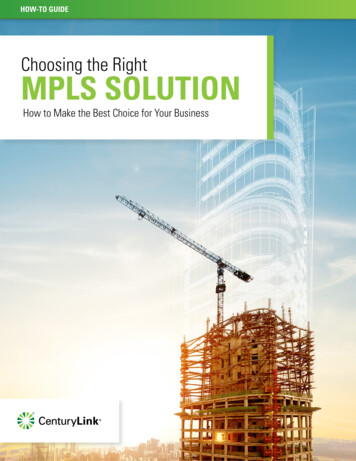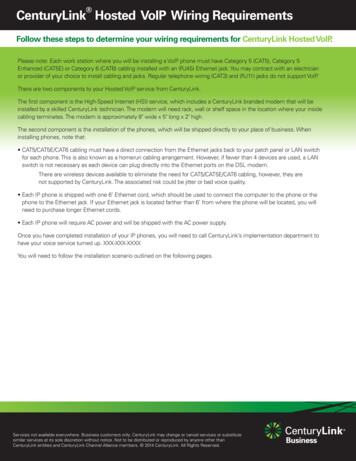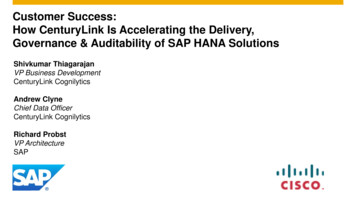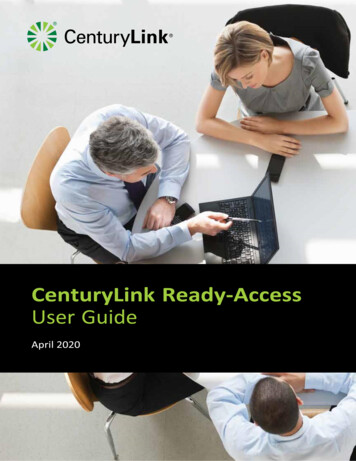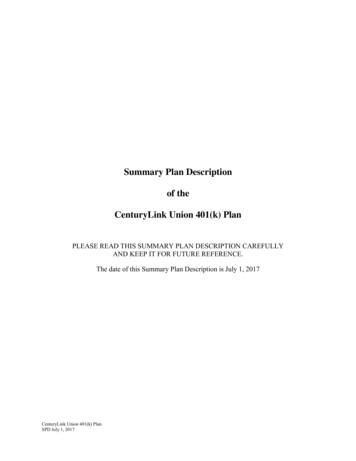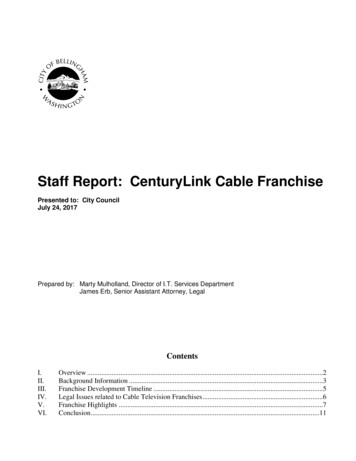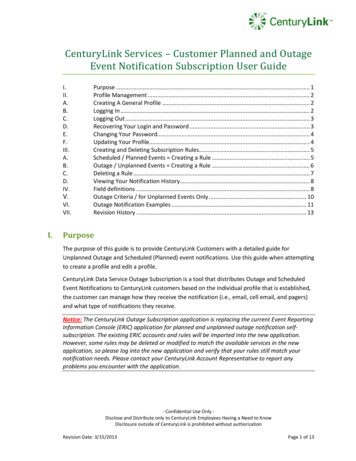
Transcription
CenturyLink Services – Customer Planned and OutageEvent Notification Subscription User rpose . 1Profile Management . 2Creating A General Profile . 2Logging In . 2Logging Out . 3Recovering Your Login and Password . 3Changing Your Password. 4Updating Your Profile. 4Creating and Deleting Subscription Rules. 5Scheduled / Planned Events Creating a Rule . 5Outage / Unplanned Events Creating a Rule . 6Deleting a Rule . 7Viewing Your Notification History. 8Field definitions . 8Outage Criteria / for Unplanned Events Only . 10Outage Notification Examples . 11Revision History . 13PurposeThe purpose of this guide is to provide CenturyLink Customers with a detailed guide forUnplanned Outage and Scheduled (Planned) event notifications. Use this guide when attemptingto create a profile and edit a profile.CenturyLink Data Service Outage Subscription is a tool that distributes Outage and ScheduledEvent Notifications to CenturyLink customers based on the individual profile that is established,the customer can manage how they receive the notification (i.e., email, cell email, and pagers)and what type of notifications they receive.Notice: The CenturyLink Outage Subscription application is replacing the current Event ReportingInformation Console (ERIC) application for planned and unplanned outage notification selfsubscription. The existing ERIC accounts and rules will be imported into the new application.However, some rules may be deleted or modified to match the available services in the newapplication, so please log into the new application and verify that your rules still match yournotification needs. Please contact your CenturyLink Account Representative to report anyproblems you encounter with the application.- Confidential Use Only Disclose and Distribute only to CenturyLink Employees Having a Need to KnowDisclosure outside of CenturyLink is prohibited without authorizationRevision Date: 3/15/2013Page 1 of 13
II.Profile ManagementA. Creating A General Profile1. Launch the URL http://www.centurylinkservices.net/events in your webbrowser.2. Under the “Login” section click on “Create Account” and then fill in the requiredinformation (See Figure 1).3. Enter your “First Name/Group Name”.4. Enter “Last Name/Group Description”.5. Enter “Primary Email” should be any valid Internet-based email address.6. Enter “Additional Emails” and/or “Wireless Emails” These are not required andcan be added later. If you would like to enter multiple and/or additional emailsor wireless emails, click the expand box button to the right side of the field toopen a larger field for editing. Multiple emails should be separated with acomma.7. When you are completed filling out all desired information click “Submit”.8. An email will be sent to that associated address with your temporary password.Please follow instructions in email.{Figure 1}B. Logging In1. Launch the URL http://www.centurylinkservices.net/events in your webbrowser2. Log in by entering the primary email that is associated with your account andpassword, and click the Login button (See Figure 2)3. If you were an existing ERIC user or have added a username. You can use youUsername instead of email address to loginAfter successfully logging in, you will be redirected to the Subscriptions page where youcan update your account information, edit your subscription rules, and view recent- Confidential Use Only Disclose and Distribute only to CenturyLink Employees Having a Need to KnowDisclosure outside of CenturyLink is prohibited without authorizationRevision Date: 3/15/2013Page 2 of 13
notifications. See section IV for Outage Notification and Section V for Planned EventsNotifications.{Figure 2}C. Logging Out1. Click the “Logout” button at the top of the Subscriptions page. You will beredirected to the Login page (See Figure 3){Figure 3}D. Recovering Your Login and Password1. Enter the primary email that is associated with your account in both email fields2. Click the Submit button (See Figure 4)Your password will be changed, and an email with your username (if one is set) and atemporary password will be sent to the primary email for your account. Please changeyour password after logging in.- Confidential Use Only Disclose and Distribute only to CenturyLink Employees Having a Need to KnowDisclosure outside of CenturyLink is prohibited without authorizationRevision Date: 3/15/2013Page 3 of 13
{Figure 4}E. Changing Your Password1. Click the Change Password button on the Subscriptions page to be redirected tothe Change Password page.2. Enter your desired password in both password fields, passwords must be 8characters long.3. Click the Submit button.4. Once your password is changed, you will be redirected to the Login page to login again.{Figure 5}F. Updating Your Profile1. Go to http://www.centurylinkservices.net/events2. Log in using your email and password (If a username has been set you can use itto log in).3. You will be directed to your subscriptions page. Update Information (See Figure6).4. Update “First Name/Group Name” and “Last Name/Group Description”.5. Update “Account Status” (Setting your account status to Disabled will halt allnotifications untilyou set it to Enabled again).6. Update “Username” to use when logging in. This is not a requirement.- Confidential Use Only Disclose and Distribute only to CenturyLink Employees Having a Need to KnowDisclosure outside of CenturyLink is prohibited without authorizationRevision Date: 3/15/2013Page 4 of 13
7. Update “Primary Email” or “Wireless Email (SMS)” you would like to receivenotifications8. Update “Additional Email” or “Wireless Email (SMS)” for an example of aWireless email see9. To enter multiple additional emails or wireless emails, click the expand boxbutton tothe right side of the field to open a larger field for editing. Multipleemails should be separated with a comma. Wireless emails will only receivenotifications for subscription rules that are created with the Include SMS optionset to YES in the Rules fields (see section VIII.).10. Click on “Update Account”.{Figure 6}III.Creating and Deleting Subscription RulesA. Scheduled / Planned Events Creating a Rule1. Go to http://www.centurylinkservices.net/events2. Log in using your email and password (If a username has been set you can use itto log in).3. You will be directed to your subscriptions page. Setting up specific Rules will betowards the middle of the page. Start at the “Event Type”. (See section IV, FieldDefinitions)a. Select Event Type ( Planned or All)b. Notice Type: Technical or Non Technicalc. SMS: Y/Nd. Service: see Section IV, Field Definitions – only 1 service can beselectede. Severity: Leave Blankf. Enity Code: Leave Blank- Confidential Use Only Disclose and Distribute only to CenturyLink Employees Having a Need to KnowDisclosure outside of CenturyLink is prohibited without authorizationRevision Date: 3/15/2013Page 5 of 13
g. Trouble Category: Leave Blankh. Country: United Statesi. Region: see Section IV, Field Definitions (if only Region is filled inwith no States or City all notifications for the Region for selectedservice will be received)j. State: use pull down to select. (If Region and State are filled in withno City all notifications for the State for selected service will bereceived)k. City: Select City from the pull downl. #DS3, #Customer, #Video Channels and Duration: Leave as 04. Click the “Add/Update” Rule button.NOTE: A separate subsription rule needs to be built for each service type to receivenotification along with the associated Region, State and/or City.B. Outage / Unplanned Events Creating a Rule1. Go to http://www.centurylinkservices.net/events2. Log in using your email and password (If a username has been set you can use itto log in).3. You will be directed to your subscriptions page. Setting up specific Rules will betowards the middle of the page. Start at the “Event Type”.4. Select Event Type (Unplanned), Notice Type, in SMS option, and service.5. Click the “Add/Update” Rule button.- Confidential Use Only Disclose and Distribute only to CenturyLink Employees Having a Need to KnowDisclosure outside of CenturyLink is prohibited without authorizationRevision Date: 3/15/2013Page 6 of 13
You may also make your rule more specific by selecting a severity, entity code,trouble category, region, state, city, the minimum number of DS3s, customers,or video channels affected, and the duration of the event. Leaving theseoptional fields blank or set to 0 means you would like to receive notifications forall of the entries in the corresponding field.States are filtered by the selected region, and cities are filtered by the selectedstate. If you would like to clear your selections and start over creating a rule,click the Clear Fields button.If you would like to edit an existing rule, double-click it in the Current Rule Settable to load its values into the selection fields.If you are not familiar with which states are included in each region, click theView Region Map.{Figure 7}C. Deleting a Rule1. Click it in the Current Rule Set table.2. Click the Delete Selected Rules button.3. You can select multiple rules to be deleted by using Ctrl-click or Shift-click.\- Confidential Use Only Disclose and Distribute only to CenturyLink Employees Having a Need to KnowDisclosure outside of CenturyLink is prohibited without authorizationRevision Date: 3/15/2013Page 7 of 13
D. Viewing Your Notification HistoryThe Notification History table will allow you to view the last 30 days worth ofnotifications. To view a notification in a pop-up window, double-click it.IV.Field definitionsFieldDescriptionEvent TypeAny activity that has the potential to interrupt service is considered an event. The event may be aplanned event, as in the case of normal maintenance activities, or an unplanned event due toweather, disaster, or any activity that causes an unexpected loss of service or redundancy.Notice TypeNon-Technical notifications include information regarding outage times, estimated time of restoraland latest update. Technical notifications will include additional information about the event.Include SMSSelect YES in this field if you would like to receive a brief text message to your wireless device.- Confidential Use Only Disclose and Distribute only to CenturyLink Employees Having a Need to KnowDisclosure outside of CenturyLink is prohibited without authorizationRevision Date: 3/15/2013Page 8 of 13
ServiceServices are directly related to products supported by the CenturyLink Network ReliabilityOperations Centers (NROCs). Some examples of services offered by CenturyLink include Ethernet,DSL Line, and Internet. Service Definitions are list in the following table.RegionCentral: AR, CO, KS, LA, MO, MS, OK, TXEast: AL, FL, GA, NC, NJ, PA, SC, TN, VAMidwest: IA, IL, IN, MI, MN, ND, NE, OH, SD, WINorthwest: ID, MT, OR, WA, WYSouthwest: AZ, CA, NM, NV, UTSeveritySeverity defines the level of impact to the network or customers. The higher the number ofcustomers impacted or DS3s down, the higher the severity. The severity levels, which are alsomapped to color codes, are listed below. Not used for Planned Notifications.Entity CodeCTL – All legacy CenturyTel services and all legacy Embarq data services (CTL will be used for allrules that do not have an entity code selected.)(Not applicable)Trouble CategoryUsed by the NROCs in association with service to provide a more granular report of the event.(Not applicable)- Confidential Use Only Disclose and Distribute only to CenturyLink Employees Having a Need to KnowDisclosure outside of CenturyLink is prohibited without authorizationRevision Date: 3/15/2013Page 9 of 13
# DS3sThe number of DS3s impacted by the event. A DS3 has the same capacity as 28 T1s. Not used forPlanned Notifications.# CustomersThe number of customers impacted by the event. Not used for Planned Notifications.Video ChannelsThe number of video channels impacted by the event. Not used for Planned Notifications.DurationThe duration of the event in minutes. Not used for Planned Notifications.V.Outage Criteria / for Unplanned Events OnlyVoice Outage: 15 minutes of duration or more than 50 customers or 1 DS3Data Outage: 15 minutes of duration or more than 5 customers (includes IPTV)Major Outages:1. 1,000 or more customers for voice and data2. 250 or more IPTV customers3. Transport outages impacting the equivalent of 1 or more DS3sSeverity 1 30,000 or more customersSeverity 2 5,000 customers and/or 48 DS3sSeverity 3 1,000 customers and/or 1 DS3Severity 4 Less than 1,000 customersLOR Loss of redundancy4. Notifications are sent upon event initiation and resolution. Interim updates areprovided as new information becomes available.5. Status, color, and severity level or LOR is included in the subject line of thenotifications. Severity levels are mapped to colors as follows:Severity 1 RedSeverity 2 OrangeSeverity 3 and 4 YellowLOR Blue6. Loss of redundancy (LOR) notifications are not outages from a customer impactperspective, but they are distributed as severity 4 notifications due to the riskof an outage and the special handling required.7. QC and QCC event notifications do not always include customer or DS3 counts,but they are always mapped to a severity level. Therefore, when buildingsubscription rules with the QC or QCC entity codes, always select the lowestseverity level of outage notifications you wish to receive. For instance, if you- Confidential Use Only Disclose and Distribute only to CenturyLink Employees Having a Need to KnowDisclosure outside of CenturyLink is prohibited without authorizationRevision Date: 3/15/2013Page 10 of 13
want to receive all severity 1 and severity 2 outage notifications, then select aseverity of 2. If you want to receive all severity 1, 2, and 3 outage notifications,then select a severity of 3NOTE: Individuals who work in the National organization are prohibited from receivingoutage notifications of local entities. Do not sign up for CTL, NSN, or QC entities if yousupport the national network. There are no restrictions for individuals who work in thelocal organization from receiving national outage notifications.VI.Outage Notification ExamplesSMS Message:ST. LOUIS, MO-0cust, DS3:0, Dur:0Day14Hr1Min, SvcAff: Test NotificationTechnical Message:Severity Color:BlueOutage TicketNumber:463911Event Start Date/Time:2011/05/19 19:00 CST6CDTEvent ETR Date/Time:Not ProvidedEvent End Date/Time:Not ProvidedOutage Description:No customer circuits reported down. No conference bridgeopened. Repair Status: Off-Net over Level-3 completed splicingat 20:39 All alarms have clearedFacility/ServicesCORE OPTICAL NETWORK (0)- Confidential Use Only Disclose and Distribute only to CenturyLink Employees Having a Need to KnowDisclosure outside of CenturyLink is prohibited without authorizationRevision Date: 3/15/2013Page 11 of 13
Impacted:Locations Impacted:ST. LOUIS, MOAction Taken:Test notificationIf there are any problems or if you need immediate assistance, please call uslocally at 407-621-3800 or toll free at 1-800-603-8044 options 1, 1.You can view open events and modify your subscription rules athttp://www.centurylinkservices.net/events.Thank you,CenturyLink Network OperationsNon-Technical Message:Outage # 464169 has impacted the ETHERNET service(s) in (MIDWEST, IA, ALBERT CITY).CenturyLink technicians are working quickly to address the issue and will provide anupdate when the outage has been resolved. As a valued customer we appreciate yourpatience as we work to improve your service.If there are any problems or if you need immediate assistance, please call uslocally at 407-621-3800 or toll free at 1-800-603-8044 options 1, 1.You can view open events and modify your subscription rules u,CenturyLink Network Operations- Confidential Use Only Disclose and Distribute only to CenturyLink Employees Having a Need to KnowDisclosure outside of CenturyLink is prohibited without authorizationRevision Date: 3/15/2013Page 12 of 13
Planned Event Message: (External & Technical)VII.Revision HistoryRevision No.Revision DateRevision DescriptionAuthor1.0October 31, 2011Document CreatedJanet Mahan2.0March 13, 2013Document updated into new B. Cooper/Greg ScottCTL format and addedscheduled maintenance stepsand OpsNews information- Confidential Use Only Disclose and Distribute only to CenturyLink Employees Having a Need to KnowDisclosure outside of CenturyLink is prohibited without authorizationRevision Date: 3/15/2013Page 13 of 13
CenturyLink Data Service Outage Subscription is a tool that distributes Outage and Scheduled Event Notifications to CenturyLink customers based on the individual profile that is established, the customer can manage how they receive the notification (i.e., email, cell email, and pagers) and what type of notifications they receive.