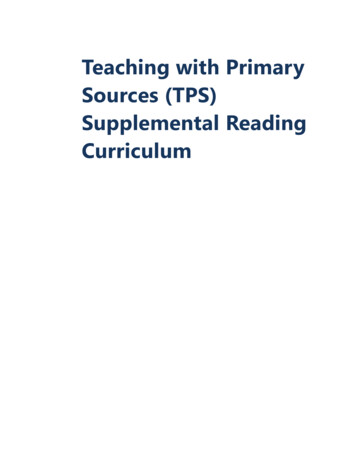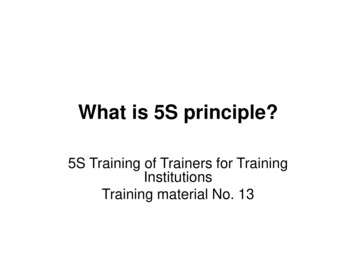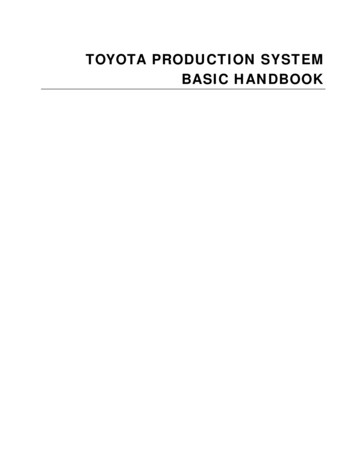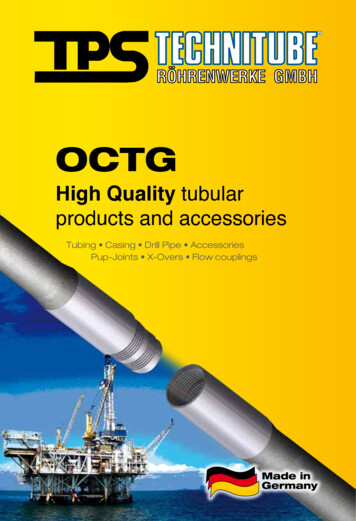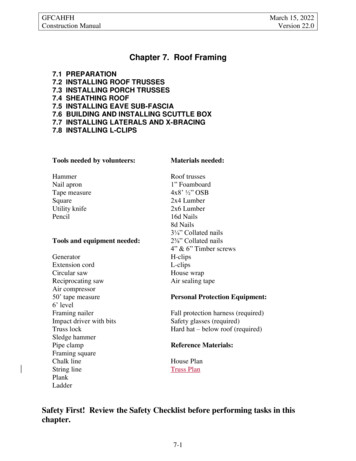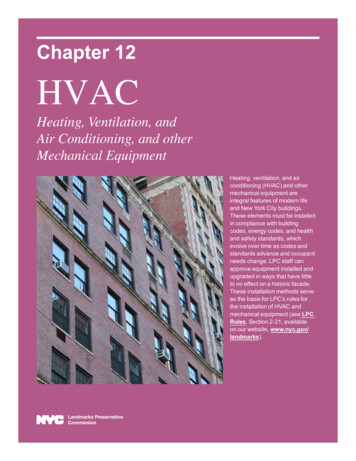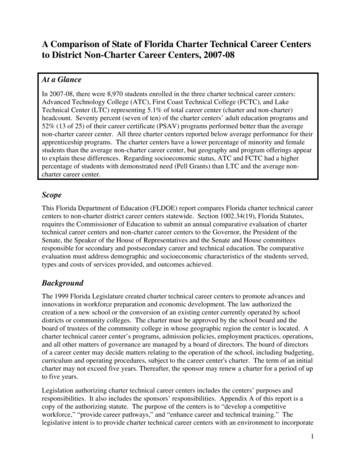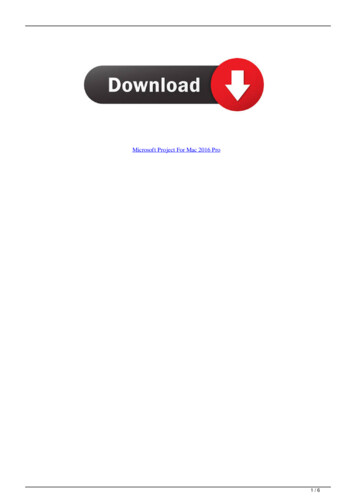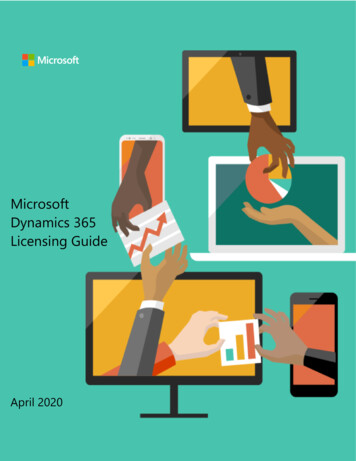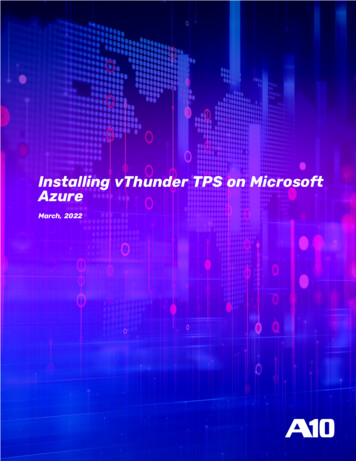
Transcription
Installing vThunder TPS on MicrosoftAzureMarch, 2022
2022 A10 Networks, Inc.CONFIDENTIAL AND PROPRIETARY- ALL RIGHTS RESERVED.Information in this document is subject to change without notice.PATENT PROTECTIONA10 Networks, Inc. products are protected by patents in the U.S. and elsewhere. The following website is provided tosatisfy the virtual patent marking provisions of various jurisdictions including the virtual patent marking provisionsof the America Invents Act. A10 Networks, Inc. products, including all Thunder Series products, are protected by oneor more of U.S. patents and patents pending listed at:a10-virtual-patent-marking.TRADEMARKSA10 Networks, Inc. trademarks are listed at: a10-trademarksCONFIDENTIALITYThis document contains confidential materials proprietary to A10 Networks, Inc. This document and information andideas herein may not be disclosed, copied, reproduced or distributed to anyone outside A10 Networks, Inc. withoutprior written consent of A10 Networks, Inc.DISCLAIMERThis document does not create any express or implied warranty about A10 Networks, Inc. or about its products or services, including but not limited to fitness for a particular use and non-infringement. A10 Networks, Inc. has madereasonable efforts to verify that the information contained herein is accurate, but A10 Networks, Inc. assumes noresponsibility for its use. All information is provided "as-is." The product specifications and features described inthis publication are based on the latest information available; however, specifications are subject to change withoutnotice, and certain features may not be available upon initial product release. Contact A10 Networks, Inc. for currentinformation regarding its products or services. A10 Networks, Inc. products and services are subject to A10 Networks, Inc. standard terms and conditions.ENVIRONMENTAL CONSIDERATIONSSome electronic components may possibly contain dangerous substances. For information on specific componenttypes, please contact the manufacturer of that component. Always consult local authorities for regulations regarding proper disposal of electronic components in your area.FURTHER INFORMATIONFor additional information about A10 products, terms and conditions of delivery, and pricing, contact your nearestA10 Networks, Inc. location, which can be found by visiting www.a10networks.com.
Table of ContentsChapter 1: Overview1About Microsoft AzureMicrosoft Azure TerminologyAbout vThunder LicensesSupport for NICsLimitations23456Chapter 2: Installing vThunder on Microsoft Azure8vThunder Images Available on Microsoft AzureSystem Requirements88Supported Version8Supported VM Sizes8Creating a vThunder VM9Prerequisites9Deploying a vThunder TPS9Adding NICs to vThunder VM19Adding NICs on vThunder Using Azure Portal19Adding NICs on vThunder Using Azure PowerShell21Assigning IP Addresses to NICs27Assigning Primary and Secondary IP Addresses by Using Azure Portal27Assigning Primary and Secondary IP Addresses by Using Azure CLI29Accessing vThunder30Accessing vThunder Using ACOS CLI30Accessing vThunder Using ACOS GUI31Configuring Endpoint Mapping31Chapter 3: Initial vThunder Configuration for AzureChanging the VM SizeChanging the Disk SizeAdding More NICs Using the Azure CLIDeleting NICs Using the Azure CLIInitial vThunder Configuration333333343435Logging in with ACOS CLI35Changing the Admin Password35Saving the Configuration Changes – write memory363
ContentsInstalling vThunder TPS on Microsoft AzureConfiguring DHCP in vThunder TPS37Configuring Multiple NICs on vThunder TPS37Chapter 4: Advanced vThunder TPS Configuration on Microsoft AzureAbout Microsoft Azure Gateway Load BalancerImplementing Azure Gateway LB with TPSConfiguring Gateway LB TCP/HTTP Health Check on TPSGateway LB Health Check Traffic FlowConfiguring Gateway LB Data Traffic on TPSGateway LB Data Traffic Flow42424243444445Inbound Client45Outbound Server46PrerequisitesDeploying Azure Gateway LB with TPS using Azure PortalDeploying Azure Gateway LB with TPS using Azure CLIVerifying the Gateway LB deployment47486163Chapter 5: Additional Resources – Where to go from here?644
Chapter 1: OverviewvThunder TPS for Microsoft Azure is a fully operational software-only version of the ACOS seriesrunning vThunder on TPS release. It can be configured by ACOS CLI, GUI, aXAPI, and aGalaxy management system.vThunder is a virtual appliance that retains most of the functionality available on the hardwarebased ACOS appliances. vThunder can be managed the same way as hardware-based ACOSdevices and has similar CLI configurations, networking configurations, and GUI presentation. Themaximum throughput of vThunder for Azure depends on vThunder software license that is purchased and the type of instance used to deploy vThunder.Azure Accelerated Networking enables single root input/output virtualization (SR-IOV) on a virtualmachine, which uses a high-performance path to bypass the virtual switch. It improves networkthroughput and reduces latency and jitter. ACOS 5.3.0 supports Azure Accelerated Networking(SR-IOV) on the vThunder TPS.The following topics are covered:About Microsoft Azure2Microsoft Azure Terminology3About vThunder Licenses4Support for NICs5Limitations61
Installing vThunder TPS on Microsoft AzureFeedbackChapter 1: OverviewAbout Microsoft AzureMicrosoft Azure is Microsoft’s cloud computing platform. Azure is an industry leader for both infrastructure-as-a-service (IaaS) and platform-as-a-service (PaaS). Azure offers a combination ofmanaged and unmanaged services that allows customers to deploy and manage their applications as per their needs.The Azure cloud computing platform runs on Microsoft data centers and is globally distributedacross more than a dozen countries. Such global distribution ensures that the customers receivehigh performance regardless of their location.Azure can support virtually any operating system from Windows to Linux, any programming language from Java to C , and any database from SQL to Oracle. Azure also offers 99.95% uptimeand is the platform that Microsoft uses to run many of its popular services, such as Bing, Skype,Xbox, and Office 365.Microsoft Azure uses the following tools to create and manage resources:lllAzure Portal — Azure Portal is a web console to create and monitor Azure resources. For moreinformation, see ortal/.Azure PowerShell — Azure PowerShell is a set of cmdlets used for managing Azure resourcesfrom the command line. Azure PowerShell can be launched from a browser within the AzureCloud Shell or the software can be installed on the system to start a local PowerShell session.For more information, see https://docs.microsoft.com/en-us/powershell/.Azure CLI — Azure CLI can also be launched from a browser within the Azure Cloud Shell orthe software can be installed on the system to start a local CLI session. For more i/azure/overview?view azure-cli-latest.You can launch Cloud Shell from the top navigation bar of the Azure portal as shown in the figurebelow:FIGURE 1-1: Launching Cloud ShellThe following figure shows how vThunder fits into the Microsoft Azure infrastructure:2
Installing vThunder TPS on Microsoft AzureFeedbackChapter 1: OverviewFIGURE 1-2: vThunder TPS for Microsoft AzureMicrosoft Azure TerminologySome Azure terminologies that are used in the guide are mentioned below:llllAzure account — The Azure account that is created has different support plans for differentregions. For more information on different Azure regions and the availability of types of virtualmachines in these regions, machines/linux/overview.Resource group — A resource group is a logical group of all the resources that are related toan Azure solution. Azure offers flexibility in the allocation of resources to the resource groups.For more information, y set — An availability set is a logical grouping of Azure VM resources so that eachVM resource is isolated from other resources when deployed. This hardware isolation ensuresthat a minimum number of VMs are impacted during a failure. For more information, machines/windows/tutorial-availabilitysets.Virtual Machine Scale Sets (VMSS) — A virtual machine scale set is a group of identical, loadbalanced VMs. The Azure VMSS can be configured to automatically increase the number of3
Installing vThunder TPS on Microsoft AzureFeedbackChapter 1: OverviewlVM instances or decrease the number of VM instances based on demand or on a predefinedschedule. It is used to ensure high availability. For more information, machine-scale-sets/overview.Gateway Load Balancer (GWLB) — A gateway load balancer is used to easily deploy, scale,and manage your third-party virtual appliances. It provides one gateway for distributingtraffic across multiple virtual appliances while scaling them up or down, based on demand.For more information, see .NOTE:llACOS 5.3.0-SP2 is required to implement GWLB with TPS.Virtual network — The Microsoft Azure Virtual Network service enables resources to securelycommunicate with other resources in an Azure network in the cloud. A virtual network istherefore logical isolation of the Azure cloud for an Azure account. Different virtual networkscan be connected to on-premises networks. For more information, network/virtual-networks-overview.Network security group (NSG) — A network security group (NSG) contains a list of securityrules that allow or deny network traffic to the resources that are connected to Azure virtualnetworks (VNet). The NSGs can be associated with subnets or individual Network InterfaceCard (NICs) attached to the VMs. When an NSG is associated with a subnet, the rules apply toall the resources connected to the subnet. For more information, see work/network-security-groups-overview.About vThunder LicensesThe GLM is the master licensing system for A10 Networks. The GLM is managed by A10 Networksand is the primary portal for license management for A10 products. The GLM provides GUI whereadvanced licensing functions can be viewed and managed. Creating a GLM account is optional.The ACOS CLI or GUI can be used to procure licenses for the ACOS devices. A GLM accountenables a user to perform advanced licensing functions and also to view and monitor deviceusage. The GLM portal is available at https://glm.a10networks.com. If you do not have a GLMaccount, contact A10 Sales.Without a license, vThunder cannot run production traffic, and the bandwidth is sufficient only fortesting network connectivity. After deploying vThunder TPS on Microsoft Azure Cloud, a vThunderlicense is required to pass live traffic.A10 Networks offers the following types of licenses to deploy vThunder TPS instances.llTrial license —This mode creates a trial license in the ACOS GUI.For more information, see Global License Manager User Guide.Capacity Pool (FlexPool) license — This Bring Your Own License (BYOL) model enables a userto subscribe to a specific bandwidth pool in the Global License Manager (GLM) for a specificperiod with an additional option of automatically renewing the license before the expiry date.4
Installing vThunder TPS on Microsoft AzureFeedbackChapter 1: OverviewThe capacity pool (FlexPool) license is not node-locked. Multiple ACOS devices can be configured to share the bandwidth from the common license pool. For more information, seeCapacity Pool License User Guide. For license purchase, contact A10 Sales.NOTE:When a vThunder license expires, vThunder functionality continues with reduced bandwidth.To view any of the above license types, features, and the procedure to activate the license, followthe steps mentioned below:1. Sign In to Global License Manager.2. Enter your valid A10 Email, Password, and then click Sign In.The A10 product documentation page is displayed.3. On the A10 Products page, go to the Installation Guides for Form Factors section.Choose the product.4. Click the View tab. The Software Installation Guides page is displayed.5. Click the View Licensing Guides option. The portal displays the Licensing User Guide section.6. Click Download PDF tab to open the appropriate Global License Manager guide.Support for NICsMulti-NIC vThunder TPS deployment is supported on Azure Cloud. The number of interfaces thatcan be created depends on the VM size provided by Azure. For more information on different VMsizes and the number of NICs supported for each VM size, see ines/linux/sizes.NOTE:vThunder TPS requires 3 or more NICs to function.To create a Multi-NIC VThunder VM in the Azure portal, first create a single NIC vThunder VM andthen use the Azure portal (Azure Power Shell or the Azure CLI) to add more NICs to the VM. Formore information, see Creating a vThunder VM.NOTE:vThunder must be shutdown before adding any additional NICs.vThunder does not support the hotplug devices. If any hotplugevents are detected in a network device, it can result in trafficloss and may require a reboot of the Azure instance.The following operations are supported for multiple NICs:5
Installing vThunder TPS on Microsoft AzureFeedbackChapter 1: OverviewlllThe Azure portal can be used to instantiate a vThunder instance that supports four NICs. Ifonly two NICs are created, two more NICs can be added before shutting down the instance.The Power Shell or Azure CLI can be used to add the remaining NICs. For more information,see Adding More NICs Using the Azure CLI.The Azure portal can be used to instantiate an instance that supports only two NICs. To addmore NICs, shut down the instance and change the VM size from within the Azure Portal asdescribed in the topic Changing the VM Size. After that, repeat the steps mentioned in thetopic Adding More NICs Using the Azure CLI.The Azure portal can be used to instantiate an instance with multiple NICs, then shut downthe VM and delete NICs as described in the topic Deleting NICs Using the Azure CLI.NOTE:Users cannot delete all the NICs from a VM.In the following topic Adding NICs to vThunder VM , a vThunder instance is created with the following interfaces and each interface is associated with a different subnet:lllManagement – Dedicated management interfaceEthernet 1 – Data interfaceEthernet 2 – Data interfaceIn a typical deployment, one of the data interfaces is connected to the server farm, and the otherdata interface is connected to the clients. However, one-arm deployment is also supported whichrequires one data port and one management port. You also can add additional data interfaces asneeded.LimitationsA user should consider the following limitations while using vThunder for Azure:llllllllllIt is recommended that you configure “ip address DHCP” before performing other configurations because there is no predefined DHCP in the start-up configuration file.For more information, see Configuring DHCP in vThunder TPS.LACP and Static trunk groups are not supported on Azure Cloud.For more information, see Configuring DHCP in vThunder TPS.Hotplug and Hotplug removal is not supported in Azure instance.Port Mirror is not supported.vThunder for Azure does not support L3V partition and service partition.RIP (v1 and v2), OSPF, and ISIS routing protocols are not supported.VLAN, Tagged VLAN, and Virtual Ethernet (VE) interfaces are not supported.Layer 2 Switching (VLAN) is not supported.Layer 2 deployment is not supported.Bridge Protocol Data Unit (BPDU) Forward Group is not supported.6
Installing vThunder TPS on Microsoft AzureFeedbackChapter 1: OverviewlllIf the endpoint port number in the Azure portal is changed, the Internet browser's cacheshould be cleared before attempting to navigate to the vThunder GUI. If the cache is notcleared, the browser uses the previously saved public port and fails to access the vThunderGUI.System promiscuous mode is not supported by Microsoft Azure.At the interface Ethernet config level, the following commands are disabled:ootrunk-group (command exists, but the function is itorospeedouse-if-ipolmtuThe reload command causes kernel panic on Azure due to the limitation imposed by DPDKNetvsc PMD. The reboot command can be used whenever reload is required. For informationabout the limitation, see https://doc.dpdk.org/guides/rel notes/known 7
Chapter 2: Installing vThunder on MicrosoftAzureThis chapter describes how to deploy vThunder on Microsoft Azure.The following topics are covered:vThunder Images Available on Microsoft Azure8System Requirements8Creating a vThunder VM9Adding NICs to vThunder VM19Assigning IP Addresses to NICs27Accessing vThunder30Configuring Endpoint Mapping31vThunder Images Available on Microsoft AzureThe following is the list of images available for vThunder:TABLE 2-1 : vThunder under-tps a10networksLocationanyFor more information, contact A10 Sales.System RequirementsSupported VersionSupported version for TPS : 5.0.2, 5.3.0 SP1, and 5.3.0 SP2Supported VM SizesThe supported Azure VM sizes for TPS include VMs from D-series. See the following table:8
Installing vThunder TPS on Microsoft AzureFeedbackChapter 2: Installing vThunder on Microsoft AzureTABLE 2-2 : Verified VM sizesSeriesVM Size for TPSD seriesStandard D8 v3Standard D8s v3For more information, see hines/sizes-general.Creating a vThunder VMYou can create vThunder TPS VM on Microsoft Azure. This topic explains how to create vThunderTPS VM with multiple NICs.PrerequisitesBefore deploying vThunder, set up an account with Microsoft Azure or use the MSDN credentials,or use a free trial account from the following location: l/Deploying a vThunder TPSTo create a vThunder TPS, perform the following steps:9
Installing vThunder TPS on Microsoft AzureFeedbackChapter 2: Installing vThunder on Microsoft Azure1. Navigate to https://portal.azure.com. The Microsoft Azure - Services window is displayed.FIGURE 2-3: Microsoft Azure - Services window2. Click Create a resource from the Microsoft Azure Services menu options.The New window with Search the Marketplace text box is displayed.FIGURE 2-4: New window3. Enter the search string 'A10 Networks' and press Enter.The search displays several types of images that can be grouped into two types, BYOL andfixed throughput images. As the name suggests, for BYOL images, contact A10 NetworksSales for the required license. For fixed throughput images, the license is preinstalled.4. Select the required image. For example, A10 vThunder TPS for Microsoft Azure. The selectedimage window is displayed.10
Installing vThunder TPS on Microsoft AzureFeedbackChapter 2: Installing vThunder on Microsoft AzureFIGURE 2-5: A10 vThunder TPS for Microsoft Azure window5. Click Create. The Create virtual machine workflow tabs are displayed.11
Installing vThunder TPS on Microsoft AzureFeedbackChapter 2: Installing vThunder on Microsoft AzureFIGURE 2-6: Create a virtual machine windowa. Click the Basics tab. The Basics window is displayed.In the Basics window, enter the following details:i. Under the Project details section, select the correct Subscription and Resourcegroup, or choose to Create new resource group.12
Installing vThunder TPS on Microsoft AzureFeedbackChapter 2: Installing vThunder on Microsoft AzureFIGURE 2-7: Basics window- Project detailsNOTE:A resource group is a container that holds relatedresources for an Azure solution.ii. In the Instance details section, enter the Virtual machine name, select the Region,and choose the A10 vThunder Image from the drop-down list.FIGURE 2-8: Basic window- Instance detailsiii. Click Change Size to select the size of a virtual machine and its features. In the Selecta VM size window, select any one of the recommended options and click Select.13
Installing vThunder TPS on Microsoft AzureFeedbackChapter 2: Installing vThunder on Microsoft AzureFIGURE 2-9: Selecting a VM SizeNOTE:Each pane displays a combination of Family,vCPUs, RAM size, data disks, IOPS value, and so on.The default size is set to Standard DS1 v2.iv. In the Administrator account section, the Authentication type is the Password or SSHpublic key.FIGURE 2-10: Basic details - Administrator account and Inbound port rulesi. If SSH Public Key is selected, enter the Username and the SSH public key.ii. If Password is selected, enter the Username and Password. The entered password must have 12 characters, one lower case, one upper case, a digit, and one14
Installing vThunder TPS on Microsoft AzureFeedbackChapter 2: Installing vThunder on Microsoft Azurespecial character.Note: Re-entered password must match the initially entered Password.v. Under Inbound port rules Public inbound ports, select Allow selected ports . SelectSSH (22) and HTTP (80) from the drop-down list.Retain default values for the remaining fields and select Review create at the bottom of the page.Alternatively, perform the steps mentioned below:b. Click the Disks tab. The Disk option window is displayed.FIGURE 2-11: Disk windowUnder Disk options, select the OS disk type from the available list of options. Retain defaultvalues for the remaining fields.c. Click the Tags tab. The Tags window is displayed.15
Installing vThunder TPS on Microsoft AzureFeedbackChapter 2: Installing vThunder on Microsoft AzureFIGURE 2-12: Tags windowUse tags to categorize resources and view consolidated billing that is paired with name orvalue.d. Click the Management tab to configure monitoring and management options for the VM.FIGURE 2-13: Management windowe. Click the Networking tab. The Networking window is displayed.16
Installing vThunder TPS on Microsoft AzureFeedbackChapter 2: Installing vThunder on Microsoft AzureFIGURE 2-14: Networking windowi. Select Virtual Network, Subnet, and NIC network security group.NOTE:To create a new virtual network, subscription,resource group, name, and location must be selected.ii. Select the Public inbound ports as None.iii. Select the Select inbound ports from a list of options.f. Click the Advanced tab to add additional details about Extensions, Cloud-init or Host.17
Installing vThunder TPS on Microsoft AzureFeedbackChapter 2: Installing vThunder on Microsoft AzureFIGURE 2-15: Advance window6. Click the Review create to view the Product details, Terms of use with user details.FIGURE 2-16: Review create windowThe preferred e-mail address and phone number display a green check. Click Create button to create a virtual machine. In the Azure My Dashboard window, a pane displays the VM just created.NOTE:Creating the VM may take several minutes depending on severalfactors.18
Installing vThunder TPS on Microsoft AzureFeedbackChapter 2: Installing vThunder on Microsoft AzureFIGURE 2-17: My Dashboard - All resources windowAdding NICs to vThunder VMTo create multiple NICs on a vThunder instance, use any one of the following methods:llAdding NICs on vThunder Using Azure PortalAdding NICs on vThunder Using Azure PowerShellAfter a VM is created with multiple NICs, use the Azure portal to configure the VM.Adding NICs on vThunder Using Azure PortalYou can create vThunder TPS VMs with multiple NICs on the Microsoft Azure portal. Perform thesteps mentioned in the topic Creating a vThunder VM to create a VM with one interface. After creating a VM, perform the following steps to creating NICs:19
Installing vThunder TPS on Microsoft AzureFeedbackChapter 2: Installing vThunder on Microsoft Azure1. Click Virtual machines and select the VM from the right-pane.FIGURE 2-18: Virtual machines window2. In the Virtual machines window, click Stop to stop the VM.3. From the left pane, select Networking. From the right pane, select Attach network interface Create network interface.FIGURE 2-19: Attach network interface4. On the Create network interface page, enter the following information:20
Installing vThunder TPS on Microsoft AzureFeedbackChapter 2: Installing vThunder on Microsoft AzurelllllllllName: a10-client-interfaceVirtual Network: Retain the default value.Subnet: Select one of the existing subnets as appropriate. Each interface must belongto a different subnet.Private IP address assignment: DynamicNetwork security group: Select one of the existing groups or create a new one.Private IP address (IPv6): Not requiredSubscription: Retain the default value.Resource group: Select one of the existing resource groups or create a new one.Location: Retain the default value.5. Select the newly created network interface from the drop-down of the right-pane, and selectOK.FIGURE 2-20: VM with Two Network Interfaces6. Similarly, create and attach another network interface card for the server-side connection.NOTE:Applicable for ACOS 5.0.2, the Thunder TPS supports AzureAccelerated Networking which improves network performance by using a high-performance path and reducinglatency. It is only supported on the data interfaces and notsupported on the management interface. See below fordetails for enabling Accelerated Networking.7. After the interfaces are created and attached, start the VM.Adding NICs on vThunder Using Azure PowerShellIn this example, a vThunder VM with three NICs is created by using the Azure PowerShell. One NICis used for the management interface while the other two NICs are used for the data interfaces.21
Installing vThunder TPS on Microsoft AzureFeedbackChapter 2: Installing vThunder on Microsoft AzureNOTE:If the inputs provided to the script are not accepted by the Azurecloud portal, the deployment fails.To deploy Azure VM from the marketplace, perform the steps mentioned below:1. Deploy the Azure VM from the marketplace:#Deploying azure VM from marketplaceLogin-AzureRmAccount location Read-Host 'Enter the location' resourceGroup Read-Host 'Enter resource group name' storageaccount Read-Host 'Enter storage account name' vmName Read-Host 'VM Name' vmSize Read-Host 'Enter VM size'2. Create a new resource for the deployment:#Create new resource group for deploymentNew-AzureRmResourceGroup -Name resourceGroup -Location location3. Create a storage account for the new resource:#Create storage accountNew-AzureRmStorageAccount-ResourceGroupName resourceGroup-AccountName storageaccount-Location location-SkuName Standard RAGRS-Kind StorageV2-AssignIdentity4. Create a virtual network, subnet, and a public IP address. These resources are used to providenetwork connectivity to the VM and connect it to the internet:# Create a subnet configuration mgmtsubnet New-AzureRmVirtualNetworkSubnetConfig-Name "subnet1"-AddressPrefix "192.168.1.0/24" data1subnet New-AzureRmVirtualNetworkSubnetConfig-Name "subnet2" -AddressPrefix "192.168.2.0/24" data2subnet New-AzureRmVirtualNetworkSubnetConfig-Name "subnet3" -AddressPrefix "192.168.3.0/24"# Create a virtual network vnet New-AzureRmVirtualNetwork22
Installing vThunder TPS on Microsoft AzureFeedbackChapter 2: Installing vThunder on Microsoft Azure-ResourceGroupName resourceGroup-Location location-Name "Vnet"-AddressPrefix 192.168.0.0/16-Subnet mgmtsubnet, data1subnet, data2subnet# Create a public IP address and specify a DNS name mgmtpip New-AzureRmPublicIpAddress-ResourceGroupName resourceGroup-Location location-AllocationMethod Dynamic-IdleTimeoutInMinutes 4-Name "myip (Get-Random)" data1pip New-AzureRmPublicIpAddress-ResourceGroupName resourceGroup-Location location-AllocationMethod Dynamic-IdleTimeoutInMinutes 4-Name "myip (Get-Random)" data2pip New-AzureRmPublicIpAddress-ResourceGroupName resourceGroup-Location location-AllocationMethod Dynamic-IdleTimeoutInMinutes 4-Name "myip (Get-Random)"5. Create an Azure Network Security Group and traffic rule. The Network Security Group securesthe VM with inbound and outbound rules. In the following example, an inbound rule is createdfor TCP port 22 that allows SSH connections. To allow incoming web traffic, an inbound rule forTCP port 80 is also created:# Create an inbound network security group rule for port 22 nsgRuleSSH New-AzureRmNetworkSecurityRuleConfig-Name "myNetworkSecurityGroupRuleSSH"-Protocol "Tcp"-Direction "Inbound"-Priority 1000 -SourceAddressPrefix *-SourcePortRange *-DestinationAddressPrefix *-DestinationPortRange 22-Access "Allow"# Create an inbound network security group rule for port 80 nsgRuleWeb New-AzureRmNetworkSecurityRuleConfig-Name "myNetworkSecurityGroupRuleHTTP”23
Installing vThunder TPS on Microsoft AzureFeedbackChapter 2: Installing vThunder on Microsoft Azure-Protocol "Tcp"-Direction "Inbound"-Priority 1001-SourceAddressPrefix *-SourcePortRange *-DestinationAddressPrefix *-DestinationPortRange 80-Access "Allow"# Create a network security group nsg New-AzureRmNetworkSecurityGroup-ResourceGroupName resourceGroup-Location location-Name "myNetworkSecurityGroup"-SecurityRules nsgRuleSSH, nsgRuleWeba. Create a virtual network interface card (NIC) with New-AzNetworkInterface. The virtualNIC connects the VM to a subnet, Network Security Group, and public IP address.# Create a virtual network card and associate with public IP address andNSG mgmtsubnet vnet.Subnets ?{ .Name -eq 'subnet1' } mgmtnic New-AzureRmNetworkInterface-ResourceGroupName resourceGroup-Name "nic1"-Location location-SubnetId mgmtsubnet.Id-PublicIpAddressId mgmtpip.Id-NetworkSecurityGroupId nsg.IdNOTE:Applicable f
A10 Networks, Inc. products are protected by patents in the U.S. and elsewhere. The following website is provided to . l Gateway Load Balancer (GWLB) — A gateway load balancer is used to easily deploy, scale, and manage your third-party virtual appliances. It provides one gateway for distributing