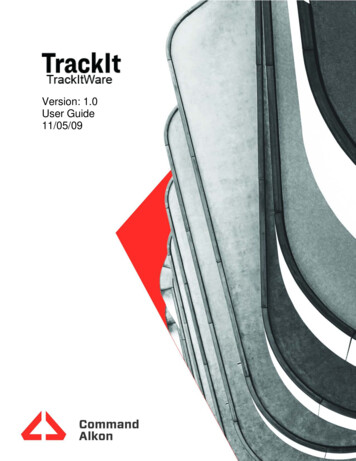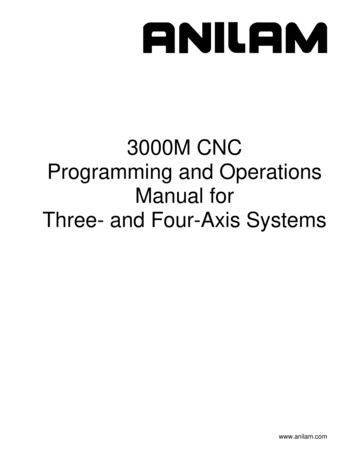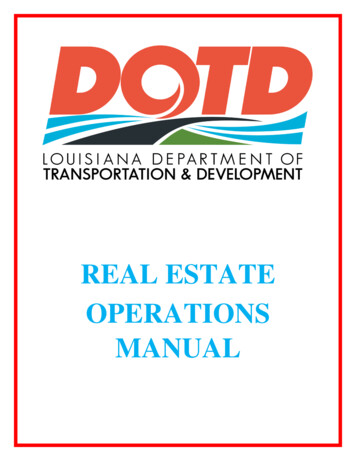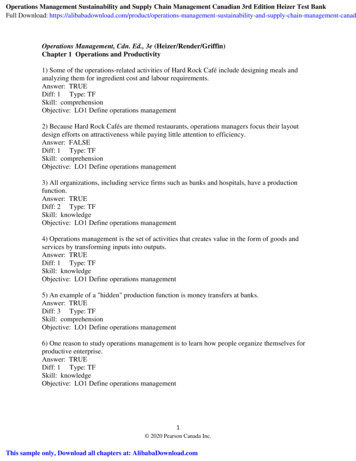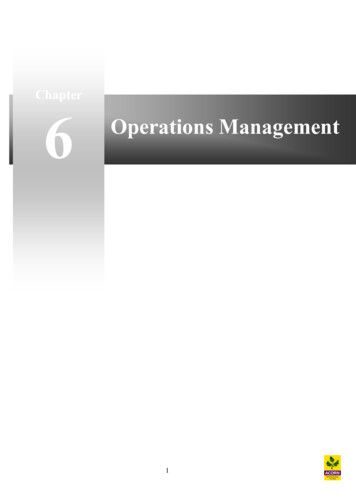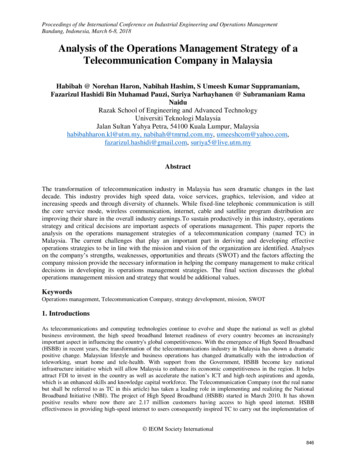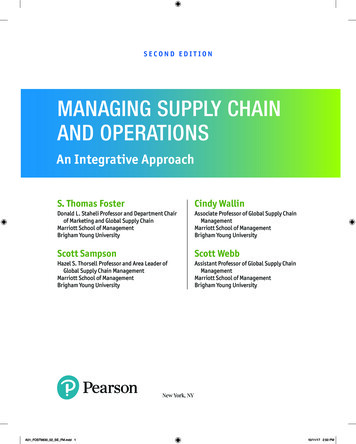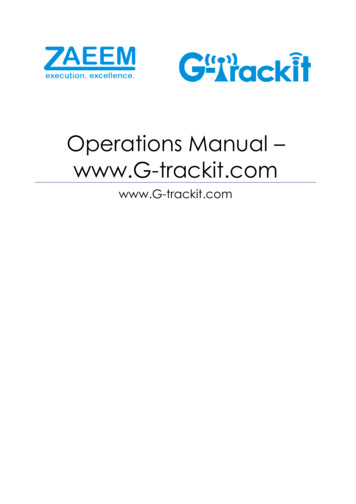
Transcription
Operations Manual –www.G-trackit.comwww.G-trackit.com
Operations Manual – www.G-trackit.comContents1Introduction . 32Revision History . 33Operation Instruction of Tracking Platform . 43.1Platform weblink: http://www.g-trackit.com/. 43.2Log in G-trackit platform. 43.3Main Interface . 53.4Management Modules . 63.4.1Vehicle Information Management . 83.4.2Set up information for a new group. . 83.4.3Set up information for a new vehicle . 103.4.4Vehicle Email configuration . 113.4.5User Management . 113.5Driver Management. 133.6Speed Fencing /Route Management . 143.7History Playback . 153.8Issue Commands . 153.8.1Command List: . 153.9Real-time Tracking. 173.10Alarm Management . 183.10.1Types of System Alarms . 183.10.2Alarm Manage . 193.10.3New Manual Alarms. 193.10.4Editing Alarms . 203.10.5Assigning Manual Alarms. 203.10.6Handling/Closing alarms . 213.11Reports . 233.12Daily Activities . 233.12.1Maintenance Planning . 233.12.2Payment Tracking . 253.12.3Insurance Management . 263.13POI Management . 27ConfidentialPage 1
Operations Manual – www.G-trackit.com3.14Delete History Data . 283.15Modify Password . 283.16Other Instructions. 31ConfidentialPage 2
Operations Manual – www.G-trackit.com1IntroductionThis document is a user guide to help uses access the g-trackit asset management andtracking platform and use it effectively to track and monitor their assets. The purpose of thedocument is to go through each and every functionality available and also be a futurereference guide for our customers2Revision HistoryVersionNoV1.0DateModified byRemarks30/10/2012Initial Update based on release v1.04 – Vehiclestatus and POISMS controls updatedFeature UpdatesRemoved SMS commands for separatedocNew Feature Additions- Trip and Journery Planner- Round Trip ManagementPage 3
Operations Manual – www.G-trackit.com33.1Operation Instruction of Tracking PlatformPlatform weblink: http://www.g-trackit.com/It may need about 1 mins to open our platform website at the first time for a computerbecause many data need to be download. Please wait till you see picture below.From the second time, it will be opened very quickly. Thousands of customers worldwide areusing our platform and trackers.3.2Log in G-trackit platformWebsite: www.g-trackit.comUsername: (ask for this from G-trackit)Password: (ask for this from G-trackit)ConfidentialPage 4
Operations Manual – www.G-trackit.com3.3Main InterfacePlay history is used to replay dynamicplayback of vehicle pathManage is for all assetmanagement activitiesReport centre is the place holderfor all reports and dashboardsOperations centre is used to sendcommands to trackerLocation Panel showslocation of the assetsAuto refresh the location infoAlarm Panel showsall pending alarmsPoints of Interest –This helps you display thepoints of interests createdby you on the map.ConfidentialDisplay vehicle statistics info. Show total number ofvehiclesAsset Off – Vehicle is switched offOff line - vehicle is not communicating with serverIdling - vehicle switch on and idling or not movingRunning - vehicle on and in motionPage 5
Operations Manual – www.G-trackit.com3.4Management ModulesThe centralized management of all information in our asset management and trackingsolutions can be access by clicking on the “manage” buttonThis will open a new window as below. The Management module is segregated into 4 submodules CoreDailyAlarmGeoFence/RouteTrip ManageSchoolPressing on the “ ” will expand the functionalities inside each sub moduleConfidentialPage 6
Operations Manual – TEALARMPage 7
Operations Manual – www.G-trackit.com3.4.1 Vehicle Information ManagementCentralized management of all vehicles in the platform, the “Kind, GPRS ID, Plate No.” aremandatory terms, and the GPRS ID must be consistent with the tracker ID.Set up a new group and a new vehicle information. For example,group name: demo123username:demo123 (can be set different from group name)password:123vehicle name: Benz20123.4.2Set up information for a new group.Click the company name, e.g.ClickinConfidentialin picture below:, then you can see picture below:Page 8
Operations Manual – www.G-trackit.comInput ‘demo123’ in the blank of Group NameClickConfidential,then group ‘demo123’ will be saved.Page 9
Operations Manual – www.G-trackit.com3.4.3Set up information for a new vehicleClick thepicture below:group name , and clickin, then you can seeInput the correct Kind, GPRS ID and Plate No. as above, and click ,then you can see group‘demo123’ and vehicle ‘Benz123’ with tracker ID 20120602000010 have been set ready asbelow.ConfidentialPage 10
Operations Manual – www.G-trackit.com3.4.4Vehicle Email configurationGo to Vehicle Management module. Select a vehicle. The define button will be enabled.Clickon definecustomize SMS.A new window will pop up. Click onClick on Email/SMS setting.Select the alarms you want emails for and enter the email address each followed by “,” (comma)3.4.5User ManagementConfidentialPage 11
Operations Manual – www.G-trackit.comCentralized manage the users info in the platform will be done through the user managementmoduleClick,then you can see below:Input ‘demo123’ as, ‘123’ as, choose ‘Group User’ as.Choose ‘demo123’ asConfidentialPage 12
Operations Manual – www.G-trackit.comThen you can see the new user name ‘demo123’ with password ‘123’ have been setready as below:Then you can connect your GPS tracker to G-trackit platform.3.5Driver ManagementCustomers can use this module to create driver identities so that they can monitor vehicles aswell as drivers.ConfidentialPage 13
Operations Manual – www.G-trackit.comClick thecaptured here.button to create a new driver. All information relevant to the driver should beCustomer can also edit/delete a driver by selecting a driver from the list and clicking on edit ordelete.3.6Speed Fencing /Route ManagementThis provides the user the capability to define multiple speed limits on the map.This is achieved by going to the geo/routine menu and choosing either “set area speed” or“set road speed”ConfidentialPage 14
Operations Manual – www.G-trackit.com3.7History PlaybackTo display the travelling track of a vehicle in certain period of time, animation playback isavailable.3.8Issue CommandsTo issue control commands to the tracker.3.8.1 Command List:Initialization – Initialize the GPS trackerTrack On Demand – Get current location information at onceGet SN & IMEI – Read back the software version and IMEI of GPS trackerRead Authorization – Read back authorized number such as SOS number/Input 1 orB/Input 2 or C/Input 3Read GPRS Interval – Read back the GPRS intervalFormat – Format memory (not used now)Set GPRS Interval – Set every how many seconds to upload vehicle informationReboot GPS – Reboot GPS moduleSet Veer Report – Set the veer degrees. When vehicle veer reach or over that degrees,GPS tracker will send report/alarmSet Time Zone – Set your time zone in mins based on GMT time. For example, China is inTime Zone East Seven, then 480 should be input before mins because 60mins x 8zones 480mins.Set Listen Number – Set telephone number to wiretap the GPS trackerSet Sleep Mode – Set Sleep Mode level 1 or 2 to save GPRS costConfidentialPage 15
Operations Manual – www.G-trackit.com Set Log Interval – Set data log interval (not used till now)Output Control – Control each outputAuthorization – Set authorized phone number for SOS etc.Overspeed Alarm – Set speed. If over it, tracker will send alarmMovement – Set moving distance.If over it, tracker will send alarmIn Fence – Set alarm when vehicle enter into the set fenceOut Fence – Set alarm when vehicle get out of the set fenceConfidentialPage 16
Operations Manual – www.G-trackit.com3.9Real-time TrackingPop-up many independent windows to do real-time tracking and monitoring overdifferent vehicles.ConfidentialPage 17
Operations Manual – www.G-trackit.com3.10 Alarm ManagementThe Alarm module encapsulates all features related to alarm management3.10.1 Types of System AlarmsNameSOS AlarmSpeed AlarmGeo Fence AlarmCut External Power AlarmImpact AlarmVeer AlarmMovement AlarmDown Fuel AlarmDown Temperatures alarmIdling AlarmFatigue AlarmSeat Belt AlarmTurn On Tracker AlarmLow Battery alarmDoor AlarmHarsh Braking AlarmQuick Acceleration AlarmRoad Speed AlarmConfidentialDescriptionThis alarm is generated when the driverpresses the SOS/Panic buttonThis alarm will be generated if thevehicle/driver crosses the speed limitAlarm raised if somebody tries to cut thepower of trackerIf sudden impact, raise alarmWhen the tracker turn direction suddenly,based on the degree of change alarm will begeneratedIf there is sudden movement of tracker withengine offThis works only with fuel sensorThis works only with temperature sensorIf vehicle is on and idling for more that the settime, alarm is raisedIf Vehicle is in motion for a long durationwithout any rest for driver, alarm is raisedAlarm raised when seat belt not worn.Alarm when tracker is restartedAlarm when the battery power is very lowIf Door Open and speed greater that set bycustomer, raise alarmIf the vehicle is braking very quickly for morethan 5 seconds an alarm is raisedOpposite to aboveAlarm is raised based on each road speedlimitPage 18
Operations Manual – www.G-trackit.com3.10.2 Alarm ManageThis is where users can define points against each alarm type. There are 2 types of alarms System Alarms – These alarms are default alarms which are available in the system andare tracker generated. Customer can only assign points or define the parameters forsome of them.Manual Alarms – These are alarms which are created by user to track any importantaspect of vehicle or drivers which is outside the purview of the tracker.For example any violations against driver like red light crossing etc. can be tracked andpoints assigned to the vehicle.Note: To use the points based performance reporting for Vehicles and drivers it is importantthat customer first assign points to each of the system and manual alarms so that any suchalarm generated and closed as a valid alarm would associate the points to the vehicleand driver.3.10.3 New Manual AlarmsNew Manual Alarms can be generate by clicking onConfidentialButtonPage 19
Operations Manual – www.G-trackit.com3.10.4 Editing AlarmsAll alarms can be edited by clicking onparameters can be editedbuttong. For system alarms, only points andUnchecking this,will lead to thealarms notgenerating onthe system foryour assets3.10.5 Assigning Manual AlarmsThis feature has been brought it to help customers track any other violations or issues outsidethe purview of the GPS tracking solution. For example, if they want to track fines againstConfidentialPage 20
Operations Manual – www.G-trackit.comparking tickets or red light crossing or any other issues, customer can create a manual alarmand assign the same to vehicles, drivers or both.Any manual alarms can be assigned to a vehicle, driver or both. This can be done by selectinga manual alarm and clicking onbutton.This is open the below form which needs to be updated by user.Type of assignment needs tobe selected. If both are selected, then the vehicle and the driver will be associate the pointsfor the alarm3.10.6 Handling/Closing alarmsClicking onwill view all the open alarmsConfidentialwill take you to the alarm handling screen. Here youPage 21
Operations Manual – www.G-trackit.comReal-time display all unsettled alarms of vehicles in the platform can also be seen in the mainpage.On selecting an alarm and clicking on handle, the user will be able to close an alarm as validor invalid. Valid alarm means this is a correct alarm and the points against this alarm will getadded to the vehicle and the driver. An invalid alarm is one which is a false alarm and hencethe points will not be associated to the vehicle and driverConfidentialPage 22
Operations Manual – www.G-trackit.com3.11 ReportsBelow are the list of few reports available to customer Alarm ReportSpeed Report ( Pie)Speed Report ( Line)Operator Log ReportOn/off ReportExpense ReportDriver Performance and utilizationVehicle Performance and utilizationFuel and Temperature ControlMileage ReportsAlarm Statistics ReportExecutive Summary ReportScoring reports are available to rank your drivers and identify driving errors3.12 Daily ActivitiesThis Module assists customers to track the daily activities on their assets like Maintenanceplanning, Payment Tracking and Insurance management. This will help customer evaluatetheir operations efficiency and ensure that their vehicles are proactively monitored.3.12.1 Maintenance PlanningThis feature is for people to manage they maintenance history of the vehicle.For example if the present mileage is mileage is 6000Kms and the service schedule for thevehicle is 10000Kms, When the mileage reaches 10000, a reminder will be sent highlightingthat maintenance is due. This can also be used to track unplanned maintenance activities onthe assets/vehicles.ConfidentialPage 23
Operations Manual – www.G-trackit.comClickConfidentialto create a new maintenance activityPage 24
Operations Manual – www.G-trackit.com3.12.2 Payment TrackingCustomer can track all their asset related expenses using this menu.Clicking onreportConfidentialwill take you to the payment form where you can create a new expensePage 25
Operations Manual – www.G-trackit.com3.12.3 Insurance ManagementThis will allow customer to track their vehicle insurance and ensure that they do not miss anyrenewal dates. An email reminder can be sent a day before expiry.ConfidentialPage 26
Operations Manual – www.G-trackit.com3.13 POI ManagementPOI Management is to help customers define places of interest like customer location,garages, petrol stations, speed radars etc on the map.This can later be used to configure alarmsClick onClick onformConfidentialand it will open the POI management window . Thenand after that select a location on the map it will open the belowPage 27
Operations Manual – www.G-trackit.comOn saving this, the POI will get saved. Customer can assign these POIs to an alarm.For this the customer has to create a new manual alarm. And assign this POI that alarmClickto assign alarm. Please assign the distance from the POI. Once thedistance is set, an alarm will get generated when a vehicle is in the proximity to the POI.Note: It is advisable to keep the distance around 25-50 meters to allow error do to GPS satellitepositioning.3.14 Delete History DataTo delete history data.3.15 Modify PasswordUsers can modify their password after login the system.3.16 Trip ManagementTrip management module is used to plan and monitor your vehicle journey using KeyPoints of Interest. This will help you plan your Sales/Operations/Delivery teams journeyplan for each day based on the customer/points of interest(POI) he/she needs to bemeet.Note: This feature will only consider the POIs and not the route taken to reach thesePOIs.Below are the steps to be followed3.16.1 Create POIsRefer to Section 3.13 ( POI Management)3.16.2 Go tounder Trip Module3.16.3 Create a Path-Click onConfidentialPage 28
Operations Manual – www.G-trackit.com-Enter a Path Name and Start Creating Station(POIs) by clicking on new as perthe below and Selecting the Station-After adding all the POIs relevant to the path. Click on save.3.16.4 Assigning to Vehicle- Go to Vehicle Manage under the core module- Select the vehicle you want to assign a path to-Click onIt will open a new window as below-Click on New and enter the details (Only Path No and Path Name is mandatory)and save it.ConfidentialPage 29
Operations Manual – www.G-trackit.comNote :- You can create multiple paths for the same vehicle and track it accordingly.- You need to create all the POIs before creating a pathThe Journey Report will give you a summary of the journey.3.17 Round Trip ManagementRound trip feature is used to monitoring your vehicles where the start point and endpoint is the same ( warehouse/office).Below are the steps1. Create POIs Refer to Section POI Management2. Go tounder trip module3. Click on4. Select a POI and then click onOnce this is done the round trip configuration is complete.5. Now assign a vehicle to this round trip by clicking on6. Select the car and then select the trip from the drop downand click onYou can check the reports Trip Log Report and Trip Summary Report to get informationabout the trips.ConfidentialPage 30
Operations Manual – www.G-trackit.com3.18 Reportswww.g-trackit.com provides various reports under the Report center. The reports canbe saved in excel, word and pdf formats.Performance intensive reports and huge reports can also be generated through thebulk reports feature developed specifically for this. These reports can only be open inexcel though.3.19 Other InstructionsThe “Play History” and “Operate Center” in the function menu area are to facilitate userswitching to the “History playback panel” and the “Command issuing panel”.ConfidentialPage 31
Operations Manual - www.G-trackit.com Confidential Page 3 1 Introduction This document is a user guide to help uses access the g-trackit asset management and tracking platform and use it effectively to track and monitor their assets. The purpose of the document is to go through each and every functionality available and also be a future