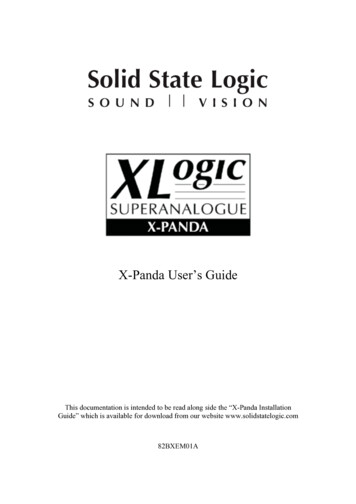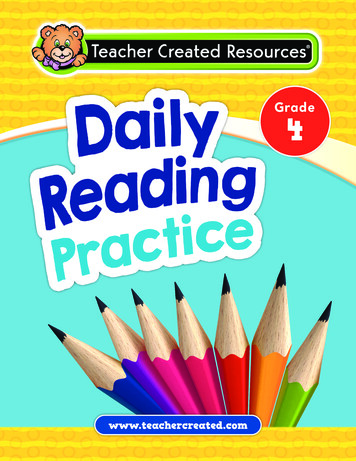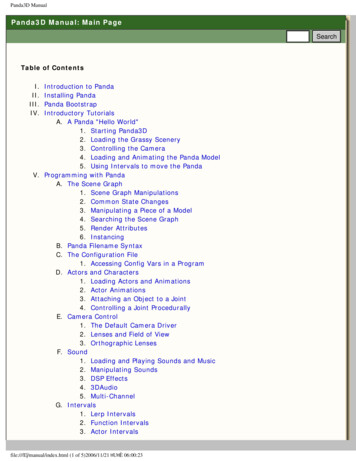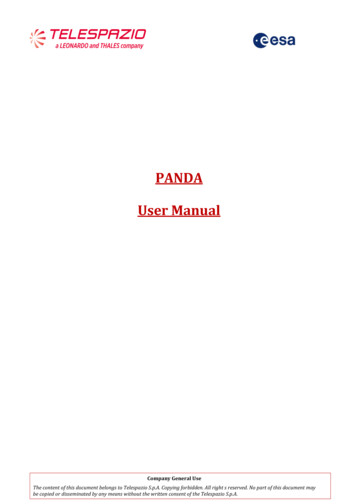
Transcription
PANDAUser ManualCompany General UseThe content of this document belongs to Telespazio S.p.A. Copying forbidden. All right s reserved. No part of this document maybe copied or disseminated by any means without the written consent of the Telespazio S.p.A.
Title: PANDA - End User ManualRef: C000CDSV3000-SUM22Date: 05/11/2019Issue: 2.0Table of ContentsTABLE OF CONTENTS . 2INDEX OF FIGURES . 3CHAPTER 1.PANDA GUI PORTAL . 41.1PANDA GUI PORTAL OVERVIEW . 41.2CARTOGRAPHIC MAP . 51.3FILTER PANEL . 51.3.1Catalogue Search . 51.3.2Mission/Dataset Filter . 61.3.3Area of Interest Filter . 71.3.4Acquisition Parameters Filter . 71.3.5Time Constraints Filter . 81.3.6Advanced Filter . 91.3.7Inspire Filter . 101.4DRAWING MODE CONTROL . 111.5USER TOOLS PANEL . 111.5.1Shopcart Manager . 111.5.2Notifier Manager . 131.5.3Preferences . 141.6RESULTS PANEL . 141.6.1Results Panel Toolbar . 151.6.2Results Table . 19CHAPTER 2.COMMON USE CASES . 222.1PRODUCT SEARCH . 222.2QUICKLOOK OF RESULTS . 242.2.1Show the quicklooks on the cartographic map . 242.2.2Show the quicklooks in the product details panel. 242.3EXPORT OF RESULTS . 252.4CUSTOMIZATION OF RESULTS . 262.5SHOPCART MANAGEMENT . 272.5.1Shopcart Creation . 272.5.2Shopcart Sharing. 282.6NOTIFICATION MANAGEMENT . 292.6.1Notification Creation . 29CHAPTER 3.APPENDIX . 303.1MULTIPLE ELEMENT SELECTION . 303.2KNOWN LIMITATIONS . 30Document Title: PANDA - End User ManualCopernicus Contributing Missions access support functions and platform (PRISM)Page 2 of 30
Title: PANDA - End User ManualRef: C000CDSV3000-SUM22Date: 05/11/2019Issue: 2.0Index of FiguresFIGURE 1-1: PANDA PORTAL OVERVIEW . 4FIGURE 1-2: MISSION FILTER FOR CDS CATALOGUE . 6FIGURE 1-3: DATASET FILTER FOR CDS CATALOGUE . 6FIGURE 1-4 - MISSION FILTER FOR CCM CATALOGUE . 6FIGURE 1-5: AREA OF INTEREST FILTER . 7FIGURE 1-6: ACQUISITION PARAMETERS FILTER FOR CDS CATALOGUE . 7FIGURE 1-7 - ACQUISITION PARAMETERS FILTER FOR CCM CATALOGUE . 8FIGURE 1-8: TIME CONSTRAINTS FILTER . 8FIGURE 1-9: ADVANCED FILTER FOR LOGGED USER IN CDS CATALOGUE . 9FIGURE 1-10: ADVANCED FILTER IN CCM CATALOGUE . 9FIGURE 1-11 - INSPIRE FILTER. 10FIGURE 1-12 - DRAW MODE CONTROL . 11FIGURE 1-13: RESULTS PANEL: SHOPCART CREATION . 12FIGURE 1-14: SHOPCART DELETE CONFIRMATION . 12FIGURE 1-15: SHOPCART SHARE PANEL. 12FIGURE 1-16: NOTIFICATION CREATION/EDITING OPERATION . 13FIGURE 1-17: NOTIFICATION DELETE CONFIRMATION . 13FIGURE 1-18: PREFERENCES BUTTON. 14FIGURE 1-19: METADATA CUSTOMIZATION IN PREFERENCES PANEL. 14FIGURE 1-20: RESULTS PANEL OVERVIEW. 15FIGURE 1-21 POP-UP MENU . 15FIGURE 1-22: RESULTS PANEL: SEARCH OPERATION . 16FIGURE 1-23: PRODUCT BROWSE OPERATION . 16FIGURE 1-24 EXPORT FORMAT SELECTION . 17FIGURE 1-25: PRODUCT EXPORT OPERATION . 17FIGURE 1-26: PRODUCT DOWNLOAD OPERATION . 18FIGURE 1-27: RESULTS TABLE . 19FIGURE 1-28: SELECTED PRODUCTS HIGHLIGHTED ON CARTOGRAPHIC MAP . 20FIGURE 1-29: PRODUCT DETAILS. 21FIGURE 2-1 FILTER PANEL OVERVIEW . 22FIGURE 2-2 PRODUCT SEARCH RESULTS TABLE. 23FIGURE 2-3: QUICKLOOKS SHOWN ON THE CARTOGRAPHIC MAP . 24FIGURE 2-4 PRODUCT DETAILS PANEL . 24FIGURE 2-5 RESULTS EXPORT SELECTION . 25FIGURE 2-6 EXAMPLE OF EXPORT IN CSV FORMAT . 25FIGURE 2-7 CUSTOMIZATION OF COLUMNS OF THE RESULTS TABLE . 26FIGURE 2-8 CUSTOMIZED RESULTS TABLE COLUMNS . 27FIGURE 2-9 ENABLING NOTIFICATION BUTTON . 29Document Title: PANDA - End User ManualCopernicus Contributing Missions access support functions and platform (PRISM)Page 3 of 30
Chapter 1.Title: PANDA - End User ManualRef: C000CDSV3000-SUM22Date: 05/11/2019Issue: 2.0PANDA GUI PortalThis section describes the PANDA Graphical User Interface Portal used to access, browse and navigatethe available Catalogue Products.1.1 PANDA GUI Portal overviewFigure 1-1: PANDA Portal OverviewPANDA main Dashboard appears as in the above figure and it is divided into the following panels: Cartographic Map – it is the main view of the web page, displaying all geographic informationon a cartographic map, such as product footprints and quicklooks; Filter Panel – it is placed on the left of the web page and it allows to customize the productsearch on the basis of different constraints; Drawing Mode control – it is on the bottom right part of the page and it is used to switchbetween the Drawing and the Selection Mode: if the Draw Mode is set to Off, it is possible tomove and resize the map, if the Draw Mode is set to On, it is possible to draw an AOI on themap; User Tools Panel – it is placed on the right hand side of the web page, and it is meant to invokethe user-specific functionalities (Shopcart Manager, Notifier Manager, Preferences). At last, it isonly visible when a user is logged in; Results Panel– it is on the bottom part of the window, this panel appears any time a newproduct search is performed, displaying all matching results in a table. Users can filter, exportand navigate the image quicklooks of the selected products;Each of the above-mentioned element will be detailed over the next sections.Document Title: PANDA - End User ManualCopernicus Contributing Missions access support functions and platform (PRISM)Page 4 of 30
Title: PANDA - End User ManualRef: C000CDSV3000-SUM22Date: 05/11/2019Issue: 2.01.2 Cartographic MapThis panel displays a 2D World Map and it allows interaction with other panels/sections of PANDACatalogue Portlet, more in particular: Area of Interest Filter Interaction – as described in section 1.3.3; Results Table interaction – as described in section 1.6.2.1.3 Filter PanelThe Filter Panel provides the following buttons, used to open dedicated menus and forms to customizethe product search. Altogether, the menus associated to each filter provide the Filtering Section. Anoverview of the available filters is provided below: Catalogue: to specify whether the query is performed on the Local Archive (CDS Catalogue) oragainst the Remote Catalogue of the Copernicus Contributing Missions (CCMs – CCMCatalogue); Mission/Dataset: to specify a list of Datasets or CCMs (depending on the current selection ofthe above filter); Area of Interest: to select the geographic area of interest of the queried products; Acquisition Parameters: to select specific acquisition parameters on sensor, product type,and the status of the product to be searched; Time Constraint: to specify time windows for specific date/time attributes, relevant toacquisition or processing; Advanced: to display and choose several other parameters not grouped in previous filters; Inspire: to execute queries considering specific INSPIRE metadata.Once query filters have been set, the search is triggered by clicking the Search button: Search: to retrieve all the filter parameters inserted in the Filter Panel and actually performthe search query to the selected Catalogue Service. It sends the results to the Results Table fordisplaying them.1.3.1 Catalogue SearchFrom this menu, users can choose between the CDS Catalogue and the Copernicus Contributing MissionsCatalogues. To access the CDS Catalogue search functionality, select Catalogue - CDS Catalogue in theFilter Panel; on the contrary, select Catalogue - CCM Catalogue for the Contributing MissionsCatalogue.According to the selection, the Mission/Dataset Filter changes: when the CDS Catalogue is selected, userswill be able to filter by missions or by datasets, when the CCM Catalogue is selected, users will be able toselect the different Contributing Missions.Remote Catalogue Product Search allows to perform queries on Contributing Missions native cataloguesvia the HMA protocol.Full details about the above mentioned filters are provided in the next sections.Document Title: PANDA - End User ManualCopernicus Contributing Missions access support functions and platform (PRISM)Page 5 of 30
Title: PANDA - End User ManualRef: C000CDSV3000-SUM22Date: 05/11/2019Issue: 2.01.3.2 Mission/Dataset FilterWhen the CDS Catalogue is selected in the Catalogue filter, this filter allows to select the followingelements: Missions: it displays a list of all Copernicus Contributing Missions. Multiple missions can beselected from the list. If no selection is performed, all missions will be considered by the filter; Datasets: it displays a list of all available Datasets. Multiple Datasets can be selected from thelist. If no selection is performed, all Datasets will be considered by the filter.Figure 1-2: Mission Filter for CDS CatalogueFigure 1-3: Dataset Filter for CDS CatalogueWhen the CCM Catalogue is selected in the Catalogue filter, this filter allows to select the CCM to submit thequery. At least one CCM shall be selected.Figure 1-4 - Mission Filter for CCM CatalogueDocument Title: PANDA - End User ManualCopernicus Contributing Missions access support functions and platform (PRISM)Page 6 of 30
Title: PANDA - End User ManualRef: C000CDSV3000-SUM22Date: 05/11/2019Issue: 2.01.3.3 Area of Interest FilterWith the Area of Interest filter, the following functionalities are provided: Draw Bounding Box: to define a bounding box on the map; Upload: to upload a file containing one geometry. Supported formats are KML files and zip filescontaining a shapefile; Gazetteer: to select an Area of Interest from a set of already defined ones; Draw: to directly draw a polygon on the Cartographic Map.Figure 1-5: Area of Interest Filter1.3.4 Acquisition Parameters FilterWhen the CDS Catalogue is selected in the Catalogue filter, this filter allows to restrict a product queryby selecting the following product metadata: Product TypeSensor ModeProduct StatusResolution ClassFigure 1-6: Acquisition Parameters Filter for CDS CatalogueFor each type of metadatum, a list with all allowed and all possible values is displayed. Multiple selectioncan be done for each list.To deselect a parameter, press the Control key click on the table with the mouse.Document Title: PANDA - End User ManualCopernicus Contributing Missions access support functions and platform (PRISM)Page 7 of 30
Title: PANDA - End User ManualRef: C000CDSV3000-SUM22Date: 05/11/2019Issue: 2.0When the CCM Catalogue is selected in the Catalogue filter, this filter allows to restrict a product queryby selecting the following product metadata: Product Type Sensor ModeProduct StatusFigure 1-7 - Acquisition Parameters Filter for CCM CatalogueAllowed values depend on the CCM Parameters.1.3.5 Time Constraints FilterThis filter allows to restrict a product query by selecting the following product metadata: Sensing Time: to specify a Start and/or a Stop date time element to be applied to the productsensing time search; Archive Time: to specify a restriction on product archive time.Figure 1-8: Time Constraints FilterDocument Title: PANDA - End User ManualCopernicus Contributing Missions access support functions and platform (PRISM)Page 8 of 30
Title: PANDA - End User ManualRef: C000CDSV3000-SUM22Date: 05/11/2019Issue: 2.01.3.6 Advanced Filter The set of available Metadata listed in the Advanced Filter changes if PANDAcatalogue is accessed as anonymous or as logged userThis panel allows to perform advanced search queries by specifying additional metadata constraints toa set of metadata not listed in any of the previous filter panels.To apply a filter, it is sufficient to insert a value in the corresponding input field and then click on the Xat the top right of the panel.The following screenshots provide examples:Figure 1-9: Advanced Filter for logged userin CDS CatalogueFigure 1-10: Advanced Filterin CCM CatalogueThe allowed values for the fields are:- Projection: it returns all the products that contain the value inserted in the filter. Possiblevalues are: “N/A”, “European projection”;-Haze: this field is only applicable for products belonging to the VHR IMAGE 2018 dataset.Allowed values are numbers from 0 to 100;-Request Id: it returns the products related to an emergency or non-emergency request (e.g. acall id for emergency or the id of the standard request for non-emergency);-Polarisation Channel: it returns all the products that contain the value inserted in the filter.Possible values are: “HH, HV”, “HV”, “VV, HV”, “VH, VV”, “VV, VH”, “UNDEFINED”, “VV”, “HH, VV”,“HH, HV”, “HH, VV, HV, VH”, “HH”, “VH”;-Eop Id: it returns the product with the eop id specified;-Cloud Coverage: it returns all the products that have values of cloudiness between theminimum and maximum values specified;-Proc Level: it returns all the products with the specified processing level, for instance“Level 1”;Document Title: PANDA - End User ManualCopernicus Contributing Missions access support functions and platform (PRISM)Page 9 of 30
Title: PANDA - End User ManualRef: C000CDSV3000-SUM22Date: 05/11/2019Issue: 2.0-Country Id: this field is only applicable for products belonging to the VHR IMAGE 2018dataset. The allowed values are two-letter codes per country (e.g. IT for Italy, FR for France,etc.);-Platform: it returns all the products with the specified id of the mission. The allowed valuesare 4-letter codes for each mission (e.g. RS02, PH1A etc);-Cell Id: this field is only applicable for products belonging to the VHR IMAGE 2018 dataset.Allowed values correspond to the id of the cells, for instance “TR 11222”, “NO 05571”,“IS 01477”, “ES 01986” 1.3.7 Inspire FilterPANDA offers the possibility to query products against specific INSPIRE metadata. Supported values are: Resource Title: it returns all the products that contain the value inserted in the filter, and it isa free text search; Resource Abstract: it returns all the products that contain the value inserted in the filter, andit is a free text search; Lineage Statement: it returns all the products that contain the value inserted in the filter, andit is a free text search; Conditions Access: it returns all the products that contain the value inserted in the filter. Onepossible value is “spacedata.copernicus.eu”; Resource Locator 1: it returns all the products that contain the value inserted in the filter. Onepossible value is “cdsdata.copernicus.eu”; Resource Locator 2: it is similar to Resource Locator 1; Access Constraints: it returns all the products that contain the value inserted in the filter, onepossible value is “license”; Temporal Reference System: it returns all the products that contain the value inserted in thefilter. One possible value is “EPSG”.Figure 1-11 - Inspire FilterDocument Title: PANDA - End User ManualCopernicus Contributing Missions access support functions and platform (PRISM)Page 10 of 30
Title: PANDA - End User ManualRef: C000CDSV3000-SUM22Date: 05/11/2019Issue: 2.01.4 Drawing Mode ControlThe Drawing Mode control is meant to switch between different interactions modes of the cartographicmap and it is on the bottom right part of the screen.Figure 1-12 - Draw mode controlWhen the Draw mode is set to On, users can draw the desired Area of Interest; on the contrary, whenthe Draw Mode is set to Off, users can navigate and select products by interacting with the Map.1.5 User Tools PanelThe User Tools Panel can be accessed when a user is successfully logged onto the System, on the rightside of the map. The panel provides the following functionalities: Shopcart Manager: to open a menu that allows to select and edit the Shopcart availableto the logged users; Notifier Manager: to open a menu that allows to select the edit the current Notifications; Preferences: it allows setting the user preferences.1.5.1 Shopcart Manager This functionality is only available for logged usersThe Shopcart Manager Panelallows the management of all shopcarts which have been created (see1.5.1.1) or shared. Possible actions are: Shopcart Delete Shopcart Share Shopcart Load Shopcart Rename1.5.1.1 Shopcart Creation/UpdateThis function is accessible from the Results Panel Toolbar (see section 1.6.1): click on the checkboxnamed Add to Shopcart and select one of the following actions: Create New: this selection will open a pop-up window where to insert the Shopcart Name. Thenew shopcart will contain all products selected in the Results Table; Add to Shopcart Shopcart name : all products in the Results Table will be added to theselected shopcart;Document Title: PANDA - End User ManualCopernicus Contributing Missions access support functions and platform (PRISM)Page 11 of 30
Title: PANDA - End User ManualRef: C000CDSV3000-SUM22Date: 05/11/2019Issue: 2.0Remove from Shopcart Shopcart name : all products in the Results Table will be removedfrom the selected shopcart.Figure 1-13: Results Panel: Shopcart Creation1.5.1.2 Shopcart DeleteFrom the Shopcart Table select an item and click on the Delete button: a pop-up message will askconfirmation to permanently remove such item from the system.Figure 1-14: Shopcart Delete Confirmation1.5.1.3 Shopcart ShareFrom the Shopcart Table select an item and click on the Share button: the Shopcart Share panel appears.Enter the email address of a registered PRISM user and click on the Share button. Multiple emailaddresses can be inserted if separated by a semicolon.Figure 1-15: Shopcart Share Panel1.5.1.4 Shopcart LoadFrom the Shopcart Table select an item and click on the Load button (alternatively: double-click on anelement): all the products related to the selected shopcart will be loaded into the Results Table element(see section 1.6.2)1.5.1.5 Shopcart RenameFrom the Shopcart Table select an item and click on the Rename button: the shopcart rename panelappears; enter the new name for the shopcart and click OK to apply.Document Title: PANDA - End User ManualCopernicus Contributing Missions access support functions and platform (PRISM)Page 12 of 30
Title: PANDA - End User ManualRef: C000CDSV3000-SUM22Date: 05/11/2019Issue: 2.01.5.2 Notifier Manager This functionality is only available for logged users and for the CDS catalogueTo access the notifier manager, select the User Tools Panel (on right side of the web page) and then theicon of the Notifier Manager.The Notifier Manager Panel allows to show and to manage the list of all notifications created by thecurrent logged user. The following operations are possible: Notification Creation/Editing Notification Load Notification Delete1.5.2.1 Notification Creation/EditingFrom the Notification Menu, press the Create button to generate a new Notification, based on thecurrently active filters.To edit an existing notification, select an item from the Notification Menu and click on the Edit button:notification parameters that can be modified are displayed. All notification parameters are displayed inFigure 1-16.Figure 1-16: Notification Creation/Editing operation1.5.2.2 Notification LoadFrom the Notification Table select an item and click on the Load button: the correspondent query isexecuted, and all matching elements are loaded into the Results Table.1.5.2.3 Notification DeleteFrom the Notification Table select an item and click on the Delete button: a pop-up message will ask forconfirmation to permanently remove such notification item from the system. Click Yes to proceed or Noto exit from pop-up window without deleting the item.Figure 1-17: Notification Delete ConfirmationDocument Title: PANDA - End User ManualCopernicus Contributing Missions access support functions and platform (PRISM)Page 13 of 30
Title: PANDA - End User ManualRef: C000CDSV3000-SUM22Date: 05/11/2019Issue: 2.01.5.3 PreferencesTo access the preferences, click on the User Tools panel, on the right hand side of the screen (after doinglogin), and select the image/button highlighted with the rectangle in the following figure:Figure 1-18: Preferences buttonThe preferences button will show the Preferences window illustrated in Figure 1-19:Figure 1-19: Metadata Customization in Preferences panelThe windows allow the user to display or hide the products metadata in the Advanced filter of the Search,in the Results Table or in the exported file, according to the corresponding selection in the 3 tabshighlighted in Figure 1-1.1.6 Results PanelThe Results Panel is located at the bottom of the Catalogue Portlet
This section describes the PANDA Graphical User Interface Portal used to access, browse and navigate . used to open dedicated menus and forms to customize . Catalogue: to specify whether the query is performed on the Local Archive (CDS Catalogue) or against the Remote Catalogue of the Copernicus Contributing Missions (CCMs - CCM .