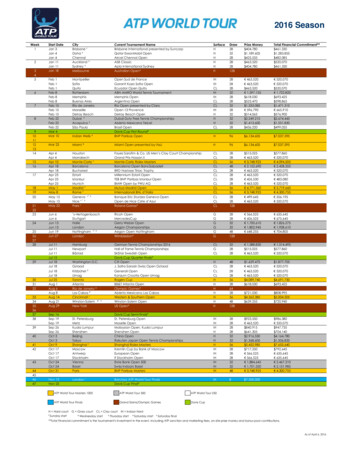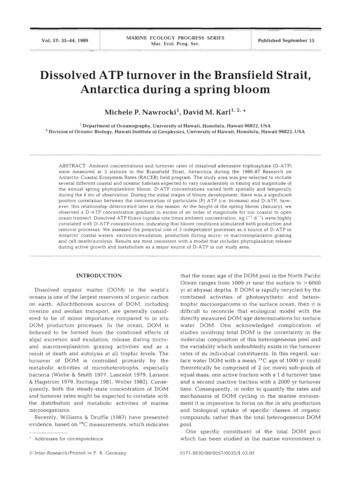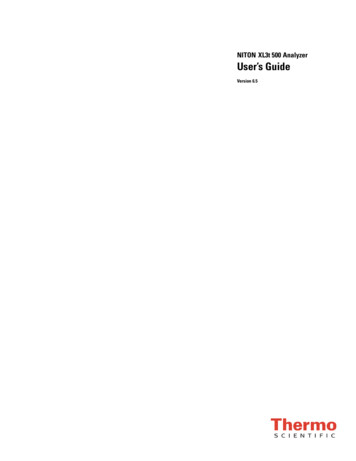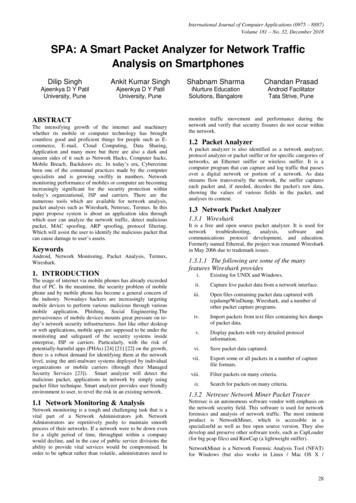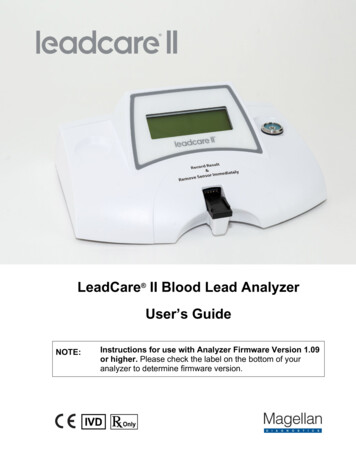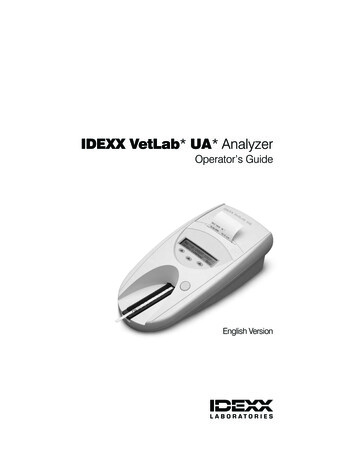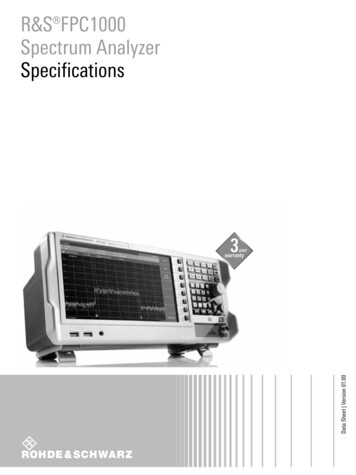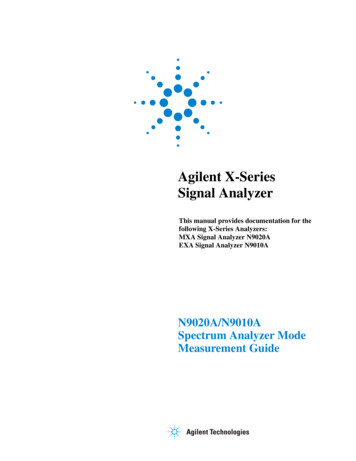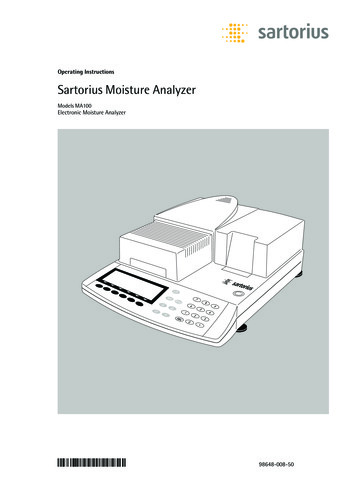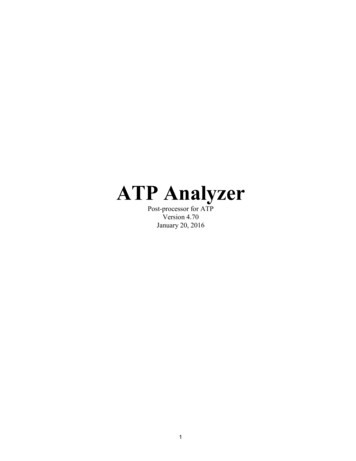
Transcription
ATP AnalyzerPost-processor for ATPVersion 4.70January 20, 20161
INTRODUCTION24MAIN WINDOW26Display and Input26File, New Main Case, Atp.pl4 Import26File, New Main Case, COMTRADE Import27File, New Main Case, Table ASCII Import27File, New Main Case, Wave.wav Import29File, Open Project Name.mdb30File, Close30File, Save Project Name.mdb31File, Save As, Project Name.mdb31File, Save As, Selected Main Case Signals As, Table ASCII file (Analog Only)31File, Save As, Selected Main Case Signals As, COMTRADE File (Analog, Digital), ASCII Data(C37.111-1991)32File, Save As, Selected Main Case Signals As, COMTRADE File (Analog, Digital), ASCII Data(C37.111-1999)32File, Save As, Selected Main Case Signals As, COMTRADE File (Analog, Digital), Binary Data(C37.111-1999)33File, Save As, Selected Main Case Signals As, Atp.pl4 File (Analog Only), Binary Data33File, Save As, Selected Main Case Signals As, Atp.pl4 File (Analog Only), ASCII Data33File, New Comparison Case, Atp.pl4 Import34File, New Comparison Case, COMTRADE Import34File, New Comparison Case, Table ASCII Import35File, Close Comparison Case36Exit36Previous File Names362
Charts, Overlay Chart36Charts, Multiple Charts36Charts, XY Chart37Charts, Multiple Overlay Charts37Charts, Frequency Domain Chart37Main Case, Copy Selections38Main Case, Delete Selections38Main Case, Delete Inactive Digital Channels38Main Case, Information38Main Case, Resample, Linear Interpolation, All Signals38Main Case, Resample All Main Case Signals, Cubic Spline Interpolation39Main Case, Change Length Of Case40Main Case, Extend Prefault Signal41Main Case, Change Start Time42Main Case, Create Empty Digital Channels43Main Case, Create Empty Analog Channels43Comparison Case, Start Time Adjust43Comparison Case, Information44Comparison Case, Copy Comparison Selections Into Main Case, Linear Interpolation44Comparison Case, Copy Comparison Selections Into Main Case, Cubic Spline Interpolation45Analyze, Mathematical, Add46Analyze, Mathematical, Subtract46Analyze, Mathematical, Multiply46Analyze, Mathematical, Divide (Ratio)46Analyze, Mathematical, Time Signal46Analyze, Mathematical, Log, db Power47Analyze, Mathematical, Log, db Voltage473
Analyze, Mathematical, Complex, Polar To Rectangular47Analyze, Mathematical, Complex, Rectangular To Polar48Analyze, Modify Signal, Clip48Analyze, Modify Signal, Differentiate48Analyze, Modify Signal, Filter, Using Fourier Transform, Low Pass High Pass Band Pass BandStop48Analyze, Modify Signal, Filter, Using s-Domain, Low Pass49Analyze, Modify Signal, Filter, Using s-Domain, High Pass50Analyze, Modify Signal, Filter, Using s-Domain, Band Pass50Analyze, Modify Signal, Filter, Using s-Domain, Band Stop51Analyze, Modify Signal, Filter, Using Finite Impulse Response, Cosine51Analyze, Modify Signal, Filter, Using Finite Impulse Response, Fourier52Analyze, Modify Signal, Filter, Averaging Window54Analyze, Modify Signal, Integrate54Analyze, Modify Signal, Multiply Factor54Analyze, Modify Signal, Negate55Analyze, Modify Signal, Offset, Add55Analyze, Modify Signal, Offset, Remove55Analyze, Modify Signal, Offset, Remove From All Signals55Analyze, Modify Signal, Rectify, Full-wave55Analyze, Modify Signal, Rectify, Half-wave55Analyze, Evaluate Signal, Current, Symmetrical Components Transform, Three Phase to Pos,Neg, Zero Sequence56Analyze, Evaluate Signal, Current, Symmetrical Components Transform, Three Phase toPositive Sequence56Analyze, Evaluate Signal, Current, Symmetrical Components Transform, Three Phase toNegative Sequence56Analyze, Evaluate Signal, Current, Symmetrical Components Transform, Three Phase to ZeroSequence57Analyze, Evaluate Signal, Current, Park Domain Transforms, Three Phase to o-d-q Domain574
Analyze, Evaluate Signal, Current, Park Domain Transforms, o-d-q Domain to Three Phase58Analyze, Evaluate Signal, Current, Clarke Domain Transforms, Three Phase to 0-A-B Domain 58Analyze, Evaluate Signal, Current, Clarke Domain Transforms, 0-A-B Domain to Three Phase 58Analyze, Evaluate Signal, Current, Measure Symmetrical Components (60 Hz component)59Analyze, Evaluate Signal, Current, Measure Phasors (60 Hz component), 3 Phase60Analyze, Evaluate Signal, Current, Measure Phasors (60 Hz component), Residual Current Of 3Phases60Analyze, Evaluate Signal, Harmonics Versus Time, Using One-cycle Sliding FFT window61Analyze, Evaluate Signal, Harmonics Versus Time, Using Adjustable Length Sliding FFTwindow62Analyze, Evaluate Signal, Impedance, Single Phase, Transient63Analyze, Evaluate Signal, Impedance, Single Phase, 60 Hz Component64Analyze, Evaluate Signal, Impedance, Symmetrical Components (60 Hz component)64Analyze, Evaluate Signal, Impedance, Orthogonal Park o-d-q65Analyze, Evaluate Signal, Power, Single Phase (Broadband Using Differential Eqn)66Analyze, Evaluate Signal, Power, Single Phase (Broadband Using FFT)66Analyze, Evaluate Signal, Power, Single Phase (60 Hz component)67Analyze, Evaluate Signal, Power, Three Phase (60 Hz component)67Analyze, Evaluate Signal, RMS67Analyze, Evaluate Signal, Voltage, Symmetrical Components Transform, Three Phase to Pos,Neg, Zero Sequence68Analyze, Evaluate Signal, Voltage, Symmetrical Components Transform, Three Phase to PositiveSequence68Analyze, Evaluate Signal, Voltage, Symmetrical Components Transform, Three Phase toNegative Sequence68Analyze, Evaluate Signal, Voltage, Symmetrical Components Transform, Three Phase to ZeroSequence69Analyze, Evaluate Signal, Voltage, Park Domain Transforms, Three Phase to o-d-q Domain69Analyze, Evaluate Signal, Voltage, Park Domain Transforms, o-d-q Domain to Three Phase69Analyze, Evaluate Signal, Voltage, Clarke Domain Transforms, Three Phase to 0-A-B Domain705
Analyze, Evaluate Signal, Voltage, Clarke Domain Transforms, 0-A-B Domain to Three Phase70Analyze, Evaluate Signal, Voltage, Symmetrical Components71Analyze, Evaluate Signal, Voltage, Phasors71Analyze, Digital, Boolean, AND72Analyze, Digital, Boolean, OR72Analyze, Digital, Boolean, XOR72Analyze, Digital, Boolean, NOT72Analyze, Digital, Detect Analog, Threshold72Analyze, Digital, Detect Analog, Complex Threshold73Analyze, Digital, Detect Analog, Range73Analyze, Digital, Detect Analog, Complex Circle Range74Analyze, Digital, Detect Analog, Complex Polygon Range74Analyze, Digital, Gate Analog75Options, System Frequency75Options, Y Axis Scales, Reset75Options, Y Axis Scales, Maintained76Options, Main Case Import Initial Display Mode, Chart76Options, Main Case Import Initial Display Mode, Signal Selection76Options, ATP.pl4 Settings, Default Directory, Windows Standard76Options, ATP.pl4 Settings, Default Directory, User77Options, ATP.pl4 Settings, Import, Units, Analog Signal Units Identified As V and A77Options, ATP.pl4 Settings, Import, Units, Analog Signal Units Identified As kV and kA77Options, Comtrade Settings, Default Directory, Windows Standard77Options, Comtrade Settings, Default Directory, User77Options, Comtrade Settings, Import, Project Title Default, Use File Name and Date78Options, Comtrade Settings, Import, Project Title Default, Use First Line of Header File78Options, Comtrade Settings, Import, Rescale, No Changes To Signals786
Options, Comtrade Settings, Import, Rescale, Rescale User Selected Signals78Options, Comtrade Settings, Export, Analog Signals, Configuration File Entries79Options, Table ASCII Settings, Default Directory, Windows Standard79Options, Table ASCII Settings, Default Directory, User79Options, Project File Settings, Default Directory, Windows Standard79Options, Project File Settings, Default Directory, User80About80POLYGON EDITOR WINDOW81Display81Edit, Undo82Edit, Copy82Edit, Paste82Edit, Clear, Displayed Polygon83Edit, Clear, All Polygons83Edit, Information83Cancel83Done83Polygon Number List83X Coordinate Textbox83Y Coordinate Textbox84Add Point To End Of List button84Replace Selected Point On List button84Insert Point In List At Selection button84Delete Selection button84Polygon Description textbox84THRESHOLD EDITOR WINDOW84Display847
Edit, Undo85Edit, Copy85Edit, Paste86Edit, Clear, Displayed Threshold86Edit, Clear, All Complex Thresholds86Edit, Information86Cancel86Done86Threshold Number List87X Coordinate Textbox87Y Coordinate Textbox87Add Point To End Of List button87Replace Selected Point On List button87Delete Selection button87Threshold Description textbox87True Right Of Threshold Line (or below at zero degree slope) option box87True Left Of Threshold Line (or above at zero degree slope) option box88ANALOG SIGNALS WINDOW88Display88Edit Selections, Cut89Edit Selections, Copy89Edit Selections, Paste89Select All, Main Case90Select All, Comparison Case90Clear Selections90Digital Channels90Analog Signals, Selection List For Overlay Chart, Multiple Charts, XY Chart908
Analog Signals, Selection List For Multiple Overlay ChartsMULTIPLE OVERLAY CHARTS SIGNAL SELECTION LIST WINDOW9191Display91Edit, Cut91Edit, Copy91Edit, Paste92Edit, Information92Clear92Description, Manual92Description, Automatic93Description, Length93Hide93DIGITAL CHANNELS WINDOW94Display94Edit Selections, Cut95Edit Selections, Copy95Edit Selections, Paste95Clear Selections95Identify, Main Case, Identify Inactive Channels95Identify, Main Case, Delete Inactive Channels95Identify, Main Case, Identify Channels Always On96Identify, Main Case, Identify Channels Always Off96Identify, Main Case, Remove [INACTIVE], [ALWAYS ON], [ALWAYS OFF] Flags96Create New96Edit Signal State96Hide979
EDIT DIGITAL CHANNEL WINDOW97Display97Add Pulse button97Add New button98Modify Selection button98Remove Selection button98Information98Edit, Undo98Clear Channel, All Samples On98Clear Channel, All Samples Off98Done99PRINT PREVIEW OVERLAY CHART WINDOW,100PRINT PREVIEW MULTIPLE CHART WINDOW,100PRINT PREVIEW XY CHART WINDOW100PRINT PREVIEW MULTIPLE OVERLAY CHART WINDOW100Display100Print100Print Setup100Page Setup100Options, Add Documentation101Options, Printer Line Width101Save As, Metafile (wmf)101Save As, Bitmap (bmp)102Zoom102Refresh103Close10310
ADD DOCUMENTATION PRINT PREVIEW WINDOW103Input103Cross (Marker) button104X (Marker) button104Open Square (Marker) button104Closed Square (Marker) button104Open Circle (Marker) button104Closed Circle (Marker) button104Line button105Cancel Line button105Comment button105Place Comment button106Cancel Comment button106Done button106PAGE SETUP WINDOW106Display and Input106OVERLAY CHART WINDOW107Display and Input107Time, Zoom, Into Selected Datapoint Boundaries108Time, Zoom, In109Time, Zoom, Out109Time, Zoom, All110Time, Move, Right110Time, Move, Left110Time, Scale, Seconds110Time, Scale, Milliseconds110Time, Scale, Cycles11011
Time, Scale, Custom111Options, Copy Chart To Clipboard111Options, Copy Chart To File111Options, Background Color112Options, Signal Trace Color, Standard112Options, Signal Trace Color, User112Options, Signal Trace Wide/Narrow112Options, Cursor Display Location, Top Right112Options, Cursor Display Location, Follows Cursor112Options, Cursor On/Off113Options, Legend, At Right Of Chart113Options, Legend, Above Chart113Options, Y Axis Scale113Refresh113Magnify Mode114Unmagnify114Charts, Multiple Chart114Charts, XY Chart114Charts, Frequency Domain Chart115Print115Done115Zoom All115Zoom Out115Zoom In116Mouse Pan116Mouse Zoom117MULTIPLE CHARTS WINDOW11812
Display and Input118Time, Zoom, Into Selected Datapoint Boundaries120Time, Zoom, In121Time, Zoom, Out121Time, Zoom, All121Time, Move, Right122Time, Move, Left122Time, Scale, Seconds122Time, Scale, Milliseconds122Time, Scale, Cycles122Time, Scale, Custom122Options, Copy Chart, [chart name], To Clipboard123Options, Copy Chart, [chart name], To File123Options, Background Color124Options, Signal Trace Wide/Narrow124Options, Cursor Display Location, Top Right124Options, Cursor Display Location, Follows Cursor124Options, Cursor On/Off124Options, Maximum Chart Display125Options, Y Axis Scale125Options, Signal Statistics Table125Options, Digital Channel Names, Center On Trace126Options, Digital Channel Names, Above Trace126Options, Information126Refresh126Edit Digital Channel126Charts, Overlay Chart12713
Charts, XY Chart127Charts, Frequency Domain Chart127Print127Done127Zoom All127Zoom Out128Zoom In128MULTIPLE CHARTS SIGNAL STATISTICS TABLE WINDOW128Display128Edit, Copy129Edit, Select All129Options, Set Y axis scales to signal extents129Options, Restore Y axis scales to automatic129Hide129XY CHART WINDOW130Display and Input130Time, Time Duration Plot131Time, Controlled Time Duration Plot131Time, Vector Plot at One Point In Time132Time, Point Plot at One Point In Time133Time, Division Markers133Time, Information133Quantity Plots134Options, Copy Chart Picture To Clipboard134Options, Copy Chart To File135Options, Background Color135Options, Cursor Display Location, Top Right13514
Options, Cursor Display Location, Follows Cursor135Options, Signal Trace Wide/Narrow136Options, Uniform X and Y Scales136Options, Axis Scale136Options, Show Relay Tripping Characteristics137Options, Hide Legend/Show Legend137Options, Indicate Digital Channel On Vector137Options, Information137Refresh137Charts, Overlay Chart138Charts, Multiple Chart138Charts, Frequency Domain Chart138Print138Done138Digital Channel drop-down box138RELAY CHARACTERISTICS DISPLAY WINDOW140Display and Input140Clear140Options, Circle Coordinates Rect/Polar140Options, Information140Done140Complex Circle, Dia text box140Complex Circle, Center R (or Center X) text box140Complex Circle, Center Φ (or Center Y) text box141Complex Circle, Add New button141Complex Circle, Replace button141Complex Circle, Delete button14115
Complex Polygon, Add New button141Complex Polygon, Replace button141Complex Polygon, Delete button141Complex Threshold, Add New button142Complex Threshold, Replace button142Complex Threshold, Delete button142MULTIPLE OVERLAY CHARTS WINDOW143Display and Input143Time, Zoom, Into Selected Datapoint Boundaries145Time, Zoom, In146Time, Zoom, Out146Time, Zoom, All146Time, Move, Right146Time, Move, Left146Time, Scale, Seconds146Time, Scale, Milliseconds147Time, Scale, Cycles147Time, Scale, Custom147Options, Copy Chart [number], To Clipboard147Options, Copy Chart [number], To File148Options, Background Color148Options, Signal Trace Color, Standard148Options, Signal Trace Color, User149Options, Signal Trace Wide/Narrow149Options, Cursor Display Location, Top Right149Options, Cursor Display Location, Follows Cursor149Options, Cursor On/Off14916
Options, Maximum Chart Display149Options, Y Axis Scale149Options, Signal Statistics Table150Options, Digital Channel Names, Center On Trace150Options, Digital Channel Names, Above Trace151Refresh151Edit Digital Channel151Charts, Overlay Chart151Charts, Multiple Charts151Charts, XY Chart151Charts, Frequency Domain Chart152Print152Done152Zoom All152Zoom Out152Zoom In152MULTIPLE OVERLAY CHARTS SIGNAL STATISTICS TABLE WINDOW153Display153Edit, Copy153Edit, Select All153Options, Set Y axis scales to signal extents153Options, Restore Y axis scales to automatic153Hide153SIGNAL TRACE COLOR SELECTOR WINDOW154Display154Information154User Default15417
Done154Color boxes (12)154Line Type buttons (12)154Trace Color Description boxes (12)155FREQUENCY DOMAIN CHART WINDOW156Display and Input156Show Frequency Chart button157Select Signal157Time, Zoom, In Between Selected Data Points158Time, Zoom, In158Time, Zoom, Out158Time, Zoom, Range Values158Time, Zoom, All159Time, Move, Right159Time, Move, Left159Time, Scale, Seconds159Time, Scale, Milliseconds159Time, Scale, Cycles159Time, Information160Frequency, Zoom, In Between Selected Data Points160Frequency, Zoom, In160Frequency, Zoom, Out160Frequency, Zoom, Range Values161Frequency, Zoom, All161Frequency, Move, Right161Frequency, Move, Left161Frequency, Display Mode, Harmonics of 60Hz16118
Frequency, Display Mode, Spectrum Standard Resolution162Frequency, Display Mode, Spectrum 2x Resolution163Frequency, Display Mode, Spectrum 4x Resolution163Frequency, Display Mode, Spectrum 8x Resolution163Frequency, Display Mode, Spectrum 16x Resolution164Frequency, Y Axis Scale, Log164Frequency, Y Axis Scale, Linear RMS164Frequency, Y Axis Scale, Linear Percent164Frequency, Information164Options, To Clipboard, Frequency Domain165Options, To Clipboard, Time Domain165Options, To File, Frequency Domain165Options, To File, Time Domain165Options, Cursor Display Location, Top Right165Options, Cursor Display Location, Follows Cursor165Options, Total Harmonic Distortion165Options, Harmonic List166Options, Information166Refresh166Charts, Overlay Chart166Charts, Multiple Charts167Charts, XY Chart167Print167Done167Cancel button167TIME DISPLAY RANGE WINDOW168Purpose16819
Hide168Refresh168Zoom All168Zoom Out169Zoom In169Ok button169FREQUENCY DISPLAY RANGE WINDOW169Purpose169Hide169Refresh169Zoom All170Zoom Out170Zoom In170Ok button170HARMONICS LIST WINDOW170Purpose170Edit, Copy170Edit, Select All171FILTER SETTINGS WINDOW171Display171Standard Frequency Resolution option box1722X Frequency Resolution option box1724X Frequency Resolution option box1738X Frequency Resolution option box17316X Frequency Resolution option box173Cancel button17320
Done button173ANALYSIS FUNCTION WINDOW174Display174New Empty Signal174Clear Selections174Cancel174Done174Process Inputs; Results To New Empty Signals button174Process Inputs; Results To Selected Outputs button175Process Entire Main Case button175TABLE ASCII FILE IMPORT - STEP 1 OF 3 WINDOW175Display175Table Ascii File message box175Delimited option box175Fixed Width option box176Start Import At Row text box176Signal Names Contained In Start Row check box176Signal Data Only; No Time Data check box176Cancel button176Back button176Next button176Finish button176TABLE ASCII FILE IMPORT - STEP 2 OF 3 WINDOW177Display177Tab check box177Semicolon check box17721
Comma check box177Space check box177Other: check box177Treat Consecutive Delimiters As One check box178Text Qualifier selection box178Lefthand Time Column Character Count text box178Signal Column Character Count text box178Time Multiplier text box178Hertz Sample Frequency text box179Cancel button179Back button179TABLE ASCII FILE IMPORT - STEP 3 OF 3 WINDOW179Display179Cancel button179Back button179Next button179Finish button179COMTRADE CONFIGURATION FILE WINDOW180Display180Analog Channel Identification Number listbox180Channel Identifier textbox180Channel Phase Identification textbox180Circuit Component Being Monitored textbox180Channel Units textbox180Channel Multiplier display180Channel Offset Adder display181Channel Time Skew display18122
Range Minimum Data Value display181Range Maximum Data Value display181Channel Voltage Or Current Transformer Primary Ratio display181Channel Voltage Or Current Transformer Secondary Ratio display181PS display181Done button18123
INTRODUCTIONATP Analyzer is a Windows based program intended for observing and analyzinganalog signals and discrete channel data associated power generation, transmission anddistribution systems. The program is capable of reading and displaying analog signalsproduced by ATP as type PL4 output file data, industry standard COMTRADE fileanalog and digital data produced from protective relays and fault recording equipment,analog signals from table ASCII text data, and audio wave files.Signals can be displayed in time domain on a single overlay chart, on multiple overlaycharts showing the same time range, and as single signals on multiple charts showingthe same time range.One or more signals can also be displayed as a function of another on an X versus Ychart as a trace over time duration, or as instantaneous points or vectors. Relaycharacteristics with circular, polygon, or threshold line characteristics may also bedisplayed with signals on the X versus Y Chart.Up to three signals can be displayed simultaneously in the frequency domain asharmonics of the power system frequency or as the broad frequency spectrum. Chartsmay be printed on Windows compatible printers and can be made available to otherWindows applications using the system clipboard. Printer output documents may besaved as Windows metafiles and bitmap images.The data file can be resampled at any sampling frequency using either linear or cubicspline interpolation. Selected analog and digital signals can be exported in ANSIstandard COMTRADE C37.111-1999 file format with either binary or ASCII data, andin C37.111-1991 format with ASCII data. Analog signals can also be exported in tableform to an ASCII text file, or as an ASCII file or binary (IEEE 32bit floating point data)file in the PL4 format of ATP output files.A second PL4, COMTRADE, or table type ASCII data file can be viewed forcomparison against the signals of the main case without requiring the two cases to havethe same sampling frequency or starting time. The starting time of the comparison casecan be adjusted to put it in time synchronism with the main case signals. Comparisoncase analog and digital signals can be copied into the main case, during which theanalog signals are interpolated and resampled to match the main case sample timesusing linear or cubic spline interpolation. By loading various cases as comparisons andcopying specific comparison case signals into the single main case, it is ultimatelypossible to evaluate signals from many cases at the same time within the enlarged maincase.ATP Analyzer can save the work performed on data without disturbing the original datasource file. Work is saved under a project name as a Microsoft Access format mdbdatabase file that can be accessed later using the File Open menu selection. If desired,Microsoft Access can open an Access format mdb file saved by ATP Analyzer. The24
main case signal data is stored in a recordset named “ATP”. If a program other thanATP Analyzer changes data in the mdb file, it may not be possible for ATP Analyzer toreopen the file.The program presently has a 254 analog signal limit, meaning that the sum of signalsread from a PL4, COMTRADE, or table ASCII file plus the number of signal columnscreated for analysis cannot exceed 254.The program has a 2032 digital channel limit for COMTRADE files that contain digitalchannel data.Time-steps must advance in time, however, adjacent time-steps may have the same timevalue. Certain functions cannot be performed on data having adjacent time-steps withduplicate time values, however, data can be resampled to eliminate duplicate timevalues if desired.The program can handle cases with up to 16,000,000 samples, though processing timefor such a large case could be impractically slow. The program operates with analogsignal data held in a single precision floating-point array, so the available RAM dictatesthe practical maximum case size. Although Windows operating system virtual memorywill permit cases requiring more memory than is available in RAM, the speed of theprogram may slow significantly.The ATP Analyzer program is royalty free. The proprietary rights of ATP Analyzerbelong to the Bonneville Power Administration USA, which financed programdevelopment. The contact person at BPA is Mr. James L. Hall.25
MAIN WINDOWDisplay and InputThe Main menu window, visible when the program starts, is essentially blankuntil an ATP type PL4 output file, COMTRADE, table ASCII text data file oraudio wave file is imported. Before a file is imported, Main window Optionsmenu items may be selected since certain choices affect files as they areimported. Once a new data file has been imported or an existing project hasbeen opened, the Main window shows the project title, project description, andthe signal names and descriptions in a spreadsheet type grid. To the left of thespreadsheet type grid is a list box that shows the list of signals presently selectedfor charting or certain other action.The first data file imported after starting ATP Analyzer is always considered themain case. Once a main case is imported, the user may import a comparisoncase if desired.Project title and description information may be read from the imported data filebut the user is allowed to modify them. The project description may contain asmany lines as desired but only the first five lines of the description will bevisible when the charts are printed.File, New Main Case, Atp.pl4 ImportSelecting this menu item will bring up a file-opening dialog window forselecting any ATP type PL4 file accessible to the computer. The PL4 file maybe ASCII type or binary (also described as “C-like” in ATP literature) in severalvariations that include IEEE 32 bit standard data format and DEC VAX 32 bitdata format. Any file imported by this menu item will become the main caseand will close any previous main case and comparison case.Formated PL4 files having uniform column widths can also be importedgenerally successfully at this menu item. However, if this menu item fails toproperly load a formatted PL4 file, use File, New Main Case, Table ASCIIImport and select the same PL4 file.ATP Analyzer can save any work on a project as a Microsoft Access type mdbdatabase file. A default file name for saving this case in Access mdb file formatis established here with a path to the same directory as the PL4 data file. Thefile name and path can be changed using the menu item File, Save As.Although the ATP Analyzer analysis functions are designed largely around timedomain data, the program can be used to display data having an independent26
variable other than time. The units of the independent variable can becustomized in the Overlay, Multiple Charts and Multiple Overlay Chartswindows under Time, Scale, Custom. For example, the leftmost “time” columncould instead contain frequency values in Hertz. See further discussion underOverlay Chart, Multiple Charts and Multiple Overlay Charts windows menuitem Time, Scale, Custom.When importing an ATP.PL4 file, the directory in which the File Open dialogbegins is the most recently used directory. If desired, the File,New, ATP.PL4Import dialog can be set to begin in a user specified directory. Refer to mainmenu item Options, ATP.PL4 Settings, Default Directory, User.File, New Main Case, COMTRADE ImportSelecting this menu item will bring up a file-opening dialog window forselecting any COMTRADE file. All COMTRADE *.cfg configuration files,*.dat data files, and *.hdr header files will be visible in the file-opening dialogwindow. Any one of the types COMTRADE files may be selected whenopening a particular case. The configuration, data, and header files for aCOMTRADE case must all be located in the same directory. COMTRADEdata for a case may be in more than one file as long as the data file extensionsconform to the1991 IEEE COMTRADE standard pattern of .d01, .d02, .d03 .d99 or the 1999 IEEE COMTRADE standard pattern of .d00, .d01, .d02,.d03 .d99If the COMTRADE .hdr header file is present, the first line of the file may beselected as the project title, and although entire remainder of the file will appearin the project description of ATP Analyzer, only the first five lines will appearwhen a chart is printed out. However, the lack of a header file will not preventthe configuration and data files from being imported successfully. TheCOMTRADE *.inf information file is neither required nor used by this program.Any file imported by this menu item will become the main case and will closeany previous main case and comparison case.When importing a COMTRADE file, the directory in which the File Opendialog begins is the most recently used directory. If desired, the File,New,COMTRADE Import dialog can be set to begin in a user specified directory.Refer to main menu item Options, COMTRADE Settings, Default Directory,User.File, New Main Case, Table ASCII Import27
Selecting this menu item will bring up a file opening dialog window forselecting a table ASCII file containing signal samples. Table files may have anyname extension, but the open-file-dialog offers filters for common extensionssuch as txt, csv, asc and prn in addition to the option of viewing all file names.The file must contain data that can be separated into columns with the help ofdelimiter characters or fixed column widths. If sample time is included in thefile, it must be located in the leftmost column of each sample row. Theremaining columns must contain signal values taken at the time value of theleftmost column. If sample time is not included in the file, then every columnmay be signal data and the user must enter the sample frequency (sample rate) asthe file is being accepted for import.Many variations of table ASCII can be imported. The ASCII contents of A fewexample files are shown below.File #1, comma separated variables (CSV) with time in the lefthandcolumn:TIME,FIRST SIGNAL,SECOND SIGNAL,THIRD 82 File #2, space delimited data with time in the lefthand column; signal titletext qualified by apostrophe symbols:“TIME” ”FIRST SIGNAL” “SECOND SIGNAL” “THIRD SIGNAL0 500.35 200.6 37.235.001 501.356 202.1 37.382 File #3, fixed column width data with time in the lefthand column; signaltitle text qualified by apostrophe symbols:“TIME” ”FIRST SIGNAL” “SECOND SIGNAL” “THIRD SIGNAL0500.35200.637.235.001501.32202.137.382 File #4, fixed column width signal data without time; signal title textqualified by apostrophe symbols. The user knows that sample frequencywas 1000 Hertz and must enter that value during the import:”FIRST SIGNAL” “SECOND SIGNAL” “THIRD SIGNAL500.35200.637.235501.32202.137.382 Time must advance forward when progressing down through the rows, butduplicate time values on adjacent samples are permitted. Sample intervals may28
be constant, variable or random. However, certain functions of the programrequire equally spaced sample intervals or continuously advancing time-steps.The optional function Main Case, Resample can be used to equalize sampleintervals and produce continuously advancing time-steps from data not alreadypossessin
ATP Analyzer Post-processor for ATP Version 4.70 January 20, 2016 . 2 INTRODUCTION 24 MAIN WINDOW 26 Display and Input 26 . Analyze, Mathematical, Log, db Voltage 47. 4 Analyze, Mathematical, Complex, Polar To Rectangular 47 Analyze, Mathematical, Complex, Rectangular To Polar 48 Analyze, Modify Signal, Clip 48