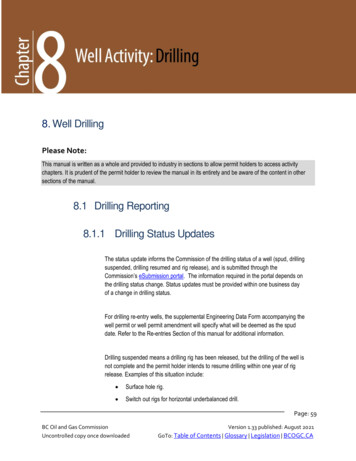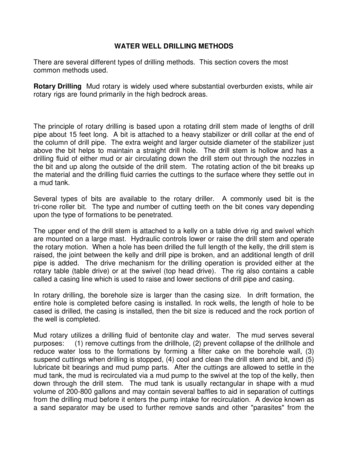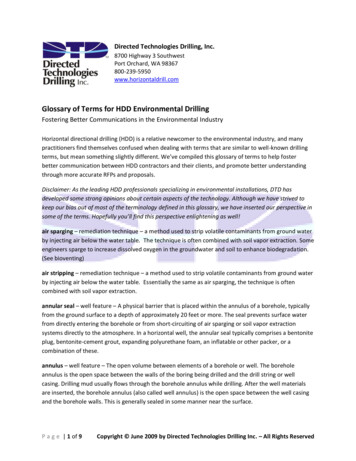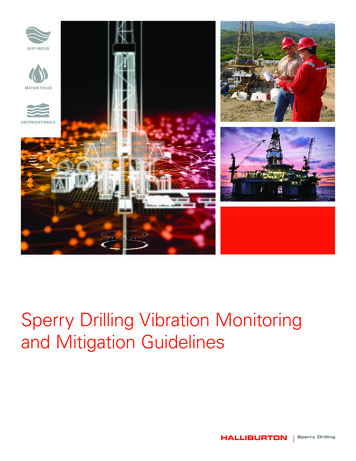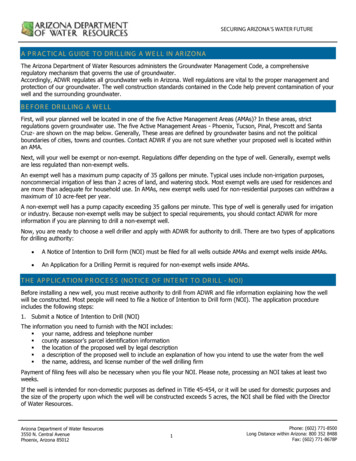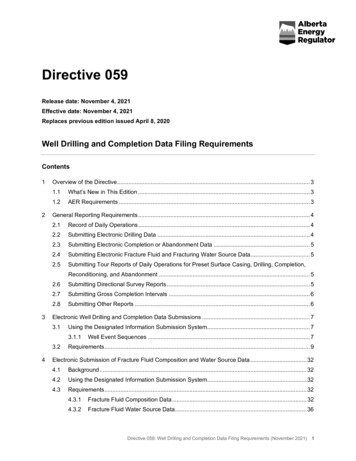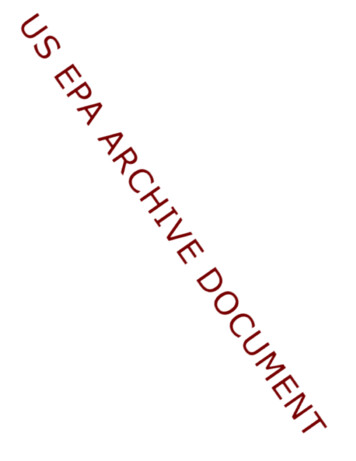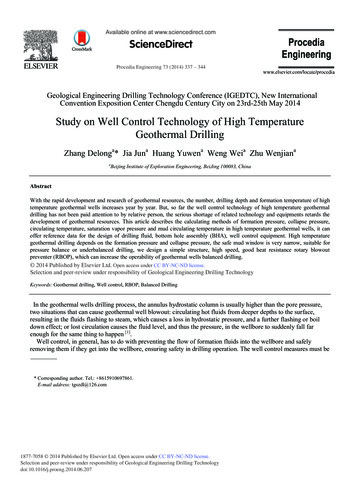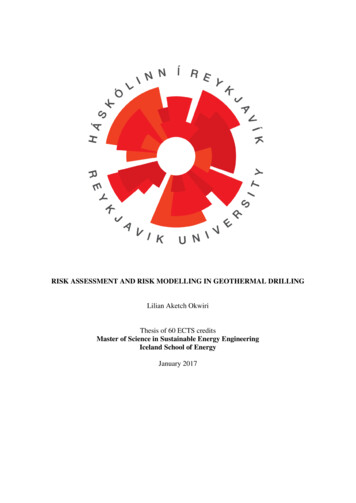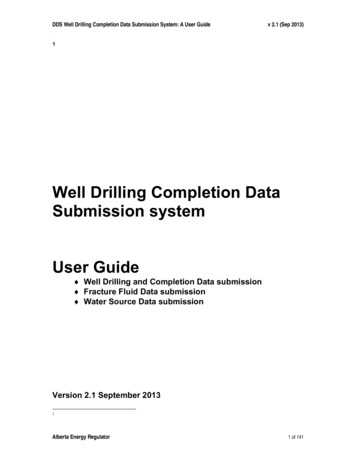
Transcription
DDS Well Drilling Completion Data Submission System: A User Guidev 2.1 (Sep 2013)1Well Drilling Completion DataSubmission systemUser Guide Well Drilling and Completion Data submission Fracture Fluid Data submission Water Source Data submissionVersion 2.1 September 20131Alberta Energy Regulator1 of 141
DDS Well Drilling Completion Data Submission System: A User Guidev 2.1 (Sep 2013)Change Control1.0VersionDate2012 Oct 101.12012 Dec 312.02013 May 162.12013 Sept 13Alberta Energy RegulatorPrimary AuthorsMiriam Romero, IanCurleMiriam Romero, IanCurleIan Curle, AbiodunAdeniranIan Curle, AbiodunAdeniranChange DescriptionInitial CreateAdded Fracture Fluid and WaterSource sectionsAdded Fracture Fluid and WaterSource amendment sectionsMinor Updates2 of 141
DDS Well Drilling Completion Data Submission System: A User Guidev 2.1 (Sep 2013)Table of ContentsAbout Well Drilling Completion Data Submission System . 5How to use this User Guide . 8Navigation for Web Submissions . 9Overview. 13Resources . 16a. Contacts. 16b. Other References. 16Part A. Well Drilling and Completion . 17A.1 Validate File. 18A.2 Submit by File. 19A.3 Submit by Form . 20A.3.1 Submitting Well Operation ‘Preset’. 23A.3.2 Submitting Well Operation ‘Drilling’. 24A.3.3 Submitting Well Operation ‘Deepening’ . 26A.3.4 Submitting Well Operation ‘Completion’. 28A.3.5 Enter Casing data . 30A.3.6 Enter Cementing data. 32A.3.7 Enter Core data. 33A.3.8 Enter Kickoff data. 34A.3.9 Enter Drillstem Test data . 35A.3.10 Enter Plugback data . 36A.3.11 Enter Well Incident data . 37A.3.12 Enter Packer data . 38A.4 Recall Saved Submission . 40A.5 Submit Amendment . 42Part B. Fracture Fluid Composition Data . 43B.1 Validate and Submit Fracture Fluid by File . 44B.1.1 Preparing an XML file for submission. 46B.1.2 Preparing a CSV File for Submission . 47B.1.3 Validation rules for batch submissions . 49B.2 Save and Submit Fracture Fluid by Form . 53B.2.1 Wells Tab: Select a Licence and UWI . 55B.2.2 Completions Tab: Select fracture interval record . 58B.2.3 Fracture Components tab: Enter Fracture Components . 60B.2.4 Component Ingredients tab: Enter component ingredients . 63B.2.5 Validate, Submit and Print . 67*B.3 Validate and Amend Fracture Fluid by File. 69B.3.1 Preparing an XML file for amendment . 71B.3.2 Preparing a CSV File for Amendment . 72B.3.3 Validation Rules for batch amendments . 73B.4 Amend Fracture Fluid by Form. 74B.4.1 Wells Tab: Select a Licence and UWI . 76B.4.2 Completions Tab: Select fracture interval record . 80B.4.3 Fracture Components tab: Add and Amend Fracture Components . 82Alberta Energy Regulator3 of 141
DDS Well Drilling Completion Data Submission System: A User Guidev 2.1 (Sep 2013)B.4.4 Component Ingredients tab: Add or amend component ingredients. 85B.4.5 Validate, Amend and Print . 89B.5 Review Submitted data. 93B.6 Adding an item to a Reference Table. 94Part C. Fracture Fluid Water Source Data . 96C.1 Validate and Submit Water Source by File. 97C.1.1 Preparing an XML file for submission. 98C.1.2 Preparing a CSV File for Submission . 99C.1.3 Validation rules for batch submissions . 101C.2 Validate and Amend Water Source by File. 105C.3 Save or Submit Water Source by Form. 106C.3.1 Validate, Submit and Print . 107C.3.2 Validate, Submit and Print . 120C.4.0 Amend Water Source by Form. 122C.4.1 Water Source Data tab: Amend Water Source Information. 123C.4.2 Validate, Amend and Print . 124C.4.3 Review a Submission . 126Part D. Submit Paper Daily Reports Package to Core Research Centre (CRC) . 127Part E. Appendices. 130Appendix A: Directive 059 Table Codes. 131Appendix B: Electronic Well Drilling and Completion Data Submission Matrix . 133Appendix C. Fracture Fluid Composition Data Submission Matrix. 136Appendix D. Fracture Fluid Water Source Data Submission Matrix . 139Alberta Energy Regulator4 of 141
DDS Well Drilling Completion Data Submission System: A User Guidev 2.1 (Sep 2013)About Well Drilling Completion Data Submission SystemThe Well Drilling Completion Data submission system is a web-based data capture system. Itallows users to submit well drilling and completion data directly to the AER using the Digital DataSubmission (DDS) system. This satisfies the filing requirements stated in AER Directive 059: WellDrilling and Completion Data Filing Requirements.Data can be submitted in two ways:ooBy using interactive formsBy submitting batch files that contain data organized in the AER-prescribed format.These files can be in any of the following format: XML (Extensible Markup Language) CSV (Comma Separated Values) – for fracture fluid and water sourcedata submissions onlyPreviously submitted data can also be amended by the licensee by requesting an amendmentthrough the DDS system. This functionality is currently not available for fracture fluid and watersource submissions.Getting StartedBefore accessing the Well Drilling Completion Data Submission system, you need to have thefollowing:ooA DDS User ID and a PasswordCorrect DDS roles (i.e. permissions) Submit Well Drilling and Completion Data Submit Fracturing Fluids Amend Fracture FluidsIf you have not been assigned a User ID and Password or do not have the required DDS roles,please contact your corporate DDS administrator. You may also consult the DDS User Guide byclicking on the link “DDS Guide” on the DDS Home page.Accessing Well Drilling Completion Data SubmissionSystemYou can access the Well Drilling Completion Data submission system via the AER Web site asfollows:1. Open the AER home page at the following URL: http://www.aer.ca.Alberta Energy Regulator5 of 141
DDS Well Drilling Completion Data Submission System: A User Guidev 2.1 (Sep 2013)2. There are two options to navigate to the DDS homepage.Option 1: On the right hand section of the website, locateQuick Links and select Digital Data Submission from thedrop down list.Option 2: On the top menu items, point cursor to “Data &Publications” and select Digital Data Submission3. After you select Digital Data Submission (DDS) the DDS Login screen opens in a newwindow.Alberta Energy Regulator6 of 141
DDS Well Drilling Completion Data Submission System: A User Guidev 2.1 (Sep 2013)4. In the User ID and Password fields, enter the user ID and password that was assignedto you by the corporate DDS administrator.The menu items shown vary depending on the roles assigned by your corporate DDSadministrator.5. In the left side menu, when successfully logged in, expand the “AER” menu, then the“Submissions” menu then the “Well Drilling Completion Data” menu all by clicking the icon beside the menu header. From the Well Drilling Completion Data menu item, selectthe item you wish to access.Alberta Energy Regulator7 of 141
DDS Well Drilling Completion Data Submission System: A User Guidev 2.1 (Sep 2013)How to use this User GuideThis User Guide explains how to use the functions in the DDS Well Drilling Completion Datasystem in order to comply with the electronic submission requirements of AER’s Directive 059:Well Drilling and Completion Data Filing Requirements.oThe User Guide should always be used in conjunction with the current edition of Directive059.oWhile the User Guide outlines the submission process, the user should always refer toDirective 059 for data submission definitions and requirements.oThe User Guide refers to data elements using Directive 059 code tables, e.g. Conductorcasing is not referred to as ‘Conductor’ casing but as casing type 1. For a complete list ofall these codes, refer to Appendix A under Part A. Well Drilling and Completion of thisguide.oThe User Guide highlights some submission rules but the user should always refer to theBusiness Rules spreadsheet on the DDS homepage for Well Drilling Completion Data(Business Rules hyperlink on the right hand pane under Related Resources).Alberta Energy Regulator8 of 141
DDS Well Drilling Completion Data Submission System: A User Guidev 2.1 (Sep 2013)Navigation for Web SubmissionsThe table below describes the general functionality of the following commands when submittingvia web form:CommandsSubmissionsystemD&CAddFFWSOpens a data entry panel for the type of operationselected.xxAdd hyperlinkxAmend hyperlinkBrowseCancelOpens the next tab so a new record can be added.xNavigates user to the Add Perforation page wherefracture records can be added for wells with morethan 9 event sequence.xOn “Amend & Print” form page, this submits theamendmentxOpens the next tab so data can be amendedxxxAllows user to browse computer to find the XML orCSV file to be validated or submitted.xxxCancels the current activity. Data on the page is notsaved.xClears the Diversion Authorization Type andDiversion Authorization ID to enable the selection ofanother optionClear pens the Completions tab so data can be amendedxSends the data in the current submission file fromuser’s web browser to the AER.xDeletes the selected record.DeletexAlberta Energy RegulatorEnables selection of the drop down menu items ordata entry fields.xAdd PerfsAmendSystem actionxxIMPORTANT: When the record is deleted, anyassociated data is also deleted. For example, deletinga casing will delete any cementing events that areassociated to it and deleting a fracture compositioncomponent will delete any associated ingredients.9 of 141
DDS Well Drilling Completion Data Submission System: A User itFFDeletes entire fracture fluid composition submission.Note: there is a dialog box to confirm is desired.xOpens a data panel that displays saved data; whenopened in this mode, the saved data can be modified.xOpens the next tab. Displays saved data for theselected record; once opened, the saved data can bemodified.xxOpens the Well Operation data panel that displaysexisting data for the selected Well Operation; whenopened in this mode, you can select and edit.xValidates the entered data and closes the windowthat has the focus.xValidates the entered data and leaves the windowopen for further data entry of another record of thesame kind. System populates the data panel in thebackground.File OpenOk & AddxPrintxxReturn to LicenceOperationxSavexBrings back the Licence Operation page.SearchxIMPORTANT: Do not use the BACK button of yourbrowser.xxSaves data entered so far for the current submission.xxSearches for the licence number.xxValidates, sends and stores the data in thesubmission to the AER.xxEnables the previously entered greyed out data to beedited (i.e. on saved data prior to submission oramending submitted data).UpdateAlberta Energy RegulatorPrints the submission to a destination printer.Navigates user back from the Add Perforation pageto the Well tab when entering data for wells with morethan 9 event sequence.ReturnSubmitSystem actionWSEdit hyperlinkOkv 2.1 (Sep 2013)10 of 141
DDS Well Drilling Completion Data Submission System: A User GuideCommandsSubmissionsystemD&CFFv 2.1 (Sep 2013)System actionWSValidates data entered or amended while working onthe active tab.ValidateSubmission orValidateAmendmentAn error message will appear when the datasubmission has not fulfilled all the business rules forsubmissions.A warning message will appear when the dataentered may need to be reviewed prior to submission.xxError message icon – submission denied.(Form submission – composition & water source)Warning message icon – submission allowed.(Form submission – composition & water source)Validates data for the entire submission.ValidateAn error message will appear when the datasubmission has not fulfilled all the business rules forsubmissions.xxA warning message will appear when the dataentered may need to be reviewed prior to submission.Error message icon – submission denied.(Form submission – composition & water source)Warning message icon – submission allowed.(Form submission – composition & water source)xValidates surface latitude and longitude entered arewithin Alberta and returns its “DLS Location”, the“Major Basin”, “Major Subwatershed” and “Name ofWater Body” within 200m radius of the lat/long.xValidates the AER Facility ID entered. System returnsthe “Name of Facility”, “AER Facility Licence” and“Name of Supplier” fields.Verify Lat/LonVerify FacilityView (0)Alberta Energy RegulatorxDisplays the Cementing operations associated withthe selected Casing11 of 141
DDS Well Drilling Completion Data Submission System: A User GuideCommandsSubmissionsystemD&CViewFFSystem actionWSOpens a new window and displays the selectedsubmission in report form.xView hyperlinkxAlberta Energy Regulatorv 2.1 (Sep 2013)Opens the next tab. Displays data as submitted forthe selected record; once opened, the saved data canbe modified.12 of 141
DDS Well Drilling Completion Data Submission System: A User Guidev 2.1 (Sep 2013)OverviewThe Well Drilling Completion Data submission system menu options can be found under themenu path AER Submissions. See below. If you do not have the required roles as noted inthe “Getting Started” section on page 5, you will not see the menu options highlighted in blue.Alberta Energy Regulator13 of 141
DDS Well Drilling Completion Data Submission System: A User Guidev 2.1 (Sep 2013)A. Drilling and Completion submission menu itemsREQUIREMENT: Electronic drilling and completion data is required to be submitted within 30days of the well operation end date.1. Validate by FileThis option allows the an XML file to be confirmed if meeting the AER schemarequirements.2. Submit by FormThis option allows the entry of electronic summaries of the Daily Tour Reports through aninteractive form and to either submit the data or save it for submission at a later time. Thesystem performs basic validation on the data as it is entered into the screens.3. Submit by FileThis option allows the submission of an XML file containing drilling and completion data.The system automatically validates the file against the schema and business rules inDDS.4. Recall Saved SubmissionThis option allows the retrieval of a submission saved 14 days from last saved date.5. Submit AmendmentThis option allows the submission of an amendment request to the AER Well DataServices for AER to amend previously submitted data.B. Fracture Fluid Composition DataREQUIREMENT: Fracture Fluid Composition Data is required to be submitted whencompletion operation types ‘41’ (Fracture) or ‘42’ (Multi-stage Fracture) are submitted viaDDS Well Drilling Completion system.6. Validate and Submit Fracture Fluid by FileThis option allows the XML or CSV file to be confirmed if meeting AER schemarequirements. This also allows the submission of an XML or CSV file or a zippedXML/CSV file.7. Save or Submit Fracture Fluid by FormThis allows the entry of fracture fluid data through an interactive form and to either submitthe data or save it for submission at a later time. This functionality also allows thecreation of UWIs with more than 9 event sequences, the well’s fracture interval data andsubmission of fracture fluid data.8. Amend Fracture Fluid by FileThis allows the amendment of fracture fluid data through updates to a previouslysubmitted XML or CSV file. This functionality also allows the deletion of previouslysubmitted fracture fluid data9. Amend Fracture Fluid by FormThis allows the amendment of fracture fluid data through an interactive form and to eitheramend the data or save it for amendment at a later time. This functionality allows theamendments to fracture fluid data for UWIs with more than 9 event sequences(amendments for UWIs with more than 9 event sequences cannot be done by the batchfile process),Alberta Energy Regulator14 of 141
DDS Well Drilling Completion Data Submission System: A User GuideC.v 2.1 (Sep 2013)Fracture Fluid Water Source DataREQUIREMENT: Fracture Fluid Water Source Data is required to be submitted when wateris submitted as a Carrier Fluid in the fracture operation.10. Validate and Submit Water Source by FileThis option allows the XML or CSV file to be confirmed if meeting AER schemarequirements. This also allows the submission of an XML or CSV file or a zippedXML/CSV file.11. Save or Submit Water Source by FormThis allows the entry of water source data through an interactive form and to eithersubmit the data or save it for submission at a later time.12. Amend Water source data by FileThis allows the amendment of water source data through updates to a previouslysubmitted XML or CSV file. This functionality also allows the deletion of previouslysubmitted water source data13. Amend Water Source data by FormThis allows the amendment of water source data through an interactive form and to eitheramend the data or save it for amendment at a later time.Alberta Energy Regulator15 of 141
DDS Well Drilling Completion Data Submission System: A User Guidev 2.1 (Sep 2013)Resourcesa. ContactsFor company account set up,contact the DDS Administrator at 403-297-5802 or by email to ddsadministrator@AER.caIndividual accounts and roles should be referred to the company DDS administrator.For submission issues where the answer is not in this user guide,contact Well Data Services at 403-297-8952 (option 2) or by email towelldataservices@AER.ca.For requirements clarifications and issues not answered by Directive 059,send an email to Directive059Help@AER.ca.For submission of paper reports of daily operations, send package toAlberta Energy RegulatorCore Research Center3545 Research Way NWCalgary, Alberta T2L 1Y7b. Other ReferencesSubmission requirements are found in Directive 059: Well Drilling and Completion FilingRequirements. A copy can be found at www.AER.ca under Regulations & Directives.Submission processes are outlined in this User Guide.Submission validation rules are found in the DDS homepage for each submission system, on theright hand pane under Related Resources, click on the Business Rules hyperlink: well drilling and completion rules are in Well Drilling Completion homepage fracture fluid data submission rules are in Fracture Fluid Composition Data homepage water source data submission rules are in Fracture Fluid Water Source Data homepageXML/CSV file layouts and XML schemas are found in the DDS homepage for each submissionsystem: for well drilling and completion, on the right hand pane under Related Resources, clickon the XML File Layout and XML submission schema hyperlink. for fracture fluid data, in the upper portion of the page when selecting Submit FractureFluids Data by File for water source data, in the upper portion of the page when selecting Submit WaterSource Data by FileFrequently asked questions (FAQs) are found in the following: Directive 059 requirements at the Directive 059 page at www.AER.ca Submissions in the appropriate DDS submission homepage Fracture Fluid report at www.fracfocus.caAlberta Energy Regulator16 of 141
DDS Well Drilling Completion Data Submission System: A User Guidev 2.1 (Sep 2013)Part A. Well Drilling and CompletionAlberta Energy Regulator17 of 141
DDS Well Drilling Completion Data Submission System: A User Guidev 2.1 (Sep 2013)A.1 Validate FileThis functionality allows the user to do the following: Validate an XML file without submissionProcess steps:Step 1. On the Well Drilling Completion Data submission system, select Validate File.Step 2. Prepare the XML file to be uploaded according to the schema and file layout.For the XML file layout and submission schema, refer to the DDS homepage for WellDrilling Completion Data by clicking on the ‘Well Drilling Completion Data’ menu item. Onthe right hand pane under Related Resources, click on the XML File Layout and XMLsubmission schema hyperlink.Step 3. Using the Browse button, locate the XML file to be validated.Step 4. Click the Validate button.The system will validate the file structure as well as the data it contains to ensure that allrequirements are met.A Validation Error Report will be displayed with error messages if errors are found in thefile.A Validation Success Report will be displayed for error free submissions. This file is nowready to be submitted to the AER via the Submit by File option.Both validation reports provide a link on the top right to Return to File Validate. Thisreturns back to the Validate File screen.For a complete list of business rules and edits, refer to the DDS homepage for WellDrilling Completion Data. On the right hand pane under Related Resources, click on theBusiness Rules hyperlink.Alberta Energy Regulator18 of 141
DDS Well Drilling Completion Data Submission System: A User Guidev 2.1 (Sep 2013)A.2 Submit by FileThis functionality allows the user to do the following: Submit an XML file (the system automatically validates for errors) Print a submission report and a cover sheetProcess steps:Step 1. On the Well Drilling Completion Data submission system, select Submit by File.Step 2. Prepare the XML file to be uploaded according to the schema and file layout.For the XML file layout and submission schema, refer to the DDS homepage for WellDrilling Completion Data by clicking on the ‘Well Drilling Completion Data’ menu item. Onthe right hand pane under Related Resources, click on the XML File Layout and XMLsubmission schema hyperlink.Step 3. Using the Browse button, locate the XML file to be validated.Step 4. Click Submit button.The system will validate the file structure as well as the data it contains to ensure that allrequirements are met.An error message will be displayed in the event of an XML error. Once the file is fixed, itcan be resubmitted.A Submission Error Report will be displayed with error messages if errors are found inthe file. The window provides a link on the top right to Return to File Submission.For a complete list of business rules and edits, refer to the DDS homepage for WellDrilling Completion Data. On the right hand pane under Related Resources, click on theBusiness Rules hyperlink.Step 5. A Submission Acknowledgement will be displayed when an error free submission issuccessful. There will be hyperlinks to View Submission Report and to View CoverSheet.Step 6. Print the Cover Sheet and attach it to the paper daily reports of operations from whichthe electronic submission data were derived. Sign and date the cover sheet to confirmthat no personal information is contained in the report. Send the package to the CoreResearch Centre.Alberta Energy Regulator19 of 141
DDS Well Drilling Completion Data Submission System: A User Guidev 2.1 (Sep 2013)A.3 Submit by FormThis functionality allows the submitter to do the following: Create a new submission via a web form Save the submission report for 14 days Submit and print a cover sheet and the submission reportProcess steps:Step 1. On the Well Drilling Completion Data submission system, select Submit by Form.Step 2. The view below is displayed. On the Licence Operation panel, click the Add link todisplay the Edit Licence Operation window.Step 3. Enter a valid Licence Number, includingprefix and suffix if applicable, an OperationStart and End dates and SubmitterReference.Click OK once done.Note that data entry fields with asterisks (*)are mandatory fields.Step 4. When the Licence Operation panel is displayed, a new row appears for Well Operation.Click the Add link to display the Add Well Operation window.Enter a valid UWI.Check the box(es) for the applicableoperation. At least one well operation has tobe checked.The following well operation combinations areacceptable as a single submission:oDrilling and CompletionoDeepening and CompletionClick OK once done.Alberta Energy Regulator20 of 141
DDS Well Drilling Completion Data Submission System: A User Guidev 2.1 (Sep 2013)Please note the following rules on UWI creation during a submission:oIf the UWI has already been created by the AER (during licensing approvals), pleaseenter the UWI as it is assigned and displayed in AER sourced databases (e.g. UWIdisplayed in PETRINEX).oSubsequent UWIs can be ‘created’ by the licensee during a ‘Completion’ submissionto represent new open intervals for new pools.oSubsequent UWIs can be ‘created’ by the licensee during a ‘Drilling’ submission torepresent new drilling legs except for the following instances:i. the license is already abandoned in which a re-entry application is requiredii. the spud date of the subsequent UWI is more than 6 months from theprevious UWI in which a resumption application is requiredStep 5. The Licence Operation panel now displays the UWI and the type of well operationselected for submission.Note the two icons.The notepad (Edit Well) takes you back to Add Well Operation where you can add additionalUWIs to report.The folder (View Well) takes you to the web form where you can enter data for thesubmission.Step 6. Click the Add link directly on the right of the data being submitted to each of the dataentry panel.Enter data for the well operation being submitted. Refer to pages 21 to 26.Step 7. On the top right hand corner of the page, click the Return to Licence Operation link to goback to the Well Drilling Completion page.Here, you can click on thenotepad icon to add additional well operation for the UWIor click the Add link on the right hand side of the Well Operation item to add additional UWIsin the same submission.Step 8. Once
The Well Drilling Completion Data submission system is a web-based data capture system. It allows users to submit well drilling and completion data directly to the AER using the Digital Data Submission (DDS) system. This satisfies the filing requirements stated in AER Directive 059: Well Drilling and Completion Data Filing Requirements.