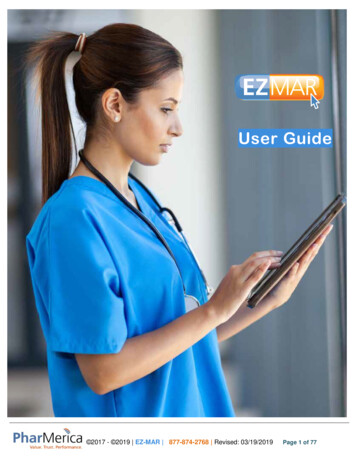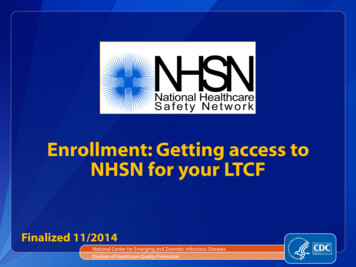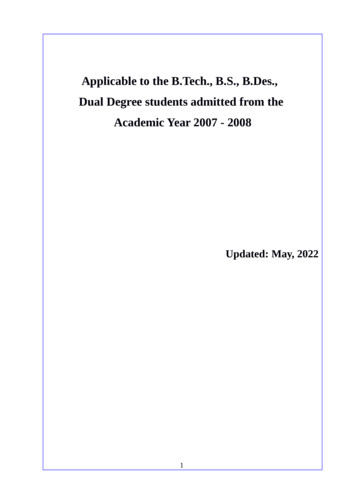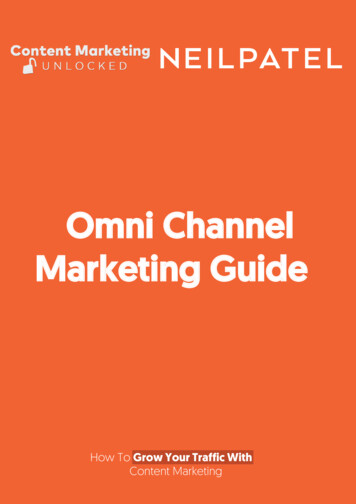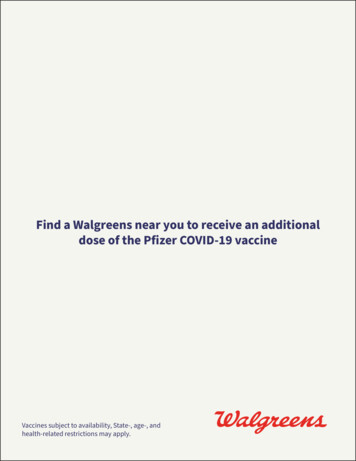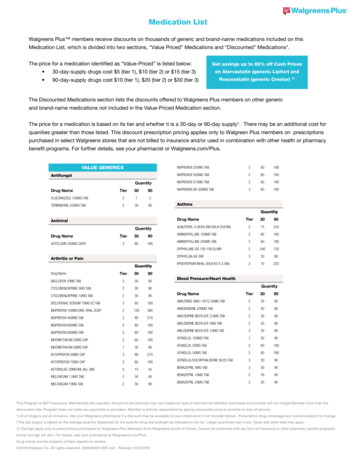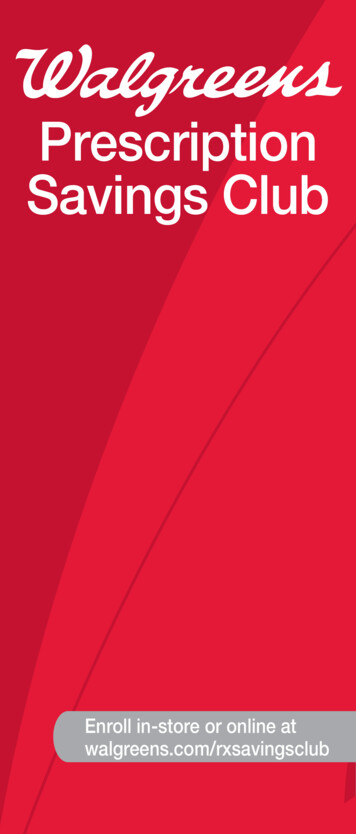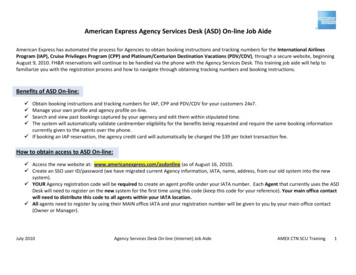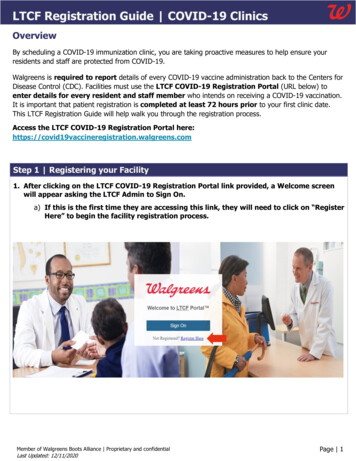
Transcription
LTCF Registration Guide COVID-19 ClinicsOverviewBy scheduling a COVID-19 immunization clinic, you are taking proactive measures to help ensure yourresidents and staff are protected from COVID-19.Walgreens is required to report details of every COVID-19 vaccine administration back to the Centers forDisease Control (CDC). Facilities must use the LTCF COVID-19 Registration Portal (URL below) toenter details for every resident and staff member who intends on receiving a COVID-19 vaccination.It is important that patient registration is completed at least 72 hours prior to your first clinic date.This LTCF Registration Guide will help walk you through the registration process.Access the LTCF COVID-19 Registration Portal comStep 1 Registering your Facility1. After clicking on the LTCF COVID-19 Registration Portal link provided, a Welcome screenwill appear asking the LTCF Admin to Sign On.a) If this is the first time they are accessing this link, they will need to click on “RegisterHere” to begin the facility registration process.Member of Walgreens Boots Alliance Proprietary and confidentialLast Updated: 12/11/2020Page 1
2. The LTCF User will need to complete the required information to register the facility:a) Once all required fields have been completed, select the “Register Facility” button tosubmit the registration.i. Required Fields are designated by an “*”.ii. At this time, Users will not be able to edit or update this information oncesubmitted; if additional assistance is required, please reach out to yourWalgreens Vaccine Leadb) NOTE: Though a CMS Certification Number (CCN) is not required – however, if yourfacility has one, we ask that you provide it for consistent reporting.3. Upon successful completion of the registration process, a confirmation screen will appearand a verification link will be sent to the email entered during LTCF registration.Member of Walgreens Boots Alliance Proprietary and confidentialLast Updated: 12/11/2020Page 2
4. The verification link sent via email will ask the LTCF User to verify their email and createtheir own unique password.a) IMPORTANT: This link will only be valid for 7 days - if the link has expired pleasereach out to your Walgreens point of contact for further assistance.5. After clicking on the verification link from the email – the LTCF User will be taken to anAccount Setup page to create a new password.Member of Walgreens Boots Alliance Proprietary and confidentialLast Updated: 12/11/2020Page 3
6. Once a password has been created, the following screen will appear.NOTE: It may take up to 10 minutes to activate the account. Once activated, they willbe able to sign into the LTCF COVID-19 Registration Portal.7. The LTCF User will receive an email confirming their account is ready to use and that theycan now log in and begin the resident and patient registration.Member of Walgreens Boots Alliance Proprietary and confidentialLast Updated: 12/11/2020Page 4
Step 2 Entering Resident and Staff Details1. Using the credentials they created, the LTCF User can sign on to the LTCF COVID-19Registration Portal and begin registering patients for their upcoming clinic.a. https://covid19vaccineregistration.walgreens.com2. After successfully signing on to the LTCF COVID-19 Registration Portal, the facilityinformation provided by the LTCF User during facility registration will be displayed at thetop of the page.Member of Walgreens Boots Alliance Proprietary and confidentialLast Updated: 12/11/2020Page 5
3. The LTCF User can begin entering Resident information by selectiong the correct radiobutton in Section B.a. Information should only be entered for residents intending to get vaccinated.b. Once all required fields have been completed, the LTCF User should select ‘Submit’.This step must be repeated for every resident that needs to be entered.NOTE: Required fields are indicated with an ‘*’.Member of Walgreens Boots Alliance Proprietary and confidentialLast Updated: 12/11/2020Page 6
4. The LTCF User can begin entering Staff information by selectiong the correct radio buttonin Section B.a. Information should only be entered for residents intending to get vaccinated.b. Once all required fields have been completedthe LTCF User should select ‘Submit’.This step must be repeated for every staff member that needs to be entered.NOTE: Required fields are indicated with an ‘*’.Member of Walgreens Boots Alliance Proprietary and confidentialLast Updated: 12/11/2020Page 7
5. Upon the successful registration of each Resident and Staff member, the LTCF User will seea banner at the top of the screen that reads “Resident Successfully Enrolled” or “StaffSuccessfully Enrolled”, respectively.6. The LTCF user should repeat this process until all Residents and Staff members have beenregistered.7. After the LTCF User has completed the registration for all Residents and Staff memberswho intend on getting a vaccination, they can select the user icon in the top right cornerfor a drop down menu to sign out.NOTE: Resident and Staff information is captured and registered upon each entry. TheLTCF User does not have to enter all Residents and Staff at one time, as long as allentries are completed 72 hours prior to the clinic date.Member of Walgreens Boots Alliance Proprietary and confidentialLast Updated: 12/11/2020Page 8
Member of Walgreens Boots Alliance Proprietary and confidential Last Updated: 12/11/2020 Page 3 4. The verification link sent via email will ask the LTCF User to verify their email and create