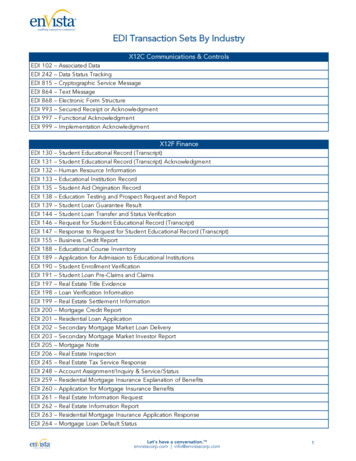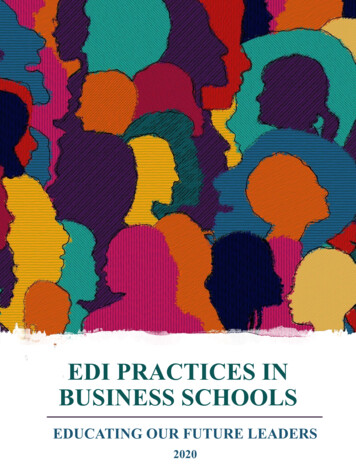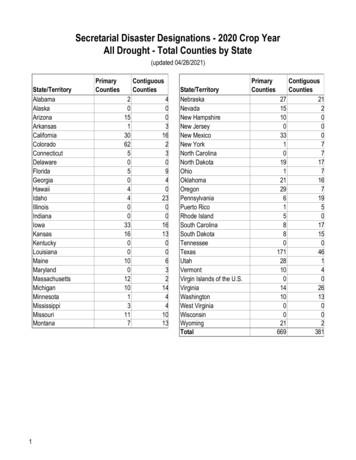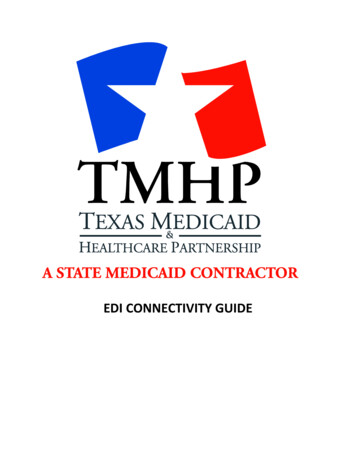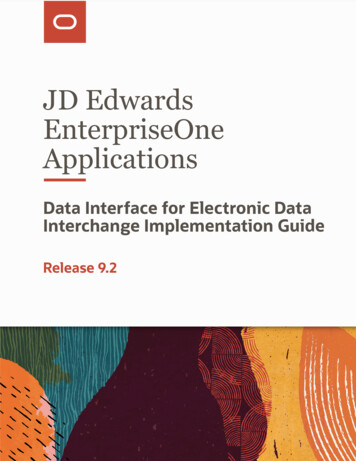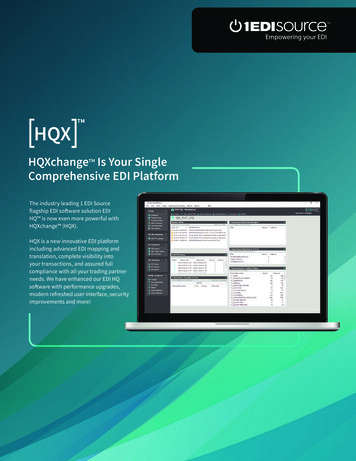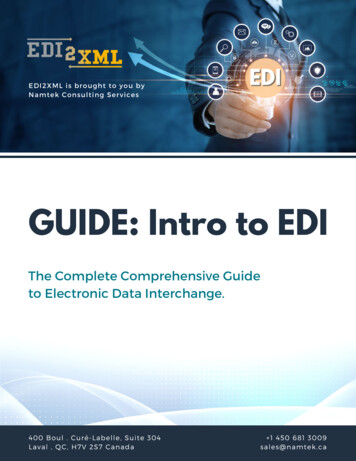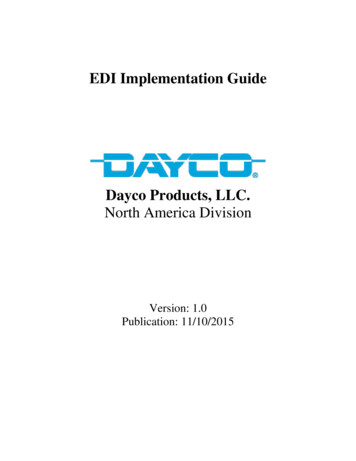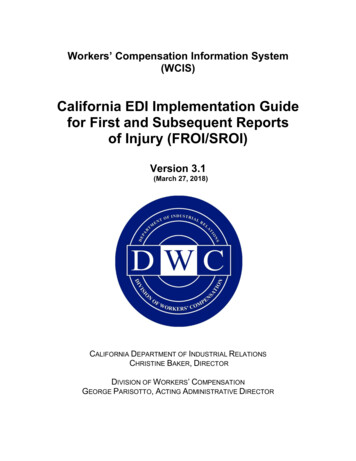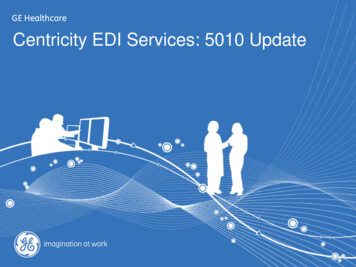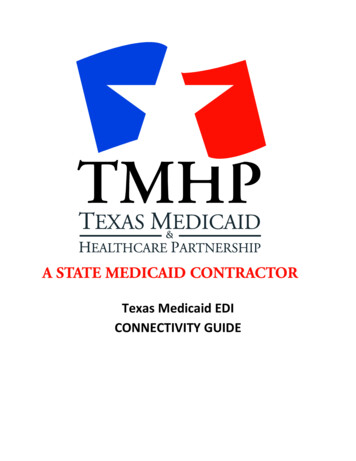
Transcription
Texas Medicaid EDICONNECTIVITY GUIDE
Texas Medicaid EDI Connectivity GuideTABLE OF CONTENTS123456Introduction . 3TMHP Electronic Transactions . 42.1EDI Transactions . 42.2TMHP Receiver ID Numbers . 5Technology Requirements . 73.1Telecommunications . 73.2File Compression Techniques . 73.3File Transfer Protocol (FTP) Requirements . 7Establishing a Connection to TMHP . 84.1Installation Requirements. 84.2Connecting to TMHP Using the Cisco AnyConnect VPN Instructions . 8File Transfer Protocol . 95.1FTP Instructions – Microsoft Windows Explorer . 9Safe Harbor Connection.126.1Connectivity Standards .126.1.1Hypertext Transfer Protocol/Secure (HTTPS) Multipurpose Internet MailExtensions (MIME) Multipart .126.1.2Simple Object Access Protocol (SOAP) Web Service Definition Language(WSDL) 136.1.3SSL Certificates/TLS Version .146.1.4835 File Retrieval via Safe Harbor Connectivity .1478Hyper-Text Transfer Protocol (HTTP) Instructions .16TMHP File Naming conventions .178.1Files Sent To TMHP.178.2Files Sent From TMHP .179 Contacting TMHP Electronic Data Interchange Support .199.1Enrollment and Testing Information .1910Appendices .2010.1 Appendix A – Microsoft DOS-based FTP Client Program.2010.2 Appendix B – WS FTP PRO .2110.3 Appendix C – Safe Harbor Connection .2310.3.1 Connectivity Standards .2310.3.2Error Reporting .2410.4 Appendix D: TMHP Certificate Signature Request Instructions .2611Change Log .28Texas Medicaid Proprietary & ConfidentialPage 2 of 29Last Updated:07/03/2019
Texas Medicaid EDI Connectivity Guide1IntroductionThe Texas Medicaid & Healthcare Partnership (TMHP) is made up of a team of contractors thatprocess Texas Medicaid electronic data interchange (EDI) transactions under contract with theTexas Health and Human Services Commission (HHSC.)Acute Care and Long Term Care transactions are accepted electronically into TMHP EDI via filetransfer protocol (FTP). Acute care transactions are processed through Compass21, and LongTerm Care transactions are processed through the Claims Management System (CMS) LongTerm Care.Additionally, TIERS eligibility information is available as an interface through TMHP EDI FTPand Safe Harbor connection methodsThe purpose of this guide is to outline the procedures for submitting transactions and retrievingresponses and reports.Note: This guide does not apply to TexMedConnect users or Care Forms users.AudienceThis guide is intended for trading partner use in conjunction with the following guides: American National Standards Institute (ANSI) X12N 5010 Implementation Guides which areavailable on the Washington Publishing Company web site at http://www.wpc-edi.com The TMHP Companion Guides which are available on the TMHP-EDI Testing web page athttps://editesting.tmhp.com/index.jsp and on the TMHP EDI web page athttp://www.tmhp.com/Pages/EDI/EDI companion guides.aspx under “Reference Materials.”A “trading partner” is defined as any entity trading data with TMHP EDI. Trading partnersinclude vendors, clearinghouses, providers (other than those using TexMedConnect), and billingagents.Texas Medicaid Proprietary & ConfidentialPage 3 of 29Last Updated:07/03/2019
Texas Medicaid EDI Connectivity Guide2TMHP Electronic Transactions2.1 EDI TransactionsThe following electronic transactions are available through TMHP:InboundTransactionInboundFormatResponseANSI X12 5010271 EligibilityResponseANSI X12 5010ANSI X12 5010277 Claim StatusResponseANSI X12 5010ProprietaryCSI SupplementalProprietary278 Request forReviewANSI X12 5010278 ResponseANSI X12 5010275 AdditionalInformation toSupport a HealthCare ServiceReviewANSI X12 5010824 ResponseANSI X12 5010277CA ClaimsAcknowledgement270 EligibilityInquiry276 Claim StatusInquiry837 ProfessionalClaimResponseFormatCommentsAcute CareLong Term CareLong Term CareAcute CareLong Term CareANSI X12 5010Long Term CareAcute CareANSI X12 5010Long Term Care837 InstitutionalClaimANSI X12 5010837 Dental ClaimANSI X12 5010Texas Medicaid Proprietary & ConfidentialAcute Care277CA ClaimsAcknowledgementANSI X12 5010277CA ClaimsAcknowledgementANSI X12 5010Long Term CareAcute CarePage 4 of 29Long Term CareLast Updated:07/03/2019
Texas Medicaid EDI Connectivity AN/AN/AN/AN/AN/AResponseResponseFormat835 ElectronicRemittance &StatusANSI X12 5010CommentsAcute CareLong Term CareAcute Care277P ClaimActivityANSI X12 5010FinancialSupplementalProprietaryLong Term CareLong Term Care2.2 TMHP Receiver ID NumbersTrading partners should use the following TMHP Receiver IDs/qualifier:Acute CareTypeID Number/QualifierTMHP Production Receiver ID:617591011C21PTMHP Test Receiver ID:617591011C21TISA07, Interchange Receiver ID QualifierZZLong Term CareTypeID Number/QualifierTMHP Production Receiver ID:617591011CMSPTMHP Production Receiver ID/ PASRR- NFSSForm617591011LTCPPTMHP Test Receiver ID:617591011CMSTTMHP Test Receiver ID/ PASRR- NFSS Form617591011LTCPTISA07, Interchange Receiver ID QualifierZZTexas Medicaid Proprietary & ConfidentialPage 5 of 29Last Updated:07/03/2019
Texas Medicaid EDI Connectivity GuideTMHP TIERS Eligibility InterfaceTypeID Number/QualifierTMHP Production Receiver ID:617591011TIELPTMHP Test Receiver ID:617591011TIELTISA07, Interchange Receiver ID QualifierZZLTSS (Long Term Services and Support)TypeID Number/QualifierTMHP Production Receiver ID:617591011LTSSPTMHP Test Receiver ID:617591011LTSSTISA07, Interchange Receiver ID QualifierZZTexas Medicaid Proprietary & ConfidentialPage 6 of 29Last Updated:07/03/2019
Texas Medicaid EDI Connectivity Guide3Technology Requirements3.1 TelecommunicationsTMHP supports the TMHP virtual private network (VPN) Client, using a high-speed internetconnection, to connect to the TMHP network.For trading partners with a high-speed internet connection, TMHP recommends connecting tothe TMHP network over the public internet using the Cisco AnyConnect Secure Mobility Clientprovided by TMHP.3.2 File Compression TechniquesTMHP accepts compressed files with PKZIP or WINZIP compression techniques for zip files aswell as non-compressed files.3.3 File Transfer Protocol (FTP) RequirementsTMHP requires FTP as the method for transferring files and retrieving responses. As a result,providers do not need other communication software packages (e.g. XMODEM, YMODEM,ZMODEM, or Kermit) to transfer files.Texas Medicaid Proprietary & ConfidentialPage 7 of 29Last Updated:07/03/2019
Texas Medicaid EDI Connectivity Guide4Establishing a Connection to TMHP4.1 Installation RequirementsThese instructions were written for persons running Windows 7 with Internet Explorer. The useof any other operating systems or web-browsers will follow similar steps; however, supportusing any other operating system or web-browser will be best effort only.Providers will need to have elevated privileges or permissions to install software ontothe machine used for AnyConnect.In order to connect into TMHP using the new VPN solution called AnyConnect, providers mustfollow these instructions:1. Disconnect VPN session2. Open Internet Explorer3. Click on 4. Open anyconnect.zip and follow the provided installation instructions from launch screensection.5. After the installation process is complete, the user will be connected to TMHP using theCisco AnyConnect VPN.4.2 Connecting to TMHP Using the Cisco AnyConnect VPNInstructionsAfter installing the Cisco AnyConnect VPN Client, the user will be able to connect to TMHP forEDI transactions. Follow these instructions to connect with the Cisco AnyConnect VPN client:1. Go to All Programs Cisco Cisco AnyConnect Secure Mobility Client Cisco AnyConnectSecure Mobility Client. The Cisco AnyConnect VPN client window will appear.2. Click Connect. The Cisco AnyConnect VPN identification window will be displayed.3. Select TMHP EDI VPN from the Group drop-down menu. Enter the user name in the username field, without tmhp.net in front of it. Enter the tmhp.net network password in thePassword field.Texas Medicaid Proprietary & ConfidentialPage 8 of 29Last Updated:07/03/2019
Texas Medicaid EDI Connectivity Guide5File Transfer ProtocolOnce the user is connected to the TMHP Network using a VPN connection, the user is ready totransfer or retrieve files using FTP.The FTP servers run 24 hours a day, 7 days a week. This availability is subject to scheduledand unscheduled host downtime. According to operational policy, preventive maintenanceperiods will be scheduled on weekends whenever possible.To logon to the TMHP FTP server, the user will need an FTP client program or MicrosoftWindows Explorer. Microsoft Windows Explorer Version 5.0 and later has built-in FTPfunctionality. In addition, there are many FTP client programs available either commercially oras internet downloadable shareware (e.g. WS FTP Pro, etcetera,)5.1 FTP Instructions – Microsoft Windows ExplorerThe instructions below are based on accessing the TMHP EDI FTP server using MicrosoftWindows Explorer.Refer to: Section 9.0, “Appendices,” at the end of this document for instructions about otherFTP methods.Logging on to the TMHP EDI FTP Server1. Open Microsoft Windows Explorer (5.0 or above). In the address line, type one of thefollowing as tmhp.com5010 testftp://edi-5010test.tmhp.comTexas Medicaid Proprietary & ConfidentialPage 9 of 29Last Updated:07/03/2019
Texas Medicaid EDI Connectivity Guide2. In the menu bar, click File/Login As, then enter the user’s Submitter ID and Password atthe User Name and Password prompt. Click Logon.Note: Users who experience problems with their Submitter IDs or passwords can contact theTMHP-EDI Helpdesk by telephone at 1-888-863-3638 or by using the TMHP Contact web pageto submit an email.Uploading Files1. Once the user is logged on (as described above in Connecting to TMHP) a window willdisplay with the following two folders: Download and Dropbox. These folders are located inthe user’s home directory.2. Move the file to be transferred to TMHP by dragging and dropping, or copying and pastingthe file to the user’s home directory.Note: The directory path will not display “/home”; instead, the directory path will display both“/dropbox” and “/download folders.”3. The last step is to rename the file that was uploaded, and move it from the user’s homedirectory into the “/dropbox” directory. When the file has finished uploading to the user’shome directory, right click on the filename and click Rename. The filename will behighlighted. Rename the file to any name that is different from the original filename. Forexample, original filename: “12345678.txt”, new filename: “12345678.dat”. Rename the filewith the “/dropbox” path as part of the filename. (For example: /dropbox/12345678.dat).This command moves the file into the dropbox for processing. Another way to move thefile is to drag and drop the renamed file, 12345678.dat, into the “/dropbox” folder.Downloading Files1. Once the user is logged on (as described above in “Connecting to TMHP”) a window willdisplay with the following two folders: “download” and “dropbox.” The download folder willbe used for retrieving files from TMHP.Texas Medicaid Proprietary & ConfidentialPage 10 of 29Last Updated:07/03/2019
Texas Medicaid EDI Connectivity Guide2. Double click on the download folder to determine if there are any files to download. Todownload, right-click on the file and then click Copy to Folder. In the pop-up window thatappears, choose the appropriate location for the file on your local drive.Texas Medicaid Proprietary & ConfidentialPage 11 of 29Last Updated:07/03/2019
Texas Medicaid EDI Connectivity Guide6Safe Harbor ConnectionTexas Medicaid & Healthcare Partnership (TMHP) has implemented federally mandated CAQHCORE operating rules for (batch and real-time) eligibility, benefits, claim status and response,and electronic remittance transactions.Note: Real-time is available for Eligibility Verification (270/271), Claims Status and Response(CSI – 276/277) and Prior Authorization Request for Review (278) transaction types.A signed agreement is required prior to submitting real-time transactions. Please contact theEDI Helpdesk to initiate a request to submit real-time transactions.6.1 Connectivity StandardsTMHP supports both transport methods for Safe Harbor Connectivity under the CAQH COREOperating Rule connectivity versions, 2.2.0 and 4.0.0.Version 4.0.0 requires the use of a TMHP issued SSL X.509 Certificate. To request acertificate from TMHP, refer to Appendix D: TMHP Certificate Signature Request Instructions.See Appendix C – Safe Connection for Error Reporting and Messages.6.1.1Hypertext Transfer Protocol/Secure (HTTPS) MultipurposeInternet Mail Extensions (MIME) MultipartTypeID Number/LocationAcute Care TMHP Receiver ID617591011C21TLong Term Care TMHP Receiver ID617591011CMSTTMHP TIERS Eligibility Interface TMHP ReceiverID617591011TIELTTest files CORE Envelope version requestIP address64.143.112.37Test files CORE Envelope version 4/httpsrequestTypeID Number/LocationAcute Care TMHP Receiver IDLong Term Care TMHP Receiver IDTexas Medicaid Proprietary & Confidential617591011C21P617591011CMSPPage 12 of 29Last Updated:07/03/2019
Texas Medicaid EDI Connectivity GuideTMHP TIERS Eligibility Interface TMHP ReceiverID617591011TIELPProduction files CORE Envelope version estIP address67.67.201.102Production files CORE Envelope version tpsrequest6.1.2Simple Object Access Protocol (SOAP) Web ServiceDefinition Language (WSDL)TypeID Number/LocationAcute Care TMHP Receiver ID617591011C21TLong Term Care TMHP Receiver ID617591011CMSTTMHP TIERS Eligibility Interface TMHP ReceiverID617591011TIELTTest files CORE Envelope version equestTest files CORE Envelope version 4.0.0IP /v4/soaprequest64.143.112.37TypeID Number/LocationAcute Care TMHP Receiver ID617591011C21PLong Term Care TMHP Receiver ID617591011CMSPTMHP TIERS Eligibility Interface TMHPReceiver ID617591011TIELPProduction files CORE Envelope version stProduction files CORE Envelope version aprequestIP address67.67.201.102When using SOAPUI, if you are having difficulty connecting, note these two options:Texas Medicaid Proprietary & ConfidentialPage 13 of 29Last Updated:07/03/2019
Texas Medicaid EDI Connectivity Guide1. If you are creating a new project in SOAPUI, if it returns with an IP address, you have to add‘?WSDL’ to the endpoint of the URL Test and/or Production addresses. st?WSDL)2. Connectivity version 2.2.0—Install the following files: http://www.tmhp.com/TMHP File Library/EDI/CORERule2.2.0.xsd http://www.tmhp.com/TMHP File Library/EDI/CORERule2.2.0.wsdl3. Connectivity version 4.0.0—Install the following files: http://www.tmhp.com/TMHP File Library/EDI/CORERule4.0.0.xsd http://www.tmhp.com/TMHP File Library/EDI/CORERule4.0.0.wsdl6.1.3SSL Certificates/TLS VersionIn order to achieve a successful secure handshake process using SSL certificates, clients needto use TLS version 1.2 and obtain and install two public key certificates (Public Primary RootCertification Authority and Intermediate Certification Authority) on their system:Certificates can be obtained at the following URLs: Public Primary Root Certification root/DigiCert Global G2.pem Intermediate Certification ica/DigiCertGlobalCAG2.pemUpon obtaining the SSL certificates, connectivity is supported using either the HTTP/S MIMEMultipart version 1.1 or SOAP WSDL version 1.2 methods.6.1.4835 File Retrieval via Safe Harbor ConnectivityThe request structure only allows one file to be picked up at a time. When retrieving an 835 filevia Safe Harbor Connectivity, follow these steps:1. Use the PayloadType X12 835 Request 005010X221A1 in a batch request to retrieve an835 file. A successful retrieval will contain the PayloadType'X12 835 Response 005010X221A1' in the response – with the 835 attached as thePayload.RequestsResponsesX12 835 Request 005010X221A1X12 835 Response 005010X221A1 orX12 005010 Response NoBatchResultsFileorCORE Envelope Processing ErrorsSee details in Section 10.3.2.X12 Response ConfirmReceiptReceived orCORE Envelope Processing ErrorsX12 999 SubmissionRequest 005010X231A1Texas Medicaid Proprietary & ConfidentialPage 14 of 29Last Updated:07/03/2019
Texas Medicaid EDI Connectivity GuideSee details in Section 10.3.2.2. Send subsequent 835 retrieval requests to retrieve more 835 files. When there are no more835 files in the submitter folder, the response will contain a PayloadType of'X12 005010 Response NoBatchResultsFile' with an ErrorMessage of ‘There is no resultfile ready for pickup.’ NOTE: It is important to keep requesting 835 files until you receivethis message. Until the message is received, there are more files available for you toretrieve.Note: 835 retrieval uses Batch processing mode only, and not real time.Texas Medicaid Proprietary & ConfidentialPage 15 of 29Last Updated:07/03/2019
Texas Medicaid EDI Connectivity Guide7Hyper-Text Transfer Protocol (HTTP) InstructionsHTTP is the protocol to use to submit interactive files. The submitter will post their valid X12transactions to the following sites:File TypeLocationProduction fileshttp://edi-web.tmhp.com/TMHP/RequestTest ng Real-Time TransactionsA signed agreement is required prior to submitting real-time transactions. Please contact theEDI Helpdesk to initiate a request to submit real-time transactions.To post production files:1. Open Microsoft Internet Explorer and enter the following TMHP EDI Web Server URL inyour Web browser: http://edi-web.tmhp.com/TMHP/Request. The browser builds an HTTPrequest and sends it to the Internet Protocol address (IP address) indicated by the URL.2. Post the transaction on Port 80 as a text message in the ANSI 5010 X12 format. Do notinclude headers, trailers, HTML tags, etc.The post to the URL is synchronous (e.g. the response to the request is returned to the samesession the request was submitted on). If there are errors, a negative 999 or TA1 response filewill be returned to the submitter. Errors that are not related to HIPAA or message formatting willcause a timeout for the submitter. Submitters should set the timeout interval at 30 seconds.Texas Medicaid Proprietary & ConfidentialPage 16 of 29Last Updated:07/03/2019
Texas Medicaid EDI Connectivity Guide8TMHP File Naming conventions8.1 Files Sent To TMHPTrading partners must send files with a “.dat” or “.zip” file extension. Once TMHP receives thefile, TMHP will rename the file with a unique TMHP-assigned Batch ID.Note: Do not send path information with the “.zip” files. If the path information is submitted, thefiles will error and no response files will be returned to the submitter.8.2 Files Sent From TMHPTMHP uses a specific naming convention for downloadable files. The format for files the userwill retrieve from TMHP is as follows: The first 9 digits of the name on downloadable outbound files is the Submitter ID. The second 8 characters are the TMHP assigned alpha numeric Batch ID. The last 3 characters represent the file extension.Example: The filename, “123456789.D1234567.999” consists of the 9-digit Submitter ID“123456789,” Batch ID “D1234567,” and the file extension “.999.”The following table lists the TMHP file extensions and their descriptions:TransactionFile ExtensionDescriptionBatch ID ReportBIDReport that identifies the TMHP assigned Batch ID. The .BIDfilename includes the TMHP assigned Batch ID which maybe utilized for tracking purposes. The naming convention forthis file is: Submitter ID Batch ID Filename .BID. (ForExample: 987654321.D44083FS.12345678.dat.BID. In thisexample, the TMHP Batch ID is D44083FS). For zip files, thefilename within the zip file will be sent back to the submitterinside the .BID file.FunctionalAcknowledgment999File acknowledgment for CMS, C21 and TIERS eligibilityinterface through TMHP.ApplicationReporting824For non-claims. Reports errors that are outside of 999 errorreporting, and to report results of an application system'sdata content edits of transaction sets.Eligibility InquiryResponse271Response to the 270 for CMS, C21 and TIERSPriorAuthorizations278Response to the 278 Request for ReviewTexas Medicaid Proprietary & ConfidentialPage 17 of 29Last Updated:07/03/2019
Texas Medicaid EDI Connectivity GuideTransactionClaim StatusInquiryClaimsAcknowledgmentFile Extension277277CA277CAUDescriptionResponse to the solicited 276 for CMS and C21.Response to the 837 for C21, CMS, and Encounter claims.Response for claims forwarded to MCOsClaim PaymentAdvice835Weekly finalized claim remittance for CMS and C21.Pending R&S(Claim Activity)277Weekly pending claim remittance for CMS and C21.CMS CSISupplemental FileZ03CMS (LTC) Supplemental File that contains claim status datanot covered by HIPAA.CMS FinancialSupplemental FileZ04CMS (LTC) Supplemental File that contains financial data notcovered by HIPAA.Texas Medicaid Proprietary & ConfidentialPage 18 of 29Last Updated:07/03/2019
Texas Medicaid EDI Connectivity Guide9Contacting TMHP Electronic Data Interchange SupportThe TMHP EDI Help Desk assists users with questions about electronic submissions. Providerscan contact the TMHP-EDI Helpdesk by telephone at 1-888-863-3638 or by using the TMHPContact web page to submit an email9.1 Enrollment and Testing InformationTesting must be completed successfully in order to submit transactions to TMHP. A tradingpartner agreement must be completed prior to testing.Note: TexMedConnect users are not required to complete testing before submitting transactionsto TMHP.To facilitate provider testing, TMHP has made Edifecs, a web-based self-testing tool, availableto all providers and trading partners. Once a trading partner has received a “Testing InviteLetter” with the assigned user ID and password, the user can log on tohttp://editesting.tmhp.com. Trading partners can download and sign a Trading PartnerAgreement, download companion guide(s), and then test and validate their HIPAA-complianttransactions. Users must download and submit a signed Trading Partner Agreement beforetesting.If a trading partner has not received a user ID and password, the user can register athttp://editesting.tmhp.com. TMHP will generate an email letter to the trading partner with theuser ID and password to use when logging on to the Edifecs site.The following submitters, vendors, and clearinghouses must complete testing:1. Submitters that plan to submit transactions directly (e.g. through their own system and notthrough a vendor or clearinghouse) to TMHP, are required to sign a Trading PartnerAgreement and successfully test on the TMHP Edifecs site.2. Software vendors that plan to submit transactions to TMHP are required to sign a TradingPartner Agreement and successfully test on the TMHP Edifecs site.3. Software vendors that do not plan to submit transactions to TMHP but have clients whosubmit transactions to TMHP do not need to sign a Trading Partner Agreement, but theymust test on the TMHP Edifecs site. Clients of these Software Vendors must sign aTrading Partner Agreement and successfully test with TMHP.4. Clearinghouses that plan to submit transactions to TMHP are required to sign a TradingPartner Agreement and successfully test on the TMHP Edifecs site.Note: Real-Time submitters who have been approved for Real-Time transactions will follow adifferent protocol as the environments are different between the FTP Batch submissions andReal-Time submissions.Texas Medicaid Proprietary & ConfidentialPage 19 of 29Last Updated:07/03/2019
Texas Medicaid EDI Connectivity Guide10Appendices10.1 Appendix A – Microsoft DOS-based FTP Client ProgramFTP Instructions1. Open a DOS prompt (start/run/cmd or start/run/command).2. Type one of the following as appropriate, press ENTER, and the DOS window will displayconnection information.:EnvironmentLocationProduction ftp edi.tmhp.com5010 test ftp edi-5010test.tmhp.com3. Type the Submitter ID at the User prompt, and press ENTER.4. Type the Password, and press ENTER.Note: Users can only send and retrieve files using the Submitter ID with which they are loggedin. Users who have multiple Submitter IDs must begin a new FTP session for each Submitter ID.Uploading files using FTP after connecting to TMHP1. After typing in the Submitter ID and Password, an “ftp ” prompt will be displayed, and theuser is logged in to his/her home directory.2. Files must be transmitted in binary mode. To transfer files in binary mode, type bin andpress ENTER. A message will display “200 Type set to I.”3. To verify that there are no more files remaining to be moved to dropbox, type dir and pressENTER to display the contents of the home directory.4. Type put [yourfilename.dat] [yourfilename.dat] and press ENTER.Note: The “put” command moves the file from the user’s home directory to the FTP directory; yourfilename is the name of the file to be transmitted. The second entry of yourfilename can be the same as the first yourfilename or enter a different name (e.g., put A12345.txt A12345.dat ). Files must be sent with a “.dat” or a “.zip” extension. Do not send pathinformation with the “.zip” files. If the path information is submitted, the files will error and noresponse files will be returned to the submitter.5. Then use the following rename command to move the file to the upload directory:ftp rename [filename.dat] \dropbox\filename.datNote: Files must be uploaded to the default directory and then renamed to the dropboxdirectory. Uploading directly to the dropbox may cause incomplete files to be submitted.Texas Medicaid Proprietary & ConfidentialPage 20 of 29Last Updated:07/03/2019
Texas Medicaid EDI Connectivity GuideDownloading files using FTP after connecting to TMHP1. After typing in the Submitter ID and Password, an “ftp ” prompt will be displayed, and theuser is logged into his/her home directory.2. Files must be transmitted in binary mode. To transfer files in binary mode, type bin, andpress ENTER.3. To verify that there are no more files remaining to be moved to dropbox, type dir, and pressENTER to display the contents of the home directory.4. Type cd to change directory to “\download\Batch.”5. Identify the file to be downloaded, type get and the filename, and then press ENTER (e.g.,ftp get 12345678.999). When the download is complete, a “Transmission Successful”message will appear.Note: The file name must exactly match the file name in the home directory.Logging Off1. Exit the FTP process by typing quit at the “ftp ” prompt and pressing ENTER.2. Exit the DOS window by typing exit at the prompt and pressing ENTER.3. End the TMHP connection by clicking the modem icon at the bottom right o
as internet downloadable shareware (e.g. WS_FTP Pro, etcetera,) 5.1 FTP Instructions - Microsoft Windows Explorer . The instructions below are based on accessing the TMHP EDI FTP server using Microsoft Windows Explorer. Refer to: Section 9.0, "Appendices," at the end of this document for instructions about other FTP methods.