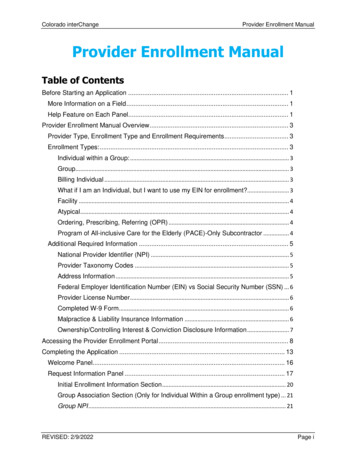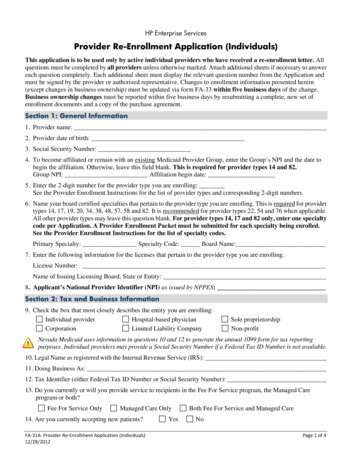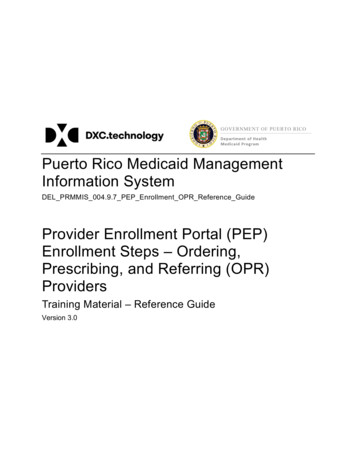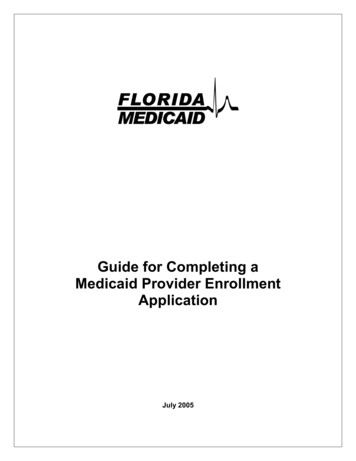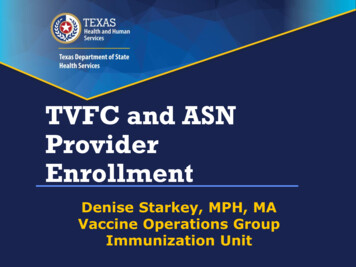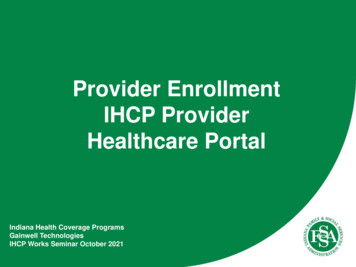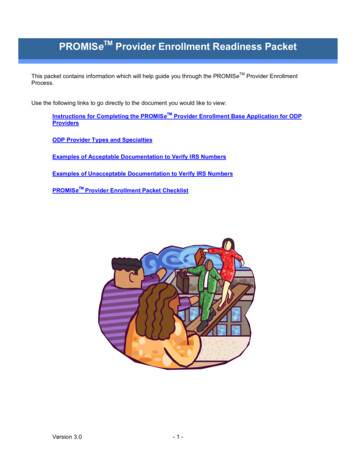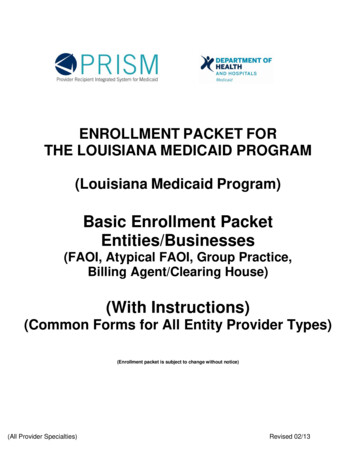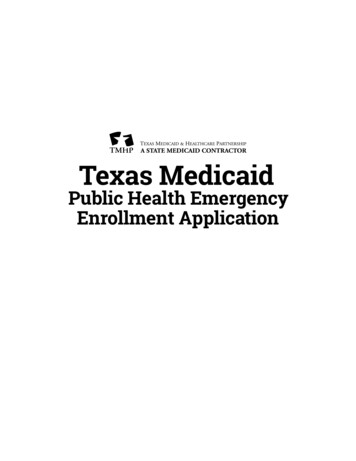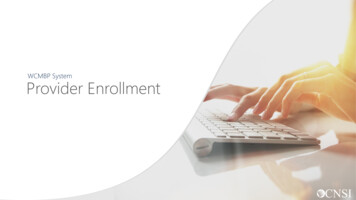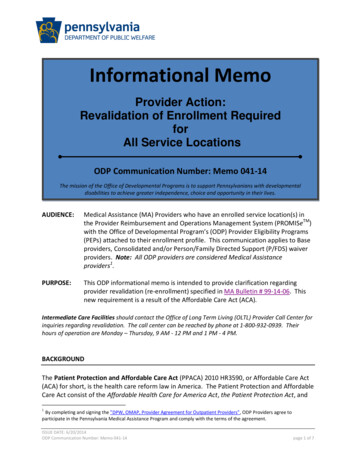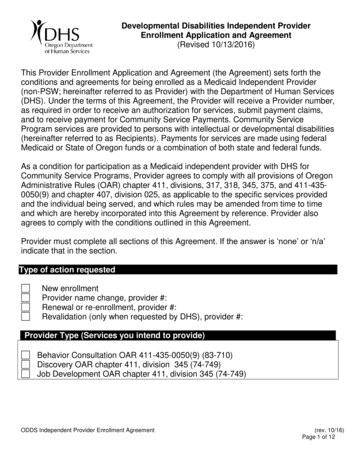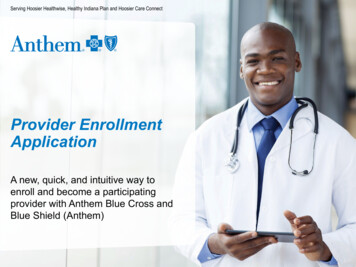
Transcription
Serving Hoosier Healthwise, Healthy Indiana Plan and Hoosier Care ConnectProvider EnrollmentApplicationA new, quick, and intuitive way toenroll and become a participatingprovider with Anthem Blue Cross andBlue Shield (Anthem)
Agenda Acronyms What is the Provider Enrollment Application? How to access the application Enrollment dashboard Enrollment process Whom do I contact?2
Acronyms CAQH — Council for Affordable Quality Healthcare DPE — Digital Provider Enrollment PE — Provider Experience3
Submit an enrollment application onlineDigital provider enrollment is a way to enroll to become a participatingprovider with Anthem to serve Medicaid and Medicare Advantage members.The tool is hosted in the Availity Portal and uses CAQH ProView to extractdata from the provider’s CAQH profile.Who can use this tool?Professional providers whose organizations do not have a credentiallingdelegation agreement with Anthem.Note: Providers who submit via roster or have delegated agreements willcontinue to use the process in place.4
Submit an enrollment application onlineHow can this new tool be used? Add new providers to an already existing group. Apply and request a contract. Enroll a group of new providers. Use a dashboard for real time status on the submitted applications. Create streamlined complete data submission.Note: For any changes to your practice profile and demographics, continueto use the online Provider Maintenance Form.Currently, ancillary and facility providers are the only excluded providertypes. These providers should continue to use the current enrollmentprocess.5
General rules for submitting an applicationIf the provider has a CAQH profile (PMPs and specialists): Ensure the CAQH ProView profile is in Initial Profile Complete orRe-Attestation status. Ensure the CAQH ProView profile is attested, and Anthem is authorizedto access.The CAQH ProView profile data must be correct and complete with allspecialty information saved into the profile. Primary specialty ismandatory. The primary specialty is the specialty which will be listed in thedirectory.New profiles will remain in Profile Data Submitted status until CAQH hasapproved the profile.6
General rules for submitting an application(cont.)For help, visit: CAQH ProView for Providers and Practice Managers.The organization must be registered with Availity* and have an Availity loginID under the organization. The Availity user ID should be assigned the role ofProvider Enrollment.7
Before you get started1. Register your organization on https://www.availity.com:Create your personal user account under yourorganization within Availity: Under More, select Add User or MaintainUser. Assign the user the role of ProviderEnrollment.2. Update your CAQH profile and complete the following: Review and attest your CAQH profile. Ensure Anthem is authorized to view your CAQHdata. Select a primary specialty.3. Start your Provider Enrollment application process: Under Payer Spaces, select the Anthem logo,then select Applications and ProviderEnrollment.8
Where is the application located?Follow the steps below to access the enrollment application:Navigate to https://providers.anthem.com/in. Select Join our network.9
Where is the application located?Click on Jointhe AnthemNetwork.10
Where is the application located? (cont.) If the answer to the Availity question is no, create an Availity account.11
Where is the application located? (cont.) If the answer to the Availity question is yes, login to your Availity account.12
Where is the application located? (cont.) Click on Payer Spaces.13
Where is the application located? (cont.) Click on the Anthem logo.14
Where is the application located? (cont.) Select Applications, then Provider Enrollment.15
Enrollment dashboardMy Dashboard is the place to track yoursubmission.Select Begin new applicationto start the enrollmentprocess.The left-handnavigationoptions allowproviders tofind theirapplicationsand checktheir status.Real time status updates of your applications.16
Begin the enrollment processSelect the organization name.Select the tax ID.Select the provider type. This will directthe provider to the correct enrollmentexperience.Ancillary providers will bedirected to the provider websitefor instructions.17
What would you like to do?Select to add providers to an existing group.Select to create a new provider group and receivea contract.18
Step 1: getting started: group informationProvide groupinformation when youare adding a providerto an existing groupor enrolling a newprovider group.19
Step 1: getting started: provider informationSelect the number of providersto enroll.Select Find Provider — Thispulls data from CAQH.Enter the CAQH andNPI number for theprovider.Providers must have anattested CAQH profile andhave authorized Anthem toaccess their data.20
Step 1: getting started: CAQH informationThe application pulls data fromthe provider’s CAQH profile: Review the information foreach provider. Complete any missing data.The red bar indicates arequired field.21
Step 1: getting started: address informationThis step captures allthe addressinformation andcontacts.We are collecting the: Primary practiceaddress. Billing/remittanceaddress andcontact. Office managercontact.Choose anaddress/contact oradd a new one (ifneeded).22
Step 1: getting started: network selectionsProviders who needcontracts may beprompted to selectthe provider networksin which they willparticipate.The networkselections will reflectthe products availablein the state to whichthey are applying.23
Step 1: getting started: review all informationReview the data and selectany of the Edit buttons toedit the data.24
Step 2: additional information: documentsrequired In step two,documents andadditional informationare collected:The application willautomatically pullrequired documentsfrom CAQH ifavailable.Documents arecollected at theprovider and grouplevel.Drag and drop files oruse the upload featureto add documents tothe application.25
Step 2: additional information: hospitalaffiliationsReview eachprovider’s hospitalaffiliationinformation andprovide anymissinginformation.26
Step 2: additional information: service locationsThere are three stepswithin ServiceLocations: Select the actualaddresses whereproviders practice. Reviewinformation foreach location toensure theaccuracy of data. Assign providersto those servicelocations.27
Step 2: additional information: contract signerSupply the name andinformation for theperson authorized tosign the contract whenenrolling a new soloprovider or providergroup.Choose the addressfor the signatory orenter a new one.28
Step 3: completionThis is the final stepof the applicationprocess: Each provider willhave anapplication ID. The applicationID allows theprovider to viewthe status oneach individualapplication.Application IDPR-10375To check the status of your application:Select the Go to dashboard button to go back to thedashboard and view the application status. You willneed the application ID to check your status.29
Checking provider enrollment statusfrom My Dashboard30
Before you are ready to see Anthem members1. You must complete the Provider Enrollment Application;2. You must pass credentialing if applicable to your specialty type;o Refer to the Credentialing Program Summary Guide forproviders that require credentialing.ORo Go to https://providers.anthem.com/in Resources Providermanuals and guides Credentialing Program Summary Guide.AND3. You must have a fully executed contract:o The contract is not valid until signed by provider and Anthemand the provider has met credentialing requirements.o You will receive a Welcome Letter that includes your contracteffective date, and this is when you may start seeing membersand submitting claims.31
Troubleshooting tipsWhen working in the application, you may run into technical issues or questions.These quick tips will help you navigate this new platform by addressing some of thecommonly asked questions: If you see an error messages when adding provider information, ensure:o A primary specialty has been selected in CAQH ProView.o The provider’s CAQH ProView profile has been attested.o The provider’s CAQH ProView profile has designated Anthem as anauthorized user.o The provider’s CAQH profile is in an Initial Profile Complete status. If theprofile is new, CAQH reviews the profile before moving it to Initial ProfileComplete status.o All documentation has been uploaded in CAQH.If the system is down, you will receive a System Not Available message. Yourapplication will be saved, but you will need to finish at a later time. If you experienceissues with Availity organization registration, call Availity support at 800-282-4548(800-AVAILITY) or visit the Contact Us page on the Availity Portal.32
Troubleshooting tips (cont.)For CAQH issues: If you see error messages after you select Find Provider, check if there is aprimary specialty chosen in CAQH or if the primary specialty information isincomplete:o The CAQH profile must be in either Initial Profile Complete orRe-Attestation status.o Profile Data Submitted status is shown when a new profile has been createdand submitted to CAQH, but the profile has not been approved by CAQH.33
QuestionsFor eligibility and benefits questions: Check eligibility and benefits online through the Availity portal Chat — via Availity Payer Spaces Applications Chat with Payer Call Provider Customer Service at:oooHoosier Healthwise: 866-408-6132Hoosier Care Connect: 844-284-1798Healthy Indiana Plan (HIP): 844-533-1995For claims questions: Check claim status online through the Availity portal Chat — via via Availity Payer Spaces Applications Chat with Payer Call Provider Call Provider Customer Service at:oooHoosier Healthwise: 866-408-6132Hoosier Care Connect: 844-284-1798HIP: 844-533-199534
Digital Provider Experience webinar scheduleAll webinars start at noon Eastern time and is hosted by ProviderExperience.Begins May 10, 2022, and will continue every Tuesday and Thursday untilOctober 2022.To RSVP — Email anthemINGBDNetworkrelations@anthem.com: In the subject line, include DPE webinar, date, and time. In the body of the email, include the name and email address of allattendees.35
ProviderExperiencephysical healthzone maphttps://providers.anthem.com/docs/gpp/IN CAID PU NetworkRelationsMap.pdf?v 20211006131136
ProviderExperiencebehavioralhealth subjectmatter experts37
Serving Hoosier Healthwise, Healthy Indiana Planand Hoosier Care Connect* Availity, LLC is an independent company providing administrative support services on behalf of Anthem Blue Cross and Blue Shield.https://providers.anthem.com/inAnthem Blue Cross and Blue Shield is the trade name of Anthem Insurance Companies, Inc., independent licensee of the Blue Cross andBlue Shield Association. Anthem is a registered trademark of Anthem Insurance Companies, Inc.Providers who are contracted with Anthem Blue Cross and Blue Shield to serve Hoosier Healthwise, Healthy Indiana Plan and Hoosier Care Connectthrough an accountable care organization (ACO), participating medical group (PMG) or Independent Physician Association (IPA) are to follow guidelinesand practices of the group. This includes but is not limited to authorization, covered benefits and services, and claims submittal. If you have questions,please contact your group administrator or your Anthem network representative.AINPEC-3737-22-A May 2022
Providers who are contracted with Anthem Blue Cross and Blue Shield to serve Hoosier Healthwise, Healthy Indiana Plan and Hoosier Care Connect through an accountable care organization (ACO), participating medical group (PMG) or Independent Physician Association (IPA) are to follow guidelines