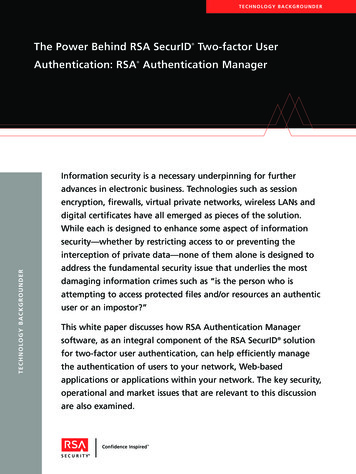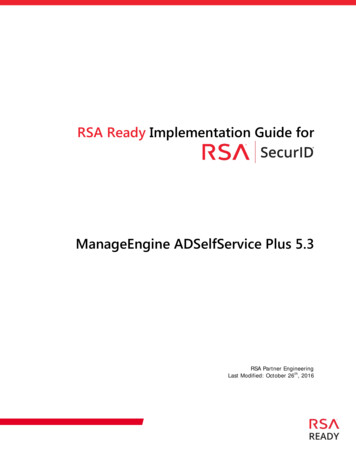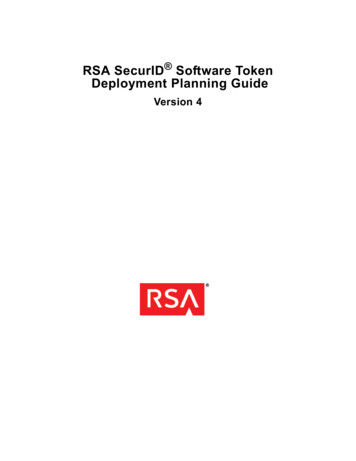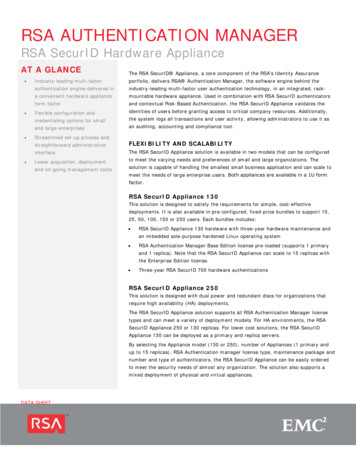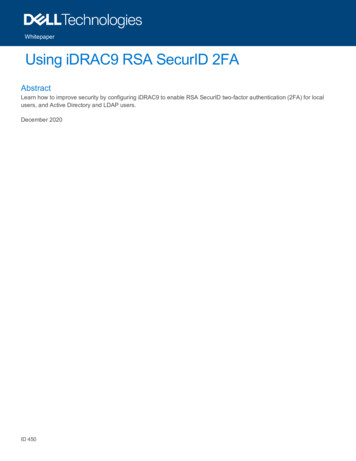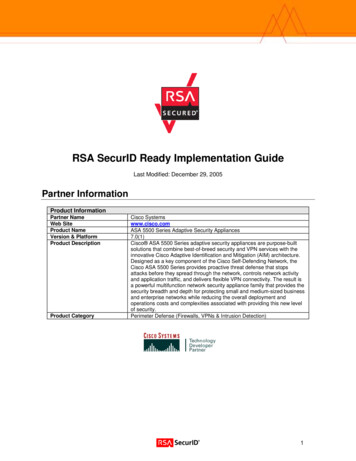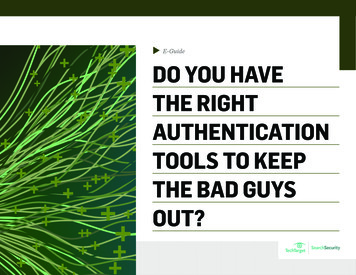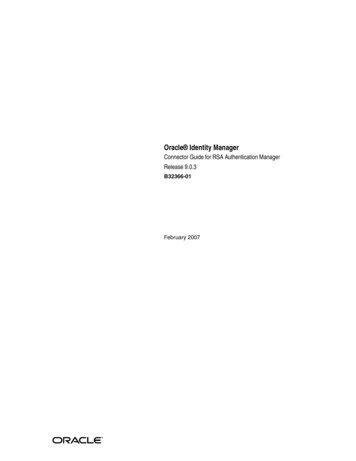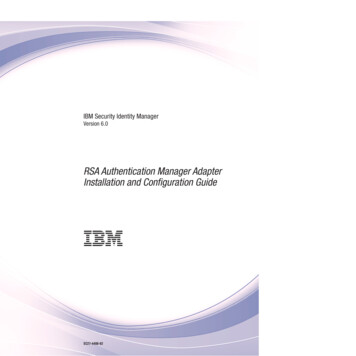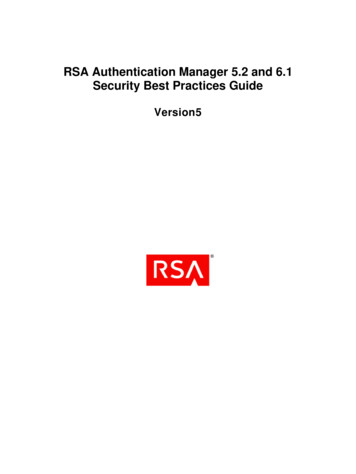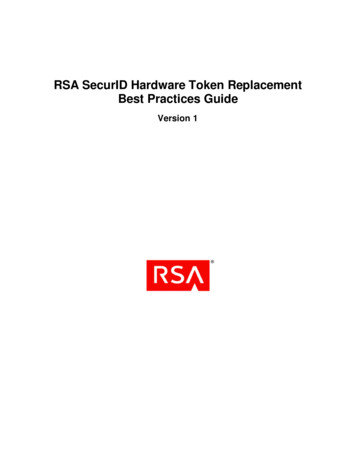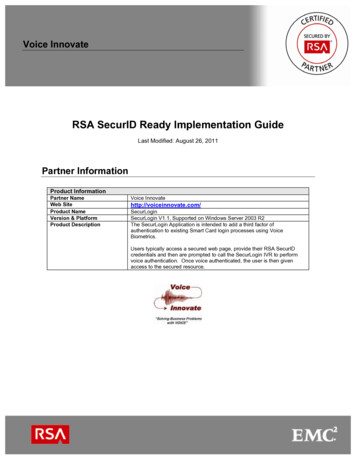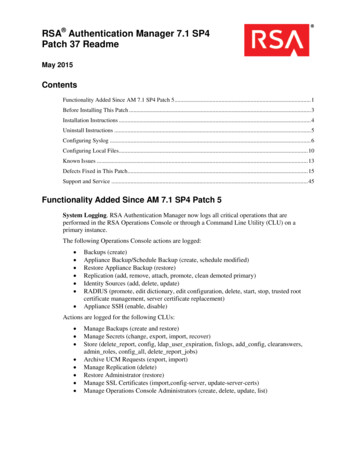
Transcription
RSA Authentication Manager 7.1 SP4Patch 37 ReadmeMay 2015ContentsFunctionality Added Since AM 7.1 SP4 Patch 5 . 1Before Installing This Patch . 3Installation Instructions . 4Uninstall Instructions . 5Configuring Syslog . 6Configuring Local Files. 10Known Issues . 13Defects Fixed in This Patch . 15Support and Service . 45Functionality Added Since AM 7.1 SP4 Patch 5System Logging. RSA Authentication Manager now logs all critical operations that areperformed in the RSA Operations Console or through a Command Line Utility (CLU) on aprimary instance.The following Operations Console actions are logged: Backups (create)Appliance Backup/Schedule Backup (create, schedule modified)Restore Appliance Backup (restore)Replication (add, remove, attach, promote, clean demoted primary)Identity Sources (add, delete, update)RADIUS (promote, edit dictionary, edit configuration, delete, start, stop, trusted rootcertificate management, server certificate replacement)Appliance SSH (enable, disable)Actions are logged for the following CLUs: Manage Backups (create and restore)Manage Secrets (change, export, import, recover)Store (delete report, config, ldap user expiration, fixlogs, add config, clearanswers,admin roles, config all, delete report jobs)Archive UCM Requests (export, import)Manage Replication (delete)Restore Administrator (restore)Manage SSL Certificates (import,config-server, update-server-certs)Manage Operations Console Administrators (create, delete, update, list)
RSA Authentication Manager 7.1 SP4 Patch 37 ReadmeYou can use the RSA Security Console to view these logs by generating the System ActivityReport, Administrator Activity Report and Authentication Activity Report. These logs provide arecord of system events that can aid in security auditing or monitoring unauthorized activity.RSA recommends that, when possible, you should make sure the Operations Console is runningwhen you run CLUs. Unless the Console is running, some logging events will not be available inreports generated by the Security Console.Dynamically Generated Seeds for Software Tokens. During software token import, softwaretoken seeds are automatically replaced with dynamically generated seeds. The seed numbers arerandom instead of sequential.Choosing Authentication Methods in the RSA Security Console. If you configure a choicebetween authentication methods for the RSA Security Console or the RSA Self-Service Console,users must now choose to log on with a password or a passcode, even if no tokens are assigned totheir accounts. After the first logon, the authentication method used to access the SecurityConsole or the Self-Service Console is saved in the user’s browser and is the user’s default on thenext logon attempt.PIN Management. The RSA Security Console now clearly states which settings will trigger newPIN mode for non-compliant users.Password Dictionary. An editable password dictionary starter file is available in Patch 6. If youwant to use the Authentication Manager 7.1 password dictionary starter file, download thedictionary.txt file from the Resources directory of the patch. For instructions, see the RSASecurity Console Help topic “Add a Password Dictionary.”Master Password. The documentation for changing the master password has been improved andclarified. The updated documentation is in the RSA Authentication Manager 7.1 Administrator’sGuide.Token Serial Number Masking. The RSA Security Console provides a setting that allows youto configure masking for token serial numbers that appear in log messages. This capabilityensures that any log data sent in the clear over a non-secured network, or saved to a local file,adheres to RSA Authentication Manager Best Practices. You configure how many token serialnumber digits to display in the log message.The patch applies to log data that is saved to a local file or is sent over the network using thefollowing methods: Syslog for UNIXSyslog for WindowsSimple Network Management Protocol (SNMP) to an external file storeNetwork Monitoring system (NMS)Security Information and Event Management (SIEM) solutionThis document also describes how to configure RSA Authentication Manager to send logmessages to a Syslog and a local file. See the following sections: Configuring Syslog on page 6Configuring Local Files on page 10For instructions on setting up SNMP with Authentication Manager and for detailed informationabout the types of logs you can use, see the RSA Authentication Manager 7.1 Administrator’sGuide.2May 2015
RSA Authentication Manager 7.1 SP4 Patch 37 ReadmeWhen you mask the token serial number, the masked digits display as x’s. The masked digits arealways at the beginning of the serial number, while the exposed digits are always at the end.For example, if you mask the first four digits, the number displays as follows: xxxx48697056Note: Any object with a name that has exactly 12 numeric digits, such as trusted realm name,trusted realm active group name, or agent name for auto registration, will also be masked whenyou mask the token serial number. This does not affect object names that have fewer than orgreater than 12 digits. The Authentication Activity Monitor and the Authentication Activityreport are not affected.To set the number of digits that you want to display in log messages:1. Log on to the Security Console.2. Navigate to the Authentication Manager Basic Settings configuration page: Setup Component Configuration Authentication Manager Basic Settings.3. Find the section titled Token Serial Number Masking for Logs.4. In the text box labeled Number of digits of the token serial number to display, specifythe number of token serial number digits to display in log messages.5. Click Save.Note: If you configured this setting prior to Patch 36, your change will be retained when youinstall Patch 36. In addition, you can now view and update the Token Serial Number Maskingsetting in the RSA Security Console. If you previously configured a value outside the acceptablerange (0-12), you must change the value the next time you change the Authentication ManagerBasic Settings in the Security Console.Before Installing This PatchBefore you install Patch 37, check the following:Important: If you have a replicated environment, all replica instances must be running whenyou apply the patch to the primary or replica instances. All machines in your deployment must beable to communicate while the patch is being applied.May 2015 You must have RSA Authentication Manager 7.1 SP4 installed. You must have at least 4GB of free disk space to install Patch 37. For Windows operating systems, reboot the machine where the patch will be installed tounlock all of the files related to the installation. This prevents the installation from failingdue to locked files. If you use a localized Security Console, contact RSA Professional Services. If you use cross-realm authentication with RSA Authentication Manager 6.1 or 5.2, youmust configure a restricted port range to be used for cross-realm authentication with afirewall. Make sure that the ports in the range are not blocked by the firewall.3
RSA Authentication Manager 7.1 SP4 Patch 37 ReadmeFor example, to specify a minimum port number of 10000 and a maximum portnumber of 10011, enter the following commands from RSA AM HOME/utils:./rsautil store -a add configauth manager.cross realm.min port 10000 Global 501./rsautil store -a add configauth manager.cross realm.max port 10011 Global 501Note: In a Windows environment, you can omit the “./” before rsautil in thepreceding command lines. These commands allow the server to use the portrange 10000 through 10011 for cross-realm authentication.You must restart the Authentication Manager services after you make thischange.Installation InstructionsBefore you install Patch 37, check the following:Important: Before you install on a primary or replica instance, make sure replication isworking by checking in the Operations Console. Before installing on the replica, check theSecurity Console on the primary instance to make sure the patch level updated to Patch 37. You must install this patch on the primary instance before installing it on replicainstances. The patch must be installed by the same user account that was specified during the RSAAuthentication Manager 7.1 installation. For the Linux and Solaris operating systems,this is a local user account, not the root user account. Depending on your set-up, installation can take approximately seven minutes per serveron Windows and Linux systems, and approximately 20 minutes on Solaris systems. When you install this patch on an SP4 replica instance where RADIUS is disabled, thefollowing error message is displayed: “The system was unable to restart the: ‘SteelBelted RADIUS’ service.” Ignore this message and click OK in the dialog box tocomplete the installation. When you install this patch on an SP4 replica where RADIUS has never been configured,the following error message is displayed: “Unable to start RADIUS.” Ignore this messageand click OK in the dialog box to complete the installation.To install the patch, perform the appropriate procedure:Important: If you use the command line installer (the -console option on the command line),you must restart the RSA Authentication Manager services manually after the installation iscomplete.Windows 2003 32-bit1. Unzip am-7.1-sp4-p37-windows32-2003.zip into a temporary directory.2. From the temporary directory, run setup.exe for the graphical user interface, orsetup -console for the command line installer.4May 2015
RSA Authentication Manager 7.1 SP4 Patch 37 ReadmeWindows 2003 64-bit1. Unzip am-7.1-sp4-p37-windows64-2003.zip into a temporary directory.2. From the temporary directory, run setupwinAMD64.exe for the graphical user interface, orsetupwinAMD64 -console for the command line installer.Windows 2008 R2 64-bit1. Unzip am-7.1-sp4-p37-windows64-2008.zip into a temporary directory.2. From the temporary directory, run setupwinAMD64.exe for the graphical user interface, orsetupwinAMD64 -console for the command line installer.Red Hat 4 Linux 32-bit1. Unzip am-7.1-sp4-p37-linux32-RH4.zip into a temporary directory. For example:unzip am-7.1-sp4-p37-linux32-RH4.zip2. From the temporary directory, run setupLinux.bin for the graphical user interface installer,or setupLinux.bin -console for the command line installer.Red Hat 4 Linux 64-bit1. Unzip am-7.1-sp4-p37-linux64-RH4.zip into a temporary directory. For example:unzip am-7.1-sp4-p37-linux64-RH4.zip2. From the temporary directory, run setupLinux64.bin for the graphical user interfaceinstaller, or setupLinux64.bin -console for the command line installer.Red Hat 5 Linux 64-bit1. Unzip am-7.1-sp4-p37-linux64-RH5.zip into a temporary directory. For example:unzip am-7.1-sp4-p37-linux64-RH5.zip2. From the temporary directory, run setupLinux64.bin for the graphical user interfaceinstaller, or setupLinux64.bin -console for the command line installer.Solaris 64-bit1. Unzip am-7.1-sp4-p37-solaris-sparc.zip into a temporary directory. For example:unzip am-7.1-sp4-p37-solaris-sparc.zip2. From the temporary directory, run setupSolaris.bin for the graphical user interface installer,or setupSolaris.bin -console for the command line installer.Uninstall InstructionsTo roll back the patch installations to the previous installation state, perform the appropriateprocedure:Windows1. Click Control Panel Programs and Features.2. Select RSA Patch Installer and click Change/Remove Programs.May 20155
RSA Authentication Manager 7.1 SP4 Patch 37 ReadmeLinux/Solaris1. From the RSA AM HOME directory, change directories to the RSA patch uninstallerdirectory.For example:cd /RSASecurity/RSAAuthenticationManager/patch uninstall 7.1.4-Date2. Run the uninstall script. The installation and uninstallation logs will be sent toRSA AM HOME/logs.Note: You must uninstall this patch on your replica instances before uninstalling it on theprimary instance.Configuring SyslogTo collect log messages to maintain an audit trail of all logon requests and operations performedusing the RSA Security Console, you can configure RSA Authentication Manager to send logmessages to a local Syslog server.Configure Syslog for RSA Authentication Manager in a Red Hat LinuxEnvironmentThis section describes how to configure RSA Authentication Manager to send log messages to alocal Syslog server in a Red Hat Linux environment.The default port is 514/UDP for sending and receiving log messages.To configure Authentication Manager to send log messages to a local or remote Syslogserver:1. On the primary instance, open the RSA AM HOME/utils/resources/ims.propertiesfile for editing.2. Replace the values shown in italics. The Syslog server name can be a local or remote hostname or IP address.ims.logging.audit.admin.syslog host host nameims.logging.audit.admin.syslog layout %d, %X{clientIP}, %c, %p,%m%nims.logging.audit.admin.syslog facility 8ims.logging.audit.admin.use os logger falseims.logging.audit.runtime.syslog host host nameims.logging.audit.runtime.syslog layout %d, %X{clientIP},%c,%p, %m%nims.logging.audit.runtime.syslog facility 8ims.logging.audit.runtime.use os logger falseims.logging.system.syslog host host nameims.logging.system.syslog layout %d, %X{clientIP},%c, %p, %m%nims.logging.system.syslog facility 8ims.logging.system.use os logger falsewhere:host name is the Syslog server name3. To enable logging, change false to true.6May 2015
RSA Authentication Manager 7.1 SP4 Patch 37 Readme4. Save the file.5. To put the changes immediately into effect, you can restart RSA Authentication Manager.Otherwise, a restart is not necessary.6. Open a new command prompt, and type (as root):touch /var/log/rsa.logNote: Make sure that the owner of the rsa.log file is also the owner of RSAAuthentication Manager.7. Repeat steps 1 through 6 on all replica instances.To configure the Syslog server to write log messages to a file from RSA AuthenticationManager:1. At the Syslog server host, open the /etc/syslog.conf file for editing.2. At the bottom of the file, add the following text:# RSA Authentication Manager 7.1 loguser.* /var/log/rsa.log3. Save the file.To configure the Syslog daemon to receive logs from user processes:1. Open the /etc/sysconfig/syslog file for editing.2. Locate SYSLOGD OPTION and add the “-r” option, as follows:SYSLOGD OPTIONS "-m 0 -r"3. Save the file.4. Restart the Syslog daemon using the following command:/etc/init.d/syslog restartTo configure the logging levels:1. Log on to the RSA Security Console on the primary instance.2. Click Setup Instances.3. Select the name of the instance for which to configure event logging.4. From the Context menu, click Logging.5. Specify the logging levels. For information on each log level, see the “ConfigureLogging” topic in Security Console Help.6. To ensure that all log messages are written to the system log, make sure the option Sendsystem messages to OS system log is selected.7. Click Save.Configure Syslog for RSA Authentication Manager in a Solaris EnvironmentThis section describes how to configure RSA Authentication Manager to send log messages to alocal Syslog server in a Solaris environment.May 20157
RSA Authentication Manager 7.1 SP4 Patch 37 ReadmeThe default port is 514/UDP for sending and receiving log messages.To configure Authentication Manager to send log messages to a local or remote Syslogserver:1. On the primary instance, open the RSA AM HOME/utils/resources/ims.propertiesfile for editing.2. Replace the values shown in italics. The Syslog server name can be a local or remote hostname or IP address.ims.logging.audit.admin.syslog host host nameims.logging.audit.admin.syslog layout %d, %X{clientIP}, %c, %p,%m%nims.logging.audit.admin.syslog facility 8ims.logging.audit.admin.use os logger falseims.logging.audit.runtime.syslog host host nameims.logging.audit.runtime.syslog layout %d, %X{clientIP},%c,%p, %m%nims.logging.audit.runtime.syslog facility 8ims.logging.audit.runtime.use os logger falseims.logging.system.syslog host host nameims.logging.system.syslog layout %d, %X{clientIP},%c, %p, %m%nims.logging.system.syslog facility 8ims.logging.system.use os logger falsewhere:host name is the Syslog server name3. To enable logging, change false to true.4. Save the file.5. To put the changes immediately into effect, you can restart RSA Authentication Manager.Otherwise, a restart is not necessary.6. Open a new command prompt, and type (as root):touch /var/adm/rsa.logNote: Make sure that the owner of the rsa.log file is also the owner of RSAAuthentication Manager.7.Repeat steps 1 through 6 on all replica instances.To configure the Syslog server to write log messages to a file from RSA AuthenticationManager:1. At the Syslog server host, open the /etc/syslog.conf file for editing.2. At the bottom of the ifdef(‘LOGHOST’,, section, add the following text:# RSA Authentication Manager 7.1 loguser.info /var/adm/rsa.log3. Save the file.4. To configure the syslog daemon to receive logs from user processes, enter the followingcommand:svccfg -s /system/system-log setprop config/log from remote true8May 2015
RSA Authentication Manager 7.1 SP4 Patch 37 Readme5. To restart the Syslog daemon, enter the following command:svcadm restart svc:/system/system-logTo configure the logging levels:1. Log on to the RSA Security Console on the primary instance.2. Click Setup Instances.3. Select the name of the instance for which to configure event logging.4. From the Context menu, click Logging.5. Specify the logging levels. For information on each log level, see the “ConfigureLogging” topic in Security Console Help.6. To ensure that all log messages are written to the system log, make sure the option Sendsystem messages to OS system log is checked.7. Click Save.Configure Syslog for RSA Authentication Manager in a Windows EnvironmentThis section describes how to configure RSA Authentication Manager to send log messages to alocal Syslog server in a Windows environment.The default port is 514/UDP for sending and receiving log messages.To configure Authentication Manager to send log messages to a local or remote Syslogserver:1. On the primary instance, open the RSA AM HOME\utils\resources\ims.propertiesfile for editing.2. Replace the values shown in italics. The syslog server name can be a local or remote hostname or IP address.ims.logging.audit.admin.syslog host host nameims.logging.audit.admin.syslog layout %d, %X{clientIP}, %c, %p,%m%nims.logging.audit.admin.syslog facility 8ims.logging.audit.admin.use os logger falseims.logging.audit.runtime.syslog host host nameims.logging.audit.runtime.syslog layout %d, %X{clientIP},%c,%p, %m%nims.logging.audit.runtime.syslog facility 8ims.logging.audit.runtime.use os logger falseims.logging.system.syslog host host nameims.logging.system.syslog layout %d, %X{clientIP},%c, %p, %m%nims.logging.system.syslog facility 8ims.logging.system.use os logger falsewhere:host name is the Syslog server name3. To enable logging, change false to true.4. Save the file.May 20159
RSA Authentication Manager 7.1 SP4 Patch 37 Readme5. To put the changes take effect immediately, you can restart RSA AuthenticationManager. Otherwise, a restart is not necessary.6. Repeat steps 1 through 5 on all replica instances.To configure the logging levels:1. Log on to the RSA Security Console on the primary instance.2. Click Setup Instances.3. Select the name of the instance for which you want to configure event logging.4. From the Context menu, click Logging.5. Specify the logging levels.For information on each log level, see the Security Console Help topic “ConfigureLogging.”6. To ensure that all log messages are written to the system log, make sure the option Sendsystem messages to OS system log is selected.7. Click Save.Note: If you send log messages to Syslog, you need a third-party Syslog Server tool to viewthe log messages.Configuring Local FilesTo collect log messages to maintain an audit trail of all logon requests and operations performedusing the RSA Security Console, you can configure RSA Authentication Manager to send logmessages to a local file.Configure Authentication Manager to Send Log Messages to a Local File (UNIXand Windows Environments)Local log files are kept in the following locations, which cannot be changed: Admin: RSA AM HOME/server/logs/imsAdminAudit.logAuthentication: RSA AM HOME/server/logs/imsRuntimeAudit.logSystem: RSA AM HOME/server/logs/imsSystem.logNote: These locations cannot be changed.10May 2015
RSA Authentication Manager 7.1 SP4 Patch 37 ReadmeUse the Manage Data Store Utility to perform this configuration. General usage for the store is asfollows: To make the change for all instances (primary and replicas):rsautil store -a config all name valueWhere:o name is the entry to be changedo value is the value to be set To make the change for only one instance (primary for example):rsautil store -a config name value instance nameWhere:o name is the entry to be changedo value is the value to be seto instance name is the name of the primary or replica instanceTo obtain the instance name, log on to the Security Console and click Setup Instances.To configure all instances in your deployment to send log messages to a local file:1. Log on to the primary instance.2. Change directories to RSA AM HOME/utils.3. Enter one of the following commands: For the Admin log:rsautil store -a config all ims.logging.audit.admin.datastoredatabase,file For the Runtime log:rsautil store -a config allims.logging.audit.runtime.datastore database,file For the System log:rsautil store -a config all ims.logging.system.datastoredatabase,file4. When prompted, enter the master password, and press Enter.To configure one instance to send log messages to a local file:1. Log on to the primary instance.2. Change directories to RSA AM HOME/utils.3. Enter one of the following commands:Note: In each of the following command lines, instance name is the name of theprimary or replica instance. For the Admin log:rsautil store -a config ims.logging.audit.admin.datastoredatabase,file instance nameMay 201511
RSA Authentication Manager 7.1 SP4 Patch 37 Readme For the Runtime log:rsautil store -a config ims.logging.audit.runtime.datastoredatabase,file instance name For the System log:rsautil store -a config ims.logging.system.datastoredatabase,file instance name4. When prompted, enter the master password, and press Enter.Set the Maximum Number of Local Log Files (UNIX and Windows Environments)You can use the store utility to determine how many local log files are saved. After the maximumis reached, the oldest file(s) are automatically deleted. You change the maximum backup fileindex to set this limit. The default is 100 files.To set the maximum number of local log files:1. Log on to the primary instance.2. Change directories to RSA AM HOME/utils.3. Enter one of the following commands:Note: In each of the following command lines, n is the maximum number of local logfiles and instance name is the name of the primary or replica instance. For the Admin log:rsautil store -a configims.logging.audit.admin.file.max backup index n instance name For the Runtime log:rsautil store -a configims.logging.audit.runtime.file.max backup index ninstance name For the System log:rsautil store -a configims.logging.system.file.max backup index n instance name To change the setting for all of the instances, on the primary instance use theconfig all option instead of config and omit the instance name. For example, tochange the setting for System log to 5 log files for all instances:rsautil store -a config allims.logging.system.file.max backup index 5Set the Maximum Size of Each Local Log File (UNIX and Windows Environments)The default size of a local log file is 10 MB.To change the maximum file size:1. Log on to the primary instance.2. Change directories to RSA AM HOME/utils.12May 2015
RSA Authentication Manager 7.1 SP4 Patch 37 Readme3. Enter one of the following commands:Note: In each of the following command lines, n is the maximum size in MB of thelocal log files and instance name is the name of the instance. For the Runtime log:rsautil store -a configims.logging.audit.runtime.file.rotation size n instance name For the Admin log:rsautil store -a configims.logging.audit.admin.file.rotation size n instance name For the System log:rsautil store -a config ims.logging.system.file.rotation sizen instance name To change the setting for all instances, on the primary instance use the config alloption instead of config, and omit the instance name. For example, to change thesetting for System log to 5 MB for all instances:rsautil store -a config allims.logging.system.file.rotation size 5Known IssuesThe following are known issues:AM-18877 The import-bulk-request command only accepts requests from Active Directory andSunONE users registered in the Authentication Manager database. If a user is not registered, thegeneration of the request may fail with an Oracle error, for example: “ORA-12899: value toolarge for column.”AM-19941 The replica instance is attached to the primary instance and is replicating, but youcannot log on to the Security Console or use any Operations Console functions that requireSecurity Console credentials. When this happens, a message similar to the following appears inthe RSA Authentication Manager server log:“Exception Unable to create archive log policy entry offline file path: .”This problem occurs because the primary instance has a default archive log folder that is also seton the replica instance during installation or startup. If the primary instance uses an archive logfolder other than the default, the replica instance prevents you from logging on to the SecurityConsole.To work around this problem, if you specify a non-default folder on the primary instance for thearchive log, you must manually create the same non-default folder on the Replica either before orafter you install or start up the replica instance. If you create this folder after installation or startup, you must restart RSA Authentication Manager services before the change will take effect.AM-20316 For the Linux 32-bit and 64-bit platforms, stop all RSA services before rebooting theserver. Replication may be adversely affected if the RSA services are not stopped before theserver is rebooted.May 201513
RSA Authentication Manager 7.1 SP4 Patch 37 ReadmeAM-21487 and AM-21984: These two issues are fixed in this patch, but you must apply the patchto all primary and replica instances and then detach and reattach all replica instances toimplement the fix. If you do not want to disrupt your authentication service, contact RSACustomer Support for a fix you can apply to a running system.AM-21604 When you downloaded a completed report in .csv format and opened it withMicrosoft Excel, unknown characters displayed in place of quotation marks. To display thequotation marks correctly in Excel, you can use Microsoft Office Excel to import data into theworksheet. For more information, see importwizard-HP010102244.aspxAM-21969 When you run the rsautil store command to configure masking for token serialnumbers, you must allow some time for the command to take effect. If you want masking to beactive immediately, restart the Authentication Manager server.AM-21975 After you configure masking for token serial numbers, any object with a name thathas exactly 12 numeric digits, such as trusted realm name, trusted realm active group name, andagent name for auto registration, will also be masked when you mask the token serial number.This does not affect object names that have fewer than or greater than 12 digits. TheAuthentication Activity Monitor and all reports are not affected by masking.AM-22106 On the SecurID Token Policy page, the following information does not display besidethe Maximum Lifetime settings, “Changing this setting will cause the system to prompt users fora new PIN, if their current PIN’s lifetime exceeds the new maximum lifetime.” Before youchange the Maximum Lifetime setting, be aware of this information.AM-22671 If you installed P20, P21, P22, or P23, the fix for AM-22671 might have caused anissue. In P24, however, AM-22671 has been reworked to resolve that issue. Therefore, pleaseinstall P24 or greater.AM-23369 The import-bulk-request command creates requests for group membership in groupsin an identity source other than the identity source where the user is located. In this situation, theRSA Security Console’s list of Provisioning Requests will refer to the identity source of the targetgroup and not the identity source of the user.AM-26772 Some application security scanners may report a potential vulnerabi
RSA Authentication Manager 7.1 SP4 Patch 37 Readme 2 May 2015 You can use the RSA Security Console to view these logs by generating the System Activity Report, Administrator Activity Report and Authentication Activity Report. These logs provide a record of system events that can aid in security auditing or monitoring unauthorized activity.