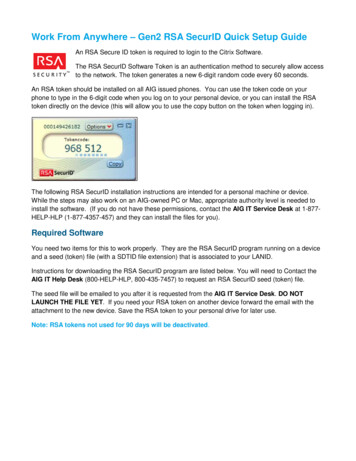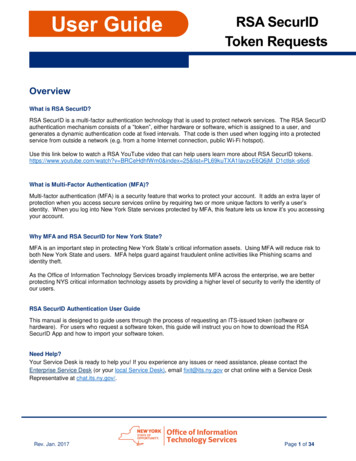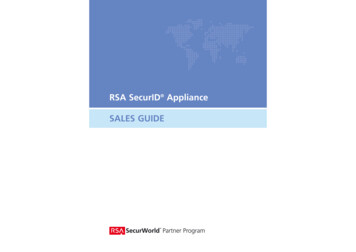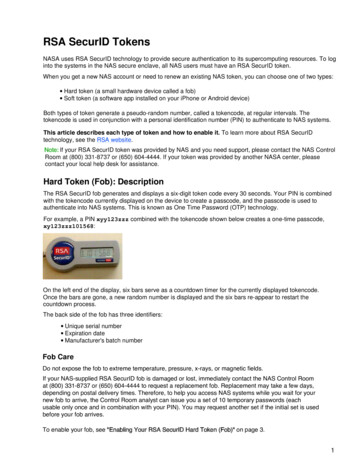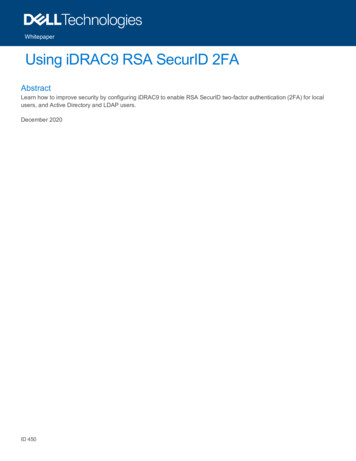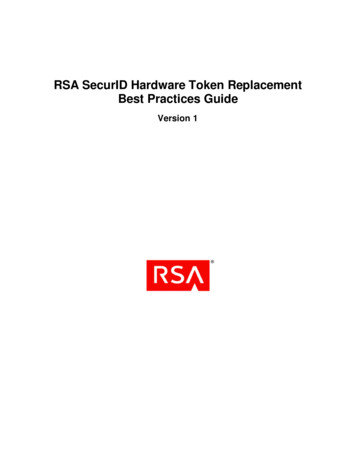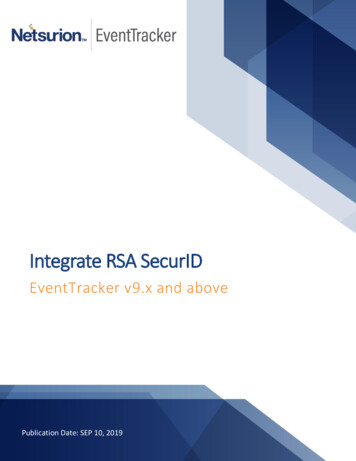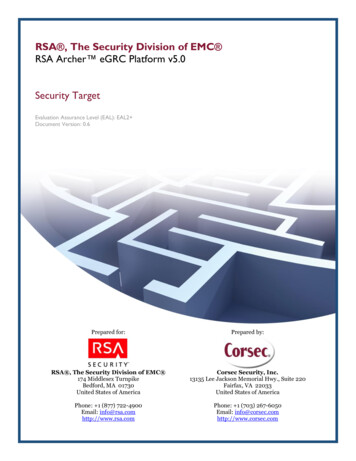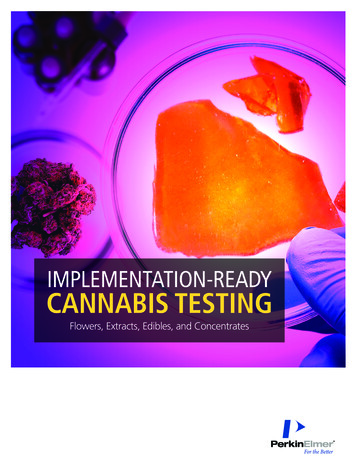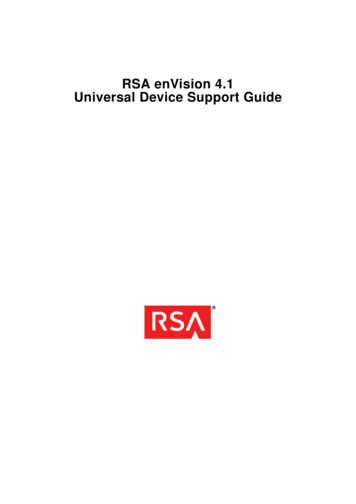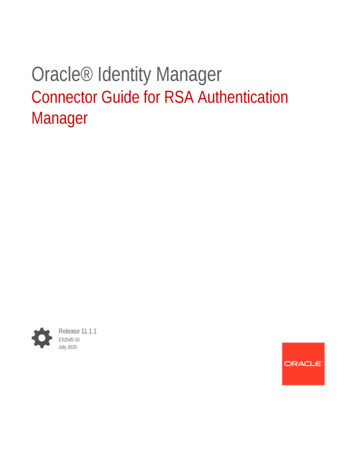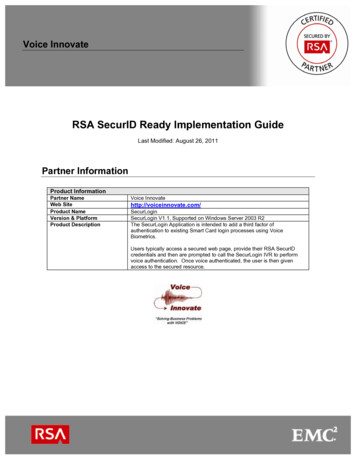
Transcription
Voice InnovateRSA SecurID Ready Implementation GuideLast Modified: August 26, 2011Partner InformationProduct InformationPartner NameWeb SiteProduct NameVersion & PlatformProduct DescriptionVoice gin V1.1, Supported on Windows Server 2003 R2The SecurLogin Application is intended to add a third factor ofauthentication to existing Smart Card login processes using VoiceBiometrics.Users typically access a secured web page, provide their RSA SecurIDcredentials and then are prompted to call the SecurLogin IVR to performvoice authentication. Once voice authenticated, the user is then givenaccess to the secured resource.
Voice InnovateSecurLoginSolution SummaryVoice Innovate’s SecurLogin adds a third factor of authentication to the standard RSA SecurID loginprocesses using voice biometrics technology. Utilizing SecurLogin, existing RSA SecurID token users willbe required to validate their respective identities with their biometric voice print after each successfulSecurID authentication.Once the system is in place, RSA SecurID token users will be instructed to dial in to an Interactive VoiceResponse (IVR) service to register their voice prints. The IVR service will prompt each user for his/herRSA SecurID token serial number and a RSA SecurID passcode. After a successful SecurIDauthentication, each user will be asked to repeat the numbers 0 through 9 to complete enrollment.Once enrolled, users will be prompted to key in their PIN the RSA SecurID tokencode at the client’s loginscreen as usual. After successfully completing this step, a page will appear with instructions to call an800 number for voice authentication. When they dial in, users will be prompted to enter their respectivetoken serial numbers and to repeat 4 or more random digits. SecurLogin will then use this voice sampleto authenticate each enrolled user against the appropriate voice print. If successful, the user would beallowed to continue to the requested application. If the voice sample did not pass validation, the userwould be denied access.-2-
Voice InnovateSecurLoginSecurLogin components are comprised of the following:The SecurLogin Web Application – an OpenID provider that hosts the SecurLogin web application. TheClient Web Application’s custom OpenID relying party component will rely on this server for authentication.The SecurLogin Web GUI permits users to authenticate with RSA SecurID and SecurLogin Voice BiometricauthenticationsThe SecurLogin IVR – an interactive voice response system that provides a telephony interface for voicebiometric authentication.The Client Web Application – a client-supplied web application served via HTTP(s) protocol that deliversHTML content that will be protected by SecurLogin.The User Database – a MySQL database (not required if leveraging an existing corporate database).The following diagram illustrates a sample deployment of SecurLogin within a corporate infrastructure.Typically, the web servers and RSA Authentication Manager servers are part of the corporateinfrastructure. The SecurLogin application provides the SecurLogin IVR and the mechanisms required tocustomize the corporate web server. A minimum of one SecurLogin IVR must be implemented, butmultiple instances can be used to provide scalability for call volume, load balancing, and fault tolerance.-3-
Voice InnovateSecurLoginRSA SecurID supported featuresVoice Innovate SecurLogin V1.1RSA SecurID Authentication via Native RSA SecurID ProtocolRSA SecurID Authentication via RADIUS ProtocolOn-Demand Authentication via Native SecurID ProtocolOn-Demand Authentication via RADIUS ProtocolOn-Demand Authentication via APIRSA Authentication Manager Replica SupportSecondary RADIUS Server SupportRSA SecurID Software Token AutomationRSA SecurID SD800 Token AutomationRSA SecurID Protection of Administrative InterfaceYesNoYesNoNoYesNoNoNoNoAuthentication Agent ConfigurationAgent Host Records contain information that allows an RSA Authentication Manager server to locate itsclients and establish secure communication channels with them. The server’s database must containAgent Host Records to identify the SecurLogin servers in a given environment. In order to create thisrecord, the following information is required for each SecurLogin IVR server and the SecurLogin WebApplication server instance:HostnameIP Addresses for network interfacesSet the Agent Type to “Standard Agent” when adding the Authentication Agent. This setting is used bythe RSA Authentication Manager to determine how communication with SecurLogin will occur.Note: Hostnames within the RSA Authentication Manager / RSA SecurIDAppliance must resolve to valid IP addresses on the local network.RSA SecurID filesRSA SecurID Authentication FilesFilesLocationsdconf.recNode Secret%SYSTEM32%\sdconf.recIn Memory-4-
Voice InnovateSecurLoginPartner Product ConfigurationBefore You BeginThis section provides instructions for configuring SecurLogin with RSA SecurID Authentication. Thisdocument is not intended to suggest optimum installations or configurations.It is assumed that the reader has both working knowledge of all products involved, and the ability toperform the tasks outlined in this section. Administrators should have access to the productdocumentation for all products in order to install the required components.All SecurLogin components must be installed and working prior to the integration. Perform the necessarytests to confirm that this is true before proceeding.PrerequisitesDirect Inward Dial (DID) phone circuits that will be routed to the SecurLogin IVR server. The DID phonenumber will be used during the SecurLogin Web Application configuration.MySQL can be installed on any server but must be accessible by both the SecurLogin IVR and SecurLoginweb applications.Windows 2003 R2 Server is required for the SecurLogin IVR application. An additional Windows 2003 R2Server is required if the SecurLogin web application is to be housed on a standalone server.Note: The RSA Authentication Manager Windows API library V6.1.3 isautomatically installed during the SecurLogin Web Application andSecurLogin IVR installation procedures.SecurLogin Web Application Installation1. Launch the SecurLogin Web Server Installation program and click the Next button.-5-
Voice InnovateSecurLogin2. Enter the following information to create a SecurLogin MySQL database and click the Nextbutton.TCP/IP Server– the database server’s host addressUser – the database Administrator’s usernamePassword – the above user’s passwordDatabase – a name for the SecurLogin database. Be sure that this name is unique.3. Accept the default installation folder (or change it as required) and click the Next button.4. Click the Finish button when the installation has completed.-6-
Voice InnovateSecurLoginSecurLogin Web Application Configuration1. Open the SecurLogin web application’s config.ini and modify the following variables to suit yourconfiguration:host and port – the host address and port that the SecurLogin web application is bound toserver url – the fully-qualified domain name of the SecurLogin web pagephone auth – the DID phone number that users will dial to access the SecurLogin IVRphone reg – the phone number that users will dial to enroll with SecurLogin. It can be thesame as phone auth.login fail wait – the number of seconds between failed login attemptslogin max attempts – the number of failed login attempts allowed before log max wait isappliedlogin max wait – the length of time a user must wait to log in againcache dir – the directory location that the SecurLogin Web Application will use for its cache2. Open Services from the Windows Control Panel and start the SecurLoginWeb service.Dialogic HMP (VoIp drivers) InstallationThis section contains instructions for installing the Dialogic HMP VoIp drivers. At the time of this writing,the most current release of HMP is 3.0 Build 307. It can be obtained at the following link:http://www.dialogic.com/products/ip enabled/download/hmp30/default.htmEnsure that you have a valid HMP Software license file prior toproceeding. If you do not have a license, contact Voice Innovate.1. After obtaining the Dialog HMP drivers and license file, run the Dialogic installation program andclick the Next button.-7-
Voice InnovateSecurLogin2. Accept the default installation folder (or change it as required) and click the Next button.3. Ensure Core Runtime, License Package and Demos are checked and click the Next button.-8-
Voice InnovateSecurLogin4. Click the Yes button to continue the installation.5. Accept the default program folder (or change it as appropriate) and click the Next button.6. Review the settings on the next screen and click the Next button.7. When the installation completes, select the Yes, I want to restart my computer now radiobutton and click the Finished button.-9-
Voice InnovateSecurLoginDialogic HMP Drivers License ActivationEnsure you have a valid HMP Software license file prior to proceeding.If you do not have a license, contact Voice Innovate with the host ID value,which can be found in the “Host ID” field in the HMP License Manager.1. Place a copy of the license file the HMP software installation folder’s data subdirectory (forexample, C:\Program Files\Dialogic\HMP\data).2. Go to the Window’s Start menu and click All ProgramsDialogic HMP HMP LicenseManager to launch the licensing utility.3. Browse to your license in the License File Name field and click the Activate License button.The license is located in the HMP software’s installation folder’s data subdirectory (for example,C:\Program Files\Dialogic\HMP\data).Note: The license file is named according to the number of ports andfeatures licensed. For example, a 37 port license containing the base HMPfeatures as well as enhanced RTP features might be named:37r37v37e0c37s0f37i host pur.lic.- 10 -
Voice InnovateSecurLogin4. Click the OK button and close License Manager.5. Open the Windows Start menu and click All ProgramsDialogic HMPManager DCM to launch the configuration utility.6. Right-click the HMP Software entry and select Restore device defaults.7.ConfigurationClick the Yes button on the next screen to restore the device’s default values.- 11 -
Voice InnovateSecurLogin8. Select the license file and click the OK button.9. Click SettingsStart devices preference- 12 -Start all.
Voice InnovateSecurLogin10. Click SettingsSystem/Device autostart11. Close the DCM window and reboot the system.- 13 -Start System.
Voice InnovateSecurLoginSecurLogin IVR InstallationThis section contains instructions for installing SecurLogin IVR.1. Launch the SecurLogin installer and click the Next button.2. Enter the SecurLogin MySQL database information and click the Next button.3. Click the Install button.4. Click the Finish button when the installation has completed.- 14 -
Voice InnovateSecurLoginLumenVox ASR Speech Recognizer InstallationThe SecurLogin IVR service uses a third party Speech Recognition engine. The information for installingand licensing the LumenVox ASR speech recognizer can currently be found using a web browser llation/windowsInstallation.htmNote that the LumenVox Engine and Licensing installation files and theLumenVox License file are supplied by Voice Innovate. You will not needto obtain them as described on the web page specified below.RSA Access Manager User MappingEach RSA Authentication Manager user must be mapped to a Voice Innovate SecurLogin user. VoiceInnovate provides a convenient utility for provisioning it’s users from an RSA Authentication Managerreport. Follow the instructions below to use this utility.Export User Records from RSA Authentication Manager1.2.3.4.5.Log into the RSA Authentication Manager Security Console and select ReportingAdd New.Select the Users with Tokens template and click the Next button at the bottom of the page.Enter a name for the report in the Report Name field.For simplicity, choose Output all Columns. The utility will select the right appropriate values.Choose the Identity Source from the select dialog in the Input Parameter Values Section andclick the Save button.6. Click ReportingManage Existing, select the new report and click Run Report Now.7. Click ReportingReport OutputCompleted Reports, select the latest output for the reportand click Download CVS file.Import User Records to SecurLogin1. Open a Windows command prompt and navigate to the SecurLogin web server root directory.2. Enter the import.exe command followed by the path to report’s CSV file you exported above.If your import was successful, the utility will display the number of accounts that were updated, inserted orremoved. Otherwise, it will display descriptions of any errors in the import process.Here is an sample execution of the utility:C:\Program Files\VIC\SecurLogin\WebServer import.exe usertoken.csvSuccessImported 23 Users- 15 -
Voice InnovateSecurLoginClient Web Client ConfigurationSecurLogin requires that the Client Web Application uses the OpenID standard (http://openid.net/) forauthentication purposes. OpenID plug-ins for most popular applications are freely available for downloadvia the internet from many sources. If a plug-in is available for your Client Web Application it must bedownloaded and installed as per the plug-in instructions. If you require assistance in obtaining anOpenID plug-in for your application contact Voice Innovate.If a plug-in is not available for your Client Web Application, the tools to create an authentication client forthe application are available from OpenID at: http://openid.net/developers/libraries/. If you require furtherassistance regarding OpenID client development contact Voice Innovate.The installation and configuration process for the OpenID plug-in varies based on the plug-in chosen.The steps for installation and configuration are detailed in the documentation provided with the OpenIDPlugin chosen, but can be summarized as:Disable the existing authentication modules.Install and enable the Plugin.Configure your system to rely solely on the SecurLogin web application for authentication.- 16 -
Voice InnovateSecurLoginCertification Checklist for RSA Authentication ManagerDate Tested: July 29, 2011Product NameRSA Authentication ManagerRSA Authentication API LibrarySecurLoginCertification EnvironmentVersion Information7.1 SP46.1.31.1Operating SystemWindows 2003 R2Windows 2003 R2Windows 2003 R2Mandatory FunctionalityRSA Native ProtocolNew PIN ModeForce Authentication After New PINSystem Generated PINUser Defined (4-8 Alphanumeric)User Defined (5-7 Numeric)Deny 4 and 8 Digit PINDeny Alphanumeric PINDeny Numeric PINDeny PIN ReusePasscode16 Digit Passcode4 Digit Fixed PasscodeNext Tokencode ModeNext Tokencode ModeOn-Demand AuthenticationOn-Demand AuthenticationOn-Demand New PINLoad Balancing / Reliability TestingFailover (3-10 Replicas)No RSA Authentication ManagerRADIUS ProtocolForce Authentication After New PINSystem Generated PINUser Defined (4-8 Alphanumeric)User Defined (5-7 Numeric)Deny 4 and 8 Digit PINDeny Alphanumeric PINDeny Numeric PINDeny PIN ReuseN/AN/AN/AN/AN/AN/AN/AN/A16 Digit Passcode4 Digit Fixed PasscodeN/AN/ANext Tokencode ModeN/AOn-Demand AuthenticationOn-Demand New PINN/AN/AFailoverNo RSA Authentication ManagerN/AN/AJGS/ PAR Pass- 17 - Fail N/A Not Applicable to Integration
the RSA Authentication Manager to determine how communication with SecurLogin will occur. Note: Hostnames within the RSA Authentication Manager / RSA SecurID Appliance mus