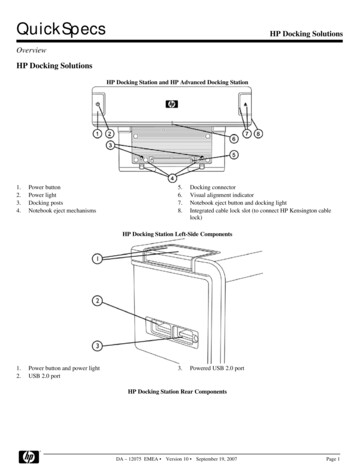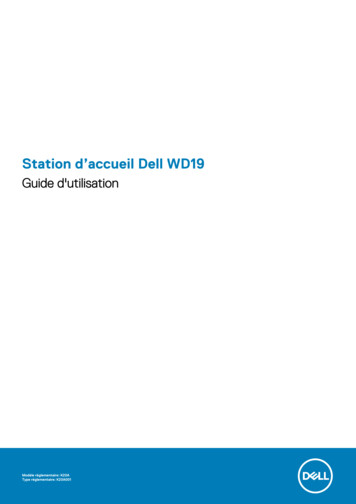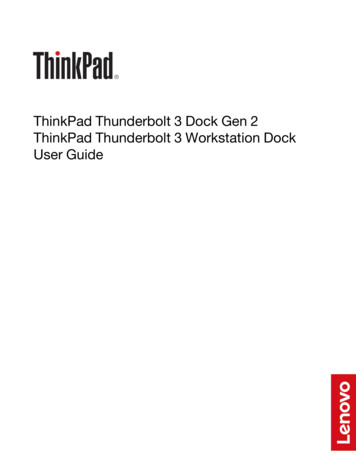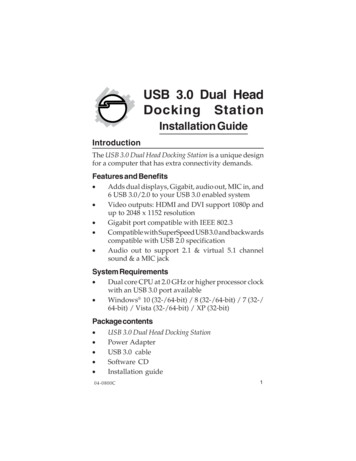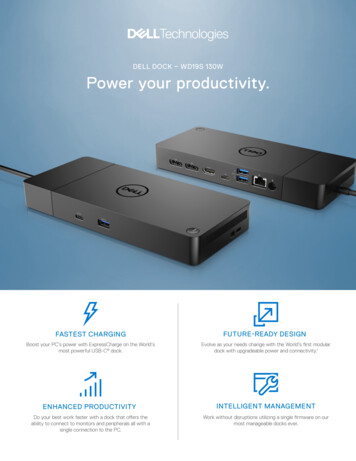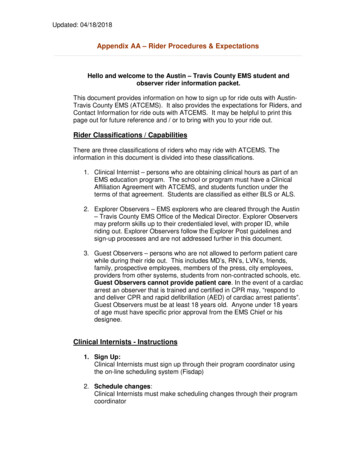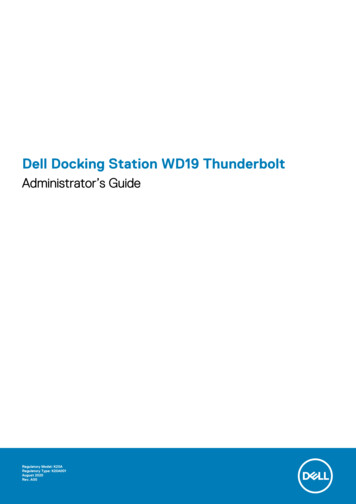
Transcription
Dell Docking Station WD19 ThunderboltAdministrator’s GuideRegulatory Model: K20ARegulatory Type: K20A001August 2020Rev. A00
Notes, cautions, and warningsNOTE: A NOTE indicates important information that helps you make better use of your product.CAUTION: A CAUTION indicates either potential damage to hardware or loss of data and tells you how to avoid theproblem.WARNING: A WARNING indicates a potential for property damage, personal injury, or death. 2020 Dell Inc. or its subsidiaries. All rights reserved. Dell, EMC, and other trademarks are trademarks of Dell Inc. or its subsidiaries. Other trademarks maybe trademarks of their respective owners.
ContentsChapter 1: Introduction. 4Chapter 2: Dell docking station firmware update. 5Updating the firmware. 5Command-Line options.8Approximate firmware update duration. 8Smart update.8Logging.8Error handling. 9Error handling conditions. 9Setting Package Version. 10Commands for Automation.11Chapter 3: Using Dell Command Update. 12Chapter 4: Dock Asset Management.13How to inventory Dell Dock, Dell Performance Dock, and Dell Thunderbolt Dock using Dell CommandMonitor locally. 13How to inventory Dell Dock, Dell Performance Dock, and Dell Thunderbolt Dock using Dell Command Monitor remotely.14SCCM Integration. 14SCCM setup for remote deployment. 15Chapter 5: Getting help. 16Contacting Dell. 16Contents3
1IntroductionThis guide is for IT professionals and engineers, to get more information about the following technical topics: 4Step-by-step stand-alone DFU (Dock Firmware Update) and driver update utilities.Using DCU (Dell Command Update) for driver download.Dock asset management locally and remotely through DCM (Dell Command Monitor) and SCCM (System Center ConfigurationManager).Introduction
2Dell docking station firmware updateAbout this taskNOTE: Dell Docking stations are supported with select Dell systems. See the Dell Commercial Docking CompatibilityGuide for the list of supported systems and recommended docking.Topics: Updating the firmwareCommand-Line optionsApproximate firmware update durationLoggingError handlingSetting Package VersionCommands for AutomationUpdating the firmwareWD19 supports multi operating system firmware update for Windows/Linux/Chrome.Prerequisites1. The following conditions must be met to update firmware: TBT driver required (applicable to Thunderbolt supported systems only) Minimum TBT driver version is required (Thunderbolt supported system only). System must have 10% charge capacity or connected to AC power.2. Download the WD19 update tool, go to www.dell.com/support.Steps1. Windows operating system:a. Connect the WD19 docking station to the system.b. Start the WD19 update tool in administrative mode.c. Wait for all the information to be entered the various GUI panes.Dell docking station firmware update5
d. Update and Exit buttons appear in the bottom-right corner. Click the Update button.e. Wait for all the component firmware update to complete. A progress bar is displayed in the bottom.6Dell docking station firmware update
f. Update status is displayed above the payload information.2. Linux operating system: This firmware update has both the update tool and binary assembled in a single package.If you already have fwupd 1.2.5 or later installed on your system, you can fetch update directly from the Linux Vendor FirmwareService (LVFS) by plugging in your dock and using fwupdmgr or Gnome Software to check for updates.a. Download the WD19 Linux update tool (WD19FirmwareUpdateLinux XX.YY.ZZ.bin).b. Open a terminal application.c. Modify the permissions on the binary to make it executable.# sudo chmod x WD19FirmwareUpdateLinux XX.YY.ZZ.bind. Run the binary with the install argument to install updated firmware.# sudo ./WD19FirmwareUpdateLinux XX.YY.ZZ.bin install.*Resolve any kernel dependency packages as needed.e. Unplug the type-C cable and plug it back to the system after one minute.f. Check that the WD19 firmware has been upgraded properly.# sudo ./WD19FirmwareUpdateLinux XX.YY.ZZ.bin get-devices3. Chrome operating system:a. WD19 firmware update will be distributed with the latest Enterprise Chrome book operating system release.Dell docking station firmware update7
b. WD19 firmware version checking: chrome://system output in browser.Command-Line optionsAbout this taskTable 1. Command line optionsCommand lineNotes/? or /hUsage/sSilent/fForce update/forceitSkip power check/l filename Log file/verflashexeDisplay utility version/componentsversDisplay current version of all dock firmware componentsApproximate firmware update durationAbout this taskThe firmware update time duration in the following table is from a measurement running Dock Firmware Utility A03 on a Latitude 5400with Windows Operating System. These numbers are for reference only and can vary depending on multiple factors including existingfirmware and/or devices attached.Table 2. Approximate firmware update durationFirmwareUpdate duration (in seconds)EC70USB Gen1 Hub15USB Gen2 Hub5MST Hub (DPAux)37MST Hub (I2C)45Intel AR NVM (TBT Driver)37Intel AR NVM (I2C)137Smart updateAbout this taskEC, USB Gen1/2 Hub, MST, and Intel TR NVM are updated only if incoming version is new. Exception with /f optionLoggingAbout this task In Silent mode, Dock utility logs to the default file (/s command-line option). Default log file is at CurrentDrive: \Dell\UpdatePackage\Log\exename.txt8Dell docking station firmware update
Optional logging can be done in any mode using /l logfilename.txtLog message is useful for Debugging Service Component version informationError handlingError handling conditionsAbout this taskTable 3. Error handling conditionsError ConditionSymptom/ScenarioMessageCLI optionsPower CheckIf there is no AC adapter orbattery that is connected onportable platform.The AC adapter and batterymust be plugged in before thedock Firmware can be updated.Press OK when they are bothplugged in or CANCEL to quit.forceit, power check is skipped.If the battery level is less than10% on portable platform.The battery must be chargedabove 10% before the DockFirmware can be updated. PressOK when the battery is chargedor CANCEL to quit.Dock is not connected ordetected to system.No dock attached. Thisfirmware update utility onlyworks with a single dockattached.Multiple docks that areconnected to the systemToo many docks are attached.This update utility only workswhen a single dock is attached.Only connect a single dock andrestart the update utility todownload the latest version andupdate the driver. Then rerunthis utilityDock DetectionTBT driver not detected(applicable for Thunderboltsupported system only)Firmware update failsNo Intel Thunderbolt driverError message is not displayed.(DCH or Legacy) to be, found or Continue the firmware update.the legacy driver version is lowerthan required version - With "/f"option.The utility returns fail. It alsodisplays the following errormessage in nonsilent mode.The Dock Driver must beinstalled or updated before thedock firmware can be updated.Please go to Dell website Firmware update failedWhen one firmwarecomponent update fails, theerror message shows in the"Progress Details" field forthis component./s, error message is notdisplayed and log will haveproper error messages./s, error message is notdisplayed, and log has propererror messages./s, error message is notdisplayed, and log has propererror messages./s, error message is notdisplayed, and log has propererror messages.Dell docking station firmware update9
Table 3. Error handling conditions (continued)Error ConditionSymptom/Scenario MessageCLI optionsThe utility continues toupdate other firmware.After complete firmwareupdate for all components,show the error mess.Automatic dock reboot after firmware updateAbout this taskDock automatically reboots when one or more of the components are updated.NOTE: Dock reboots as part of the EC update or the tool sends a reboot command when EC is not updated and at leastone of the components is updated.Setting Package VersionAbout this taskPackage version is 32 bit BCD format (device saves them in reverse byte order). They tool reverses the bytes for the display purpose. Thedisplay format is WW.XX.YY.ZZ. Major, minor, and maintenance versions are represented as WW.XX.YY. The LSB in ZZ (or the MSB in 32bit raw data) represents the status of the dock update. 01 - All components are updated and have valid version.00 - Some of the components are not updated.The Package version is set before any of the components are updated. If the update is failed on any of the components device reports 0for LSB (invalid package version).Table 4. Dell Flash Update Utility Exit code and meaningExit codeDUP spec description0Success1General failure2Reboot required3Soft dependency Error4Hard dependency error5Hard qualification error6Rebooting system7Password validation error8Downgrade is not allowed9Update pending10Un specified error10Dell docking station firmware update
Commands for AutomationAbout this task Run the tool with administrative privileges with the command-line options /s (silent) /l filename.txt. The update is run in silent modewithout GUI. Automation environment can capture the return code (DUP compliant) from the tool for verifying pass or fail status. Thelogfile (filename.txt) can be used for parsing the dock data and individual component update information.After the update, tool can run with /componentsvers /s /l verfilename.txt. The command is run in the silent mode. Return code canbe captured for pass or fail status (DUP compliant). Verfilename.txt contains the current component information.Dell docking station firmware update11
3Using Dell Command UpdateDell Docking Station drivers (Realtek USB GBE Ethernet Controller Driver and Realtek USB Audio Driver) are required to be installedbefore using the docking station for full functionality. Dell recommends updating the system BIOS, graphics driver, Thunderbolt driver, andThunderbolt firmware to the latest version before using the docking station. Older BIOS versions and drivers could result in the dockingstation not being recognized by your system or not functioning optimally.Dell highly recommends the Dell Command Update to automate the installation of BIOS, firmware, driver, and critical updates specific toyour system and docking station.For more information about Dell command update user guide. See Dell Command Update for Windows 1012Using Dell Command Update
4Dock Asset ManagementTopics: How to inventory Dell Dock, Dell Performance Dock, and Dell Thunderbolt Dock using Dell Command Monitor locallyHow to inventory Dell Dock, Dell Performance Dock, and Dell Thunderbolt Dock using Dell Command Monitor remotelySCCM IntegrationHow to inventory Dell Dock, Dell PerformanceDock, and Dell Thunderbolt Dock using DellCommand Monitor locallyPrerequisites1. Follow the steps in the WD19 firmware update and retrieve dock information by using Dell command monitor locally.Steps1. Install Dell Command Monitor 10.2 or later. For detailed install instructions follow Dell command monitor Installation Guide2. Run the commands given below:a. For systems running Windows, Using PowerShell: Get-CimInstance -Namespace root\dcim\sysman -ClassNameDCIM Chassisb. For systems running Linux, Using OMICLI: ./ omicli ei root\dcim\sysman DCIM ChassisNOTE: DCIM Chassis can have multiple instances. For Dock Details, see instance where CreationClassName DCIM DockingStation3. Screenshot of output:Dock Asset Management13
4. Key dock properties mapping with cim properties:Table 5. Key dockDock dataDell command Monitor mappingDock service tagDCIM Chassis::TagDock FW package versionDCIM Chassis::VersionDock module typeDCIM Chassis::ModelDock marketing nameDCIM Chassis::NameDock module serialDCIM Chassis::SerialNumberHow to inventory Dell Dock, Dell PerformanceDock, and Dell Thunderbolt Dock using DellCommand Monitor remotelyAbout this taskFor more information, see Dell Command Monitor User guideSCCM IntegrationAbout this taskUsing the MOF file within Dell Command Monitor install package, which contains all the Dell Command Monitor classes and importing toConfigMgr.Post Dell Command Monitor installation, the integration MOF is placed at: C:\Program Files\Dell\Command Monitor\ssa\omacim\OMCI SMS DEF.mof. For more information about integration watch, SCCM intergration.Issue: SCCM-Client hardware inventory does not display version information for WD19\WD19TB\WD19DC.Description: OMCI SMS DEF.mof file is missing Version property for DCIM Chassis Class. SCCM-Client hardware inventory does notdisplay version information for WD19\WD19TB\WD19DC.Resolution: To resolve this, user must update the OMCI SMS DEF.mof file as suggested in steps below:14Dock Asset Management
Steps1. Edit OMCI SMS DEF.mof file using text editor.2. Search for "DCIM Chassis and Docking."3. At the end, make an entry for [SMS Report (TRUE)] string Version. As shown in below screenshot.4. Once edited, reimport the updated OMCI SMS DEF.mof file in SCCM to fetch updated Client Hardware Inventory.SCCM setup for remote deploymentAbout this taskInformation provided in the document available here Dell Catalog to Support Microsoft System Center Configuration Manager for DellHardware Updates.For more information about Dell command update Users Guide. See Dell Command Monitor version user's guide.For more information about Dell command update Installation Guide. See Dell Command Monitor version installation guide.Dock Asset Management15
5Getting helpTopics: Contacting DellContacting DellPrerequisitesNOTE: If you do not have an active Internet connection, you can find contact information on your purchase invoice,packing slip, bill, or Dell product catalog.About this taskDell provides several online and telephone-based support and service options. Availability varies by country and product, and some servicesmay not be available in your area. To contact Dell for sales, technical support, or customer service issues:Steps1. Go to Dell.com/support.2. Select your support category.3. Verify your country or region in the Choose a Country/Region drop-down list at the bottom of the page.4. Select the appropriate service or support link based on your need.16Getting help
Service (LVFS) by plugging in your dock and using fwupdmgr or Gnome Software to check for updates. a. Download the WD19 Linux update tool (WD19FirmwareUpdateLinux_XX.YY.ZZ.bin). b. Open a terminal application. . Dock Asset Management Topics: How to inventory Dell Dock, Dell Performance Dock, and Dell Thunderbolt Dock using Dell Command .