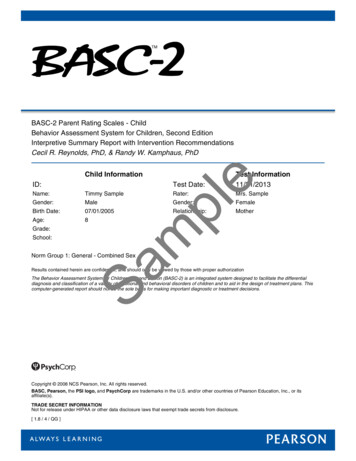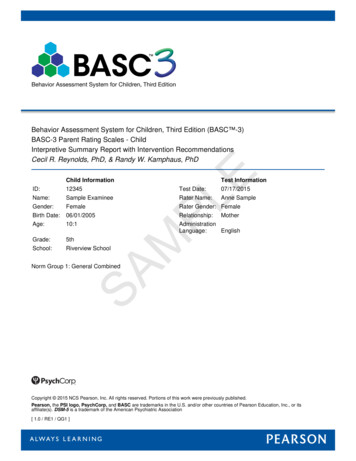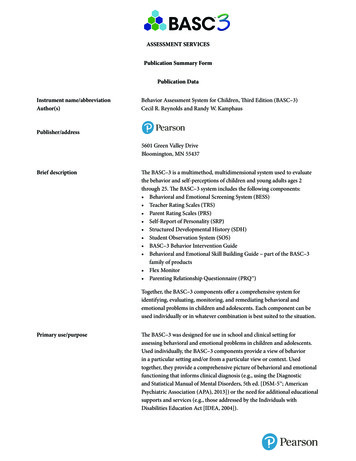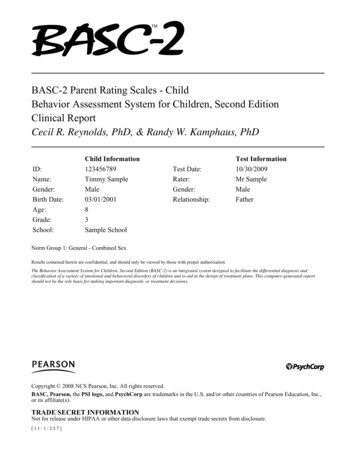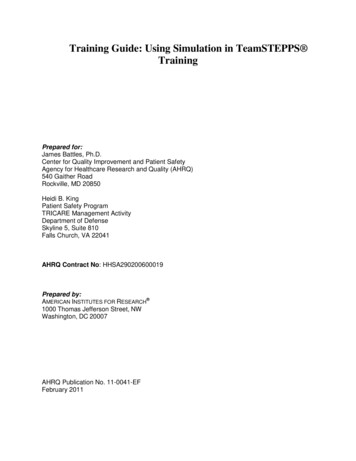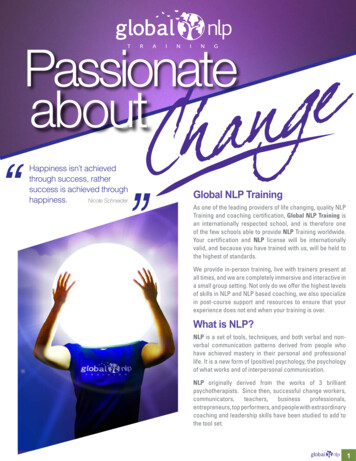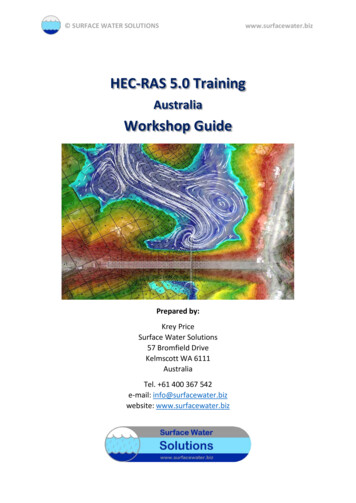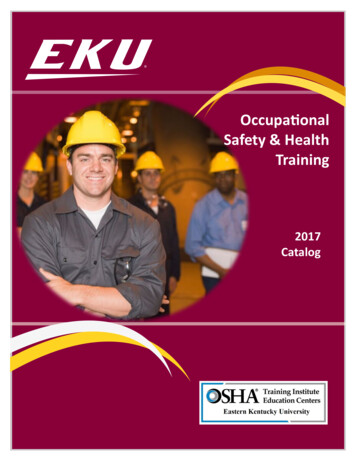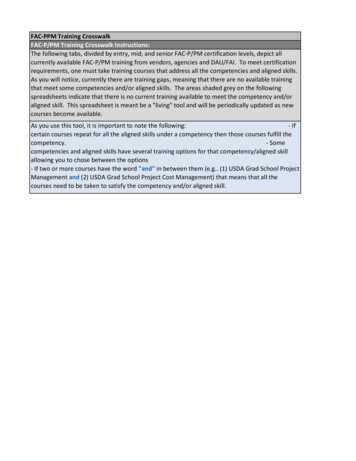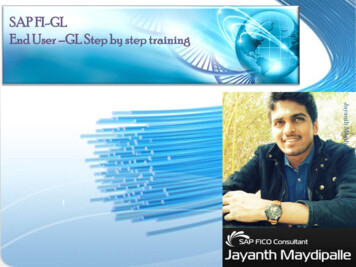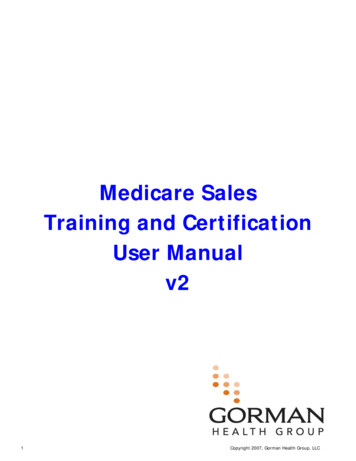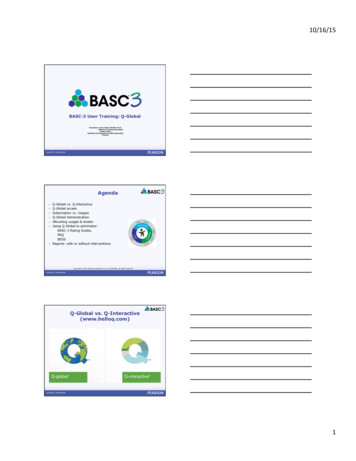
Transcription
10/16/15BASC-3 User Training: Q-GlobalPresenters: Anne-Marie Kimbell, Ph.D.National Training ConsultantJarett LehnerQ-Global/Q-Interactive Product SpecialistPearson1Agenda Q-Global vs. Q-interactiveQ-Global accessSubscription vs. UsagesQ-Global AdministrationAllocating usages & AssetsUsing Q-Global to administer:BASC-3 Rating Scales,PRQBESSReports: with or without interventionsCopyright 2015 Pearson Education, Inc. or its affiliates. All rights reserved.2Q-Global vs. Q-Interactive(www.helloq.com)1
10/16/15Q-InteractiveA digital system for individually-administered testsconsisting of two primary componentsCENTRAL:ASSESS:Browser-based function for generating clientprofiles, building test batteries, creatingassessment sessions, and sharing results.Application that lets an examiner administer atest via two tablets connected by Bluetooth.What is Q-Global? Pearson’s online scoringand administrationsystem.For the BASC-3, OnScreen and Remote OnScreen administration isavailable.Allows for bothindividual and groupadministration (on selectassessments).Q-Global Terms Examiner: The individual who administered the assessment. Examinee: The individual who is being administered the assessment. Rater: Individual who filled out the rating scale (self, parent, teacher). Hierarchy/Account Tree: How the account is set up in terms of visibility andaccess. User Roles: Account Owner, Account Administrator, Assessment Administrator,Data Entry Operator, Custom Role Sub-Account: Account created “under” an existing account. Created as a wayfor managing sites, departments, and/or examiners.2
10/16/15Q-Global Terms Cont. Privileges: The access a user role permits in Q-Global. What a users can/can’tdo. Allocate: Assigning inventory to an individual (subscription, asset, or usage) orto an account/sub-account (usage). Inventory: Assets, Inventory, and Usages. Delivery Method: How the assessment is administered (Manual Entry, Onscreen/Remote On-screen Administration)BASC-3 OptionsPaperDigital One record form to replace handscoring, computer entry and scannedforms. Separate worksheets for manualscoring. Pay per reports (Includes on-screenadministration, scoring and reporting.) Unlimited Scoring Subscriptions(Includes scoring and reporting. Doesnot include on-screen administration.)OptionsHand ScoringHybridAll Digital Administration: Paper Administration: Paper Administration: Q-g Scoring & Reporting:Paper Scoring & Reporting: Q-gunlimited subscription Scoring & Reporting: Q-g8Subscriptions Subscriptions allow a user to generate an unlimited number of reports.Available in 1,3, and 5 year intervals.Subscriptions are an option for the Manual Entry administration method only. Similar functionality to the ASSIST scoring program available for theBASC-2.Subscriptions are allocated to users, not to an account. Ex: If an account wanted all 10 users to have access to a BASC-3 ScoreReport subscription, 10 subscriptions would be required.BASC-3 subscriptions currently include: BASC-3 BESS BASC-3 Report BASC-3 Report with Intervention Recommendations3
10/16/15Usages Allows a report to be generated from any of the 3 delivery methods (ManualEntry, On-screen Administration, Remote On-screen Administration).Usages must be used to generate a report for the On-screen Administrationand Remote On-screen administration delivery methods. Using Q-Global as the record form and scoring program.Usages can be allocated on the user, sub-account, and entity account level. See Allocations for examples.BASC-3 usage options include: BASC-3 BESS BASC-3 FLEX Monitor BASC-3 Report BASC-3 ReportSubscription vs. Usages Product ResourceFor additional information toassist you with making thedecision about purchasinginventory for the BASC-3, pleaseconsult the BASC-3 ProductGuide video under the Trainingtab on the BASC-3 product page. BASC-3 Product Guide How the account is setup in terms ofvisibility and access. Created as a way for managingsites, departments, and/orexaminers.2 keys point to consider when addinga new user: Do you want individuals to be ableto see each other’s examineedata? If no, create sub-accounts forall users (except the entityaccount owner). Will this user manage other users/examinee date?Data is visible to all users in theaccount and to any sub-accountcreated under it.Account Hierarchy/Account Tree EntityUsersSub-accountAccount visibility: all data in the account and sub-accounts created under it. 4
10/16/15User Roles in Q-Global There are 4 standard roles in Q-Global. Account Owner: The main contact for the account. Has administrative privileges overthe account (add/delete users, create sub-accounts, allocateinventory) Account Administrator: Has administrative privileges over the account (add/delete users,create sub-accounts, allocate inventory) Assessment Administrator: Has privileges associated with administering assessments toexaminees (add/delete examinees, assign assessments, enterassessment date, and generate reports). Data Entry Operator: Has the ability to enter assessment date, but cannotgenerate reports. Note: Every entity is different. The user roles selected will vary depending onthe unique needs of your account.Inventory in Q-Global There are 3 types of Inventory in Q-Global: Asset Inventory Digital manuals, intervention guides, etc. Subscription Inventory Allows users to generate unlimited reports based on the duration of thesubscription. Can only be used for the Manuel Entry scoring option. Usage Inventory Allows a user to generate a report that has been generated from:Manual Entry, On-screen Administration, and Remote On-screenAdministration delivery options.Asset Inventory Includes manuals, interventionsguides. Currently includes: BASC-3 ManualBASC-3 BESS ManualBASC-3 Behavioral InterventionGuideBASC-3 PRQ ManualBehavioral and Emotional SkillBuilding Guide Digital assets are allocated peruser, not per account. Ex: If an account has 10 users andthe account owner wants everyoneto have access to the BASC-3Manual, the account would need topurchase 10 BASC-3 digital manuals.5
10/16/15Allocating Asset Inventory(Live Demo)To allocate Asset Inventory in Q-Global, click the “Manage” link in the“Action” column.Allocating Asset Inventory(Live Demo)Click the box to the left of the user you want to allocate the Asset to.Allocating Asset Inventory(Live Demo)Click the “Allocate Selected” button to assign the Asset to the user.6
10/16/15Allocating Asset Inventory(Live Demo)The user now has the ability to view the digital Asset from theirResource LibraryAllocating Subscription Inventory(Live Demo)To allocate Subscriptions in Q-Global, click on the “Mange” link in the“Action” columnAllocating Subscription Inventory(Live Demo)Click on the box to the left of the user, and click the “AllocateSelected” button7
10/16/15Allocating Subscription Inventory(Live Demo)If this is the first subscription in the order to be allocated, youwill need to set a “start date” for the subscription.Allocating Subscription Inventory(Live Demo)Click the “Confirm & Allocate” button to conform the sate/enddate for the order, and allocate the subscription to the user(s).Allocating Usage Inventory(Live Demo)To allocate Usages in Q-Global, click on the “Manage” link inthe “Action” column.Note: Usages do not have to be allocated to use.8
10/16/15Allocating Usage Inventory(Live Demo)To allocate a Usage, click on the icon in either the “Account Allocation”or the “User Allocation” columns.Allocating Usage Inventory(Live Demo)Usages can be allocated to both an account and to a userAllocating Usage Inventory(Live Demo)32 1When using usages to generate a report, the system first looks at User Allocatedinventory (1), then Account Allocation Inventory (2), and then Entity AllocationInventory (3).If no usages have been allocated (user/account has a number in the column),usages will be shared from the usages allocated to the parent entity account (3).9
10/16/15Resource LibraryQ-GLOBAL HIERARCHY/INVENTORYALLOCATION LIVE DEMOUsing Q-Global to administer BASC-3ComponentsCopyright 2015 Pearson Education, Inc. or its affiliates. All rights reserved.3010
10/16/15Comprehensive Behavior ManagementSCREEN Behavior &EmotionalScreeningSystem(BESS)ASSESS TeacherRating Scales(TRS), ParentRating Scales(PRS), SelfReport ofPersonality(SRP) ParentingRelationshipQuestionnaire(PRQ) StructuredDevelopmentalHistory (SDH) StudentObservationSystem (SOS)INTERVENE BehaviorInterventionGuide Behavioraland EmotionalSkill-BuildingGuideMONITOR FLEX Monitor31Benefits to Using the BASC-3 on Q-Global vs. Pencil/Paper Administrations completed on Q-Global require responses to each item. This negates the impact of omitted items. When using the paper version, an excessive number of omitted itemsmay compromise the interpretability of BASC-3 scores.Q-Global allows greater flexibility to the examinee and rater. 3 Different methods for using the BASC-3 TRS/PRS: Manual entry On-Screen Administration Remote On-Screen Administration 2 Different methods for using the BASC-3 SRP: Manual entry On-Screen AdministrationGeneral Administration: TRS/PRS/SRP FormsWhen conducing a paper and pencil administration, you will use BASC-3 record formsto capture rater responses and hand-scoring worksheets to summarize results forexaminer interpretation.Copyright 2015 Pearson Education, Inc. or its affiliates. All rights reserved.3311
10/16/15General Administration: TRS/PRS/SRP/BESSUsing Q-GlobalCopyright 2015 Pearson Education, Inc. or its affiliates. All rights reserved.34Entering an ExamineeCopyright 2015 Pearson Education, Inc. or its affiliates. All rights reserved.35New Examinee InformationCopyright 2015 Pearson Education, Inc. or its affiliates. All rights reserved.3612
10/16/15Assigning the BACS-3 to an ExamineeMethod 1:Home MenuMethod 2: Examinee ProfileThere are 2 ways to assign the BASC-3 to an examinee: On theHome menu or on the examinee ProfileAssigning the BASC-3 Method 1: From the Home ScreenSelect the appropriate examinee and click on the “Assign NewAssessment” box.Assigning the BASC-3 Method 1: From the Home Screen3913
10/16/15Assigning the BASC-3 Method 1: From the Home Screen40Assigning the BASC-3 Method 1: From the Home Screen41Assigning the BASC-3 Method 1: From the Home Screen4214
10/16/15Assigning the BASC-3 Method 2: From the Examinee’sProfileThe second method is to assign the assessment from the examinee’sprofile. To access the profile, click on the desired examinee.Assigning the BASC-3 Method 2: From the Examinee’sProfileWhen in the examinee’s profile, click the “Assign New Assessment” buttonand select the assessment from the Assessment window.Assigning the BASC-3 Method 2: From the Examinee’sProfileWhen in the examinee’s profile, click the “Assign New Assessment” buttonand select the assessment from the Assessment window.15
10/16/15Assigning the BASC-3 Method 2: From the Examinee’sProfileWhen in the examinee’s profile, click the “Assign New Assessment” buttonand select the assessment from the Assessment window.Assigning the BASC-3 Method 2: From the Examinee’sProfileWhen in the examinee’s profile, click the “Assign New Assessment” buttonand select the assessment from the Assessment window.Administering the BASC-3 on Q-Global16
10/16/15Administering the BASC-3 on Q-GlobalAdministration Options and DescriptionsManual Entry: Administer assessment on paper and thentransfer the responses to Q-Global.On-Screen Administration (with Test SessionLock): Administer the assessment on the computerscreen via any web-enabled device AND lockthe testing session to prevent the examineefrom exiting the assessment.On-Screen Administration: Administer the assessment on the computerscreen via any web-enabled device.Remote On-Screen Administration: Administer the assessment by sending anemail with a secure link to the examinee/rater who will then complete the assessmentvia their own device.Administering the BASC-3: Manual EntryTo score the BASC-3 using Manual Entry, first administer the assessment on pencil andpaper and then manually enter the scores into Q-Global. Note: Selecting the “Show ItemText” option will show the possible response for each test item.17
10/16/15Entering Rater Demographic informationCopyright 2015 Pearson Education, Inc. or its affiliates. All rights reserved.52Administering the BASC-3: Manual EntryTo score the BASC-3 using Manual Entry, first administer the assessment on pencil andpaper and then manually enter the scores into Q-Global. Note: Selecting the “Show ItemText” option will show the possible response for each test item.Administering the BASC-3: Manual EntryTo score the BASC-3 using Manual Entry, first administer the assessment on pencil andpaper and then manually enter the scores into Q-Global. Note: Selecting the “Show ItemText” option will show the possible response for each test item.18
10/16/15Administering the BASC-3: Manual EntryCopyright 2015 Pearson Education, Inc. or its affiliates. All rights reserved.55Administering the BASC-3: Manual EntryCopyright 2015 Pearson Education, Inc. or its affiliates. All rights reserved.56Assessment DetailsCopyright 2015 Pearson Education, Inc. or its affiliates. All rights reserved.5719
10/16/15Administering the BASC-3: On-Screen AdministrationOn-Screen Administration allows the BASC-3 to be administered on a webenabled device. To start the assessment, select the “On-Screen Administration”and click the “Start Assessment” button.Administering the BASC-3: On-Screen AdministrationLaunch with Test Session LockAdministering the BASC-3: Remote On-ScreenAdministrationRemote On-Screen Administration allows raters to access assessments off-site,on a web enabled device, via a link that is emailed to the rater.20
10/16/15Administering the BASC-3: Remote On-ScreenAdministrationSelect the link effective dates and enter the rater name and emai
Administrations completed on Q-Global require responses to each item. This negates the impact of omitted items. When using the paper version, an excessive number of omitted items may compromise the interpretability of BASC-3 scores. Q-Global allows greater flexibility to the examinee and rater.