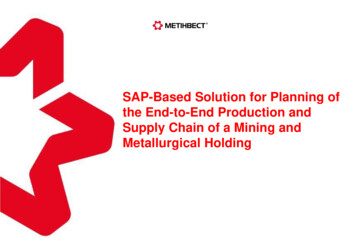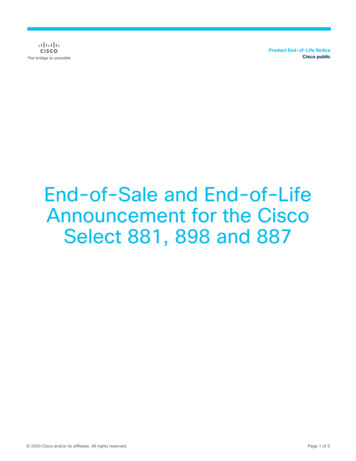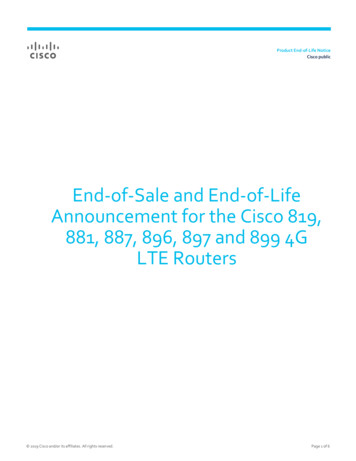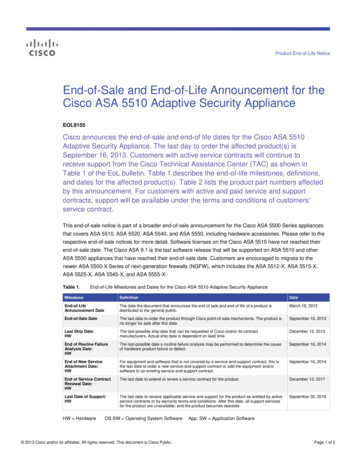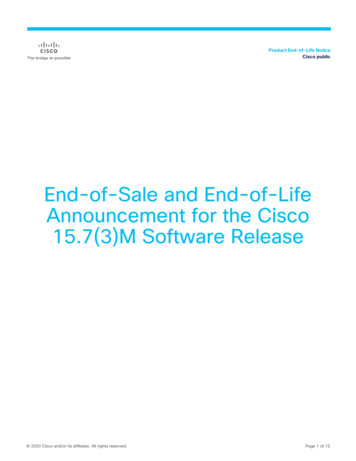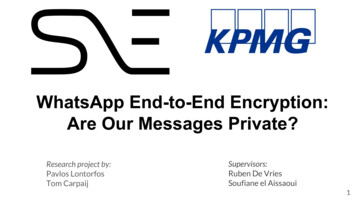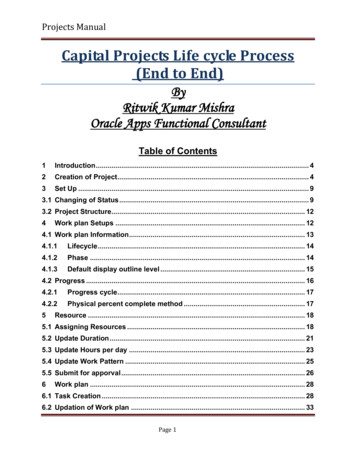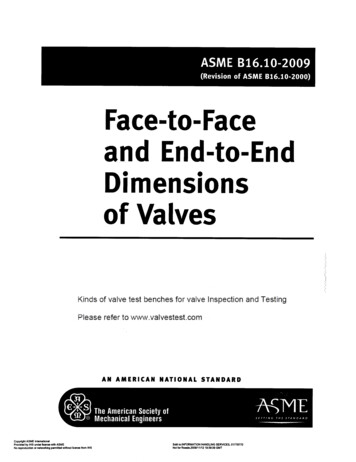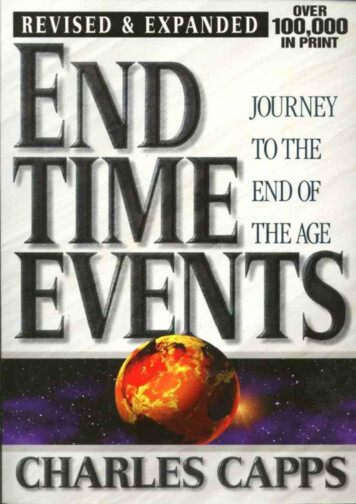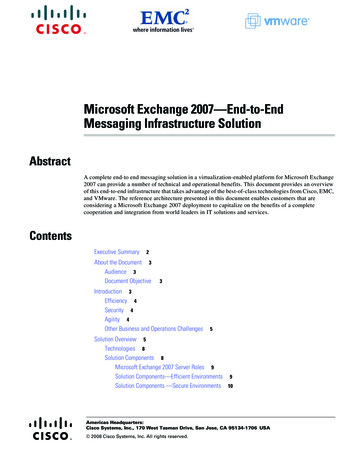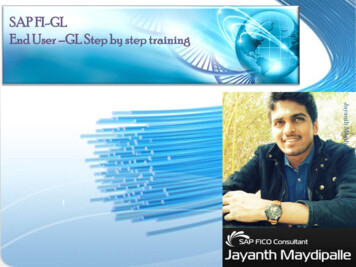
Transcription
SAP FI-GLEnd User –GL Step by step trainingJayanth Maydipalle1
CONTENTS:1.General ledger Accounting1.1 Create General ledger master records (4-10)1.2 G/L Master record changes (Centrally) (11-13)1.3 Create a G/L Posting documents-/nF-02 (Single Entry Posting) (14-20)-/nFB50 (Multiple line items Posting)(21-23)1.4 Park DocumentsJayanth Maydipalle1.4.1 Create park documents(24-25)1.4.2 Change parked documents(26-27)1.4.3 Display parked documents(28-29)1.4.4 Display document changes of parked documents(30-31)1.4.5 Post/Delete parked documents(32-34)1.5 Reverse Document Entry1.5.1 Individual / Mass Reversals (35-38)1.5.2 Reversal of a Reversed Document (39)1.6 Change Document (40-43)1.7 Display Document Line Items (44-45)1.8 Display changes in Document (46-47)1.9 Display G/L Accounts balances (48-50)1.10 Display/Change G/L Accounts items (51-54)1.11 Clear G/L Account (55-59)1.12 Reset Cleared Items (60-62)1.13 Process Automatic Clearing (63-65)1.14 Automatic Clearing with Clearing Currency Specified (66-67)2
1.15 Recurring Entries1.15.1 Recurring Entries (68-74)1.15.2 Change Recurring Documents (75-78)1.15.3 Display Recurring Documents (79)1.15.4 Display changes in Recurring Documents (80-81)1.15.5 Delete Reference Document(Recurring Entry) (82-83)1.15.6 Evaluating Recurring entry Documents (84-85)Jayanth Maydipalle1.15.7 Execute Recurring Entry (86-87)1.15.8 Running Batch Input Session (88-89)1.16 Closing Procedures1.16.1 Reports (90)1.16.2 Posting Keys (90)1.17 Frequently Used Transaction Codes1.17.1 General Ledger (91-94)1.17.2 Accounts Payable (95-96)1.17.3 Withholding Tax (TDS) (96)1.17.4 Asset Accounting (97-98)3
1. GENERALLEDGER ACCOUNTING1.1 Create General ledger master records :Business transactions are posted and managed in the general ledger via accounts .Each master record contains settings thatcontrol the flow of financial transactions .The G/L accounts record the business transactions in line item and totals form .In thestandard system, all business transactions, which are posted to G/L accounts, are updated in the general ledger .Procedures1. Access the transaction on SAP Graphical User Interface (SAP GUI)Accounting Financial Accounting General Ledger Master Records G/L Accounts Individual Processing CentrallyTransactioncodeFS00Jayanth MaydipalleSAP EasyAccess2. In the “Display G\L Account Centrally“ screen, enter information in the fields as specified in the table below:3. Press “Create“or “ With Template” after filling the G/L Account & Company Code.4
4. On the “Type/Description “Tab, enter information in the fields as specified in the table below :Jayanth Maydipalle5
Note :On bellow table, in column “R/O/C”, “R” Required, “O” Optional, “C” ConditionalDescriptionR/O/CAccount GroupDetermines the fields for the entry screens if you create orchange a master record in the company code .The accountgroup also determines which number interval the accountmust be.RP L statementaccount typeIdentified this account as an P L statement account typeCFunctional AreaThis functional area is required to pull in the Profit and Lossstatement in Financial Accounting using the cost of saleOUser Action& ValuesJayanth MaydipalleField Nameaccounting method.Balance sheetaccountShort textG/L acct long textIdentifies this account for use in the balance sheetA short textual description of the G/L accountThe G/L account long text is used for online displays andevaluationsCRO6
5. On the “Control Data “Tab, make the following entries:Jayanth Maydipalle7Input : (PTO)
Note :On bellow table, in column “R/O/C”, “R” Required, “O” Optional, “C” ConditionalField NameDescriptionAccountcurrencyIdentifier of the currency in which the account willbe managedROnly Balancesin LocalCurrencyIndicates that balance is updated only in localcurrency when users post items to this account.OExchangeRateDifferenceKeyKey for calculating exchange rate differencesOTax categoryDetermines whether the account is tax relevant.O(-)Input tax( )Output tax(*)all tax typesPosting w/otax allowedCheck boxOAllows posting to accounts withoutindicating taxesRecon.account foraccount typeAn entry in this field identifies this GL account asa reconciliation account .A reconciliation accountensures the integration of a Sub-ledger accountinto a GL account.OUse the drop down menu toindicate if this is an Assets,Customer, and Vendor.Reconciliation accountOpen itemmanagementSet up accounts with open item management ifoffsetting entries are to be assigned to the postingsmade to these accounts .Postings to these accountsrepresent incomplete transactions.OCheck box if open items aremanaged for this account.Line itemdisplayDo not set this indicator for accounts in which thenumber of postings is so great that line itemdisplay online would not be advantageous, such asreceivables and payables accounts.OCheck box if line item display ispossible for this account.How line items are to be sorted based on theallocation field.OUser Action & ValuesThe default currency is the onethat is maintained in theCompany CodeJayanth MaydipalleSort keyR/O/C8
6. On the “Create\bank\interest“ Tab, make the following entries:DescriptionR/O/CField status groupDetermines the screen layout for document entry.RPost automaticallyonlyIndicates that this account can only be posted to bythe system using account determination tables.OPlanning levelThis field is used to control displays in CashManagement .ORelevant to cashflowOHouse bankIndicator for the company bank .OAccount IDIdentifies House Banks.ONote :On above table, in column “R/O/C”, “R” Required, “O” Optional, “C” ConditionalJayanth MaydipalleField NameUser Action & ValuesCheck box.Check box if this accountis to be use in thestatement of Cash Flow.9
7. Press “Save”button8. Data was saved.9. To perform any changes click the EDIT button ”” then press SAVE “10. To display the GL account click the DISPLAY button”” then press BACK “."”Jayanth Maydipalle11. To Block the GL account click on Block button ““10
1.2 G/L Master record changes (Centrally) :UseThis transaction shows changes that were made in a G/L account master record.Procedure:1.Access the transaction on SAP Graphical User Interface SAP GUI:SAP EasyAccessAccounting Financial Accounting General Ledger Master Records G/L Accounts Display Changes CentrallyTransactioncodeFS04Input: (PTO)Jayanth Maydipalle2.On screen “Central G/L Account Changes :Initial Screen”, enter information in the fields as specified in the table below:11
Note :On bellow table, in column “R/O/C”, “R” Required, “O” Optional, “C” ConditionalDescriptionR/O/CUser Action andValuesAccountnumberEnter the general ledger account number to viewall changes made to that account.REnter account number .CompanyCodeThe company code.REnter company code.From ChangeDateThe system only displays changes, which weremade as from this date.OEnter Date.Changed ByName of user.Enter name.3. Click on the “Enter” button.4. The output screen “G/L Account Changes :Changed Fields” will appear.Jayanth MaydipalleField Name12
5. Click on the “All changes”button to view a listing of all changes .Double click on the line items to view details:Jayanth Maydipalle6. Date of changes, Time of change, User name who changed the master record and fields that were changed with new andold content as well as a language used.7. For more details select the field you would like to display changes of and press8. Display the account changes and after that press the “Back”you will find the following:icon to go to the main menu.13
1.3 Create a G/L Posting documents : /nF-02 (Single Entry Posting) :Use:Every document consists of a document header and two or more line items .The document header containsinformation that is valid for the whole document, such as the document date and the document number .Italso includes controlling information such as the document type.The line items only contain information on the particular item in question, for instance an account numberand amount. Whether any additional information is present depends on the business transaction involved.The system creates the document, updates the transaction figures for the accounts affected, and in somecases, displays an internally assigned document number when the document is posted.1.Access the transaction on SAP Graphical User Interface SAP GUI :SAP EasyAccessAccounting Financial Accounting General Ledger Posting GeneralPostingTransactioncodeF-02Jayanth MaydipalleProcedure:14
2.On the screen “Enter GL Account Posting :Header Data”, enter the information in the fields as specified inthe table below:Jayanth MaydipalleInput: Note :On bellow table, in column “R/O/C”, “R” Required, “O” Optional, “C” ConditionalField NameDescriptionDocumentDateDate of the document.TypeDocument type.R/O/CUser Action & ValuesCommentsRNOTE :The document date isthe date on which the originaldocument was issued.Enter the date ofthe Document.RAccept default of “SA‟ for G/LDocument Posting.Defaults from thesystem date.15
DescriptionCompany CodeCompany code of the first G/L account.Posting DatePosting date of the document which willdetermine the period it posts to.Currency/rateCurrency that the amounts will be enteredinto the system under.ReferenceField allocated to any extra numeric orname identifiers .Doc .HeadertextR/O/CUser Action & ValuesCommentsRThis field can have a valuedefaulted in from the UserParameters settings.Can make this arequired field toenhance businessprocessing.RDefault is system date.Enter either the localcurrency or anothercurrency defined in yoursystem.The system defaultsin the local currency.CCan be used to containexternal documentreference numbers . This ishelpful as an additionaldocument search criterion.User Has to providereference Name/Numfor easy entrytracking.Text that may be entered to apply to theentire document via the header.CEnter if necessary.Post KeyKey that will determine the type ofaccount to be posted to and whether it is adebit or credit.REnter key to identify thisline properly and to post tothe correct side of theaccount.AccountG/L account number to post the firstline of the invoice to.REnter the G/L account to beposted to.Special G/LThe G/L indicator determines how tohandle special postings.OUse system supplied orcustomized indicators ifnecessary .Trans typeThe transaction type controls various3. Select the “Enter”icon towhenproceedsystem activitiesbusinesstransactions are posted.OEnter if appropriate.Configure the SpecialG/L Indicators todetermine whichalternative account topost the transactionto.Jayanth MaydipalleField Name16
4. On the Details “Enter G/L Account Document :Add G/L account item” screen enter the information in the fields asspecified in the table below:Jayanth Maydipalle175. Select the “Enter”icon to proceed
Note : There are many other fields which are to be used according to configuration rules, account dependencies, specific postingtransactions, and company procedures.Input:DescriptionAmount in DocCurrencyThe amount for the account entered on theprevious screen.REnter proper amount.Cost CentreProvide Cost Center/Dept details, Cost Centeraccounting is used to identify the costsincurred.RSelect Dept Num.Internal OrderProvide Internal order num/Project ID detailsREnter Order/Project Details.ActivityActivity types are used to describe the variousforms of activity that are performed at a costcenter.REnter Activity Num.Post KeyKey that will determine the type of account tobe posted to and whether it is a debit or credit.REnter key to identify this lineproperly and to post to the correctside of the account.AccountG/L account number to post the subsequent linesof the invoice to.REnter the G/L account to be posted to.6. Select the “Enter”.R/O/CUser Action & ValuesJayanth MaydipalleField NameTo be proceed to next screen.18
Jayanth Maydipalle7. Put ( *) in amount checkbox and put ( ) Sign in Text checkbox that captures previous screenshot amount figure and TextDescription provided by the User.8. Go to Document and Click On Simulate (Document Simulate). You will get bellow mentioned screenshot.19
9. Make sure Debit equals to Credit and balance should be zero as mentioned bellow.10.To save the data, select the “Save”icon, select Document Post, or press F11.Jayanth Maydipalle20
1.3 Create a G/L Posting documents: /nFB50 (Mass Posting):Procedure:1.Access the transaction on SAP Graphical User Interface SAP GUI :SAP Easy AccessAccounting Financial Accounting General Ledger Posting Enter G/LA/c DocumentTransactioncodeFB50NOTES:Jayanth MaydipalleThe first time you access this function, a pop-up box requesting the company code will be displayed .After yourfirst entry, the system will retain and display select field information, such as Company Code and Currency.Complete the company code information and hit the green check markor press “Enter” .2. On the screen “Enter G/L Account Document: Company Code 3300”, enter the information in the fields asspecified in the table below:21
Note :On bellow table, in column “R/O/C”, “R” Required, “O” Optional, “C” ConditionalField NameDescriptionR/O/CCommentsDocument DateDate of the document.REnter the date of the Document.Posting DateEffective date of posting.RDefaults from the system date.ReferenceField used to enter user desired textRCan make this a required field toenhance business processingDoc. Header TextMention description of the document.CJayanth Maydipalle3. On the Details screen enter the information in the fields as specified in the table below:Input : (PTO)22
Note :On bellow table, in column “R/O/C”, “R” Required, “O” Optional, “C” ConditionalDescriptionGeneralLedgerAccountThe number of the G/L account to which the transaction will beposted.RD/CDebit or credit indicator.RAmount inDoc CurrencyThe amount for this line.RCost CentreProvide Cost Center/Dept details, Cost Center accounting is used toidentify the costs incurr
1.Access the transaction on SAP Graphical User Interface SAP GUI: 2.On screen “Central G/L Account Changes :Initial Screen”, enter information in the fields as specified in the table below: Input: (PTO) 11 SAP Easy Access Accounting Financial Accounting General Ledger Master Records G/L Accounts Display Changes Centrally