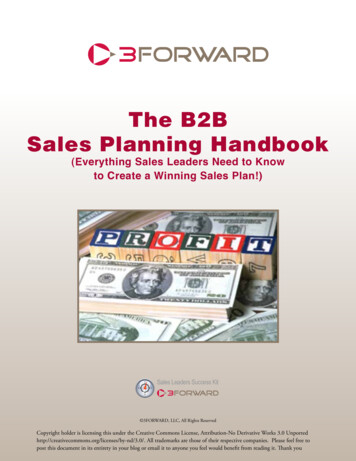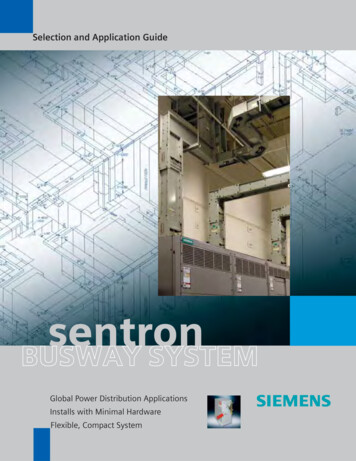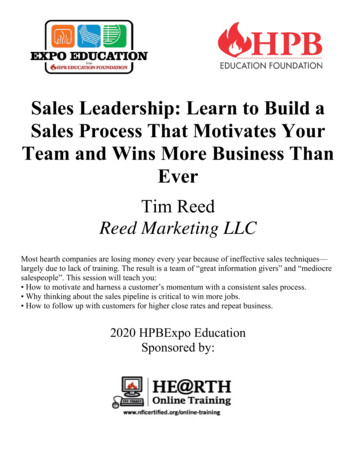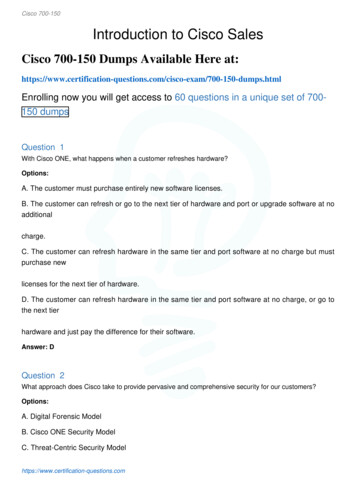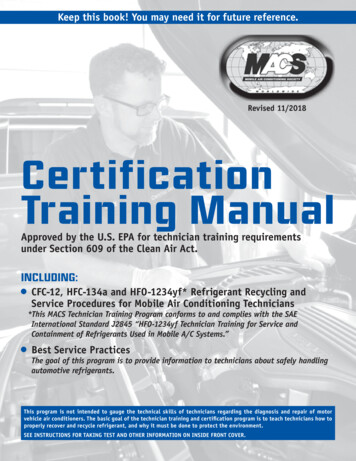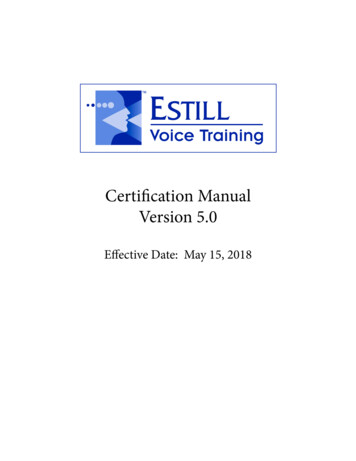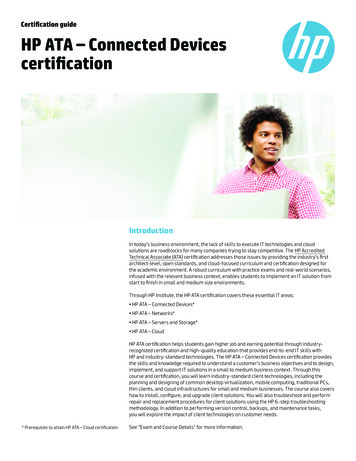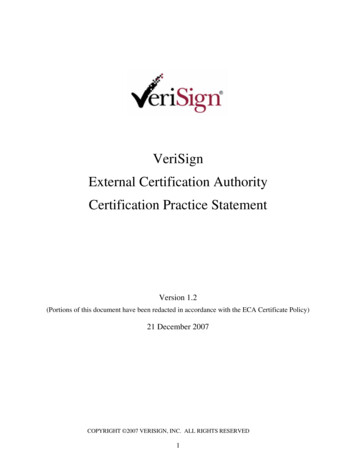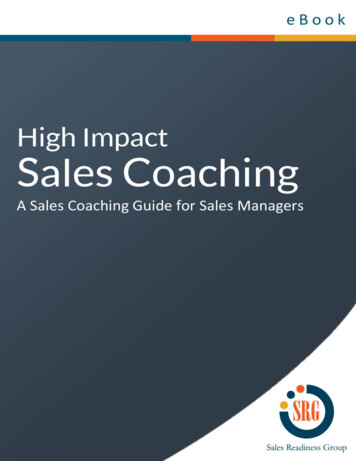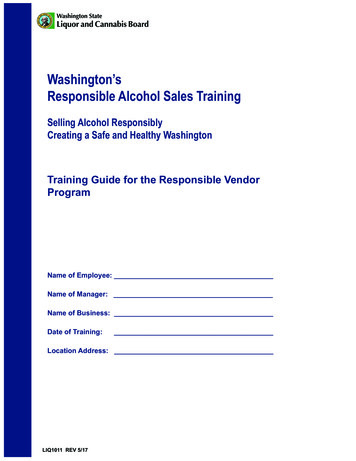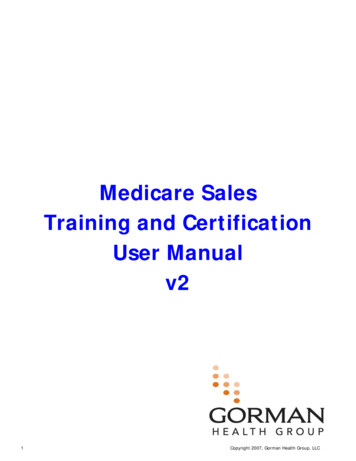
Transcription
Medicare SalesTraining and CertificationUser Manualv21Copyright 2007, Gorman Health Group, LLC
Medicare Sales Training and Certification ModulesGorman Health Group Medicare Sales Training and Certification Program provides agentsand brokers with in-depth explanations of the Medicare Advantage (Part C) and MedicarePrescription Drug (Part D) programs, including benefits, enrollment processes andprocedures, appeals and grievance processes, and other areas that agents must be wellversed in. Each training program contains three modules, each of which includes a seriesof pre-quiz questions and a final exam:ModuleWhat’s CoveredModule 1: Health Plan SpecificInformationIncludes a pre-training quiz, customizedexplanations of individual health plan history,benefits, rules, Medicare enrollment process, and anexam.Module 2: Medicare BasicsIncludes a pre-training quiz, explanations ofMedicare Parts A and B, Medicare Managed Care(Part C), The Medicare Modernization Act, andMedicare Part D (prescription drug coverage), andan exam.Module 3: Medicare Marketing andEnrollmentIncludes a pre-training quiz, discussion of MedicareManaged Care Election Periods and Eligibility, CMSMarketing Guidelines and Ethics (including requiredand prohibited marketing activities), ProviderMarketing Rules, and an exam.Final ExamComprehensive exam covering materials explainedin Modules 1, 2, and 3.Rigorous Testing and Certification Requirements: To proceed to the next module, participantsmust first pass the exam given at the end of the previous module. Additionally, participants mustalso pass a comprehensive final exam. Upon entering this final exam, participants may not go backto review the preceding modules. To receive certification, participants must pass with a minimumscore as established by the plan.Resources and Reference Tools: During the training, participants will have access to criticalreference documents, including a glossary of terms, frequently asked questions, CMS enrollment anddisenrollment requirements, the CMS Marketing Manual, plan summary of benefits, and evidence ofcoverage.2Copyright 2007, Gorman Health Group, LLC
I. Accessing the URLTo access the training, you must first register to receive a username and password.The Registration URL (or web address) must have been distributed and receivedelectronically via email. The URL must not be distributed via hard copy. (See SampleURL Distribution Email)1. The URL must be opened or entered into an Internet Window Address Bar in itsentirety to work properly. This can be done by clicking on the electronicallyreceived link using the computer’s mouse.2. If the URL link does not open:a. Hold down the ‘CTRL’ key on the keyboard while clicking on the distributed link, orb. Using the mouse, highlight the entire link, click the right mouse button, andselect ‘copy’ from the pop-up window. Open Internet Explorer, click the right mousebutton and select “paste” into the Address Bar, then press ‘enter’ on the keyboard.Sample of URL Distribution Email:3Copyright 2007, Gorman Health Group, LLC
II. Registration Pagea. Complete the registration boxes on the rightof the screen.NOTE: Required fields (*) includeFirst Name, Last Name, Email, and Confirm Email.(We highly recommended that you provide a PhoneNumber.)Click ‘Submit’ to go to the ‘Login Page’ whereyou will receive your username andpassword.4Copyright 2007, Gorman Health Group, LLC
b. Link for the User Manualc. Already Registered [Login]When you want to log back into the training, do not re-register by completing the boxeson the right. Instead, click on the link ‘Login’ that states "Already registered? Loginto continue your course.” This will take you to the login page where you can enterthe username and password you were provided.5Copyright 2007, Gorman Health Group, LLC
III. Log-In Pagea. The first time you are taken to the Login Page after registration, the screenwill provide your Username and Password.i.Your Username is your email address PLUS an added number(6 digits).ii. Your password is a randomly selected confidential set of numbers andletters that are case sensitive.6Copyright 2007, Gorman Health Group, LLC
iii.Username and Password will also be emailed to the email addressused to register from support@brainshark.com Keep this email – DO NOT DELETE.b. When logging back into the training the Login screen will not provide yourusername and password. You will have to access this information from theemail you received from support@brainshark.com.7Copyright 2007, Gorman Health Group, LLC
IV. Select CertificationAfter you have successfully logged-in, choose the MAPD or PDP Curriculum.a. MAPD or PDPIf this screen does not provide a certification to select and is blank, you mustcontact the distributing department as your registration is incorrect.You will need to re-register using the correct URL.8Copyright 2007, Gorman Health Group, LLC
V. Curriculum Pagea. The Curriculum Overview page will guide you through the order in which thecourses are to be taken via the active link on the page.b. Click “refresh” to update curriculum chart or intranet page if settings havebeen changed.9Copyright 2007, Gorman Health Group, LLC
c. Click on the active Course Title link:TROUBLE SHOOTING INFORMATION1. If link does not open when clicked, hold ctrl key on keyboard whileselecting the course title.2. If link still doesn’t work, check your pop-up blocker site.3. If link still doesn’t work, contact distributing department for assistance.10Copyright 2007, Gorman Health Group, LLC
VI. Module Window11Copyright 2007, Gorman Health Group, LLC
a. Additional Module Window Features: Tools and Help icon.12Copyright 2007, Gorman Health Group, LLC
b. View Slide Notes: Click to view voice-over scripting for each slide. Voice-overscripting is written out for each slide for those users without sound.13Copyright 2007, Gorman Health Group, LLC
c. E-Mail a Question: From the Tools & Help window, click to send a question regardingthe training course.a. Questions are generally answered within 1 business day.14Copyright 2007, Gorman Health Group, LLC
d. Attachments Tab: During all of the Module trainings, there are two tabs displayed onthe left-hand side of the window. One is titled ‘Contents’ and the other is titled‘Attachments’. The attachments listed can be downloaded to help you during thetraining. You must access the attachments prior to completing the Modules as they willnot be available once you complete the training.i.15Click on one of the listed attachments to open the attachment. Yourcomputer might be configured to save the file, open the file, ordownload the file at a later time as seen below.Copyright 2007, Gorman Health Group, LLC
e. Interactive Module Slides.16i.Question slides are interactive slides. Select an answer and then click‘Submit’ at the bottom right corner of the screen.ii.Certain Question slides are designed to skip part of the training basedon the answer given. This allows you to review only the slidesapplicable to the service area you represent.Copyright 2007, Gorman Health Group, LLC
f. Module Completion: After a course or exam is completed, you must close theviewing window and return to the Curriculum page to continue the training.17Copyright 2007, Gorman Health Group, LLC
VII. Modules and Module Exams are Completea. When all modules and their corresponding exams are completed, the 3module courses will reopen for review prior to you having to complete thefinal exam.b. To receive Certification you must complete all three training modules, andpass the module exams and final exam.i.ii.iii.Once you have viewed all the slides in the module, the module will beclosed to further review until just prior to beginning the final exam.You must complete and pass the exam within a single session.You cannot proceed to the next module until you have successfullypassed the previous module exam.c. If you fail an exam you must retake the exam until you receive a passingscore before advancing to the next module.18Copyright 2007, Gorman Health Group, LLC
d. After clicking on the Final Exam link, you are returned to the Module Windowto complete the test. Your score can be seen at the bottom left corner of theModule Window during the final exam.19Copyright 2007, Gorman Health Group, LLC
VIII. New LinksNew links become available on the Curriculum Page when Final exam is completedwith a passing score.a. Print Certificate.Click on this link to print and/or save the certificate as a PDF.b. Please keep this document for your records.20Copyright 2007, Gorman Health Group, LLC
c. Take Survey.Click on this link to provide your feedback regarding the training.21Copyright 2007, Gorman Health Group, LLC
Medicare Sales Training and Certification Modules Gorman Health Group Medicare Sales Training and Certification Program provides agents and brokers with in-depth File Size: 943KBPage Count: 21