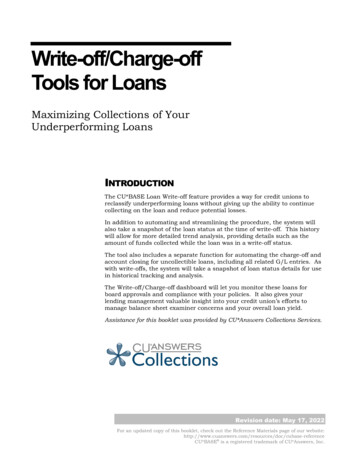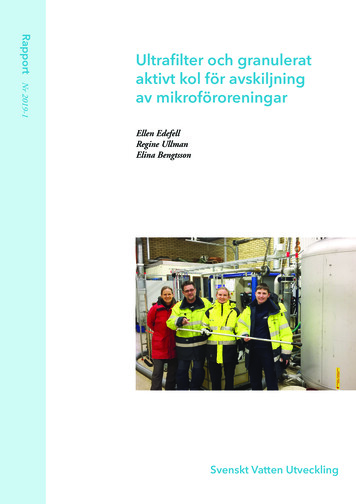Transcription
Information ServicesGuidelines for Using Technology off CampusThe following guide has been compiled to provide assistance to AACC faculty and staff working fromhome. Cloud-based applications or applications available for download (ex. Microsoft Office and Outlookemail) should be used outside of the remote access tools, as resources are limited.ContentsGuidelines for Using Technology off Campus . 1The following guide has been compiled to provide assistance to AACC faculty and staff working fromhome. Cloud-based applications or applications available for download (ex. Microsoft Office and Outlookemail) should be used outside of the remote access tools, as resources are limited. 1Outlook . 3Outlook Web Access Email. 3OneDrive and Network Shares . 3Skype Meetings . 4Groups . 6My AACC - Site Not Shared . 9Microsoft Office . 10Online Microsoft Office . 10ProPlus . 10Adobe Applications . 11TimeClock Plus . 14Password Management . 15Change Your Password . 15Forgot Password. 16Microsoft Teams. 18Guidelines for using Zoom . 19Forwarding Calls from Your College Desk Phone . 24Call Forwarding (on-campus) . 24Remote Call Forwarding (off-campus). 24Citrix. 25Citrix Installation for Windows. 25Citrix Installation for Mac OS . 29How to use Remote Desktop in Citrix. 35Produced by Information Services 2020 Anne Arundel Community College4/29/201
Information ServicesCanvas. 37How to Access Canvas . 37Additional Canvas Help . 38Helpful Links . 38Contact the TCC. 39Produced by Information Services 2020 Anne Arundel Community College4/29/202
Information ServicesOutlookEmail should be accessed using Outlook Web Access from off campus (not Citrix).Outlook Web Access Email1. To access administrative email using Outlook Web Access (OWA)o https://outlook.office365.com/owa/aacc.eduo Log in with: username@aacc.edu and your password2. Additional Information for accessing email off campus is available on the MyAACC portalOffice 365 Resource umentation/Instructional%20Guides.pdf**Note** you may need to be logged into the MyAACC portal prior to accessing the aboveguide.OneDrive and Network Shares1. To access OneDrive from OWAo https://outlook.office365.com/owa/aacc.eduo Log in with: username@aacc.edu and your passwordo Click on the waffle menu button in the top left corneroClick on OneDriveoOneDrive should only be accessed through a web browser on personal devices.College related information should not be stored on personal devices.2. Network Shares (G & H Drives) copied to OneDrive. It is recommended that you only copyessential files from your G and/or H to your OneDrive account so you may access them offcampus.o From an on campus computer open file explorer and navigate to the files you wantto copy to OneDrive.Produced by Information Services 2020 Anne Arundel Community College4/29/203
Information ServicesLog into OWA from a web browser, https://outlook.office365.com/owa/aacc.edu,access OneDrive using the above instructions.o Drag and drop the essential files from your H and/or G drive to your OneDrive files.3. Additional guidance on using OneDrive is available on the MyAACC portal Office 365Resource L%20032319.pdf4. **Note** you may need to be logged into the MyAACC portal prior to accessing the aboveguide.oSkype Meetings1. Log in to your administrative email using Outlook Web Access (OWA)a. https://outlook.office365.com/owa/aacc.edub. Login with: username@aacc.edu and your password2. Open calendar view, located bottom left.3. To create a Skype meeting, click on New Event, from the top left corner4. Toggle Skype meeting, to create the event with Skype capabilities.Complete meeting request, then Save.Produced by Information Services 2020 Anne Arundel Community College4/29/204
Information Services1. To Join a Skype meeting, open the Skype meeting from your calendar.2. Click on Join Skype Meeting3. Install and join with Skype Meetings App (web).4. Click Run to begin the installation.Produced by Information Services 2020 Anne Arundel Community College4/29/205
Information Services5. Enter your user name (administrative email address) and click Join.6. You will be connected to the Skype meeting.7. Additional guidance on using The Skype Web App is available on the MyAACC portal Office365 Resource rt.pdf**Note** you may need to be logged into the MyAACC portal prior to accessing the aboveguide.Groups1. Log in to your administrative email using Outlook Web Access (OWA)o https://outlook.office365.com/owa/aacc.eduo Login with: username@aacc.edu and your password2. To create a new group, scroll down and select New Group.Produced by Information Services 2020 Anne Arundel Community College4/29/206
Information Services3. Create a name for your group, and a brief description. Choose whether your group shouldbe private (only approved members can see what’s inside) or public (anyone at AACC cansee what’s inside). Select Create.4. Add Members to your group. Select Add.Produced by Information Services 2020 Anne Arundel Community College4/29/207
Information Services5. You can now email the members of the group, or access the group’s files.6. Additional settings and features can be accessed through the Group Sharepoint site. Selectthe ellipses, then select Site.Produced by Information Services 2020 Anne Arundel Community College4/29/208
My AACC - Site Not SharedInformation ServicesIf you encounter the following error while attempting to access AACC online services, follow thefollowing steps.1. To eliminate the error message, clear your browser history/cache. Close and reopenbrowser.2. To prevent the error message from recurring: When logging into your MyAACC account, enter your username only. Do not enter yourfull email address. Use a different internet browser, or a private browsing session when accessing yourMyAACC account and OWA to access your administrative email account.Produced by Information Services 2020 Anne Arundel Community College4/29/209
Microsoft OfficeInformation ServicesOnline Microsoft Office1. To access Online Microsoft Office applications from OWAo https://outlook.office365.com/owa/aacc.eduo Login with: username@aacc.edu and your passwordo Click on the waffle menu button in the top left corner to display all of the Appsavailable via OWAProPlus1. Installation instructions for Office 365 Pro Plus are available on the MyAACC portal Office365 Resource n%20Instructions.pdfFAQ - ion/FAQ facstaff.pdf**Note** you may need to be logged into the MyAACC portal prior to accessing the abovedocuments.Produced by Information Services 2020 Anne Arundel Community College4/29/2010
Adobe ApplicationsInformation ServicesAACC provides one work and one home license for the several Adobe applications, includingCreative Cloud, Photoshop, Illustrator, Acrobat DC, and InDesign.1. To install Adobe applications on your personal device, navigate to adobe.com, andselect Sign in.2. Enter your AACC administrative email address (ex. username@aacc.edu) and selectContinue.3. Log in with your AACC email address and password. Select Sign in.Produced by Information Services 2020 Anne Arundel Community College4/29/2011
Information Services4. Select Manage your account, and then select View and download my apps.5. Navigate to the application that you wish to install and select Download. Once thedownload completes, follow the prompts to complete the installation.Produced by Information Services 2020 Anne Arundel Community College4/29/2012
Information ServicesProduced by Information Services 2020 Anne Arundel Community College4/29/2013
TimeClock PlusInformation ServicesTimeClock Plus can be accessed off campus via the following links:Employee ck/#/EmployeeLogOn/129702/1Manager on.aspx?RelayState aml2SingleSignOnUserPost%26RelayState%3DTimeClock Plus instructions can be found on the Human Resources Intranet site. You need to belogged in to the Portal to access the eTimeRecordg.cfmProduced by Information Services 2020 Anne Arundel Community College4/29/2014
Password ManagementInformation ServicesAll AACC students, faculty and staff use the Password Management tool to update theirpassword and manage verification options. All AACC faculty and staff are required to changetheir passwords every 90 days. Remember to update your password on all of your apps andmobile devices.Change Your PasswordNavigate to aacc.edu/password and select Password Management Tool.6. Log in with your AACC username and current password.Produced by Information Services 2020 Anne Arundel Community College4/29/2015
Information Services7. In the My Accounts tab, enter your new password. Select Reset Password.Forgot Password1. Navigate to aacc.edu/password and select Reset Password.2. Enter your username here to reset your password by answering your challengequestions. Alternatively, select Don't remember your answers? Reset your passwordby receiving a temporary security code.Produced by Information Services 2020 Anne Arundel Community College4/29/2016
Information ServicesChallenge QuestionsSecurity Code (email or text message)3. Follow the prompts to create a new password.Produced by Information Services 2020 Anne Arundel Community College4/29/2017
Microsoft TeamsInformation ServicesAACC has developed a Microsoft Teams User Guide, located in the Office 365 Resources Center.Navigate to https://portal.aacc.edu and log in with your username and password. Click on Office 365Resource Center, then Microsoft Teams.Produced by Information Services 2020 Anne Arundel Community College4/29/2018
Guidelines for using ZoomInformation ServicesConfidential and Sensitive InformationNo Confidential and Sensitive information (as defined by the Red Flags policy) will be stored in ZoomSupported BrowsersWindows & Mac: Firefox, Chrome, Safari5 Zoom Client If you are using the Zoom Client (as opposed to Zoom in your Web Browser), make sure youkeep it updated. The most current release should be downloaded and installed fromhttps://zoom.us/download#client 4meeting :Secure Your Meetings, Recordings & TelephoneGo to https://zoom.us and sign in with your Zoom account Choose “Settings”Produced by Information Services 2020 Anne Arundel Community College4/29/2019
Information ServicesMeetings Choose “Meeting”Apply the following settings to secure your meetings:Produced by Information Services 2020 Anne Arundel Community College4/29/2020
Information ServicesProduced by Information Services 2020 Anne Arundel Community College4/29/2021
Information ServicesRecordings Choose “Recording”Apply the following settings to secure your Recordings:Produced by Information Services 2020 Anne Arundel Community College4/29/2022
Information ServicesTelephone Choose “Telephone”Apply the following setting to secure your Telephone:Produced by Information Services 2020 Anne Arundel Community College4/29/2023
Forwarding Calls from Your College Desk PhoneInformation ServicesCall Forwarding (on-campus)1. Select a line and press Forward all.a. Dial the number you want to forward to as if you’re dialing it from on campus. Ex. 9 plus10 digits for local calls, 91 plus 10 digits for long distance calls.2. To cancel forwarding, press Forward off.Remote Call Forwarding (off-campus)In an effort to support all college employees working remotely, Information Services is providing thefollowing options:1. Skype for Business – used for chat, online meeting and calling.2. Forward Voicemail Messages from Department/Office Main Number to Microsoft OutlookEmail. Voicemails can be sent to a person’s inbox to be retrieved.3. Forward AACC desk phone number to mobile or home phone.All requests to forward voicemail messages to Outlook or phone calls to a mobile or home phone, pleasecontact the Technical Call Center: helpdesk@aacc.eduProduced by Information Services 2020 Anne Arundel Community College4/29/2024
Information ServicesCitrixCloud applications or applications available for download (ex. Microsoft Office) should be utilizedoutside of Citrix. Citrix resources are limited and access has been granted to essential employees asdefined by the President’s Cabinet.Citrix Installation for Windows1. To install Citrix Receiver for PC go to ndows-ltsr/receiver-for-windows-ltsr-latest.html and click on DownloadReceiver for Windows.2. If the above link does not work, please go to Citrix.com and select Downloads.3. Click the Select Products Box and chose View additional downloads at the bottomof the pull down.Produced by Information Services 2020 Anne Arundel Community College4/29/2025
Information Services4. Select Citrix Receiver and click Download.5. Expand Receiver for Windows LTSR. From there, expand the link below with thesame name.Produced by Information Services 2020 Anne Arundel Community College4/29/2026
Information Services6. If you see an alert about CitrixReceiver.exe similar to the one below, select the Runoption to begin the installation.7. When you first run the installer, you will be greeted by a welcome screen and theoptions to Start or Cancel. Click Start to continue.8. You will be prompted to accept the license agreement and click Next to install thesoftware.9. You will be asked if you would like to participate in their program and sendanonymous data back. This is entirely optional; you are not required to participateto install the software.10. Once the software installation is complete you will see the following screen. Pleaseenter aaccapps.aacc.edu into the prompt and select Add.Produced by Information Services 2020 Anne Arundel Community College4/29/2027
Information Services11. Enter your AACC user credentials. Your password will be the same one you use tolog into a computer on campus.12. If this is the first time you have used Citrix Receiver on this computer, the list ofFavorites will be blank. Click the Apps button at the top center to display a list ofavailable applications.13. Select Add to Favorites and then click the back arrow to return to the main appsscreen.Produced by Information Services 2020 Anne Arundel Community College4/29/2028
Information Services14. Once you have set all desired applications as Favorites, then click the Favoritesbutton at the top and you will only see those applications.15. Click on any program icon to launch the associated application.Citrix Installation for Mac OS1. Open a web browser and navigate to www.citrix.com/downloads. Select the Citrix WorkspaceApp in the Select a product drop down menu.2. Select Download Citrix Workspace app for Mac.Produced by Information Services 2020 Anne Arundel Community College4/29/2029
Information Services3. Once the file has downloaded, navigate to your browser downloads folder and double click onthe CitrixWorkspaceApp.dmg to begin installation. Select Install Citrix Workspace.4. Follow the prompts to install the Critrix Workspace App.Produced by Information Services 2020 Anne Arundel Community College4/29/2030
Information Services5. When prompted, enter your computer’s administrator User Name and Password.6. Check the box to Add Account.Produced by Information Services 2020 Anne Arundel Community College4/29/2031
Information Services7. Click Close upon completing the installation. Citrix Workspace will launch once the installer hasfinished.8. After Citrix Workspace launches for the first time, enter the server address as seen below:a. Faculty/Staff: https://aaccapps.aacc.edub. Students: https://studentapps.aacc.eduProduced by Information Services 2020 Anne Arundel Community College4/29/2032
Information Services9. Enter your AACC user credentials, using the following examples:a. Faculty/staff: aacc\your usernameb. Students: student\your usernameAdding Applications to Favorites1. Click APPS, near the top of the Citrix Workspace window.Produced by Information Services 2020 Anne Arundel Community College4/29/2033
Information Services2. Select Details on the application that you would like to add to your favorites. Then, selectDetails and Add To FavoritesAdd Citrix Workspace to your Dock1. With the Citrix Workspace Application open, right click on the dock icon. Select Options andKeep in Dock.Produced by Information Services 2020 Anne Arundel Community College4/29/2034
How to use Remote Desktop in CitrixInformation Services1. Record your AACC computer name. On the AACC computer that you’re accessingremotely:a. Search computer name on your PC.b. Computer name can be found under Device specifications.2. Launch Citrix Receiver on your off campus computer.3. Click on the Remote Desktop icon4. At the Remote Desktop Connection prompt, enter your computer name and selectConnect.Produced by Information Services 2020 Anne Arundel Community College4/29/2035
Information Services5. Under the Windows Security dialog enter your credentials (username preceded byaacc\)6. You should now see your office PC desktop.Produced by Information Services 2020 Anne Arundel Community College4/29/2036
Information ServicesCanvasHow to Access Canvas1. Navigate to aacc.edu and select MyAACC2. Sign in with your AACC username and password. Select Sign in.Produced by Information Services 2020 Anne Arundel Community College4/29/2037
Information Services3. Select Access My Courses under My Classroom – Virtual Campus.Additional Canvas HelpAdditional Canvas assistance can be found in the Canvas Community Guides, or by contacting AACCVirtual Campus. Phone: 410-777-2464, Email: virtualcampus@aacc.eduHelpful Links25 LIVE: Outlook web access: : http://www.aadine.com/catering/Textbook requisition: ookstore id 5205Centre gon/Index?ReturnUrl %2fCentre%3fsite%3d2129&site 2129Produced by Information Services 2020 Anne Arundel Community College4/29/2038
Contact the TCCInformation ServicesThe AACC Technical Call Center can be contacted by email or phone. If contacting by phone, please leavea message with a short description of your request and your contact information. A representative willreturn your call during business hours. Email: helpdesk@aacc.eduPhone: ogy/Contact the TCC if you have any questions regarding the off campus availability of AACC technologyservices.When contacting the Technical Call Center for account related issues, please make sure you have thefollowing information available for verification: name, phone number, date of birth, address, AACCusername, AACC ID number.For AACC owned hardware, please make sure you have the AACC asset number for the device.Visit the Information Services Intranet page for more details, including the service request e/PRO-ServiceRequestProcedure.pdf (log in to intranet beforeaccessing)Produced by Information Services 2020 Anne Arundel Community College4/29/2039
Password Management All AACC students, faculty and staff use the Password Management tool to update their password and manag e verification options.