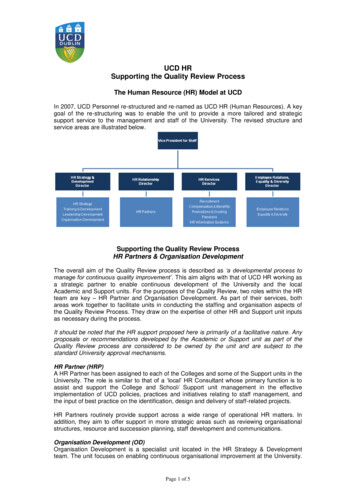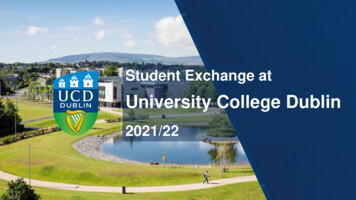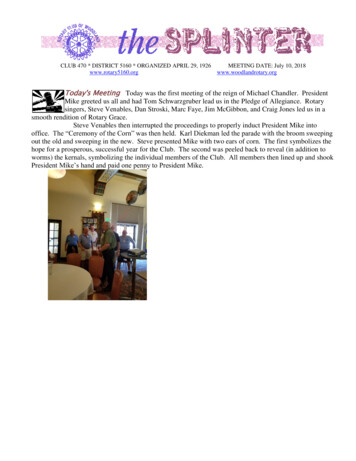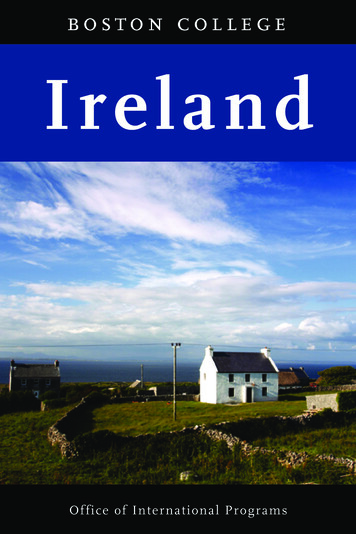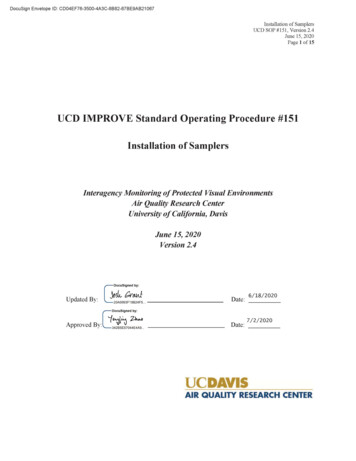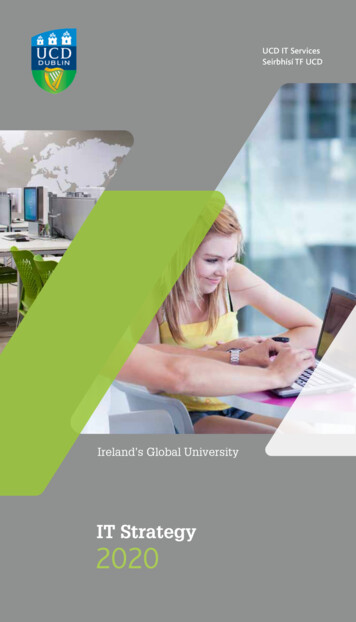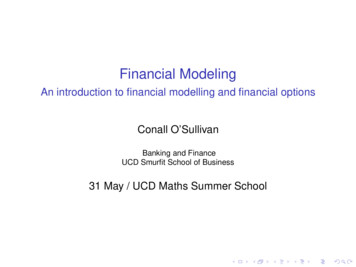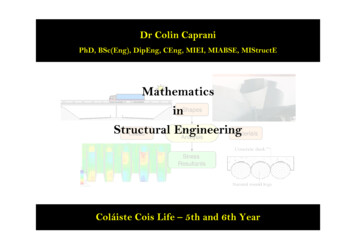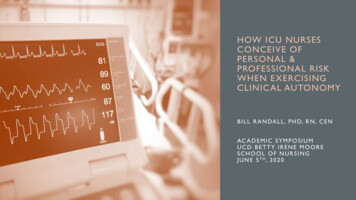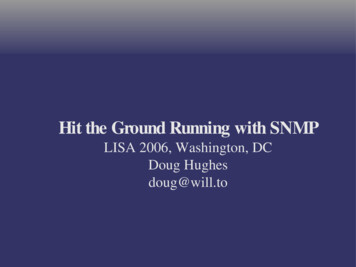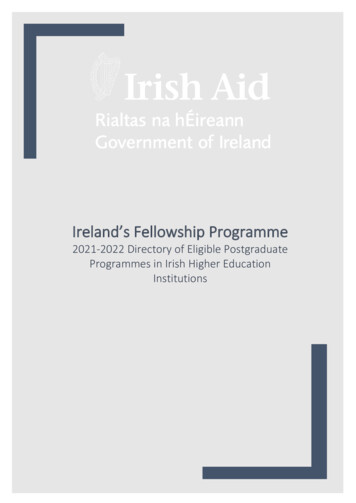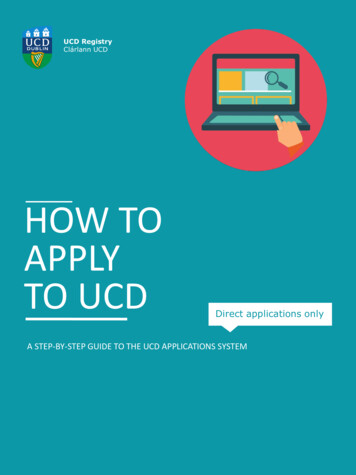
Transcription
UCD RegistryClárlann UCDHOW TOAPPLYTO UCDDirect applications onlyA STEP-BY-STEP GUIDE TO THE UCD APPLICATIONS SYSTEM
How To APPLY TO UCDContentsVideo tutorial: How to apply to UCD3Step 1: Setting up an account4Step 2: Applying for a course5Step 3: Filling in course details6Step 4: Logging back into your account7Step 5: Checking your application status8Step 6: Accepting your offer9Need help with your application?Contact us, we are happy to help.
How to APPLY TO UCDVideo tutorial How to apply UCDThis video shows you how to create an account and apply for coursesthrough the UCD Applications System. A text version of these instructionscan be found on the following pages.Tip #1: Video not playing? Clickhere to watch on YouTube Back to Contents3
How to APPLY TO UCDStepSettingan accountSTEP 11SETTINGUP upAN ACCOUNTTo access the UCD applications system*, go to www.ucd.ie/applyClick on Apply to UCD and then click Start a new course application. Hereyou can create a new account. If you are a current UCD student or if you havestudied in UCD before, please use your existing login details to access thesystem.Once you have logged in, fill in your personal details and click Createaccount.When all the information has been provided, an automatic confirmation emailwill be sent to you which will contain your applicant ID number. If you are anexisting or current student, this section will be pre-populated and theapplicant ID number you receive will be the same as your UCD studentnumber.*UCD’s application system is for applicants who are applying to UCD for graduate taught,graduate research and other non-CAO courses. This includes: non-EU applicants, transferapplicants and students applying for re-admission. Those applying for the Professional Diploma inEducation (previously Grad Dip in Education) and the Graduate Diploma in Nursing (PublicHealth) should apply through the Postgraduate Application Centre (PAC). Undergraduate EUapplicants (including Irish applicants) should apply through the Central Applications Office (CAO). Back to Contents4
How to APPLY TO UCDStep 2 Applying for a courseIn the application screen, fill in the rest of your personal details, then scrolldown to the course section and click Select a course.You can choose your preferred course using the Course Finder function orsearch for a programme by typing in a particular keyword or phrase that canbe refined by category.You can also search by 'course type' and by the college that the course belongsto. Then click Apply to apply for the course you have selected. Back to Contents5
How to APPLY TO UCDStep 3 Filling in course detailsEach course will have specific course requirements, for example; academicrecord, employment history or references, etc. Complete these fields and clickSave and return when you are finished.All course applications will contain a number of questions, some of which aregeneral and others which are tailored to the course. Some of thesequestions will be compulsory.For most courses, you will be required to upload supportingdocuments before your application can be assessed. Some courses will alsorequire you to upload specific documents before you can submit theapplication. The majority of courses also require payment of an application fee.If you do not see a payment option in the Application Checklist, it meansthat an application fee is not required for that particular course.Once you have completed all compulsory items in the application form youcan submit your application. When the application has been submitted it isno longer possible to amend any course information. Personal details howevercan be changed, if necessary, after submission of the application. You can alsoupload supporting documentation and pay the application fee after submission. Back to Contents6
How to APPLY TO UCDStep 4 Logging back into your accountIf you have already started an application, you will be able to view it under theMy Applications section.This will allow you to both view and edit any applications which you have notsubmitted and view any applications which you have already submitted.If you have submitted an application but no longer wish to continue with it,you can use the Withdraw button in your application.If you have started an application but do not wish to submit it you do not needdo anything further. Back to Contents7
How to APPLY TO UCDStep 5 Checking your application statusYou can check the progress of your application by logging in to yourapplication account and viewing your Application Status (e.g. offer, no offer,etc.) Back to Contents8
How to APPLY TO UCDStep 6 Accepting your offerIf you receive an offer of a place in UCD, your application status will changeto Offer the next time you log back in.Click on Accept or Reject. This will take you to a page where you can eitheraccept, and pay the deposit if appropriate, or decline the offer. Youracceptance will not be complete until you successfully record your acceptanceand, where appropriate, pay the deposit.Once you accept your offer, UCD will automatically create a student recordfor you. You will receive email confirmation of your acceptance and yourUCD student number.If you receive a Conditional Offer, the acceptance procedure is the same butno student record is created. If you fulfil the conditions (e.g. achievement of aspecific grade in your final examinations) you will be issued with a firm offer.Need help with your application?Contact us, we are happy to help. Back to Contents9
University College DublinAn Coláiste Ollscoile, Baile Átha CliathAdmissionsUCD RegistryUniversity College DublinBelfieldDublin 4Contact uswww.ucd.ie/registry/admissions
Contents How To APPLY TO UCD Video tutorial: How to apply to UCD 3 Step 1: Setting up an account 4 Step 2: Applying for a course 5 Step 3: Filling in course details 6 Step 4: Logging back into your account 7 Step 5: Checking your application status 8 Step 6: Accepting your offer 9 Need help with your application? Contact us, we are happy to help.