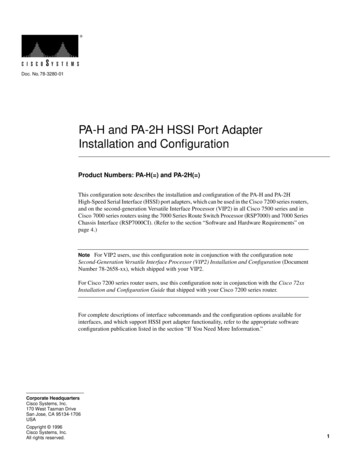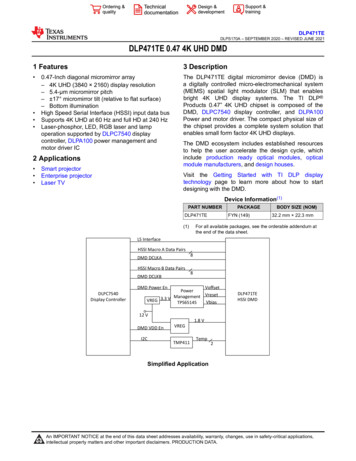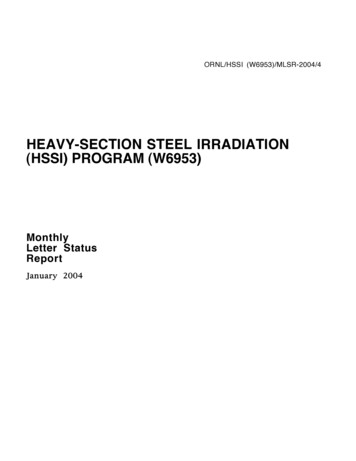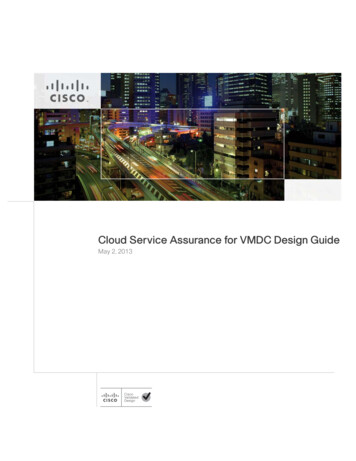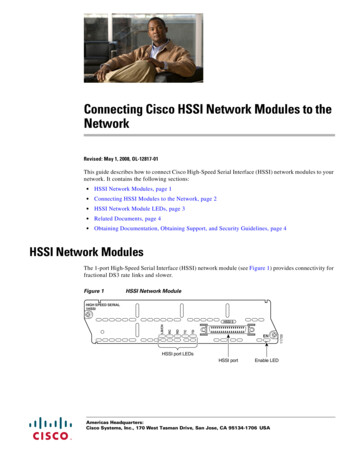
Transcription
Connecting Cisco HSSI Network Modules to theNetworkRevised: May 1, 2008, OL-12817-01This guide describes how to connect Cisco High-Speed Serial Interface (HSSI) network modules to yournetwork. It contains the following sections: HSSI Network Modules, page 1 Connecting HSSI Modules to the Network, page 2 HSSI Network Module LEDs, page 3 Related Documents, page 4 Obtaining Documentation, Obtaining Support, and Security Guidelines, page 4HSSI Network ModulesThe 1-port High-Speed Serial Interface (HSSI) network module (see Figure 1) provides connectivity forfractional DS3 rate links and slower.Figure 1HSSI Network ModuleHIGH SPEED SERIAL1HSSIENHSSI port LEDsHSSI portEnable LEDAmericas Headquarters:Cisco Systems, Inc., 170 West Tasman Drive, San Jose, CA 95134-1706 USA11709TDTCRDRCLB/CNHSSI 0
Connecting Cisco HSSI Network Modules to the NetworkConnecting HSSI Modules to the NetworkConnecting HSSI Modules to the NetworkThe HSSI module contains a 50-pin receptacle, color-coded blue. You can connect this port to a networkin either of two ways: To an external data service unit (DSU), using a HSSI data terminal equipment (DTE) cable foroperation in DTE mode (see Figure 2). The HSSI port is configured to operate in this mode bydefault. To another router for back-to-back operation, using a HSSI null modem cable. (See Figure 3.) Bothrouters must be at the same site. Back-to-back operation allows you to verify operation of the HSSIport or link routers directly to build a larger node. Both routers must be configured to use a51.84-MHz internal clock.Figure 2Connecting the 1-Port HSSI Module to an External DSUTDRDTCHSSI 0RCLB/CNHIGH SPEED SERIAL1HSSIENHSSI DTE cable11710HSSI portExternal DSUConnecting Cisco HSSI Network Modules to the Network2
Connecting Cisco HSSI Network Modules to the NetworkHSSI Network Module LEDsFigure 3Connecting Two Routers Back to BackTDTCRDHSSI 0RCLB/CNHIGH SPEED SERIAL1HSSIENNull modem cableHSSI port2B1ACT2EW12WNT13BRINT1B2WOFAST ETHERNET1FESERIALSEE MANUAL BEFORE ERNET 1ACTLNKACT10/100 bTX1ENETHERNET 0INPUT 100-240VAC 50/60HZ 3.0-1.5 AMPSHSSI networkmoduleRouterHSSI Network Module LEDsAll network modules have an enable (EN) LED. The enable LED indicates that the module has passedits self-tests and is available to the router. The HSSI network module has the additional LEDs shown inFigure 4 and described in Table 1.Figure 4HSSI Network Module LEDsHIGH SPEED SERIAL1HSSIEN11712TDTCRDRCLB/CNHSSI 0HSSI port LEDsEnable LEDConnecting Cisco HSSI Network Modules to the Network3
Connecting Cisco HSSI Network Modules to the NetworkRelated DocumentsTable 1HSSI Network Module LEDsLEDMeaningLB/C(Loopback/Connect)Green indicates normal operation. The module is connected to the externalDSU, and the signals TA (DTE available) and CA (DCE available) are active.Yellow indicates that the module is in loopback mode.If this LED is off, the port is neither connected to the DSU nor in loopbackmode.RC (Receive Clock)Module has detected a receive clock signal. During normal operation, thissignal is received from the external DSU. During loopback, it is generatedinternally.RD (Receive Data)Module has detected a receive clock signal. During normal operation, thissignal is received from the external DSU. During loopback, it is generatedinternally.TC (Transmit Clock)Module is transmitting a clock signal to the external DSU. During normaloperation, this signal is derived from the DSU’s RT signal. During loopback,it is generated internally.TD (Transmit Data)Module has been detected by and can send packets to the external DSU.Related DocumentsFor additional information, see the following documents and resources.Related TopicDocument TitleRegulatory compliance and safetyinformationCisco Network Modules and Interface Cards Regulatory Compliance and outers/access/interfaces/rcsi/IOHrcsi.htmlCisco IOS software website and referencedocumentationCisco IOS x.html?c 268438303Obtaining Documentation, Obtaining Support, and SecurityGuidelinesFor information on obtaining documentation, obtaining support, providing documentation feedback,security guidelines, and also recommended aliases and general Cisco documents, see the monthlyWhat’s New in Cisco Product Documentation, which also lists all new and revised Cisco technicaldocumentation, w/whatsnew.htmlCCDE, CCENT, Cisco Eos, Cisco Lumin, Cisco StadiumVision, the Cisco logo, DCE, and Welcome to the Human Network are trademarks;Changing the Way We Work, Live, Play, and Learn is a service mark; and Access Registrar, Aironet, AsyncOS, Bringing the Meeting To You,Catalyst, CCDA, CCDP, CCIE, CCIP, CCNA, CCNP, CCSP, CCVP, Cisco, the Cisco Certified Internetwork Expert logo, Cisco IOS, Cisco Press,Cisco Systems, Cisco Systems Capital, the Cisco Systems logo, Cisco Unity, Collaboration Without Limitation, EtherFast, EtherSwitch, EventConnecting Cisco HSSI Network Modules to the Network4
Connecting Cisco HSSI Network Modules to the NetworkObtaining Documentation, Obtaining Support, and Security GuidelinesCenter, Fast Step, Follow Me Browsing, FormShare, GigaDrive, HomeLink, Internet Quotient, IOS, iPhone, iQ Expertise, the iQ logo, iQ NetReadiness Scorecard, iQuick Study, IronPort, the IronPort logo, LightStream, Linksys, MediaTone, MeetingPlace, MGX, Networkers, NetworkingAcademy, Network Registrar, PCNow, PIX, PowerPanels, ProConnect, ScriptShare, SenderBase, SMARTnet, Spectrum Expert, StackWise, TheFastest Way to Increase Your Internet Quotient, TransPath, WebEx, and the WebEx logo are registered trademarks of Cisco Systems, Inc. and/or itsaffiliates in the United States and certain other countries.All other trademarks mentioned in this document or Website are the property of their respective owners. The use of the word partner does not implya partnership relationship between Cisco and any other company. (0804R)Any Internet Protocol (IP) addresses used in this document are not intended to be actual addresses. Any examples, command display output, andfigures included in the document are shown for illustrative purposes only. Any use of actual IP addresses in illustrative content is unintentional andcoincidental. 2008 Cisco Systems, Inc. All rights reserved.Connecting Cisco HSSI Network Modules to the Network5
Connecting Cisco HSSI Network Modules to the NetworkObtaining Documentation, Obtaining Support, and Security GuidelinesConnecting Cisco HSSI Network Modules to the Network6
Connecting HSSI Modules to the Network The HSSI module contains a 50-pin receptacle, color-coded blue. You can connect this port to a network in either of two ways: To an external data service unit (DSU), using a HSSI data terminal equipment (DTE) cable for operation in DTE mode (see Figure 2). The HSSI port is configured to operate in this .