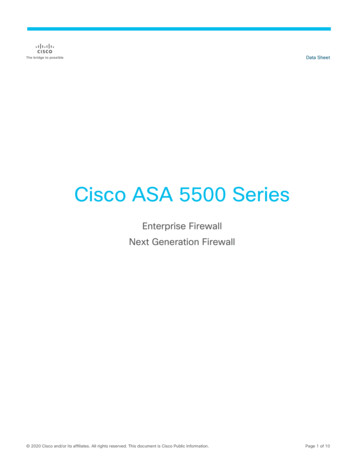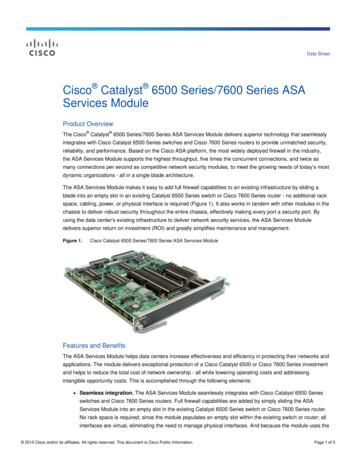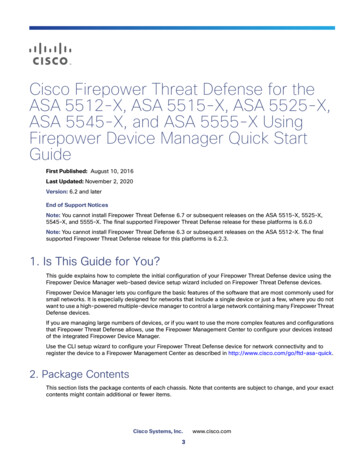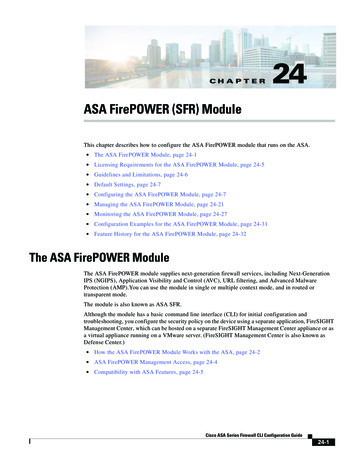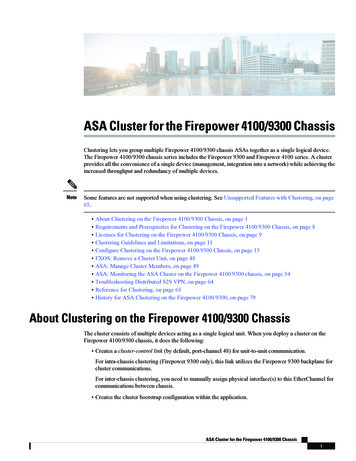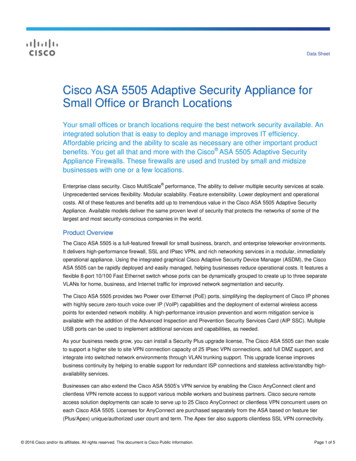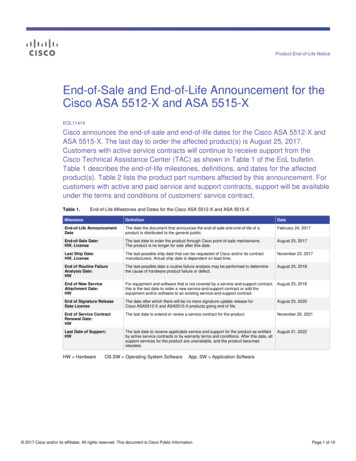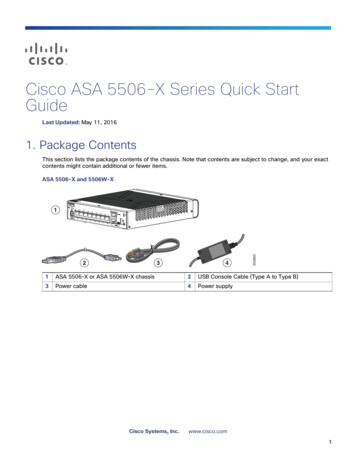
Transcription
Cisco ASA 5506-X Series Quick StartGuideLast Updated: May 11, 20161. Package ContentsThis section lists the package contents of the chassis. Note that contents are subject to change, and your exactcontents might contain additional or fewer items.ASA 5506-X and 5506W-X23435366311ASA 5506-X or ASA 5506W-X chassis2USB Console Cable (Type A to Type B)3Power cable4Power supplyCisco Systems, Inc.www.cisco.com1
Cisco ASA 5506-X Series Quick Start Guide2. License RequirementsASA 5506H-X123440349951ASA 5506H-X chassis2USB Console Cable (Type A to Type B)3Power cord retention lock4Power cable5Power supply2. License RequirementsASA LicensesThe ASA 5506-X includes the Base or Security Plus license, depending on the version you ordered. It also comespre-installed with the Strong Encryption (3DES/AES) license if you qualify for its use. You can optionally purchasean AnyConnect Plus or Apex license.If you need to manually request the Strong Encryption license (which is free), seehttp://www.cisco.com/go/license.If you want to upgrade from the Base license to the Security Plus license, or purchase an AnyConnect license, seehttp://www.cisco.com/go/ccw. You will then receive an email with a Product Authorization Key (PAK) so you canobtain the license activation key. For the AnyConnect licenses, you receive a multi-use PAK that you can apply tomultiple ASAs that use the same pool of user sessions.Note: The serial number used for licensing is different from the chassis serial number printed on the outside ofyour hardware. The chassis serial number is used for technical support, but not for licensing. To view the licensingserial number, enter the show version grep Serial command or see the ASDM Configuration DeviceManagement Licensing Activation Key page.ASA FirePOWER LicensesThe ASA FirePOWER module uses a separate licensing mechanism from the ASA. No licenses are pre-installed,but the box includes a PAK on a printout that lets you obtain a license activation key for the following licenses: Control and Protection—Control is also known as “Application Visibility and Control (AVC)” or “Apps”.Protection is also known as “IPS”. In addition to the activation key for these licenses, you also need“right-to-use” subscriptions for automated updates for these features.The Control (AVC) updates are included with a Cisco support contract.2
Cisco ASA 5506-X Series Quick Start Guide3. ASA 5506W-X Wireless Access PointThe Protection (IPS) updates require you to purchase the IPS subscription fromhttp://www.cisco.com/go/ccw. This subscription includes entitlement to Rule, Engine, Vulnerability, andGeolocation updates. Note: This right-to-use subscription does not generate or require a PAK/licenseactivation key for the ASA FirePOWER module; it just provides the right to use the updates.Other licenses that you can purchase include the following: Advanced Malware Protection (AMP) URL FilteringThese licenses do generate a PAK/license activation key for the ASA FirePOWER module. See the Cisco ASA withFirePOWER Services Ordering Guide for ordering information. See also the Cisco Firepower System FeatureLicenses.To install the Control and Protection licenses and other optional licenses, see Install the Licenses, page 8.3. ASA 5506W-X Wireless Access PointThe ASA 5506W-X includes a Cisco Aironet 702i wireless access point integrated into the ASA. The access pointconnects to the ASA internally over the GigabitEthernet 1/9 interface. All wifi clients belong to the GigabitEthernet1/9 network. The ASA security policy determines how the wifi network can access any networks on otherinterfaces. The access point does not contain any external interfaces or switch ports.The access point includes an autonomous Cisco IOS image, which enables individual device management. Youcan install the lightweight image if you want to add the ASA 5506W-X to a Cisco Unified Wireless Network anduse a wireless LAN controller. See the Converting Autonomous Access Points to Lightweight Mode chapter in theCisco Wireless Control Configuration Guide for more information about using the lightweight image in unifiedmode. For supported access point software, see Cisco ASA Compatibility. For details about using the wireless LAN controller, see the Cisco Wireless LAN Controller Softwaredocumentation. For details about the wireless access point hardware and software, see the Cisco Aironet 700 Seriesdocumentation.4. Deploy the ASA 5506-X in Your NetworkThe following figure shows the recommended network deployment for the ASA 5506-X with the ASA FirePOWERmodule and the built-in wireless access point (ASA 5506W-X):ASA FirePOWER Default GatewayASALayer 2SwitchinsideGigabitEthernet 1/2192.168.1.1Management PCFPManagement 1/1No ASA IP addressFirePOWER IP address: 192.168.1.2outsideGigabitEthernet 1/1InternetAPwifiGigabitEthernet 1/9 (internal)192.168.10.1Access Point IP address (DHCP): 192.168.10.23
Cisco ASA 5506-X Series Quick Start Guide4. Deploy the ASA 5506-X in Your NetworkNote: You must use a separate inside switch in your deployment.The default configuration enables the above network deployment with the following behavior. inside -- outside traffic flow outside IP address from DHCP (ASA 5506W-X) wifi -- inside, wifi -- outside traffic flow DHCP for clients on inside and wifi. The access point itself and all its clients use the ASA as the DHCP server. Management 1/1 belongs to the ASA FirePOWER module. The interface is Up, but otherwise unconfiguredon the ASA. The ASA FirePOWER module can then use this interface to access the ASA inside network anduse the inside interface as the gateway to the Internet.Note: Do not configure an IP address for this interface in the ASA configuration. Only configure an IP addressin the FirePOWER configuration. You should consider this interface as completely separate from the ASAin terms of routing. ASDM access on the inside interface and the wifi interfaceNote: If you want to deploy a separate router on the inside network, then you can route between management andinside. In this case, you can manage both the ASA and ASA FirePOWER module on Management 1/1 with theappropriate configuration changes.ProcedureManagement 1/1Must set to 192.168.1.2(ASA FirePOWER Management)GigabitEthernet 1/1outside, DHCP from ModemSStatusPowerwLANActiveLGE MGMTSLSLSLSLSLSLSLSLGigabitEthernet 1/9 (internal)wifi, Access Point DHCP from wifi:192.168.10.2Wireless ClientsDHCP from wifi:192.168.10.xUSBRESETPower12VDC, 5A12345678CONSOLEGigabitEthernet 1/2inside, 192.168.1.1(ASA Management;Gateway)InternetWAN ModemLayer 2 SwitchManagement ComputerDHCP from inside: 192.168.1.x1. Cable the following to a Layer 2 Ethernet switch:— GigabitEthernet 1/2 interface (inside)— Management 1/1 interface (for the ASA FirePOWER module)— Your computerNote: You can connect inside and management on the same network because the management interface actslike a separate device that belongs only to the ASA FirePOWER module.2. Connect the GigabitEthernet 1/1 (outside) interface to your WAN device, for example, your cable modem.4
Cisco ASA 5506-X Series Quick Start Guide5. Power On the ASANote: If the cable modem supplies an outside IP address that is on 192.168.1.0/24 or 192.168.10.0/24, thenyou must change the ASA configuration to use a different IP address. Interface IP addresses, HTTPS (ASDM)access, and DHCP server settings can all be changed using the Startup Wizard. If you change the IP addressto which you are connected to ASDM, you will be disconnected when you finish the wizard. You mustreconnect to the new IP address.5. Power On the ASA1. Attach the power cable to the ASA and connect it to an electrical outlet.The power turns on automatically when you plug in the power cable. There is no power button.2. Check the Power LED on the back of the ASA; if it is solid green, the device is powered on.3. Check the Status LED on the back of the ASA; after it is solid green, the system has passed power-ondiagnostics.6. Enable the Wireless Access Point (ASA 5506W-X)The ASA 5506W-X wireless access point is disabled by default. Connect to the access point GUI so you canenable the wireless radios and configure the SSID and security settings.Before You BeginThis procedure requires you to use the default configuration.Procedure1. On the computer connected to the ASA inside network, launch a web browser.2. In the Address field, enter http://192.168.10.2. You are prompted for the username and password.Note: If you are unable to reach the access point, and the ASA has the default configuration and othernetworking issues are not found, then you may want to restore the access point default configuration. You mustaccess the ASA CLI (connect to the ASA console port, or configure Telnet or SSH access using ASDM). Fromthe ASA CLI, enter hw-module module wlan recover configuration.3. Enter the username Cisco and the password Cisco. The access point GUI appears.4. On the left, click Easy Setup Network Configuration.5. In the Radio Configuration area, for each of the Radio 2.4GHz and Radio 5GHz sections, set the followingparameters and click Apply for each section:— SSID— Broadcast SSID in Beacon— Universal Admin Mode: Disable— Security (of your choosing)6. On the left, click Summary, and then on the main page under Network Interfaces, click the hotlink for the 2.4GHz radio.7. Click the Settings tab.8. For the Enable Radio setting, click the Enable radio button, and then click Apply at the bottom of the page.9. Repeat for the 5 GHz radio.5
Cisco ASA 5506-X Series Quick Start Guide7. Launch ASDM10. For more information, see the following manuals:— For details about using the wireless LAN controller, see the Cisco Wireless LAN Controller Softwaredocumentation.— For details about the wireless access point hardware and software, see the Cisco Aironet 700 Seriesdocumentation.7. Launch ASDMSee the ASDM release notes on Cisco.com for the requirements to run ASDM.This procedure assumes you want to use ASDM to manage the ASA FirePOWER Module. If you want to use theFirepower Management Center, then you need to connect to the module CLI and run the setup script; see the ASAFirePOWER quick start guide.Procedure1. On the computer connected to the ASA, launch a web browser.2. In the Address field, enter the following URL: https://192.168.1.1/admin. The Cisco ASDM web pageappears.If you connected your management computer to the ASA as a wireless client, you can access ASDM athttps://192.168.10.1/admin.3. Click one of the available options: Install ASDM Launcher, Run ASDM, or Run Startup Wizard.4. Follow the onscreen instructions to launch ASDM according to the option you chose. The Cisco ASDM-IDMLauncher appears.If you click Install ASDM Launcher, in some cases you need to install an identity certificate for the ASA and aseparate certificate for the ASA FirePOWER module according to Install an Identity Certificate for ASDM.5. Leave the username and password fields empty, and click OK. The main ASDM window appears.6. If you are prompted to provide the IP address of the installed ASA FirePOWER module, cancel out of the dialogbox. You must first set the module IP address to the correct IP address using the Startup Wizard.ASDM can change the ASA FirePOWER module IP address settings over the ASA backplane; but for ASDM tothen manage the module, ASDM must be able to reach the module (and its new IP address) on theManagement 1/1 interface over the network. The recommended deployment allows this access because themodule IP address is on the inside network. If ASDM cannot reach the module on the network after you setthe IP address, then you will see an error.7. Choose Wizards Startup Wizard.8. Configure additional ASA settings as desired, or skip screens until you reach the ASA FirePOWER BasicConfiguration screen.6
Cisco ASA 5506-X Series Quick Start Guide8. Run Other ASDM Wizards and Advanced ConfigurationSet the following values to work with the default configuration:— IP Address—192.168.1.2— Subnet Mask—255.255.255.0— Gateway—192.168.1.19. Click I accept the agreement, and click Next or Finish to complete the wizard.10. Quit ASDM, and then relaunch. You should see ASA FirePOWER tabs on the Home page.8. Run Other ASDM Wizards and Advanced ConfigurationASDM includes many wizards to configure your security policy. See the Wizards menu for all available wizards.To continue configuring your ASA, see the documents available for your software version at Navigating the CiscoASA Series Documentation.9.Configure the ASA FirePOWER ModuleUse ASDM to install licenses, configure the module security policy, and send traffic to the module.Note: You can alternatively use the Firepower Management Center to manage the ASA FirePOWER module. Seethe ASA FirePOWER Module Quick Start Guide for more information.7
Cisco ASA 5506-X Series Quick Start Guide9.Configure the ASA FirePOWER ModuleInstall the LicensesThe Control and Protection licenses are provided by default and the Product Authorization Key (PAK) is includedon a printout in your box. If you ordered additional licenses, you should have PAKs for those licenses in your email.Procedure1. Obtain the License Key for your chassis by choosing Configuration ASA FirePOWER Configuration Licenses and clicking Add New License.The License Key is near the top; for example, 72:78:DA:6E:D9:93:35.2. Click Get License to launch the licensing portal. Alternatively, in your browser go tohttp://www.cisco.com/go/license.3. Enter the PAKs separated by commas in the Get New Licenses field, and click Fulfill.4. You will be asked for the License Key and email address among other fields.5. Copy the resulting license activation key from either the website display or from the zip file attached to thelicensing email that the system automatically delivers.6. Return to the ASDM Configuration ASA FirePOWER Configuration Licenses Add New License screen.7. Paste the license activation key into the License box.8. Click Verify License to ensure that you copied the text correctly, and then click Submit License afterverification.9. Click Return to License Page.Configure the ASA FirePOWER Security PolicyProcedure1. Choose Configuration ASA FirePOWER Configuration to configure the ASA FirePOWER security policy.Use the ASA FirePOWER pages in ASDM for information. You can click Help in any page, or choose Help ASA FirePOWER Help Topics, to learn more about how to configure policies.See also the ASA FirePOWER module user guide.Configure the ASA Security PolicyProcedure1. To send traffic to the module, choose Configuration Firewall Service Policy Rules.2. Choose Add Add Service Policy Rule.3. Choose whether to apply the policy to a particular interface or apply it globally and click Next.4. Configure the traffic match. For example, you could match Any Traffic so that all traffic that passes yourinbound access rules is redirected to the module. Or, you could define stricter criteria based on ports, ACL(source and destination criteria), or an existing traffic class. The other options are less useful for this policy.After you complete the traffic class definition, click Next.5. On the Rule Actions page, click the ASA FirePOWER Inspection tab.6. Check the Enable ASA FirePOWER for this traffic flow check box.7. In the If ASA FirePOWER Card Fails area, click one of the following:8
Cisco ASA 5506-X Series Quick Start Guide10. Where to Go Next— Permit traffic—Sets the ASA to allow all traffic through, uninspected, if the module is unavailable.— Close traffic—Sets the ASA to block all traffic if the module is unavailable.8. (Optional) Check Monitor-only to send a read-only copy of traffic to the module, i.e. passive mode.9. Click Finish and then Apply.Repeat this procedure to configure additional traffic flows as desired.10. Where to Go Next For more information about the ASA FirePOWER module and ASA operation, see the “ASA FirePOWERModule” chapter in the ASA/ASDM firewall configuration guide, or the ASDM online help. You can find links toall ASA/ASDM documentation at Navigating the Cisco ASA Series Documentation. For more information about ASA FirePOWER configuration, see the online help or the ASA FirePOWER moduleuser guide or the FireSIGHT/Firepower Management Center system user guide.Cisco and the Cisco logo are trademarks or registered trademarks of Cisco and/or its affiliates in the U.S. and other countries. Toview a list of Cisco trademarks, go to this URL: www.cisco.com/go/trademarks. Third-party trademarks mentioned are the propertyof their respective owners. The use of the word partner does not imply a partnership relationship between Cisco and any othercompany. (1110R) 2016 Cisco Systems, Inc. All rights reserved.9
Cisco ASA 5506-X Series Quick Start Guide10. Where to Go Next10
These licenses do generate a PAK/license activa tion key for the ASA FirePOWER module. See the Cisco ASA with FirePOWER Services Ordering Guide for ordering information. See also the Cisco Firepower System Feature Licenses. To install the Control and Protection licenses and other optional licenses, see Install the Licenses, page 8. 3.