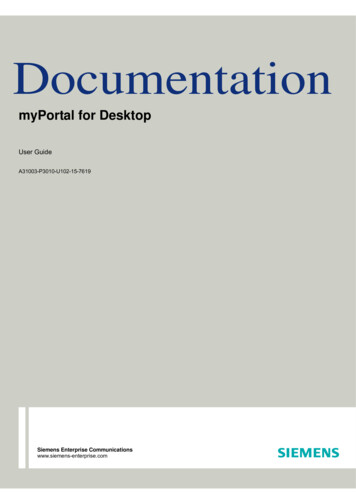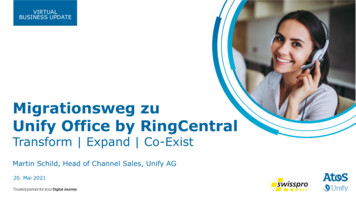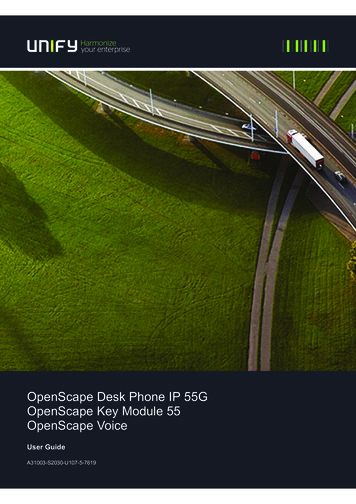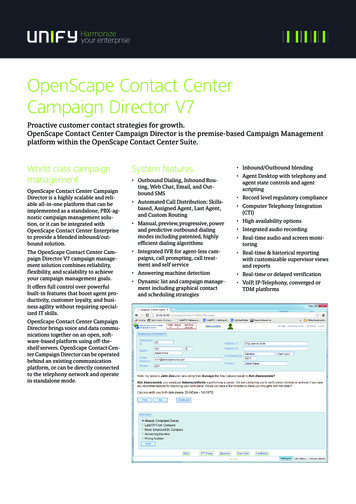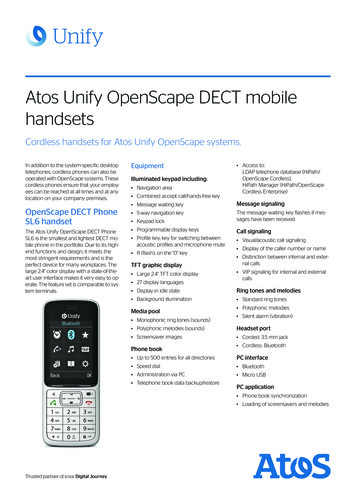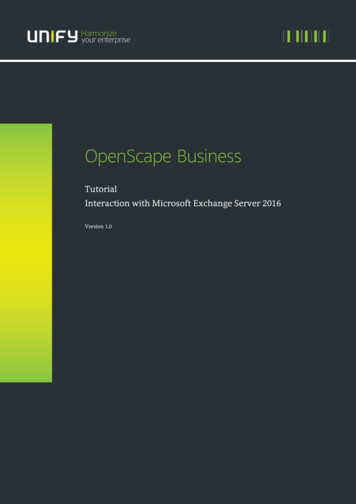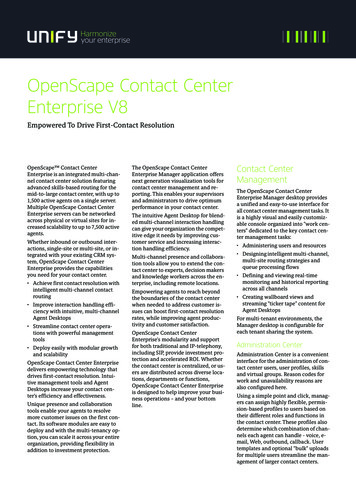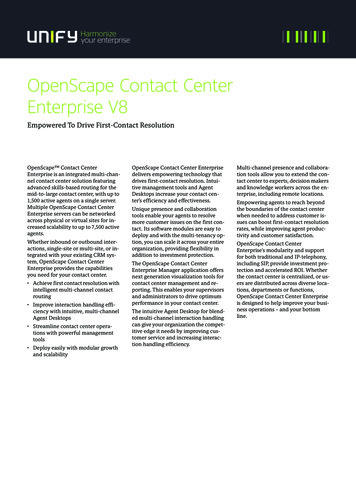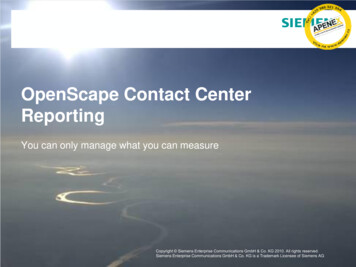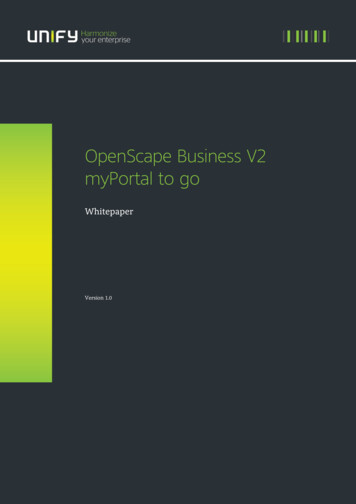
Transcription
OpenScape Business V2myPortal to goWhitepaperVersion 1.0
Table of HistoryDateVersionChanges2015-08-171.0Initial creationDisclaimerThe information provided in this document contains merely general descriptions or characteristics of performancewhich in case of actual use do not always apply as described or which may change as a result of further development ofthe products. An obligation to provide the respective characteristics shall only exist if expressly agreed in the terms ofcontract.Availability and technical specifications are subject to change without notice.2OpenScape Business V2 – myPortal to Go - Whitepaper
Table of Contents1. myPortal to go Overview51.1. User Interface61.1.1. myPortal to go Screenshots61.1.2. Supported Languages62. Mobility Scenarios with myPortal to go72.1. Desk Phone and Smartphone (Twinning)72.2. Smartphone only (Nomadic Mode)72.3. Desk Phone only:83. Features in Detail93.1. One Number Service103.2. Presence Status103.2.1. Presence Status-based call forwarding103.2.2. Visibility of Presence Status103.3. CallMe Service (only with UC Suite)113.4. Directories113.4.1. Contact Details113.4.2. Quick Search123.4.3. Directories in Offline Mode123.5. Favorites List123.6. Journal123.6.1. Filter within Journal123.6.2. Identification of Journal Entries133.6.3. Journal Details133.7. Call Number Formats133.8. Dial Mode143.8.1. Dialing Mode with Intended Use set to Mobility143.8.2. Dialing Mode with Intended Use set to Desk Phone153.9. Call Functions153.9.1. Controlling a SIP phone153.10. VoIP client features (optional)163.11. Voicemail163.11.1. Voicemails in Offline Mode173.12. Text messages (SMS. E-mail)173.13. Dependencies on UC Application173OpenScape Business V2 – myPortal to Go - Whitepaper
4. Operation Landscapes194.1. Mobility Mode194.1.1. Connection to OpenScape Business194.2. Desk Phone Mode204.2.1. Transfer of application data in office environment204.2.2. Transfer of application data via private WLAN access point (office environment)214.2.3. Transfer of application data via public WLAN access point214.3. VoIP (HFA) Client Option in Mobile and Desk Phone Mode215. Network Infrastructure and Access Scenarios235.1. Protocols and Ports235.2. General Access to OpenScape Business236. Prerequisites and Functional Requirements256.1. Prerequisites256.1.1. Mobile Device256.1.2. OpenScape Business256.1.3. Infrastructure and Network256.2. Functional Requirements267. Licensing278. SW Deployment289. Configuration Example294OpenScape Business V2 – myPortal to Go - Whitepaper
1. myPortal to go OverviewmyPortal to go is an application for mobile devices. It is available in two variants: Mobile AppWeb Editionfor Smartphones and Tablet PCs with Android or iOS operating systemsfor Smartphones , Tablet PCs and Desktop PCs using web browserswhich support HTML5myPortal to go supports two operating modes in general: Mobility Mode, which offers unrestricted access to the telephony and UC features, regardless oflocation, including One Number Service.Desk Phone Mode, which uses the UC features and offers a convenient dialing aid for the officephone (without One Number Service).myPortal to go replaces all previous web based mobile clients for OpenScape Business like: myPortal for mobilemyPortal for tabletmyPortal to go provides access to the UC Suite / UC Smart features of OpenScape Business. The UC featureset of both variants mentioned above is quite the same except some issues caused by technicaldependencies on the mobile device or on the underlying UC Suite / UC Smart application. In addition to theUC features the Mobile App variant supports access to contact details in the mobile deviceVoIP Option: As an option, the myPortal to go mobile App offers a Voice over IP (HFA) telephony client. Ifthis option is activated all telephone features of the myPortal to go app use this client provided, that theVoIP client is connected via WiFi (WLAN) to the company LAN.Apart from the exceptions mentioned before, the scope of features is identical in both variants.myPortal to go supports the following features in general: Presence StatusStatus-based call forwardingCallMe service (only with UC Suite)Search function within directoriesFavorites ListJournalVoicemail controlText messaging via SMSSupport of One Number Service with Call through, CallbackCall control functions :o Make Callo Answer Callo Deflect Callo Consultation, Hold / Retrieve Callo Transfer Callo Toggle/Connecto Conferencingo Clear ConnectionDeviations may occur depending on the used variant. Details are described in chapter 35OpenScape Business V2 – myPortal to Go - Whitepaper
1.1. User Interface1.1.1. myPortal to go Screenshots1.1.2. Supported tueseRussianSwedishTurkish6OpenScape Business V2 – myPortal to Go - Whitepaper
2. Mobility Scenarios with myPortalto goOpenScape Business provides integrated mobility solutions for any business. This typically includes the integration ofsmartphones / mobile devices with myPortal to go.The following general scenarios are possible to realize mobility with UC features:: Desk phone in the office in combination with a mobile device / smartphone and myPortal to go (Twinning).Smartphone only with myPortal to go (Nomadic Mode)Desk Phone control via the myPortal to go app or the myPortal to go web edition in the officeThe optional VoIP HFA client of the myPortal to go mobile App integrates the OpenScape Business system telephonefeatures directly into the smartphone if the user is connected to company WLAN.2.1. Desk Phone and Smartphone (Twinning)This mode combines the desk phone with the mobile phone with myPortal to go.The scenario offers: One Number Serviceo Incoming calls are signaled in parallel at both devices. Caller will get only the office number even ifthe call is answered on the mobile device.o Outgoing calls are signaled to the called destination always with the office number. Call through andCallback dialing via OpenScape Business is available for calls initiated by the mobile device.Callback or Call through dialing modeSeamless call hand over from the mobile device to the desk phone and vice versa.UC features are available at the mobile device and / or at the user s desktopOptional VoIP (HFA) client within the myPortal to go AppNote: A mobility license is required within OpenScape Business for the mobile user2.2. Smartphone only (Nomadic Mode)Within this scenario a mobile phone user is configured within OpenScape Business in combination with virtual userwithout a physical device.The scenario offers: One Number Serviceo Incoming calls under the office (land line) number are signaled at mobile phone. Caller will get onlythe office number even if the call is accepted at the mobile device.o Outgoing calls are signaled to the called destination always with the office (land line) number. Callthrough and Callback dialing via OpenScape Business is available for calls initiated by the mobiledevice.Callback or Call through dialing modeUC features are available at the mobile deviceVoIP (HFA) client as an option within the myPortal to go App7OpenScape Business V2 – myPortal to Go - Whitepaper
Note: A mobility license is required within OpenScape Business for the mobile user2.3. Desk Phone only:This scenario is characterized by: User is in the office and has a mobile device (Tablet or Smartphone) with myPortal to go installedUser wants utilize a desk phone for telephonyUC features are available at his mobile deviceDesk phone can be controlled by myPortal to go at the mobile deviceNo support of One Number ServiceVoIP (HFA) client as an option within the myPortal to go App .Note:A UC user license and is required for the desk phone which is controlled by MyPortal to goIf a SIP phone / soft client should be controlled via myPortal to go, some telephony features such as consultation holdsand conferencing are not available.No mobility license is required.8OpenScape Business V2 – myPortal to Go - Whitepaper
3. Features in DetailmyPortal to go integrates mobile phones into the OpenScape Business communication system. This gives the usersaccess to unified communications features analogous to myPortal Smart or myPortal for Desktop / Outlook. via themobile phone.myPortal to go controls the UC client of OpenScape UC Business directly from the mobile phone and provides access toUnified Communications Features such as presence status, directories and journals.myPortal to go can be used both on pure GSM mobile phones as well as dual-mode phones. For the use of myPortal togo on GSM devices, a mobile phone contract with data option (flat rate recommended) is required. It can be used incombination with smartphone / fixed desk phone or just with smartphone.The mobility solution myPortal to go is available as a web based variant, additionally to the mobile UC apps forAndroid and IOS. The web variant provides myPortal to go functionality for HTML5 capable smartphones withoperating systems like Windows 8, Blackberry 10 or Firefox for which no apps are available. The web based variantdoes not have to be installed and updates are carried out automatically.The myPortal to go mobile App can be downloaded from an app store and installed on the appropriate mobile device.When the myPortal to go mobile App is started on the device, it recreates all the user interfaces locally on the mobiledevice. For details see chapter 8.The functionality of the web based solution is almost identical to those of the apps with the exception of access to thelocal phone directory, which is only possible with the myPortal to go apps. (For the web based solution, local phonecontacts have to be imported before they can be accessed).myPortal to go supports the following operating modes: Without Voice over IP(VoIP) optiono Mobile usage, including One Number Serviceo Controlling a system telephoneMany users manage their contacts centrally on the smartphone and make calls to the office via theoffice telephone. Using the smartphone contacts, a call destination can be selected via the myPortalSmart user interface, and the connection is then initiated by the communication system via the officetelephone. In addition, other UC features such as setting the presence status can be used via themobile device.Expanded operating mode with the Voice over IP optiono Usage of the Smartphone as universal communication device within office or on the road.The user calls in the office or on the road via smartphone only and use the UC features of OpenScapeBusiness. The call destination is selected within the myPortal to go user interface and the connectionis initiated by the smartphone via the OpenScape Business communication system, provided thesubscriber is in the Wi-Fi range of his company.If no data connection to OpenScape Business exists, the myPortal to go user can also access locally stored UC data suchas journal information via the myPortal to go app and make calls using GSM connections. However, no One NumberService is available in this case.For the connectivity and functions of myPortal to go licenses are required within OpenScape Business. Details aredescribed within chapter 7.9OpenScape Business V2 – myPortal to Go - Whitepaper
3.1. One Number ServiceThe One Number Service (ONS) effectively makes mobile phones operate as fixed network extensions. This means thatsubscribers can be reached under one phone number world-wide and can identify themselves only by their respectivefixed network numbers. Additional advantage of the One Number Service is the busy indicator for the mobilesubscriber.3.2. Presence StatusThe Presence status indicates the availability of internal subscribers and mobile users in the Favorites list, the internaldirectory and through voicemail announcements.Presence status can be changed in myPortal to go, in the phone menu of the voicemail box (Voicemail), with myPortalfor OpenStage and in other UC clients.A return time to the office can be scheduled for every change in the presence status (except for Office).In addition, a destination to which the calls are to be forwarded can be defined.The following statuses are available: OfficeMeetingSickBreakGone OutVacationLunchGone HomeDo not DisturbWithin the Favorites and the internal directory list the connection status of internal subscribers is presented: Subscriber receives an internal callSubscriber receives an external callSubscriber is callingSubscriber is on the phone (internal call)Subscriber is on the phone (external call)3.2.1. Presence Status-based call forwardingStatus-based call forwarding enables the user to forward calls to voicemail box or a special phone number based on hispresence status, for example, to his mobile phone if you he is out of the office or to his delegated representative duringhis vacation.Call forwarding can be configured for every presence status except Do Not Disturb.For each presence status, the type or number of the forwarding destination is displayed under My status.In combination with the UC solution UC Suite, myPortal to go takes over the respective status-based call forwarding foreach presence status in accordance with what was configured with the UC Suite client (myPortal for Desktop ormyPortal for Outlook). Changes to the call forwarding destinations can only be made in the UC Suite client.3.2.2. Visibility of Presence StatusA user can specify who is to be notified about his presence status other than Office (as well as the scheduled time of hisreturn and any info text he has entered) via a display in the UC client (e.g., UC Smart) or via automatic voicemailannouncements:10OpenScape Business V2 – myPortal to Go - Whitepaper
InternalVisible only to internal subscribers (display in UC client and voicemail announcements)not visibleNot visible to all othersAfter the scheduled time for your return has passed, the announcement of this time is dropped. Your presence statusremains unchanged.3.3. CallMe Service (only with UC Suite)The CallMe service can be used to define any phone at an alternative workplace as the CallMe destination at which auser can be reached through his internal phone number. A user can make use it to also outgoing calls from the CallMedestination. Inbound CallsInbound calls to the user s internal phone number are forwarded to his CallMe destination. User s internalphone number is displayed to the caller. Unanswered calls are forwarded to the voicemail box after 60 seconds.Outbound CallsFor outbound calls, the communication system sets up two connections. It first calls the user at his CallMedestination. If the user answers the call, the communication system then calls the desired destination andconnects the user with it. User s internal phone number is displayed at the destination (One Number Service).If the intended use is set to Desk phone, no dialing can be performed with myPortal to go with CallMe enabled. If theintended use is set to Mobility, calls will be conducted with the set dialing mode on the mobile phone, regardless of theCallMe service.The CallMe service remains active until your Presence status changes.3.4. DirectoriesDirectories contain user s contacts. A user can search the directory by phone number or by name. Contacts can beadded to Favorites List (only with the UC solution UC Smart).myPortal for go offers the following directories: Personal contactsThe personal contacts directory shows the personal contacts of the UC client myPortal Smart. The personalcontacts can be maintained with myPortal Smart or by using an Outlook Import via the Web Service Assistant.Internal directoryContains internal subscribers and groups with their presence status and their possible additional phonenumbers. The "Display in Directory" feature must be enabled in the communication system for this purpose.External directory (UC Suite)Contains the contacts from the external directory of UC Suite.System directoryContains all speed-dial destinations of the communication system.Mobile directory (not for myPortal to go Web Edition)Contains all the contacts entered at your smartphone.The contents of the directories can only be accessed via a search.INFO:Phone numbers in directories should always be entered in canonical format (e.g., 4989700798765) wherever possible.3.4.1. Contact DetailsThe List view of contacts shows the following details in the search results:11OpenScape Business V2 – myPortal to Go - Whitepaper
Picture (if present)Presence status (only for internal subscribers), possibly with the scheduled time of return and info textNameClicking on a contact or a hit in the quick search may show the following details: Internal call number, Office numberMobile numberExternal phone number (e.g., Home Office phone numberE-mail addressMobile phone number for SMSInfo:Only the name and number are available in the system directory.3.4.2. Quick SearchUser can search directories by name or by the initial letters in a name.3.4.3. Directories in Offline ModeOnly the local contacts of the smartphone (mobile contacts directory) are available in offline mode3.5. Favorites ListThe Favorites List shows all the contacts a user has configured as favorites at a glance. These contacts can also be calledvery easily directly from the Favorites list.The Favorites List manages contacts in groups.In combination with the UC-Smart application, the user can edit his Favorites List within myPortal to go. User candelete contacts from the Favorites List and also delete and rename groups. In addition, you can add contacts from thedirectories to your Favorites List.In combination with the UC-Suite application, you cannot edit the Favorites list; this is done via the UC Suite clients(e.g., myPortal for Desktop).All internal subscribers, that were copied over from the internal directory into the Favorites List can be seen with theirrespective presence status and connection status (in online mode).3.6. JournalThe Journal is the list of all your inbound and outbound calls and all incoming voice messages. You can use it to quicklyand easily call your contacts again or to respond to missed calls.3.6.1. Filter within JournalThe following filters can be applied through the filter function in the header: Open calls (only with the UC solution UC Smart)List of all incoming and outgoing calls that were not completed. The entry is deleted from this list if the callwas successfully completed. Calls that have not yet been completed can be marked as completed and thusdeleted from this list.New entriesList of all new incoming calls not completed as well as a list of all unheard voice messages.After this list has been called up once, the entries are deleted the next time. Exception: voice messages remainin the list until they have been retrieved and played.12OpenScape Business V2 – myPortal to Go - Whitepaper
All entriesList of all incoming and outgoing calls and all incoming voice messages.Missed callsList of all incoming and outgoing calls that were not completed.Answered callsList of all incoming and outgoing calls that were completed.Voicemail (see Voicemail)List of all incoming voice messages.3.6.2. Identification of Journal EntriesThe entries are identified as follows: Inbound call – AnsweredInbound call - No answerInbound call to a group - AnsweredInbound call to a group - not acceptedInbound call, forwarded or transferredOutbound call – AnsweredOutgoing call - No answerOutgoing call to a group - AnsweredOutgoing call to a group - No answer3.6.3. Journal DetailsThe journal details include the date, time and duration of each call, as well as the phone number, if detected. If a journalentry contains more information than the phone number such as the last name and first name, for example, these arealso displayed.If a call was redirected to another subscriber (e.g., because of call pick up), this will be shown to the user via a messagetext (e.g., Picked up by .).A pencil symbol on the right indicates a note.NotesYou can add a note to a journal entry, e.g., "discuss plan B".Journal in Offline ModeIn offline mode, new entries cannot be displayed. All entries since the last connection to the UC Server will no longer beupdated. Journal entries can be called back only if a mobile phone number is stored.3.7. Call Number FormatsCall numbers can be specified in different formatsFormatDescriptionExampleCanonicalBegins with and always includes the country code,area code and the full remaining station number.Blanks and the special characters ( ) / - : ; areallowed. 49 (89) 7007-98765DialableExactly as you would dial the call number on the13OpenScape Business V2 – myPortal to Go - Whitepaper 321 (internal)
system telephone in your office, always with thetrunk access code. 0700798765 (own local network) 0089700798765 (external local network) 0004989700798765 (international)INFO:If possible, canonical call number format should be used. This ensures that a phone number is always complete, uniqueand consistent in any situation, even in a network.3.8. Dial ModeSmartphone users can choose between different dialing modes for outbound calls, depending on which operatingmode is set as the intended use. Call through (only in the Mobility mode)If call through is used the mobile phone signals firstly the intention to carry out a call and notifies thedestination number to the communication system. Then the phone calls the DISA port of the communicationsystem. After checking the caller ID (CLIP) and the authorization, the communication system connects thedialed destination number to the mobile phone. This call is charged to the mobile phone and to thecommunication system.(depending on the number dialed). The call through mode is recommended for mobilephone contracts with telephony flat rate.Preferred callback (only in the Mobility mode)In case of callback mode the mobile device signals to the communication system that it intends to call aspecific destination number. After authorization check, the communication system first calls to the mobilephone. After call is established to the mobile phone it calls the destination number. Thus, no costs are chargedfor the mobile phone, but for the system.Associated dialing (only in the Desk Phone mode)myPortal to go controls the connection setup for the desk phone at the workplace.If a SIP phone or a SIP soft client is controlled via associated dialing, some CTI features such as consultationholds and conferencing are not available.3.8.1. Dialing Mode with Intended Use set to MobilityDial modeDescriptionCall through preferredThe system sets up the connection to your smartphone using Call Through.If call through is used the mobile phone signals firstly the intention to carry out a call andnotifies the destination number to the communication system. Then the phone calls theDISA port of the communication system. After checking the caller ID (CLIP) and theauthorization, the communication system connects the dialed destination number to themobile phone. This call is charged to the mobile phone and to the communicationsystem.(depending on the number dialed). The call through mode is recommended formobile phone contracts with telephony flat rate.Call Through is characterized by: One Number ServiceFast connection setupCTI call functions availableUseful for mobile phone contracts with a flat rate into fixed networks14OpenScape Business V2 – myPortal to Go - Whitepaper
Callback preferredThe system sets up the connection to your Smartphone using callback.In case of callback mode the mobile device signals to the communication system that itintends to call a specific destination number. After authorization check, thecommunication system first calls to the mobile phone. After call is established to themobile phone it calls the destination number. Thus, no costs are charged for the mobilephone, but for the system.Callback is characterized by: One Number ServiceCTI call functions availableThe immediate acceptance of calls by the mobile carrier mailbox must be disabled.Useful for mobile phone contracts without a flat rate into fixed networksIn offline mode (only for Mobility), dialing always occurs via GSM.3.8.2. Dialing Mode with Intended Use set to Desk PhoneDial modeDesk Phone dialingDescriptionmyPortal to go controls the connection setup for the desk phone at the workplaceAssociated Dialing is characterized by: CTI call functions available If a SIP phone or a SIP softclient is controlled via associated dialing, some CTI callfunctions such as consultation holds and conferencing are not available.3.9. Call FunctionsA user can control call functions with myPortal to go. He can also dial phone numbers directly from the Journal, theFavorites list or a directory. Each phone number can be transferred to the phone dialer (Dialpad) with a long tap. Usingcall functions, the user can access the features of the OpenScape Business communication system.During a call, buttons for call functions will be displayed. Information and possibly a picture of the caller are displayedtogether with some of the following functions, depending on the situation: Answer callDisconnectConsultation (Hold / Retrieve call)Alternate (Toggle/Connect)Redirect (during an incoming call)Transfer (during a call)Conference (phone-controlled)Activate CallbackMF dialling within connection status3.9.1. Controlling a SIP phoneThe following call functions are not available when a controlling a SIP phone:15OpenScape Business V2 – myPortal to Go - Whitepaper
ConsultationToggle/ConnectTransferConference3.10. VoIP client features (optional)For operation of the VoIP HFA client within myPortal to go a HFA telephony device has to be configured withinOpenScape Business. Only an IP User license is required for this user (no Mobility license required).The VoIP (HFA) client is embedded within the myPortal to go App. It is not available as stand alone app . It providesthe telephony features of a system Phone with HFA protocol in general, but display, LED indicators and direct stationkeys are not supported.The VoIP function can be activated via the User Interface of myPortal to go it provides. Answer CallDisconnectDeflect CallHold CallMake CallRetrieve CallTransfer CallAttended TransferNote.The VoIP (HFA) client is a mobile device app, which is operated in parallel to the native telephony application of asmartphone. At the moment no means exist within the smartphone settings to switch off or block the native telephonyapplication in case of use of another telephony client.This can lead to the effect, that the native telephony application indicates an incoming call while the VoIP client is usedfor another call.3.11. VoicemailA user can control the voicemail box of the communication system via the graphical interface of myPortal to go. Play VoicemailCall back the Sender of a VoicemailMove a Voicemail to the read folderMove Voicemail to the trash folderMark a Voicemail as new or readAs soon as there is at least one new voicemail, the number of voicemails is displayed within the Voicemail menu button.(UC Smart only, not UC Suite)myPortal go organizes voicemails under the Journals menu button. The user can set the Voicemail filter via the filterfunction in the header row.The number of messages contained in the folder is shown next to the Voice Messages filter (UC Smart only) . Onreaching the maximum number of voicemails, user can only receive further messages after deleting a voicemail. Themaximum number of voicemails can be configured by the administrator. Played voice messages are deleted after 30days by default.Additional Voicemail functions:16OpenScape Business V2 – myPortal to Go - Whitepaper
Display Details of a VoicemailIdentification of Voicemails New voice message Played (read) voice message3.11.1. Voicemails in Offline ModeIn offline mode, only the voice messages that were synchronized at the last connection to the communication systemcan be displayed. Current voice messages can be retrieved via a GSM call directly to the voicemail box of thecommunication system (via the Telephone User Interface).3.12. Text messages (SMS. E-mail)A user can send an SMS or an e-mail to the contacts in the favorites list and the directories.To send an SMS, a mobile phone number must be stored in the contact and an application for sending SMS must beinstalled on user s smartphone.To send an e-mail, an e-mail address must be stored in the contact, an application for sending e-mail must be installedon the smartphone, and an e-mail account must be set up.3.13. Dependencies on UC ApplicationThe myPortal feature set depends on the UC application running on the OpenScape Business. Within the following anoverview of the supported features is given.UC ApplicationFeatureUC SmartnetwidePresence statusUser Presence managementUser Presence status presentationTelephone Call Status PresentationCalendar IntegrationFavoritesCompact viewGroupsDirectoriesPersonal directoryInternal directoryExternal directorySystem Speed DialsContact within mobile deviceImport personal contacts (Windows OS)import personal contacts (Mac OS)access to Outlook contacts17OpenScape Business V2 – myPortal to Go - Whitepaper myPortalSmart myPortalto go 1 UC SuitemyPortalDesk /Outlook myPortalto go 1
UC ApplicationFeatureUC Smartnetwideaccess to LDAP directoriesJournalVoice Call JournalVoice Mail JournalFaxJournalSearch functionWithin directoriesVoicemailVoicemail controlFaxSending Fax (MS Windows driver)Instant MessagingText messagesTelephony Functionsvia OpenScape BusinessConference ServerConference server controlWebCollaborationCollaboration with WebCollaborationServerOther functionsKey programmingmyPortalSmart
myPortal to go is an application for mobile devices. It is available in two variants: Mobile App for Smartphones and Tablet PCs with Android or iOS operating systems Web Edition for Smartphones , Tablet PCs and Desktop PCs using web browsers which support HTML5 myPortal to go supports two operating modes in general: