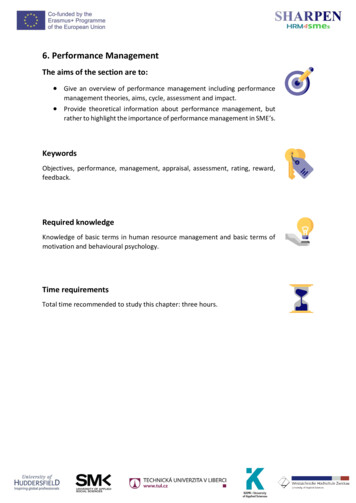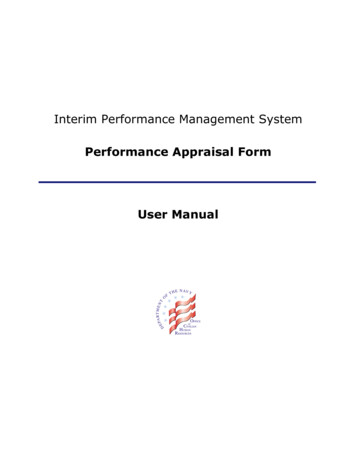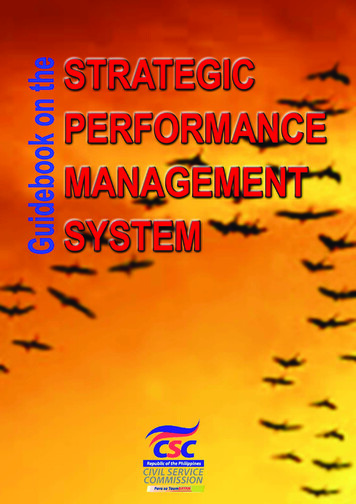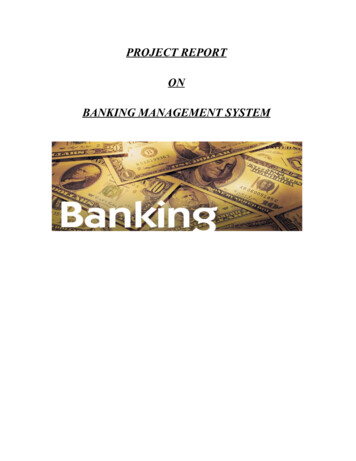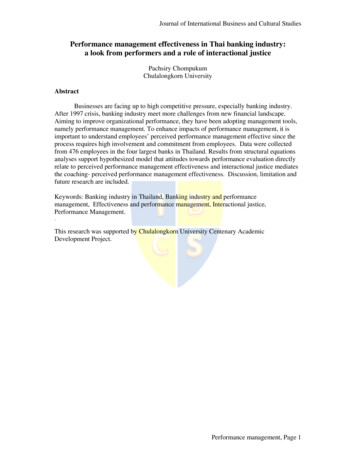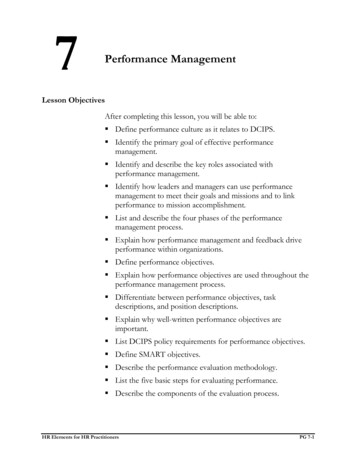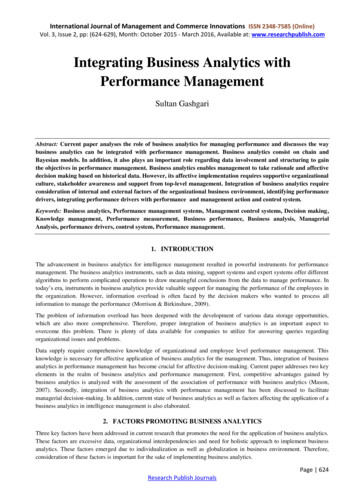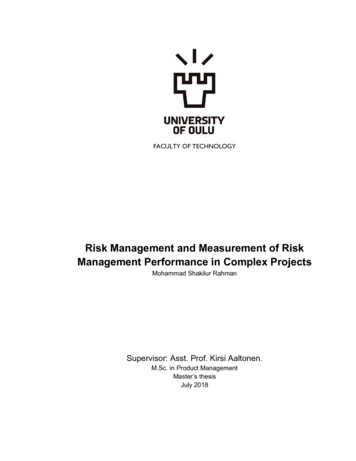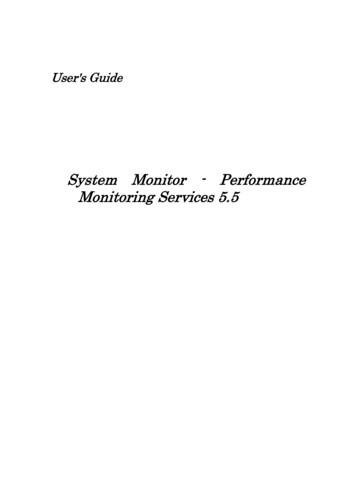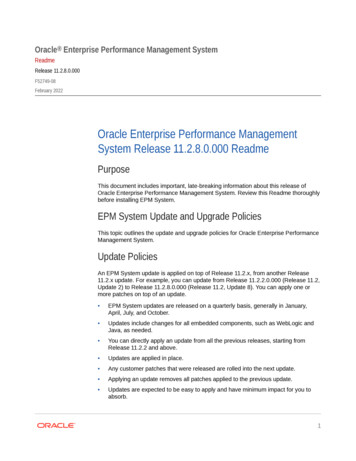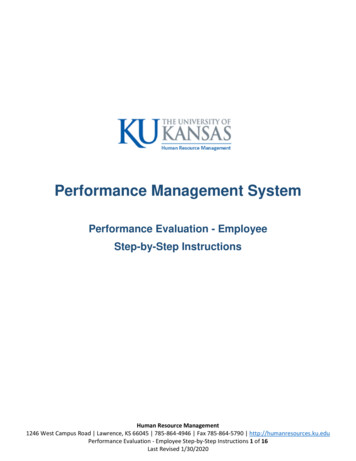
Transcription
Performance Management SystemPerformance Evaluation - EmployeeStep-by-Step InstructionsHuman Resource Management1246 West Campus Road Lawrence, KS 66045 785-864-4946 Fax 785-864-5790 http://humanresources.ku.eduPerformance Evaluation - Employee Step-by-Step Instructions 1 of 16Last Revised 1/30/2020
Table of ContentsAccessing Performance Evaluation .Page 3Adding Goals to the Evaluation .Page 4Evaluating Goals Page 4Evaluating Competencies Page 8University Core Competency Comments . Page 8Attaching Supporting Documents .Page 11Additional Functions . .Page 11Save and Close . .Page 12Send Self Evaluation to Supervisor . .Page 12Acknowledging Evaluation .Page 13Human Resource Management1246 West Campus Road Lawrence, KS 66045 785-864-4946 Fax 785-864-5790 http://humanresources.ku.eduPerformance Evaluation - Employee Step-by-Step Instructions 2 of 16Last Revised 1/30/2020
Accessing Performance EvaluationWhen a form has been created thatrequires an employee’s attention,the employee will receive anotification email similar to theemail displayed to the right.The employee can click the link inthe email directly to the form or login to mytalent.ku.edu using theirKU online ID and password.In addition to the notificationemail, the evaluation will show upin the employee’s “To Do” on theirhome page. The employee canclick on the “EvaluatePerformance” tile to find a linkdirectly to the evaluation form.Human Resource Management1246 West Campus Road Lawrence, KS 66045 785-864-4946 Fax 785-864-5790 http://humanresources.ku.eduPerformance Evaluation - Employee Step-by-Step Instructions 3 of 16Last Revised 1/30/2020
The performance evaluation formcan also be accessed by clicking on“Home” and clicking on“Performance”.Clicking on “Performance” takesthe employee to their PerformanceInbox. Forms needing action willshow up in the Inbox.Due dates for the form aredisplayed in the inbox.Click on the title of the form.The employee will complete theirself-evaluation.Adding Goals to the EvaluationGoals are required to complete theevaluation. If you do not have agoal, you can add one to theevaluation by clicking “add goal” atthe top of the “Goals” Section.Evaluating GoalsHuman Resource Management1246 West Campus Road Lawrence, KS 66045 785-864-4946 Fax 785-864-5790 http://humanresources.ku.eduPerformance Evaluation - Employee Step-by-Step Instructions 4 of 16Last Revised 1/30/2020
Click anywhere on the goal windowfor more details to appear toinclude “Goal Details” and “OtherDetails”.Goal name and measure ofsuccessGoal detailsClick on “Other Details”Under “Other Details”, “Tasks” and“Progress Updates” appear.Human Resource Management1246 West Campus Road Lawrence, KS 66045 785-864-4946 Fax 785-864-5790 http://humanresources.ku.eduPerformance Evaluation - Employee Step-by-Step Instructions 5 of 16Last Revised 1/30/2020
Employees have the opportunity toedit their goals before providing arating by clicking “Edit”.From here, the employee can makeany necessary edits, provideprogress updates, and change thecompletion status and percentage.Once changes have been made, theemployee should click, “SaveChanges”.Human Resource Management1246 West Campus Road Lawrence, KS 66045 785-864-4946 Fax 785-864-5790 http://humanresources.ku.eduPerformance Evaluation - Employee Step-by-Step Instructions 6 of 16Last Revised 1/30/2020
Once the edits have been made tothe goal, the rating can be selectedby clicking on the drop down arrownext to “Please Select”.The employee should select fromthe ratings provided.For definitions of what theperformance ratings mean,employees can click on thequestion mark next to “Rating” anda drop down will appear definingthe ratings.Human Resource Management1246 West Campus Road Lawrence, KS 66045 785-864-4946 Fax 785-864-5790 http://humanresources.ku.eduPerformance Evaluation - Employee Step-by-Step Instructions 7 of 16Last Revised 1/30/2020
Once a rating has been selected,the employee is required toprovide comments. Employeesshould use the space provided totype their comments.The employee can format the textin the comments section by usingthe icons displayed.The employee should click “SpellCheck” to perform spell check ofthe text fields they havecompleted.The employee should click “LegalScan” to have the languagescanned and reviewed forsuggested changes.Evaluating CompetenciesHuman Resource Management1246 West Campus Road Lawrence, KS 66045 785-864-4946 Fax 785-864-5790 http://humanresources.ku.eduPerformance Evaluation - Employee Step-by-Step Instructions 8 of 16Last Revised 1/30/2020
Once the employee has provided arating and comments on their selfevaluation for each goals, theemployee can optionally provide arating for each of the nineUniversity Core Competencies.To select a rating click on the dropdown next to “Not Applicable”. Or,if you choose not to select a rating,you can leave the competency with“Not Applicable” as the rating.Select from the ratings listed.University Core Competency CommentsEmployees can optionally providecomments on the University CoreCompetencies in the availablecomment boxes.Employees can optionally utilizethe writing assistant to getassistance with providingcomments. The writing assistant isavailable for all nine university corecompetencies.Human Resource Management1246 West Campus Road Lawrence, KS 66045 785-864-4946 Fax 785-864-5790 http://humanresources.ku.eduPerformance Evaluation - Employee Step-by-Step Instructions 9 of 16Last Revised 1/30/2020
Three columns are shown,“Improve”, “Meets”, and “Exceeds”with statements under each brieflydescribing performance.When a statement is selected,detailed comments are provided inthe “Preview Quote Below” space.By clicking “Place Quote” the quotewill become part of the UniversityCore Competency comments onthe evaluation form. Multiplequotes can be selected and addedto the comments by clicking “PlaceQuote”.Human Resource Management1246 West Campus Road Lawrence, KS 66045 785-864-4946 Fax 785-864-5790 http://humanresources.ku.eduPerformance Evaluation - Employee Step-by-Step Instructions 10 of 16Last Revised 1/30/2020
The quotes default to third personand place the employee’s name inthe quotes. To change thelanguage to “You” instead of theemployee’s name, click on thetoggle under “select narrative”.Once all quotes have been added,the employee can click “Close” togo back to the evaluation form.The comments selected fromthe writing assistant display in thetext box in which changes can bemade. The comments from thewriting assistant can be edited asneeded.The formatting can bechanged using the optionsavailable.Attach Supporting Document(s) to the EvaluationTo attach supporting document(s)click on the button with thepaperclip iconHuman Resource Management1246 West Campus Road Lawrence, KS 66045 785-864-4946 Fax 785-864-5790 http://humanresources.ku.eduPerformance Evaluation - Employee Step-by-Step Instructions 11 of 16Last Revised 1/30/2020
Click the plus sign to the right of“Attachments”The employee should click“browse” to locate the file theywish to upload on their computer,and then click “upload”.Click “ok” to officially add theattachment.Human Resource Management1246 West Campus Road Lawrence, KS 66045 785-864-4946 Fax 785-864-5790 http://humanresources.ku.eduPerformance Evaluation - Employee Step-by-Step Instructions 12 of 16Last Revised 1/30/2020
Additional FunctionsOnce a rating and comments havebeen entered, the employee canperform a legal scan and a spellcheck by clicking on Actions.From “Actions” select “Spell Check”or “Legal Scan”.Employees can perform thefollowing functions:Print the form by clicking on theprint icon.Save the form as a PDF byclicking on the PDF icon.Save the form by clicking on thesave icon.Save and CloseOnce the employee has selected arating and provided comments forall goals and all competencies, ifthe employee does not yet want tosend it to their supervisor, theemployee can select “save andclose” to save the form and exit theform.Send Self Evaluation to SupervisorHuman Resource Management1246 West Campus Road Lawrence, KS 66045 785-864-4946 Fax 785-864-5790 http://humanresources.ku.eduPerformance Evaluation - Employee Step-by-Step Instructions 13 of 16Last Revised 1/30/2020
To send the form to theirsupervisor, the employee canselect, “Send to Manager”. Byclicking “Send to Manager” allcomments and ratings will be sentto their supervisor to review.To confirm that they want to sendthe form to the manager, theemployee should click “Send toManager”. The employee also hasthe option to go back to the formand make changes by clicking“Cancel and return to form”.Once the form has been sent to themanager, the form will no longerbe in the employee’s inbox. Theemployee can still view the form byclicking on “En Route”.Acknowledging Receipt of EvaluationAfter the supervisor has met withthe employee and completed theevaluation, the employee willreceive an email notification thatthe evaluation form is ready foracknowledgement. Theperformance evaluation will alsoshow up in the “To Do” on theemployee’s home page and clickingon the “Evaluate Performance” tile.Human Resource Management1246 West Campus Road Lawrence, KS 66045 785-864-4946 Fax 785-864-5790 http://humanresources.ku.eduPerformance Evaluation - Employee Step-by-Step Instructions 14 of 16Last Revised 1/30/2020
The employee can also access theirperformance form by clicking onthe drop down menu and selecting“Performance”.From the Inbox, the employee canclick on the name of the evaluationform.The employee will be able toview their rating and commentsthey provided during the selfevaluation as well as the ratingand comments that theirsupervisor gave them.The employee will also be able toview their overall performancerating.Human Resource Management1246 West Campus Road Lawrence, KS 66045 785-864-4946 Fax 785-864-5790 http://humanresources.ku.eduPerformance Evaluation - Employee Step-by-Step Instructions 15 of 16Last Revised 1/30/2020
The employee will also be able toview their supervisor’s overallcomments.Once the employee has reviewedthe evaluation, the employee canProvide final comments and thenclick “Acknowledge and Send toManager”.The employee will be given anopportunity to return to the form,or they can continue and click“Acknowledge and send tomanager” to send to theirsupervisor.Once the form has been sent theform will no longer be in theemployee’s inbox but will beavailable for viewing by clicking on“En Route”.A read-only version of the form isavailable for viewing by clicking onthe name of the form.Human Resource Management1246 West Campus Road Lawrence, KS 66045 785-864-4946 Fax 785-864-5790 http://humanresources.ku.eduPerformance Evaluation - Employee Step-by-Step Instructions 16 of 16Last Revised 1/30/2020
Performance Evaluation - Employee Step-by-Step Instructions 4 of 16 Last Revised 1/30/2020 The performance evaluation form can also be accessed by clicking on "Home" and clicking on "Performance". licking on "Performance" takes the employee to their Performance Inbox. Forms needing action will show up in the Inbox.