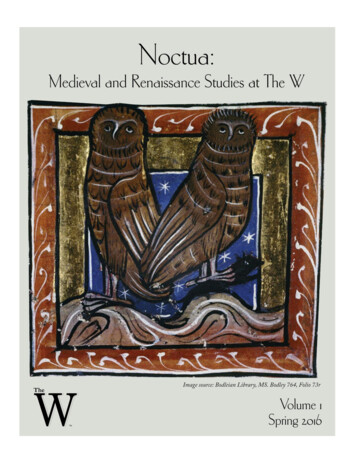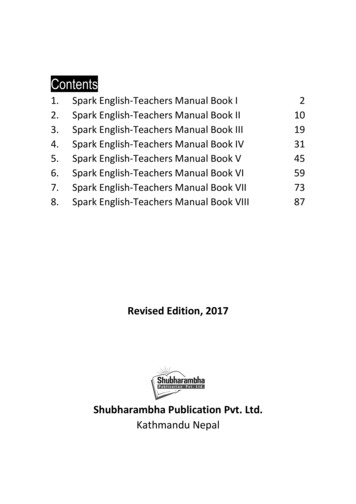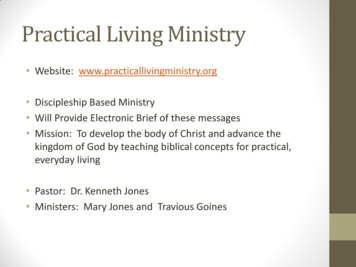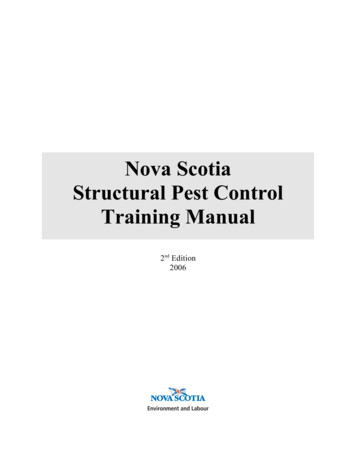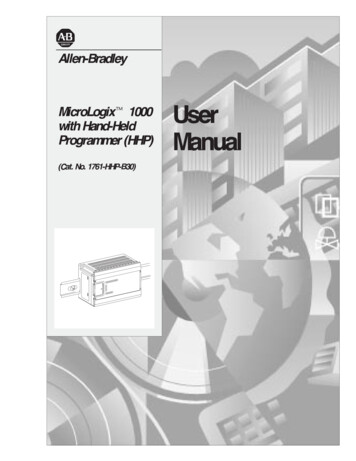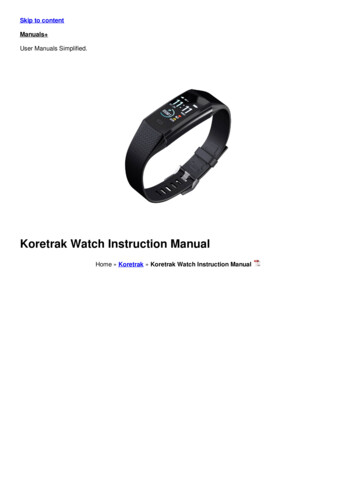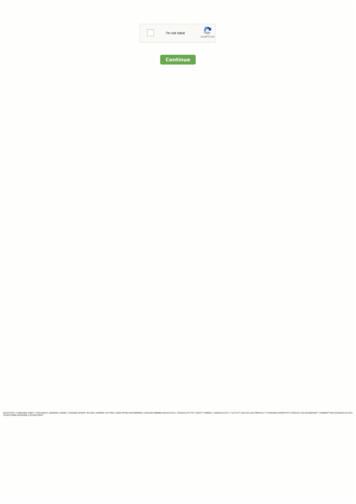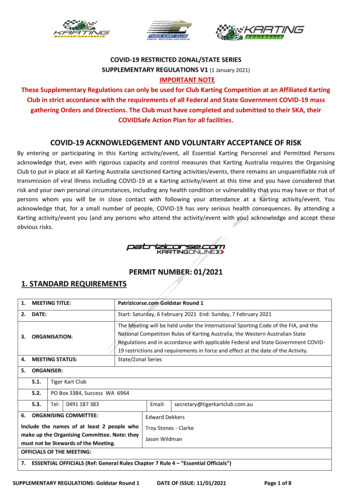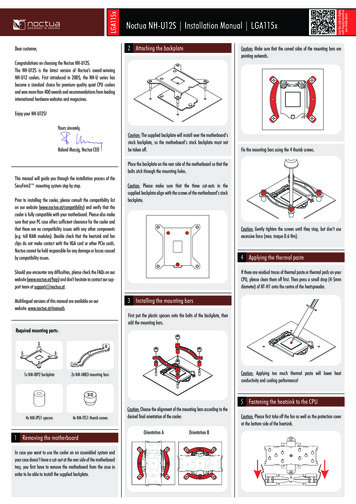
Transcription
LGA115xNoctua NH-U12S Installation Manual LGA115x2 Attaching the backplateDear customer,Caution: Make sure that the curved sides of the mounting bars arepointing outwards.Congratulations on choosing the Noctua NH-U12S.The NH-U12S is the latest version of Noctua’s award-winningNH-U12 coolers. First introduced in 2005, the NH-U series hasbecome a standard choice for premium quality quiet CPU coolersand won more than 400 awards and recommendations from leadinginternational hardware websites and magazines.Enjoy your NH-U12S!Yours sincerely,Roland Mossig, Noctua CEOCaution: The supplied backplate will install over the motherboard’sstock backplate, so the motherboard’s stock backplate must notbe taken off.Fix the mounting bars using the 4 thumb screws.Place the backplate on the rear side of the motherboard so that thebolts stick through the mounting holes.This manual will guide you through the installation process of theSecuFirm2 mounting system step by step.Prior to installing the cooler, please consult the compatibility liston our website (www.noctua.at/compatibility) and verify that thecooler is fully compatible with your motherboard. Please also makesure that your PC case offers sufficient clearance for the cooler andthat there are no compatibility issues with any other components(e.g. tall RAM modules). Double check that the heatsink and fanclips do not make contact with the VGA card or other PCIe cards.Noctua cannot be held responsible for any damage or losses causedby compatibility issues.Caution: Please make sure that the three cut-outs in thesupplied backplate align with the screws of the motherboard’s stockbackplate.Caution: Gently tighten the screws until they stop, but don’t useexcessive force (max. torque 0.6 Nm).4 Applying the thermal pasteIf there are residual traces of thermal paste or thermal pads on yourCPU, please clean them off first. Then press a small drop (4-5mmdiameter) of NT-H1 onto the centre of the heatspreader.Should you encounter any difficulties, please check the FAQs on ourwebsite (www.noctua.at/faqs) and don’t hesitate to contact our support team at support@noctua.at.Multilingual versions of this manual are available on ourwebsite: www.noctua.at/manuals3 Installing the mounting barsFirst put the plastic spacers onto the bolts of the backplate, thenadd the mounting bars.Required mounting parts:1x NM-IBP2 backplateCaution: Applying too much thermal paste will lower heatconductivity and cooling performance!2x NM-IMB3 mounting bars5 Fastening the heatsink to the CPU4x NM-IPS1 spacers4x NM-ITS1 thumb screws1 Removing the motherboardIn case you want to use the cooler on an assembled system andyour case doesn’t have a cut-out at the rear side of the motherboardtray, you first have to remove the motherboard from the case inorder to be able to install the supplied backplate.Caution: Choose the alignment of the mounting bars according to thedesired final orientation of the cooler:Orientation AOrientation BCaution: Please first take off the fan as well as the protection coverat the bottom side of the heatsink.
LGA115xThen put the heatsink onto the CPU and screw it to the screwthreads of the mounting bars. Perform 2-3 turns on each screw,then repeat until both are fully tightenedNoctua NH-U12S Installation Manual LGA115xConnect the fan to the motherboard’s CPU fan header.Depending on your CPU and the temperature inside the case, youmay interconnect the supplied NA-RC6 Low-Noise Adapter (L.N.A.)in order to further reduce the fan’s operating noise.Clip position for thick spacers:Caution: When using the L.N.A., check the temperature of yourCPU using appropriate software (e.g. the respective applicationsof your motherboard manufacturer), in order to evade automaticthrottling of the CPU due to the increased temperature. If the cooling performance is insufficient, please increase case ventilation orremove the L.N.A.Caution: Gently tighten the screws until they stop, but don’t useexcessive force (max. torque 0.6 Nm).6 Fan SetupClip position for standard spacers:Adding a second fanThe NH-U12S includes an extra set of fan clips and an extra set ofthicker anti-vibration pads for installing a second NF-F12 fan inpush/pull mode in order to further improve cooling performance.Reattach the fan to the heatsink using the supplied steel clips:1.Please use the thicker anti-vibration pads on the rear NF-F12 fanfor improved acoustics if space allows.The y-cable supplied with the retail NF-F12 fan can be used to control the speed of both fans via the same motherboard fan header.While Noctua recommends using an NF-F12 fan for best results indual fan mode, the extra set of fan clips can also be used to installmost other fans. In this case, please put the supplied self-adhesiveanti-vibration strips onto the heatsink to avoid vibrations beingtransmitted to the cooler.1. Remove standard spacers on rear fan! Transporting your systemAs it is not possible to reliably calculate or control the forcesthat act upon a system during transport (e.g. in shipping), wegenerally recommend, for safety reasons, taking the fan off theheatsink in order to reduce the weight below 700g. Noctua cannotbe held responsible for any damage that may arise due to excessivestress during transport if you keep the fan installed.2.2. Install thick spacers on rear fan! Warranty, Support and FAQsEven with high-grade products and strict quality control, thepossibility of defects cannot be eliminated entirely. Therefore,we aim at providing the highest possible level of reliability andconvenience by offering a warranty period of 6 years and direct, fastand straightforward RMA service.front fan (standard spacers)3.Should you encounter any problems with your NH-U12S, pleasedon’t hesitate to contact our support team (support@noctua.at).Airflowrear fan (thick spacers)Please also consult the FAQ section on our website:www.noctua.at/faqs.
LGA20xxNoctua NH-U12S Installation Manual LGA20xxDear customer,1 Installing the mounting barsCongratulations on choosing the Noctua NH-U12S.The NH-U12S is the latest version of Noctua’s award-winningNH-U12 coolers. First introduced in 2005, the NH-U series hasbecome a standard choice for premium quality quiet CPU coolersand won more than 400 awards and recommendations from leadinginternational hardware websites and magazines.First screw the NM-IBT2 bolts into the screw threads of the LGA20xxsocket frame.Fix the mounting bars using the 4 thumb screws.Enjoy your NH-U12S!Yours sincerely,Roland Mossig, Noctua CEOCaution: Gently tighten the screws until they stop, but don’t useexcessive force (max. torque 0.6 Nm).Then put the NM-IMB3 mounting-bars onto the bolts.2 Applying the thermal pasteThis manual will guide you through the installation process of theSecuFirm2 mounting system step by step.Prior to installing the cooler, please consult the compatibility liston our website (www.noctua.at/compatibility) and verify that thecooler is fully compatible with your motherboard. Please also makesure that your PC case offers sufficient clearance for the cooler andthat there are no compatibility issues with any other components(e.g. tall RAM modules). Double check that the heatsink and fanclips do not make contact with the VGA card or other PCIe cards.Noctua cannot be held responsible for any damage or losses causedby compatibility issues.Should you encounter any difficulties, please check the FAQs on ourwebsite (www.noctua.at/faqs) and don’t hesitate to contact our support team at support@noctua.at.If there are residual traces of thermal paste or thermal pads on yourCPU, please clean them off first. Then press a small drop (4-5mmdiameter) of NT-H1 onto the centre of the heatspreader.Caution: Choose the alignment of the mounting bars according tothe desired final orientation of the cooler:Orientation AOrientation BMultilingual versions of this manual are available on ourwebsite: www.noctua.at/manualsCaution: Applying too much thermal paste will lower heatconductivity and cooling performance!Caution: Make sure that the curved sides of the mounting bars arepointing outwards.Required mounting parts:3 Fastening the heatsink to the CPUCaution: Please first take off the fan as well as the protection coverat the bottom side of the heatsink.2x NM-IMB3 mounting bars4x NM-IBT2 bolts4x NM-ITS1 thumb screws
LGA20xxThen put the heatsink onto the CPU and screw it to the screwthreads of the mounting bars. Perform 2-3 turns on each screw,then repeat until both are fully tightened.Noctua NH-U12S Installation Manual LGA20xxConnect the fan to the motherboard’s CPU fan header.Depending on your CPU and the temperature inside the case, youmay interconnect the supplied NA-RC6 Low-Noise Adapter (L.N.A.)in order to further reduce the fan’s operating noise.Clip position for thick spacers:Caution: When using the L.N.A., check the temperature of yourCPU using appropriate software (e.g. the respective applicationsof your motherboard manufacturer), in order to evade automaticthrottling of the CPU due to the increased temperature. If the cooling performance is insufficient, please increase case ventilation orremove the L.N.A.Caution: Gently tighten the screws until they stop, but don’t useexcessive force (max. torque 0.6 Nm).46 Fan SetupClip position for standard spacers:Adding a second fanThe NH-U12S includes an extra set of fan clips and an extra set ofthicker anti-vibration pads for installing a second NF-F12 fan inpush/pull mode in order to further improve cooling performance.Reattach the fan to the heatsink using the supplied steel clips:1.Please use the thicker anti-vibration pads on the rear NF-F12 fanfor improved acoustics if space allows.The y-cable supplied with the retail NF-F12 fan can be used to control the speed of both fans via the same motherboard fan header.While Noctua recommends using an NF-F12 fan for best results indual fan mode, the extra set of fan clips can also be used to installmost other fans. In this case, please put the supplied self-adhesiveanti-vibration strips onto the heatsink to avoid vibrations beingtransmitted to the cooler.1. Remove standard spacers on rear fan! Transporting your systemAs it is not possible to reliably calculate or control the forcesthat act upon a system during transport (e.g. in shipping), wegenerally recommend, for safety reasons, taking the fan off theheatsink in order to reduce the weight below 700g. Noctua cannotbe held responsible for any damage that may arise due to excessivestress during transport if you keep the fan installed.2.2. Install thick spacers on rear fan! Warranty, Support and FAQsEven with high-grade products and strict quality control, thepossibility of defects cannot be eliminated entirely. Therefore,we aim at providing the highest possible level of reliability andconvenience by offering a warranty period of 6 years and direct, fastand straightforward RMA service.front fan (standard spacers)3.Should you encounter any problems with your NH-U12S, pleasedon’t hesitate to contact our support team (support@noctua.at).Airflowrear fan (thick spacers)Please also consult the FAQ section on our website:www.noctua.at/faqs.
AMDNoctua NH-U12S Installation Manual AMD1 Removing the stock retention module Putting the backplate in placeDear customer,Congratulations on choosing the Noctua NH-U12S.The NH-U12S is the latest version of Noctua’s award-winningNH-U12 coolers. First introduced in 2005, the NH-U series hasbecome a standard choice for premium quality quiet CPU coolersand won more than 400 awards and recommendations from leadinginternational hardware websites and magazines.If your motherboard comes with a pre-installed CPU coolerretention module, please first remove it by unscrewing it from thebackplate. The SecuFirm2 mounting system will install directly tothe stock backplate, so please keep it in place.AM4AM2( )/AM3( )FM1/FM2( )Enjoy your NH-U12S!Yours sincerely,Roland Mossig, Noctua CEOThis manual will guide you through the installation process of theSecuFirm2 mounting system step by step.Prior to installing the cooler, please consult the compatibility liston our website (www.noctua.at/compatibility) and verify that thecooler is fully compatible with your motherboard. Please also makesure that your PC case offers sufficient clearance for the cooler andthat there are no compatibility issues with any other components(e.g. tall RAM modules). Double check that the heatsink and fanclips do not make contact with the VGA card or other PCIe cards.Noctua cannot be held responsible for any damage or losses causedby compatibility issues.First put the plastic spacers onto the screw threads of the backplate,then fix the mounting bars using the four long screws.If your motherboard does not come with a pre-installed CPU coolerretention module, the AMD stock backplate should be included withthe motherboard accessories. Please put the backplate on the rearside of the motherboard so that the screw-threads of the backplatestick through the mounting holes of the motherboard as shownbelow. If your motherboard does not include a stock backplate,please contact Noctua customer support at support@noctua.at.Should you encounter any difficulties, please check the FAQs on ourwebsite (www.noctua.at/faqs) and don’t hesitate to contact our support team at support@noctua.at.Multilingual versions of this manual are available on ourwebsite: www.noctua.at/manualsMake sure that the curved sides of the mounting bars are pointingoutwards.2 Attaching the mouting barsRequired mounting parts:AMD stock backplate(included with the motherboard)2x NM-AMB11 mounting barsPlease first choose the correct set of plastic spacers and the correctset of holes on the mounting bars depending on whether you areusing a socket AM4 or a socket AM2( )/AM3( )/FM1/FM2( )motherboard:AM4AM2( )/AM3( )FM1/FM2( )NM-APS4 (grey)NM-APS5 (white)Use the grey NM-APS4 spacers for AM4 and the white NM-APS5spacers for AM2( )/AM3( )/FM1/FM2( ).4x NM-APS4plastic spacers forAM44x NM-APS5plastic spacers forAM2( )/AM3( )FM1/FM2( )4x NM-ALS1screwsUse the set of holes marked with “4” for AM4 and the set of holesmarked with “3” for AM2( )/AM3( )/FM1/FM2( ).3 Applying the thermal pasteIf there are residual traces of thermal paste or thermal pads on yourCPU, please clean them off first. Then press a small drop (4-5mmdiameter) of NT-H1 onto the centre of the heatspreader.
AMDNoctua NH-U12S Installation Manual AMD4 Fastening the heatsink to the CPU3.front fan (standard spacers)Caution: Please first take off the fan as well as the protection coverat the bottom side of the heatsink.Airflowrear fan (thick spacers)Then put the heatsink onto the CPU and screw it to the screwthreads of the mounting bars. Perform 2-3 turns on each screw,then repeat until both are fully tightened.Connect the fan to the motherboard’s CPU fan header.Clip position forthick spacers:Depending on your CPU and the temperature inside the case, you mayinterconnect the supplied NA-RC6 Low-Noise Adapter (L.N.A.) in orderto further reduce the fan’s operating noise.Caution: When using the L.N.A., check the temperature of your CPUusing appropriate software (e.g. the respective applications of yourmotherboard manufacturer), in order to evade automatic throttling ofthe CPU due to the increased temperature. If the cooling performanceis insufficient, please increase case ventilation or remove the L.N.A.Clip position forstandard spacers:Caution: Gently tighten the screws until they stop, but don’t useexcessive force (max. torque 0.6 Nm).Adding a second fan56 Fan SetupReattach the fan to the heatsink using the supplied steel clips:1.The NH-U12S includes an extra set of fan clips and an extra set ofthicker anti-vibration pads for installing a second NF-F12 fan inpush/pull mode in order to further improve cooling performance.Please use the thicker anti-vibration pads on the rear NF-F12 fanfor improved acoustics if space allows.The y-cable supplied with the retail NF-F12 fan can be used to control the speed of both fans via the same motherboard fan header.1. Remove standard spacers on rear fan2.While Noctua recommends using an NF-F12 fan for best results indual fan mode, the extra set of fan clips can also be used to installmost other fans. In this case, please put the supplied self-adhesiveanti-vibration strips onto the heatsink to avoid vibrations beingtransmitted to the cooler.! Transporting your systemAs it is not possible to reliably calculate or control the forcesthat act upon a system during transport (e.g. in shipping), wegenerally recommend, for safety reasons, taking the fan off theheatsink in order to reduce the weight below 700g. Noctua cannotbe held responsible for any damage that may arise due to excessivestress during transport if you keep the fan installed.! Warranty, Support and FAQs2. Install thick spacers on rear fanEven with high-grade products and strict quality control, thepossibility of defects cannot be eliminated entirely. Therefore,we aim at providing the highest possible level of reliability andconvenience by offering a warranty period of 6 years and direct, fastand straightforward RMA service.Should you encounter any problems with your NH-U12S, pleasedon’t hesitate to contact our support team (support@noctua.at).Please also consult the FAQ section on our website:www.noctua.at/faqs.
The y-cable supplied with the retail NF-F12 fan can be used to con-trol the speed of both fans via the same motherboard fan header. Airflow front fan (standard spacers) rear fan (thick spacers) 1. Remove standard spacers on rear fan 2. Install thick spacers on rear fan