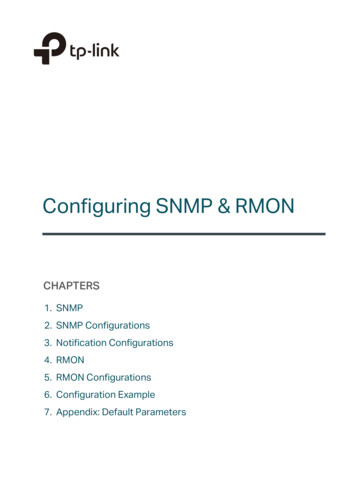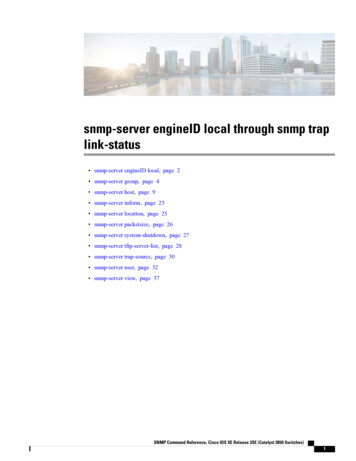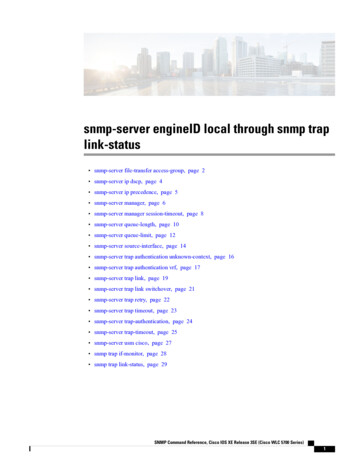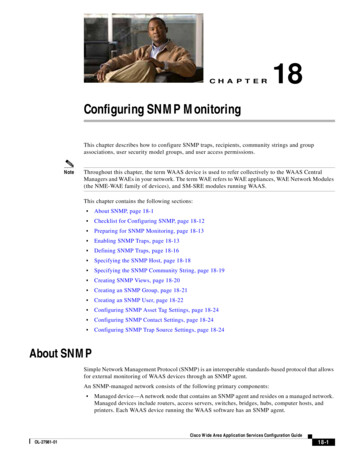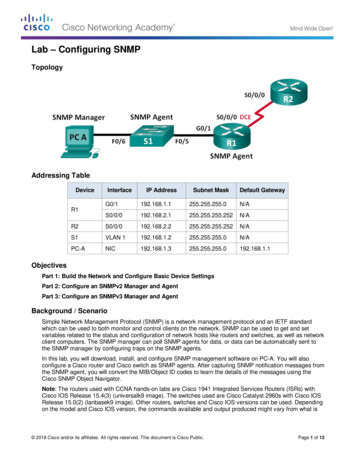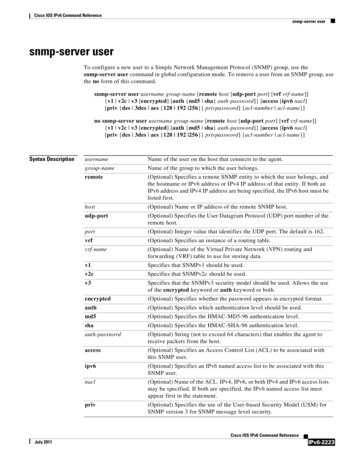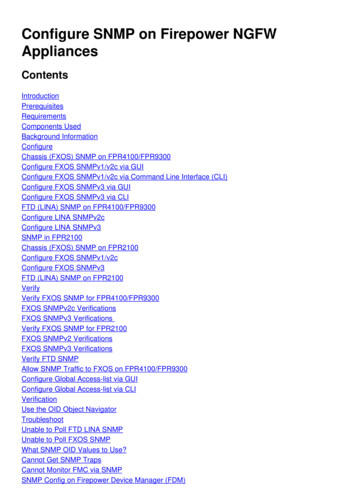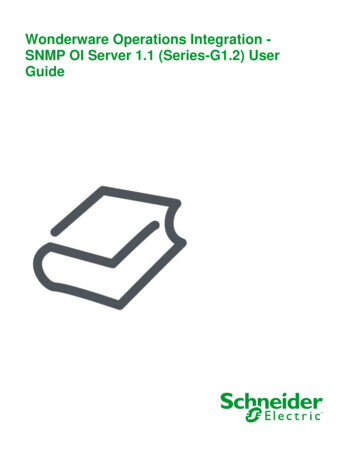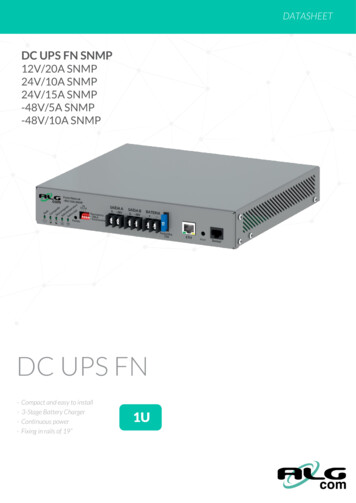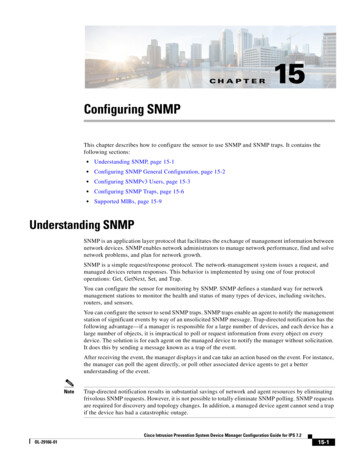
Transcription
CH APT ER15Configuring SNMPThis chapter describes how to configure the sensor to use SNMP and SNMP traps. It contains thefollowing sections: Understanding SNMP, page 15-1 Configuring SNMP General Configuration, page 15-2 Configuring SNMPv3 Users, page 15-3 Configuring SNMP Traps, page 15-6 Supported MIBs, page 15-9Understanding SNMPSNMP is an application layer protocol that facilitates the exchange of management information betweennetwork devices. SNMP enables network administrators to manage network performance, find and solvenetwork problems, and plan for network growth.SNMP is a simple request/response protocol. The network-management system issues a request, andmanaged devices return responses. This behavior is implemented by using one of four protocoloperations: Get, GetNext, Set, and Trap.You can configure the sensor for monitoring by SNMP. SNMP defines a standard way for networkmanagement stations to monitor the health and status of many types of devices, including switches,routers, and sensors.You can configure the sensor to send SNMP traps. SNMP traps enable an agent to notify the managementstation of significant events by way of an unsolicited SNMP message. Trap-directed notification has thefollowing advantage—if a manager is responsible for a large number of devices, and each device has alarge number of objects, it is impractical to poll or request information from every object on everydevice. The solution is for each agent on the managed device to notify the manager without solicitation.It does this by sending a message known as a trap of the event.After receiving the event, the manager displays it and can take an action based on the event. For instance,the manager can poll the agent directly, or poll other associated device agents to get a betterunderstanding of the event.NoteTrap-directed notification results in substantial savings of network and agent resources by eliminatingfrivolous SNMP requests. However, it is not possible to totally eliminate SNMP polling. SNMP requestsare required for discovery and topology changes. In addition, a managed device agent cannot send a trapif the device has had a catastrophic outage.Cisco Intrusion Prevention System Device Manager Configuration Guide for IPS 7.2OL-29166-0115-1
Chapter 15Configuring SNMPConfiguring SNMP General ConfigurationYou can use SNMPv2 and SNMPv3 protocol concurrently. If the SNMP request contains version 3 userinformation, then you get a version 3 reply (provided the same user is configured as a version 3 user inthe IPS). If the SNMP request is a version 2 request, the IPS returns the response (provided the correctversion 2 community string is configured). Support for SNMPv3 is valid for IPS 7.2(2)E4 and later.NoteEncryption of the SNMPv3 payload uses AES-128 and authentication of the user password usesHMAC-SHA-96.For More InformationFor the procedure for having the sensor send SNMP traps, see Assigning Actions to Signatures,page 7-17.Configuring SNMP General ConfigurationNoteYou must be administrator to configure the sensor to use SNMPUse the General Configuration pane to configure the sensor to use SNMP.Field DefinitionsThe following fields are found in the General Configuration pane: Enable SNMP Gets/Sets—If checked, allows SNMP gets and sets. SNMP Agent Parameters—Configures the parameters for SNMP agent:– Read-Only Community String—Specifies the community string for read-only access.– Read-Write Community String—Specifies the community string for read and write access.– Sensor Contact—Specifies the contact person, contact point, or both for the sensor.– Sensor Location—Specifies the location of the sensor.– Sensor Agent Port—Specifies the IP port of the sensor. The default is 161.– Sensor Agent Protocol—Specifies the IP protocol of the sensor. The default is UDP.Configuring SNMP General ParametersCautionTo have the sensor send SNMP traps, you must also select Request SNMP Trap as the event action whenyou configure signatures.To set the general SNMP parameters, follow these steps:Step 1Log in to the IDM using an account with administrator privileges.Step 2Choose Configuration Sensor Management SNMP General Configuration.Step 3To enable SNMP so that the SNMP management workstation can issue requests to the sensor SNMPagent, check the Enable SNMP Gets/Sets check box.Cisco Intrusion Prevention System Device Manager Configuration Guide for IPS 7.215-2OL-29166-01
Chapter 15Configuring SNMPConfiguring SNMPv3 UsersStep 4Configure the SNMP agent parameters. These are the values that the SNMP management workstationcan request from the sensor SNMP agent.a.In the Read-Only Community String field, enter the read-only community string. The read-onlycommunity string helps to identify the sensor SNMP agent.b.In the Read-Write Community String field, enter the read-write community string. The read-writecommunity string helps to identify the sensor SNMP agent.NoteTipStep 5The management workstation sends SNMP requests to the sensor SNMP agent, whichresides on the sensor. If the management workstation issues a request and the communitystring does not match what is on the senor, the sensor will reject it.c.In the Sensor Contact field, enter the sensor contact user ID.d.In the Sensor Location field, enter the location of the sensor.e.In the Sensor Agent Port field, enter the port of the sensor SNMP agent. The default SNMP portnumber is 161.f.From the Sensor Agent Protocol drop-down list, choose the protocol the sensor SNMP agent willuse. The default protocol is UDP.To discard your changes, click Reset.Click Apply to apply your changes and save the revised configuration.Configuring SNMPv3 UsersThis section describes how to configure SNMPv3 users, and contains the following topics: SNMPv3 Users Pane, page 15-3 SNMPv3 Users Pane Field Definitions, page 15-4 Add and Edit SNMPv3 User Dialog Boxes Field Definitions, page 15-4 Configuring SNMPv3 Users, page 15-5SNMPv3 Users PaneNoteYou must be administrator or operator to configure SNMPv3 users on the sensor.NoteSupport for SNMPv3 is valid for IPS 7.2(2)E4 and later.Cisco Intrusion Prevention System Device Manager Configuration Guide for IPS 7.2OL-29166-0115-3
Chapter 15Configuring SNMPConfiguring SNMPv3 UsersThe SNMPv3 Users pane displays the username, access control, security level, authentication protocol,and privacy protocol of all SNMPv3 users configured on the system. In the SNMPv3 Users pane, youcan add, edit, and delete SNMPv3 users. You can configure a maximum of 25 SNMPv3 users on thesystem.NoteYou can also associate SNMPv3 users with SNMP trap destinations. If no SNMPv3 user is associatedwith a trap, then an SNMPv2 trap is sent.SNMPv3 protocol introduces new security features, such as authentication and encryption that weremissing from the previous versions. The security model supported by the sensor is USM (User-basedSecurity Model). The U stands for User-based, because it contains a list of users and their attributes.NoteEncryption of the SNMPv3 payload uses AES-128 and authentication of the user password usesHMAC-SHA-96.NoteWe recommend that you configure SNMPv3 users with security levels that require authentication, suchas authPriv and authNoPriv, with authPriv being the most highly recommended. Configuring SNMPv3users with the noAuthNoPriv security level is NOT recommended.SNMPv3 Users Pane Field DefinitionsThe following fields are found in the SNMPv3 Users pane: Username—Displays the username on the host that belongs to the SNMP agent. Access Control—Displays the access control (rouser or rwuser) of the SNMPv3 user. Security Level—Displays one of the following security models for the SNMPv3 user:– noAuthNoPriv—No Authentication and No Privacy, which means that no security is applied tomessages.– authNoPriv—Authentication but No Privacy, which means that messages are authenticated.– authPriv—Authentication and Privacy, which means that messages are authenticated andencrypted. Authentication Protocol—Displays the authentication protocol (SHA or none) for the SNMPv3 user. Privacy Protocol—Displays the privacy or encryption algorithm used (AES or none) for theSNMPv3 user.Add and Edit SNMPv3 User Dialog Boxes Field DefinitionsThe following fields are found in the Add and Edit SNMPv3 User dialog boxes: Username—Specifies a username for this SNMPv3 user. The maximum number of characters is 32. Access Control—Specifies the access control for this SNMPv3 user:– rouser—Read-only user.– rwuser—Read-write user.Cisco Intrusion Prevention System Device Manager Configuration Guide for IPS 7.215-4OL-29166-01
Chapter 15Configuring SNMPConfiguring SNMPv3 UsersNote Both rouser and rwuser can do ‘get’ operations, but rwuser access control is mandatoryto do ‘set’ operations.Security Level—Specifies the security level for this SNMPv3 user:– noAuthNoPriv—No Authentication and No Privacy, which means that no security is applied tomessages.– authNoPriv—Authentication but No Privacy, which means that messages are authenticated.– authPriv—Authentication and Privacy, which means that messages are authenticated andencrypted.NoteCautionWe recommend that you configure SNMPv3 users with security levels that requireauthentication, such as authPriv and authNoPriv, with authPriv being the most highlyrecommended. Configuring SNMPv3 users with the noAuthNoPriv security level isNOT recommended. Authentication Protocol—Specifies the authentication protocol (SHA or none) for this SNMPv3user. Authentication Passphrase—Lets you assign an authentication passphrase for this SNMPv3 user.The valid range is 8 to 257 characters; no spaces or double quotes allowed. Confirm Authentication Passphrase—Lets you confirm the passphrase. Privacy Protocol—Specifies the privacy protocol (AES or none) for this SNMPv3 user. Privacy Passphrase—Lets you assign a privacy passphrase for this SNMPv3 user. The valid range is8 to 257 characters; no spaces or double quotes allowed. Confirm Privacy Passphrase—Lets you confirm the passphraseThe same passphrase value for both authentication and privacy is allowed, although it is not arecommended security practice.Configuring SNMPv3 UsersTo configure SNMPv3 users, follow these steps:Step 1Log in to the IDM using an account with administrator privileges.Step 2Choose Configuration Sensor Management SNMP SNMPv3 Users, and then click Add.Step 3In the Add SNMPv3 User dialog box, set the following user parameters:a.In the Username field, enter the username of the SNMPv3 user. The maximum number of charactersis 32.b.In the Access Control field, select rouser or rwuser, from the drop-down list.c.In the Security Level field, select one of the following security levels from the drop-down list: noAuthNoPriv—No Authentication and No Privacy, which means that no security is applied tomessages.Cisco Intrusion Prevention System Device Manager Configuration Guide for IPS 7.2OL-29166-0115-5
Chapter 15Configuring SNMPConfiguring SNMP Traps authNoPriv—Authentication but No Privacy, which means that messages are authenticated. authPriv—Authentication and Privacy, which means that messages are authenticated andencrypted.NoteWe recommend that you configure SNMPv3 users with security levels that requireauthentication, such as authPriv and authNoPriv, with authPriv being the most highlyrecommended. Configuring SNMPv3 users with the noAuthNoPriv security level isNOT recommended.d.In the Authentication Protocol field, select SHA or None from the drop-down list.e.In the Authentication Passphrase field, enter a passphrase and then confirm it in the ConfirmAuthentication Passphrase field.f.In the Privacy Protocol field, select AES or None from the drop-down list.g.In the Privacy Passphrase field, enter a passphrase and then confirm it in the Confirm PrivacyPassphrase field.TipTo discard your changes and close the Add SNMPv3 User dialog box, click Cancel.Step 4Click OK. The new SNMPv3 user appears in the list in the SNMPv3 Users pane.Step 5To edit an SNMPv3 user, select it, and click Edit.Step 6Edit the any of the fields, if needed.TipTo discard your changes and close the Edit SNMPv3 User dialog box, click Cancel.Step 7Click OK. The edited SNMPv3 User appears in the list in the SNMPv3 Users pane.Step 8To delete an SNMPv3 user, select it, and click Delete. The SNMPv3 user no longer appears in the list inthe SNMPv3 Users pane.TipStep 9To discard your changes, click Reset.Click Apply to apply your changes and save the revised configuration.Configuring SNMP TrapsThis section describes how to configure SNMP traps, and contains the following topics: Traps Configuration Pane, page 15-7 Traps Configuration Pane Field Definitions, page 15-7 Add and Edit SNMP Trap Destination Dialog Boxes Field Definitions, page 15-8 Configuring SNMP Traps, page 15-8Cisco Intrusion Prevention System Device Manager Configuration Guide for IPS 7.215-6OL-29166-01
Chapter 15Configuring SNMPConfiguring SNMP TrapsTraps Configuration PaneNoteYou must be administrator to configure SNMP traps on the sensor.Use the Traps Configuration pane to set up SNMP traps and trap destinations on the sensor. An SNMPtrap is a notification. You configure the sensor to send traps based on whether the event is fatal, an error,or a warning.You can also associate SNMPv3 users with SNMP trap destinations. If no SNMPv3 user is associatedwith a trap, then an SNMPv2 trap is sent. For example, if a version 3 user is associated with a trapdestination, all traps for that destination will be version 3 traps using the configured user. No version 2trap is sent to that trap destination. If a version 3 user is not configured, then a version 2 trap is sent.Traps can be sent to one destination using version 3 and to another destination using version 2. Supportfor SNMPv3 is valid for IPS 7.2(2)E4 and later.Traps Configuration Pane Field DefinitionsThe following fields are found in the Traps Configuration pane: Enable SNMP Traps—If checked, indicates the remote server will use a pull update. SNMP Traps—Let you choose the error events to notify through SNMP:– Fatal—Generates traps for all fatal error events.– Error—Generates traps for all error error events.– Warning—Generates traps for all warning error events. Enable detailed traps for alerts—If checked, includes the full text of the alert in the trap. Otherwise,sparse mode is used. Sparse mode includes less than 484 bytes of text for the alert. Send traps when health metrics change—If checked, sends SNMP traps containing informationabout the overall health of the sensor.NoteTo receive sensor health information through SNMP traps, you must have the sensor healthmetrics enabled. Choose Configuration Sensor Management Sensor Health to enablesensor health metrics. Default Trap Community String—Specifies the community string used for the traps if no specificstring has been set for the trap. SNMP Trap Destinations—Specifies the destination for the trap. You must specify the followinginformation about the destination:– IP Address—Specifies the IP address of the trap destination.– UDP Port—Specifies the UDP port of the trap destination.– Trap Community String—Specifies the trap community string.– SNMPv3 User—Specifies the SNMPv3 user of the trap destination.If no SNMPv3 user is specified, SNMPv2 is used.Cisco Intrusion Prevention System Device Manager Configuration Guide for IPS 7.2OL-29166-0115-7
Chapter 15Configuring SNMPConfiguring SNMP TrapsAdd and Edit SNMP Trap Destination Dialog Boxes Field DefinitionsThe following fields are found in the Add and Edit SNMP Trap Destination dialog boxes: IP Address—Specifies the IP address of the trap destination. UDP Port—Specifies the UDP port of the trap destination. The default is port 162. Trap Community String—Specifies the trap community string. SNMPv3 User—Specifies the SNMPv3 user of the trap destination.If no SNMPv3 user is specified, SNMPv2 is used.Configuring SNMP TrapsCautionTo have the sensor send SNMP traps, you must also select Request SNMP Trap as the event action whenyou configure signatures.To configure SNMP traps, follow these steps:Step 1Log in to the IDM using an account with administrator privileges.Step 2Choose Configuration Sensor Management SNMP Traps Configuration.Step 3To enable SNMP traps, check the Enable SNMP Traps check box.Step 4Set the parameters for the SNMP trap:a.Check the error events you want to be notified about through SNMP traps. You can choose to havethe sensor send an SNMP trap based on one or all of the following events: fatal, error, warning.b.To receive detailed SNMP traps, check the Enable detailed traps for alerts check box.c.To receive SNMP traps containing sensor health metrics, check the Send traps when healthmetrics change check box.Noted.Step 5To receive sensor health information through SNMP traps, you must have the sensor healthmetrics enabled. Choose Configuration Sensor Management Sensor Health to enablesensor health metrics.In the Default Trap Community String field, enter the community string to be included in thedetailed traps.Set the parameters for the SNMP trap destinations so the sensor knows which management workstationsto send them to:a.Click Add.b.In the IP Address field, enter the IP address of the SNMP management station.c.In the UDP Port field, enter the UDP port of the SNMP management station.d.In the Trap Community String field, enter the trap Community string.Cisco Intrusion Prevention System Device Manager Configuration Guide for IPS 7.215-8OL-29166-01
Chapter 15Configuring SNMPSupported MIBsNotee.The community string appears in the trap and is useful if you are receiving multiple types oftraps from multiple agents. For example, a router or sensor could be sending the traps, andif you put something that identifies the router or sensor specifically in your communitystring, you can filter the traps based on the community string.From the SNMPv3 User drop-down list, select the trap-v3user associated with this trap.If no SNMPv3 user is specified, SNMPv2 is used.TipTo discard your changes and close the Add SNMP Trap Destination dialog box, click Cancel.Step 6Click OK. The new SNMP trap destination appears in the list in the Traps Configuration pane.Step 7To edit an SNMP trap destination, select it, and click Edit.Step 8Edit the UDP Port and Trap Community String fields, and change the SNMPv3 user, if needed.TipTo discard your changes and close the Edit SNMP Trap Destination dialog box, click Cancel.Step 9Click OK. The edited SNMP trap destination appears in the list in the Traps Configuration pane.Step 10To delete an SNMP trap destination, select it, and click Delete. The SNMP trap destination no longerappears in the list in the Traps Configuration pane.TipStep 11To discard your changes, click Reset.Click Apply to apply your changes and save the revised configuration.Supported MIBsNoteTo receive sensor health information through SNMP traps, you must have the sensor health metricsenabled. Choose Configuration Sensor Management Sensor Health to enable sensor healthmetrics.The following private MIBs are supported on the sensor: CISCO-CIDS-MIBThe CISCO-CIDS-MIB has been updated to include SNMP health data. CISCO-ENHANCED-MEMPOOL-MIB CISCO-ENTITY-ALARM-MIBYou can obtain these private Cisco MIBs under the heading SNMP v2 MIBs at this cmtk/mibs.shtmlCisco Intrusion Prevention System Device Manager Configuration Guide for IPS 7.2OL-29166-0115-9
Chapter 15Configuring SNMPSupported MIBsNoteMIB II is available on the sensor, but we do not support it. We know that some elements are not correct(for example, the packet counts from the IF MIB on the sensing interfaces). While you can use elementsfrom MIB II, we do not guarantee that they all provide correct information. We fully support the otherlisted MIBs and their output is correct.NoteCISCO-PROCESS-MIB is available on the sensor, but we do not support it. We know that some elementsare not available. While you can use elements from CISCO-PROCESS-MIB, we do not guarantee thatthey all provide correct information. We fully support the other listed MIBs and their output is correct.Cisco Intrusion Prevention System Device Manager Configuration Guide for IPS 7.215-10OL-29166-01
version 2 community string is configured). Support for SNMPv3 is valid for IPS 7.2(2)E4 and later. Note Encryption of the SNMPv3 payload uses AES-128 and authentication of the user password uses HMAC-SHA-96. For More Information For the procedure for having the sensor send SNMP traps, see Assigning Actions to Signatures, page 7-17.