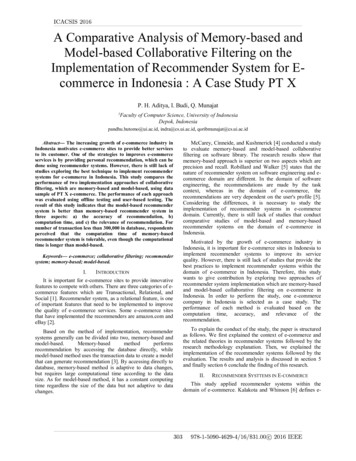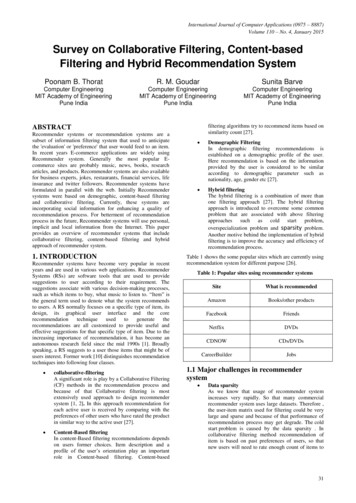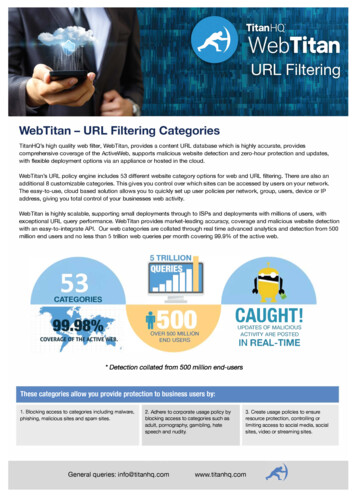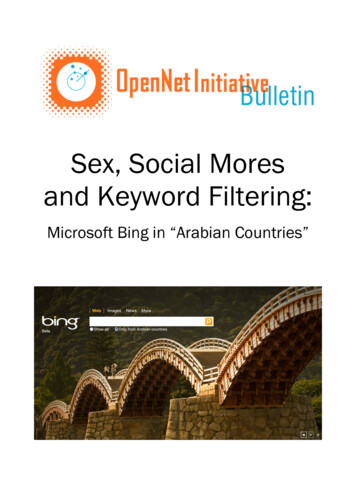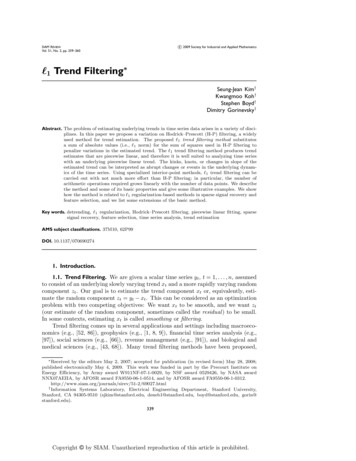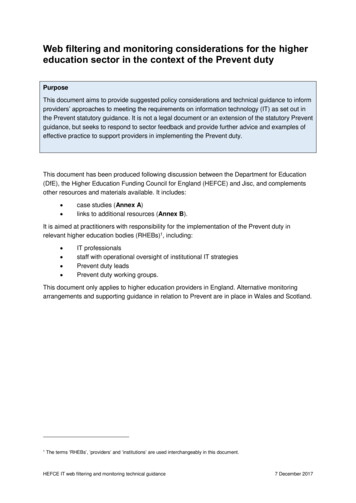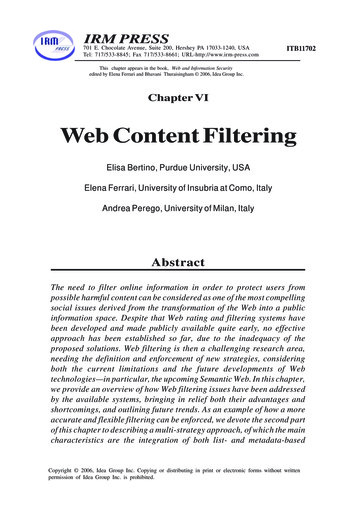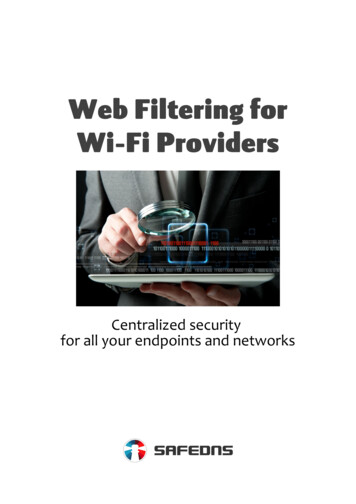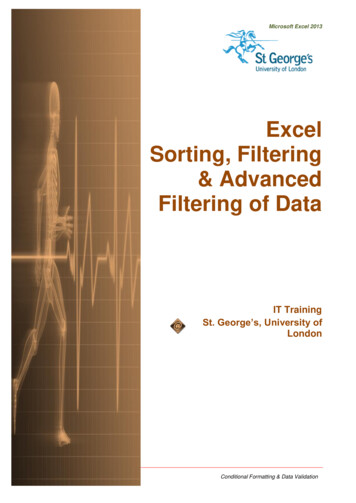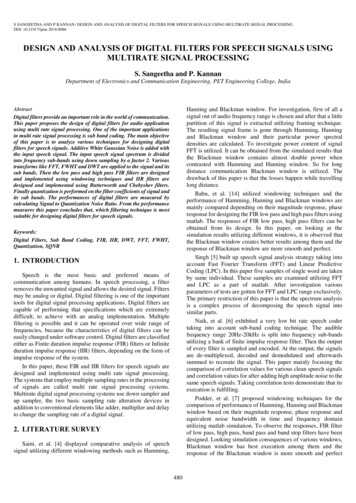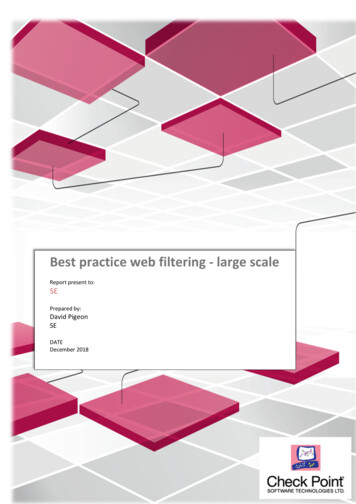
Transcription
Best practice web filtering - large scaleReport present to:SEPrepared by:David PigeonSEDATEDecember 2018 2018 Check Point Software Technologies Ltd. All rights reserved[Internal Use] for Check Point employees P. 1
Tables of ContentsChallenges. 3RAD categorization request sessions. 3RAD categorization buffer . 4Timeout when using the function “hold connection”. 6UserCheck sessions . 7Domain name object and FQDN . 8Ressources:. 9 2018 Check Point Software Technologies Ltd. All rights reserved[Internal Use] for Check Point employees P. 2
Best practice web filtering - large scaleChallengesThe challenge when installing Check Point into a new environment is that the firewalls are tune up oroptimized by default for an environment around 1000 to 2500 users. When deploying Check Point intobigger environment consultant or customer will face issues at certain point in time.This document is meant to address issues proactively regarding URL Filtering and Application Controlwhich might need some special attention.For general best practices documentation please refers to ortcenter/portal?eventSubmit doGoviewsolutiondetails &solutionid sk111303&partition General&product All%22Important daemons or services responsible to the well-being of URLF RAD: Resource Advisor – Responsible for the detection of Social Network widgets and thecategorization of URLs. The detection is done via requests to ThreatCloud database, whichidentifies URLs as applications.ooo Path: FWDIR/bin/radCommands: # rad admin stop startNotes: "cpwd admin list" command shows the process as "RAD".usrchkd: Main UserCheck daemon, which deals with UserCheck requests (from CLI / from theuser) that are sent from the UserCheck Web Portal.ooooPath: FWDIR/bin/usrchkdCommands: start or stop via “cpstop” and “ cpstart”For restart use # killall userchkdNotes:§ This daemon is not monitored by Check Point WatchDog ("cpwd admin list")§ This daemon is spawned by the FWD daemonRAD categorization request sessionsBy default the RAD services will send one request to ThreatCloud for categorization per session. Inlarge environment that could lead to a lot of sessions and it might crash the daemon. When the RADdaemon crashed the decision is made by the Fail mode configuration as fail-open or fail-close.For R77.30 and below it does require a hotfix. For R80.10 and R80.20 the fix is already there it just requiretune up.Please consult the sk103422 the values could be change from 1 to 40 2018 Check Point Software Technologies Ltd. All rights reserved[Internal Use] for Check Point employees P. 3
1. Configure the number of RAD queries per connection to a value between 20 and 40:Note: If no value is configured, then default value of 1 query per connection will be used.[Expert@HostName:0]# ckp regedit -a SOFTWARE\\CheckPoint\\FW1\\ (cpprod utilCPPROD GetCurrentVersion FW1) RAD QUERIES NUMBER PER CONNECTION number Example:[Expert@HostName:0]# ckp regedit -a SOFTWARE\\CheckPoint\\FW1\\ (cpprod utilCPPROD GetCurrentVersion FW1) RAD QUERIES NUMBER PER CONNECTION 302. Verify that the new attribute was added to registry:[Expert@HostName:0]# grep --color -C 1 RAD QUERIES NUMBER PER CONNECTION CPDIR/registry/HKLM registry.data3. Reboot the machineRAD categorization bufferEach gateway have a cache where it store the categorization of URLs, it will search the cache beforedoing a request to the cloud. The URL Filtering cache limit default value is 20 000, which is usually enoughfor a Security Gateway holding 1000 users. CPU utilization will rise if we have more users behind thefirewall. The cache entries will reset to 0 when it reach it maximum value. Maximum value is 400 000!How to check the current number of entries in the URL Filtering cache?On the Security Gateway / each cluster member, run the fw tab -t urlf cache tbl -s command (in Expertmode) and look at the #VALS column, which shows the current number of entries in the cache.Example:[Expert@HostName]# fw tab -t urlf cache tbl –sHOSTNAMElocalhost urlf cache tblID#VALS #PEAK #SLINKSXXX172300How to check the current limit of the URL Filtering cache?1. Connect to Security Management Server / Domain Management Server with GuiDBedit Tool.2. In the upper left pane, go to Table - Other - rad services.3. In the upper right pane, select urlf rad service 0.4. In the lower pane, look at the value of cache max hash size. 2018 Check Point Software Technologies Ltd. All rights reserved[Internal Use] for Check Point employees P. 4
How to modify the limit of the URL Filtering cache?1. Connect with SmartDashboard to Security Management Server / Domain Management Server.2. Go to File menu - click on Database Revision Control. - create a revision snapshot.3. Close all SmartConsole windows (SmartDashboard, SmartView Tracker, SmartView Monitor, etc.).4. Connect with GuiDBedit Tool to Security Management Server / Domain Management Server.5. In the upper left pane, go to Table - Other - rad services.6. In the upper right pane, select urlf rad service 0.7. In the lower pane:A. Right-click on the cache max hash size - select Edit. - set the desired limit (in R75.46and lower, value must NOT exceed 25000 !!! In R77.20 the limit is 400000!!) - clickon OK:B. Right-click on the policy install cache override - select Edit. - select "true" - click on OK: 2018 Check Point Software Technologies Ltd. All rights reserved[Internal Use] for Check Point employees P. 5
8. Save the changes: go to File menu - click on Save All.9. Close the GuiDBedit Tool.10. Connect with SmartDashboard to Security Management Server / Domain Management Server.11. Install the policy only on the involved Security Gateway / Cluster object.12. CRUCIAL STEP: Restore the default value for policy install cache override ("false"):Note: If default value ("false") is not restored, then URL Filtering kernel cache will be cleared on each policyinstallation.For more examples consult sk90422Timeout when using the function “hold connection”There are 3 different behaviors that could be set on how a categorization will occur within a connection.-Background - connections are allowed until categorization is complete - When a connectioncannot be categorized with a cached response, an uncategorized response is received. The connectionis allowed. In the background, the Check Point Online Web Service continues the categorizationprocedure. The response is cached locally for future requests (default). This option reduces latency inthe categorization process.-Hold - connections are blocked until categorization is complete - When a connection cannot becategorized with the cached responses, it remains blocked until the Check Point Online Web Servicecompletes categorization.-Custom - configure different settings depending on the service - Lets you set different modes forURL Filtering and Social networking widgetsThe focus here will be on hold because by default the threshold before going into timeout is 4 secondsand therefore will not be suitable in a large environment. Sometime changing the default 4 seconds to a10 seconds will change the users experience from a time out to a page that can load. 2018 Check Point Software Technologies Ltd. All rights reserved[Internal Use] for Check Point employees P. 6
How to change the value of the timeout(don’t survive reboot)fw ctl set int psl hold trans thresh 10it can be reset to default withfw ctl set int psl hold trans thresh 4To make it permanent it have to be add to fwkern.conf fileTo change the kernel global parameters follow sk26202UserCheck sessionsProblems could happen with block / Ask page when the amount of users rises as there are notenough HTTP sessions available on Security Gateway to host the portal pages.Solution1. Log into Expert mode2. Edit the '/opt/CPUserCheckPortal/conf/php.ini' file in Vi editor[Expert@HostName]# vi /opt/CPUserCheckPortal/conf/php.ini3. Decrease the value of 'session.gc maxlifetime' parameter from 86400 to 1800:session.gc maxlifetime 18004. Edit the '/opt/CPUserCheckPortal/conf/httpd.conf' file in Vi editor[Expert@HostName]# vi /opt/CPUserCheckPortal/conf/httpd.confA. Increase the value of 'ServerLimit' parameter from 28 to 100:ServerLimit 100(sets the maximum configured value for MaxClients for the lifetime of the Apache process)B. Increase the value of 'MaxClients' parameter from 28 to 100:MaxClients 100(specifies the number of simultaneous requests that can be processed by Apache)C. Increase the value of 'MinSpareServers' parameter from 5 to 15:MinSpareServers 15(specifies the minimum number of idle child server processes for Apache, which is nothandling a request)D. Increase the value of 'MaxSpareServers' parameter from 11 to 21:MaxSpareServers 21(specifies the maximum number of idle child server processes for Apache, which is nothandling a request) 2018 Check Point Software Technologies Ltd. All rights reserved[Internal Use] for Check Point employees P. 7
E. Set the value of 'StartServer' parameter to 5:StartServers 5(specifies the number of child server processes that will be created by Apache on start-up)5. Restart the UserCheck Portal:[Expert@HostName]# mpclient stop UserCheck[Expert@HostName]# mpclient start UserCheckDomain name object and FQDNA Domain Object allows you to specify a domain name for matching in the rule base. It can be used inSource and Destination columns of Access Policy.There are 2 modes in R80.10: FQDN mode and Non-FQDN mode.Starting from R80.10, Domain objects do not disable SecureXL Accept templates anymore and supportTemplates Acceleration. Hence, Domain objects can be used in upper rules in the security policy with noperformance impact.However it is advice to not over use the domain object since they can cause latency due the many reverselookup it had to do. 2018 Check Point Software Technologies Ltd. All rights reserved[Internal Use] for Check Point employees P. 8
nt.com/supportcenter/portal?eventSubmit doGoviewsolutiondetails &solutionid sk111303&partition General&product supportcenter/portal?eventSubmit doGoviewsolutiondetails &solutionid sk97638&partition General&product mit doGoviewsolutiondetails &solutionid sk103422&partition Advanced&product portcenter/portal?eventSubmit doGoviewsolutiondetails &solutionid sk90422&partition General&product portcenter/portal?eventSubmit doGoviewsolutiondetails &solutionid sk26202&partition Advanced&product m/supportcenter/portal?eventSubmit doGoviewsolutiondetails &solutionid sk85040&partition Advanced&product Security 2018 Check Point Software Technologies Ltd. All rights reserved[Internal Use] for Check Point employees P. 9
The URL Filtering cache limit default value is 20 000, which is usually enough for a Security Gateway holding 1000 users. CPU utilization will rise if we have more users behind the firewall. The cache entries will reset to 0 when it reach it maximum value. Maximum value is 400 000! How to check the current number of entries in the URL Filtering .