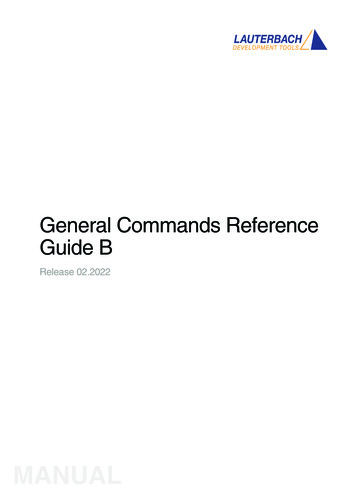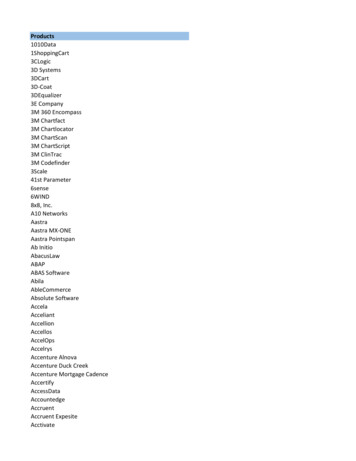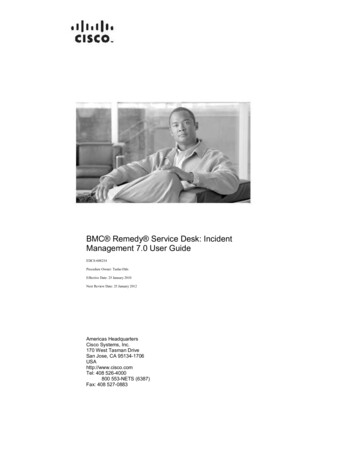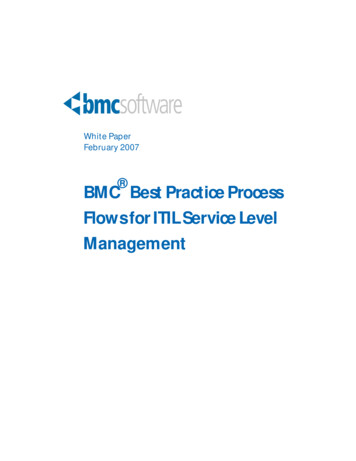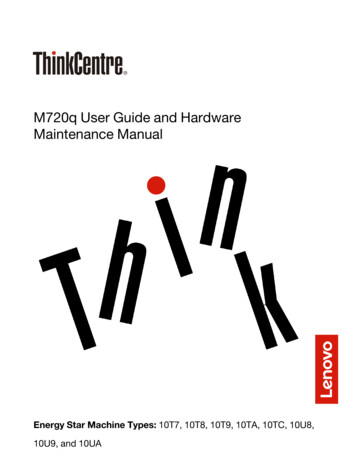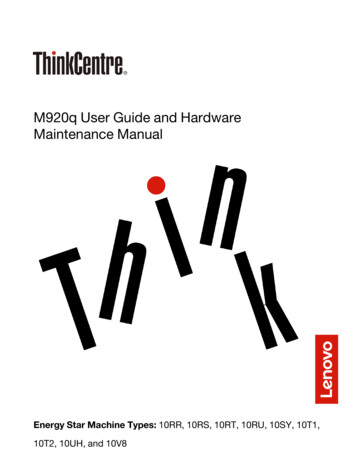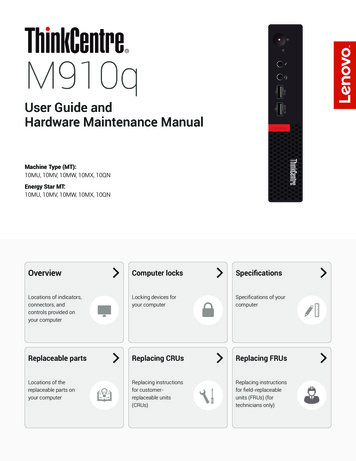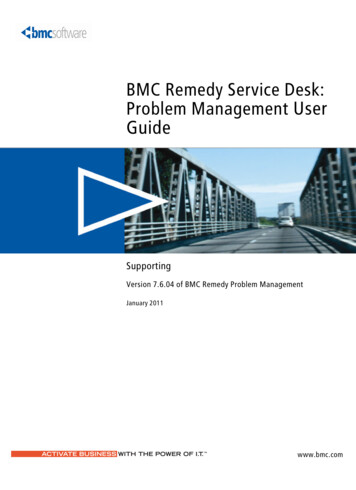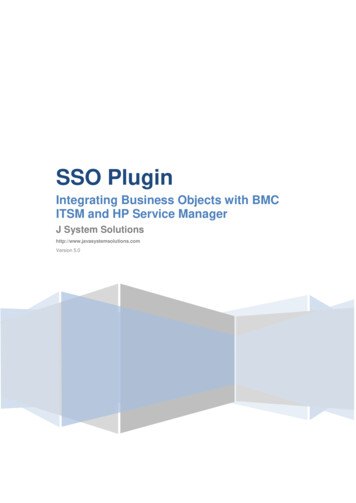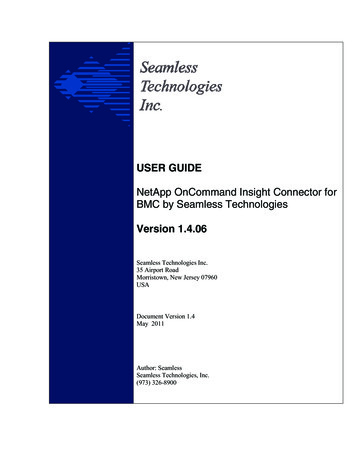
Transcription
USER GUIDENetApp OnCommand Insight Connector forBMC by Seamless TechnologiesVersion 1.4.06Seamless Technologies Inc.35 Airport RoadMorristown, New Jersey 07960USADocument Version 1.4May 2011Author: SeamlessSeamless Technologies, Inc.(973) 326-8900
NETAPP to BMC Atrium CMDB Integration by Seamless Technologies User Guide1Preface . 31.1Related Documentation . 31.2Conventions . 32Introduction . 4The Storage Service Construction between a host and its storage is shown below: . 42.1Overview . 62.2Key Functionality . 72.2.12.2.22.2.33Integration Compliance . 7Predefined Customizable Data Map . 7Reconciliation Job. 7Installation . 83.1Installation requirements . 83.2New-Installation, Re-Installalation . 83.2.13.2.23.3Choosing where to install . 103.3.13.3.23.3.33.4NetApp2CMDB Connector Installation on Windows . 10Get License File . 10Install NETAPP 2CMDB instance (netapp2asset) as a service. 11NETAPP2CMDB Connector Installation on UNIX . 12Logs and Troubleshooting . 133.5.13.5.23.5.33.63.73.8Install on the Standalone Server . 10Install on the Remedy CMDB (Target) Server . 10Install on the NetApp OnCommand Insight DWH (Source) Server. 10Component Installation . 103.4.13.4.23.4.33.4.43.5Installing the Connector for the first time . 8Re-Installing the Connector: . 9Location of the log file . 13How to contact Support and what to send to Support . 13Reference to our ticketing system and knowledge base . 13Remedy Workflow Installation . 13Start the Configuration tool . 14Check Connection . 163.8.13.8.23.8.3Checking the connection from the Options menu . 16Checking the Connection from the Configuration UI Connections pane edit button. 18Validating the SQL connection . 203.9Verify Data Import . 213.10Un-Installation. 213.10.13.10.24Un-installing on Windows . 21Un-installing on UNIX . 22Configuration . 224.1Create Dataset . 224.2Basic Configuration . 274.2.14.2.24.2.34.2.44.2.54.34.4Changing Connection Settings . 27Creating Your First Map . 28Verify the Mapping . 29Changing a Dataset . 32Changing Company . 33Creating Connector Instance . 34Customize Configurations. 344.4.14.4.24.4.3Changing the Schedule . 34Editing Maps. 35Editing Submap Attributes. 394.5Reconciliation and CMDB Extension . 43Starting the Connector . 445.1Starting the Connector using command line options . 445.2Starting the Service . 455.3Verify Data Import . 455.4Run Reconciliation Job . 466Integration with BMC Asset Management . 475Version 1.4.06Seamless Technologies Inc. - Proprietary Information Usepursuant to company instructionsMonday, May 16, 20112
NETAPP to BMC Atrium CMDB Integration by Seamless Technologies User Guide6.16.26.36.4Create Instances . 47Set Dataset . 48Product Categorization. 48Adding data fields to the Remedy join forms . 496.4.16.4.278Add a data field to a “AST:NetappStorageData” join form . 49Add a data field to a AST:NetAppStorageService join form . 61FAQ. 62Appendices . 638.1NETWORK Storage Service Map . 631 PrefaceThis guide contains detailed information about the NetApp OnCommand Insight to the BMCAtrium Configuration Management Database (CMDB) Connector by Seamless Technologies. Itprovides instructions for installing, configuring, and using the integration, and is intended for useby system administrators. Use this guide along with the appropriate user guides for your NetAppOnCommand Insight products and BMC products. This document assumes that you are familiarwith your host operating system and with the NetApp and BMC products installations. Youshould know how to perform basic actions in the Windows environment, such as choosing menucommands and dragging and dropping icons.1.1 Related DocumentationNetApp OnCommand Insight Installation and Administration GuideBMC Atrium Configuration Management Database Administration GuideIf you have any questions, contact NetApp Support at http://support.netapp.com1.2ConventionsThe following conventions are used in this guide: This book includes special elements called notes, warnings, examples, and tips:Note: Notes provide additional information about the current subject.Warning: Warnings alert you to situations that can cause problems, such as loss of data,if you do not follow instructions carefully.Example: An example clarifies a concept discussed in text.Tip: A tip provides useful information that may improve product performance or makeprocedures easier to follow. All syntax, operating system terms, and literal examplesare presented in this typeface. In instructions, boldface type highlights information that you enter. File names,directories, and Web addresses also appear in boldface type.Version 1.4.06Seamless Technologies Inc. - Proprietary Information Usepursuant to company instructionsMonday, May 16, 20113
NETAPP to BMC Atrium CMDB Integration by Seamless Technologies User Guide The symbol connects items in a menu sequence. For example, Actions Create Testinstructs you to choose the Create Test command from the Actions menu. The symbol » denotes one-step instructions. In syntax, path names, or system messages, italic text represents a variable, as shown inthe following examples:The table table name is not available.system/instance/file name2 IntroductionThe NetApp OnCommand Insight Connector for BMC by Seamless Technologies takesNetApp OnCommand Insight physical and logical stored data from the network storagesystems (for example, storage unit, host storage service, VS Storage Service, VM StorageService) and their relationship between devices (host, storage switch and tape) andimports it to the BMC Atrium CMDB. The NetApp to CMDB Connector uses theRemedy API to create the integration between NetApp OnCommand Insight and BMCproducts. This functionality enables discovery of physical, logical stored data andviolation from the network storage system in the BMC Atrium CMDB.Network Topology Example: The relationship between host, storage system and volumeis shown below.The Storage Service Construction between a host and its storage is shown below:Version 1.4.06Seamless Technologies Inc. - Proprietary Information Usepursuant to company instructionsMonday, May 16, 20114
NETAPP to BMC Atrium CMDB Integration by Seamless Technologies User GuideNote: A path is an auto-generated relationship between host, storage systemand volume. A violation occurs when the path does not comply with an OnCommandInsight policy. It occurs in a violation on the path as shown below:Version 1.4.06Seamless Technologies Inc. - Proprietary Information Usepursuant to company instructionsMonday, May 16, 20115
NETAPP to BMC Atrium CMDB Integration by Seamless Technologies User GuideNote: The violation is always generated on the path and not on any of the end nodes such as host,storage or volume.2.1OverviewThe Seamless connector acts as the integration between the NetApp and BMC Atrium CMDB.The connector maps physical and logical network stored data from the NetApp OnCommandInsight Data Warehouse database into the existing Atrium CMDB data structures.This architecture is illustrated in the figure below:Version 1.4.06Seamless Technologies Inc. - Proprietary Information Usepursuant to company instructionsMonday, May 16, 20116
NETAPP to BMC Atrium CMDB Integration by Seamless Technologies User Guide2.2Key FunctionalityThe Seamless Technologies NetApp to CMDB Connector is automated, easy to use and supportsITIL. Some of the key features include the following: Includes configurable, predefined class maps of NetApp to Atrium CMDBSupports both full load and delta updatesEnables configuration & mapping using existing GUI capabilitiesSupports NetApp OnCommand InsightProvides flexible and powerful configuration & mappingProvides a default CMDB reconciliation jobEnables automated CMDB reconciliationSupports high performance, runs as a service or daemonEnables the update schedule to be set as per the customer’s requirementsIs technically compliant —architecture level and JDBC, NetApp catalog and BMCRemedy Java APIs2.2.1Integration ComplianceRequires: BMC Atrium CMDB 2.0/ 2.1/7.5/7.6Requires: Java 1.5 and up [OnCommand Insight requires Java 6.0]Requires: Network Connectivity to NetApp OnCommand Insight data storageRequires: NetApp OnCommand Insight2.2.2Predefined Customizable Data MapThe NetApp to Atrium CMDB Connector provides customizable configuration files forthe user to map NetApp database entries to the BMC Atrium CMDB. The defaultmapping consists of: Network storages: network storages and their relationships.Network violation: Network violations and their relationships.2.2.3Reconciliation JobThe reconciliation job is a container for reconciliation activities, which themselves canhave different components. The primary activities are Identify and Merge. Areconciliation job can have one or more activities, each of which defines one or moredatasets and rules for that activity. In addition, you can use a Qualification Set to restrictthe instances participating in a reconciliation activity. You can merge class instancesfrom one dataset (such as discovery) to another dataset (by default, the productionBMC.ASSET dataset). For detailed information about the reconciliation job, see theBMC Atrium CMDB Administrator’s Guide.A default reconciliation job is available out of the box. The reconciled data can be usedby Batch Mode or Service/Daemon Mode. The integration operates as a command lineutility for the batch job scripts, or as a Windows service (or Unix Daemon) to poll theVersion 1.4.06Seamless Technologies Inc. - Proprietary Information Usepursuant to company instructionsMonday, May 16, 20117
NETAPP to BMC Atrium CMDB Integration by Seamless Technologies User Guidedata at a defined schedule. This will ensure maximum flexibility for building a CMDBwhich is accurate and easy to audit, access, and change.3 InstallationThis section of the guide describes the installation procedures for the various components thatmake up the Integration between the Connector and its components. If you are a first-time userand want to see test results quickly, it is strongly recommended you follow these instructions andrun the sample map provided with the package.3.1Installation requirementsThe NetApp OnCommand Insight to BMC Atrium CMDB Connector by Seamless Technologiescan run on any server as long as there is network connectivity to the NetApp OnCommand InsightDWH database and CMDB servers. Prerequisites: Java (JRE) v1.5 or later [OnCommand Insight uses Java 6.0] Network Connectivity to NetApp database and Atrium CMDB Supported Platforms: Windows 2003 (SP2) or 2008 Solaris 10 (Requires Solaris Zones Patch 11883-36 or Later) Linux Supported Database MYSQL NetApp OnCommand Insight v6.1 product BMC Products BMC Remedy 7.x BMC Atrium CMDB 2.01/7.5/7.63.2New-Installation, Re-Installalation3.2.1Installing the Connector for the first time On Windows:1. Download the NETAPP2CMDB Connector from NetApp website to the serverwhere the integration will be installed.2. Unzip the download file (netapp2atrium win x86 1 4 06.) into a NetAppinstall directory, for example., C:\Program Files\netapp\hpna2cmdb. This isreferred as netapp-install-dir Version 1.4.06Seamless Technologies Inc. - Proprietary Information Usepursuant to company instructionsMonday, May 16, 20118
NETAPP to BMC Atrium CMDB Integration by Seamless Technologies User Guide3. Get the license file from NetApp and place it in the netapps-install-dir directory. The default installation directory is C:\ProgramFiles\Netapp\netapp2cmdb.Note: The license file has no file extension.4. Save the “license” file to the netapp-install-dir Tip: Putting double quotes around the license will save the file as it is. 1.2.3.4.3.2.2On UNIXDownload the NETAPPS2CMDB Connector from the NetApp website to theserver where the integration will be installed.Unzip the download file (netapp2atrium solaris 32 1 4 06.tar) to adirectory,for example, “./NetApp/netapp2asset”. This is referred as netappinstall-dir Get the license file from NetApp and place it in the netapps-install-dir directory.Save the “license” file to the netapp-install-dir Re-Installing the ConnectorIf needed, you can re-install the Connector. This is not an upgrade installation. Re-installing the Connector on Windows:1. Stop the netapp2cmdb connector service.o Open the Services Manager console.o Select netapp2asset and stop the service.2. Go to netapp-install dir directory.3. Back up the Conf directory.4. Execute " netapp2asset remove".5. Remove Remedy work flow:o Go to netapp-install dir \remedy.o Execute “install.bat”.6. Download the install zip file and license file into netapp-install dir . Forinstallation instructions, go to section 3.4.1 “NetApp2CMDB ConnectorInstallation on Windows “ Re-installing the Connector on UNIX:1. Stop the netapp2cmdb connector service.oGo to netapp-install-dir/bin directory.oExecute netapp2asset stop.2. Go to seamless-install dir directory.3. Back up the Conf directory.4. Clean up the seamless-install dir directory. For example, use this command,rm –r seamless5. Remove Remedy work flow:o Go to netapp-install dir /remedyo Execute “install.sh”.6. Download the install zip file and license file into netapp-install dir . Forinstallation instructions, go to section 3.4.2.Version 1.4.06Seamless Technologies Inc. - Proprietary Information Usepursuant to company instructionsMonday, May 16, 20119
NETAPP to BMC Atrium CMDB Integration by Seamless Technologies User Guide3.3Choosing where to installYou should choose one of the following options for the Connector installation:3.3.1 Install on the Standalone Server1. Unzip the NetApp to CMDB connector installer on the standalone server.2. Do one of the following: 3.3.2For the Windows installation, go to section 3.4.1.For the UNIX installation, go to section 3.4.4.Install on the Remedy CMDB (Target) Server1. Unzip the NetApp to CMDB connector installer on the target server.2. Do one of the following:For the Windows installation, go to section 3.4.1.For the UNIX installation, go to section 3.4.4.3.3.3 Install on the NetApp OnCommand Insight DWH (Source)Server1. Unzip the NetApp to CMDB connector installer on the Source server.2. Do one of the following: For the Windows installation, go to section 3.4.1. For the UNIX installation, go to section 3.4.4.3.4Component InstallationThis section of the guide describes the installation procedures for the various components.You install a component, and then get a license file.3.4.1NetApp2CMDB Connector Installation on Windows1. Download the NETAPP2CMDB Connector from the NetApp website to the server wherethe integration will be installed. [Do not use an apostrophe with a company name.]2. Unzip the download file (netapp2atrium win x86 1 4 01.) into a Seamless installdirectory, for example, C:\Program Files\Seamless\hpna2cmdb. This is referred as netapp-install-dir .3.4.2Get License FileAccess the NetApp Support site at http://support.netapp.com for licensing information.The Version file contains the Connector version information.1. When the license file is received, save it to the netapp-install-dir directory.2. The default installation directory is C:\Program Files\NetApp\netapp2cmdb.Note: The license file has no file extension.Version 1.4.06Seamless Technologies Inc. - Proprietary Information Usepursuant to company instructionsMonday, May 16, 201110
NETAPP to BMC Atrium CMDB Integration by Seamless Technologies User Guide3. Save the “license” file to the netapp-install-dir directory as shown below.Tip: Putting double quotes around the license will save the file as it is.3.4.3Install NETAPP 2CMDB instance (netapp2asset) as a serviceThe integration operates as a command line utility for the batch job scripts or as aWindows service (or Unix Daemon) to poll the data at a defined schedule. Thisensures maximum flexibility for building a CMDB that is accurate and easy toaudit, access, and change. The following example shows how to register thedefault instance (netapp2cmdb) as a Windows service.1. Open a CMD command prompt. If you need more than one connector instance,you can repeat the process. Install connector service2. Go to bin netapps-install-dir directory, i.e., “C:\ProgramFiles\NetApp\netapp2cmdb\bin netapp2asset install3. Install NETAPP2ASSET instance (netapp2asset) as a service.Version 1.4.06Seamless Technologies Inc. - Proprietary Information Usepursuant to company instructionsMonday, May 16, 201111
NETAPP to BMC Atrium CMDB Integration by Seamless Technologies User Guide4. Verify that the new Service exists.3.4.4NETAPP2CMDB Connector Installation on UNIX1. Download the NETAPPS2CMDB Connector from the NetApp website to theserver where the integration will be installed.2. Untar the download file (netapp2atrium solaris 32 1 4 01.tar) to a directory,for example, “./NetApp/netapp2asset”. This is referred as netapp-install-dir Access the NetApp Support Site at support.netapp.com for licensing information.When the license file is received, save it to the netapp-install-dir directory.1. Start the services.a. Go the install bin directory, for example, /netapp/netapp2cmdb/binb. Execute netapp2asset startYou will see something like this:-n Starting netapp2asset 2. Start the Configuration Tool.a. Go to the install bin directory .b. Execute netapp2asset configVersion 1.4.06Seamless Technologies Inc. - Proprietary Information Usepursuant to company instructionsMonday, May 16, 201112
NETAPP to BMC Atrium CMDB Integration by Seamless Technologies User Guidec. For instructions on using the Configuration Tool, see section 3.8“Check Connection”.3.5Logs and Troubleshooting3.5.1Location of the log fileThe installer creates log files. The files are written to: Windows: install dir \Logs UNIX: install dir /Logs3.5.2How to contact Support and what to send to SupportYou can contact NetApp Customer Support using one of the following methods.Be sure to provide either your NetApp or BMC Connector serial number.Send map files, logs and the conf file to NetApp Customer Support. Support Hotline: 1-888-4-NETAPP (North America) 00.800.44.NETAPP (EMEA) Get answers on the NetApp Support Site at http://support.netapp.com NetApp Global Services contact info: erence to our ticketing system and knowledge basePrior to contacting support, search our ticketing system and knowledge base. Clickthe following link for the Support login to access to ticketing and theknowledgebase: http://support.netapp.comProcess to request access to the Support system if you do not have accessIf you do not have a login, contact NetApp via the NetApp Support Site -athttp://support.netapp.com3.6Remedy Workflow InstallationThe procedures listed below installs the integration product. You need to run this script.This installation script imports the sample reconciliation job (Seamless Sample) intoyour BMC Atrium CMDB. The sample job is defined to identify and merge CI andits relationship from the staging dataset (for example,NETAPP.IMPORT.SANSCREEN) into the target dataset (BMC Asset).This installscript installs the dataset, a sample job, and xx.1. Go to the netapp-install-dir \remedy directory.2. Execute “install” script from the command window.3. Follow the instructions when prompted by the script. For example you will seesomething like this below:Version 1.4.06Seamless Technologies Inc. - Proprietary Information Usepursuant to company instructionsMonday, May 16, 201113
NETAPP to BMC Atrium CMDB Integration by Seamless Technologies User GuideC:\Program Files\Netapp\remedy install.batNote: This installation script will import the sample reconciliation job(Seamless Sample) into your BMC Atrium CMDB. The sample job is definedto identify and merge CI and its relationship from the staging dataset(for example, NETAPP.IMPORT.SANSCREEN) into the target dataset (BMCAsset).Please enter ARS server name: [localhost]Please enter ARS server port: [0]Please enter ARS username: [Demo]Please enter ARS password: []Please enter ARS authentication: []Please enter staging dataset name: [NETAPP.IMPORT.SANSCREEN]Install Default Reconciliation Job? [Yes]Install CMDB Extension? [Yes]Installation Summary:Remedy ARS Server localhostRemedy ARS Port 0Remedy ARS Login DemoRemedy ARS Version 7.5Remedy Staging Dataset NETAPP.IMPORT.SANSCREENInstall Reconciliation YesInstall CMDB Extension YesPress any key to continue . . .Importing Dataset .Import completed successfully in 0.032000 seconds. 1 Records imported toform BMC.CORE.CONFIG:BMC Dataset.Import completed successfully in 0.000000 seconds. 1 Records imported toform PCT:TrustedDataset.Importing CMDB extension.BMC Atrium CMDB API Driver 3.7Start the Configuration toolYou can change the default settings using a Configuration tool. For example, you canchange the source database and/or CMDB server setting credentials, create a schedulejob, or map the attributes.Version 1.4.06Seamless Technologies Inc. - Proprietary Information Usepursuant to company instructionsMonday, May 16, 201114
NETAPP to BMC Atrium CMDB Integration by Seamless Technologies User Guide1.From the CMD prompt, go to the bin directory, for example, “C:\ProgramFiles\Seamless\netapp2cmdb\bin ” netapp2asset config ENTER 2. The Configuration Tool opens.1. From CMD prompt go to bin directory, for example, , “C:\ProgramFiles\Seamless\netapp2cmdb\bin ” netapp violations config ENTER Version 1.4.06Seamless Technologies Inc. - Proprietary Information Usepursuant to company instructionsMonday, May 16, 201115
NETAPP to BMC Atrium CMDB Integration by Seamless Technologies User GuideThe Configuration tool opens.Note: To start the Configuration tool on UNIX, see underUNIX installation section 3.4.4.3.8Check Connection3.8.1There are two ways to check the connection settings or change your connectionsettings: From the Options menu and the Edit button.Checking the connection from the Options menu1. From the menu, choose Options Connections.Version 1.4.06Seamless Technologies Inc. - Proprietary Information Usepursuant to company instructionsMonday, May 16, 201116
NETAPP to BMC Atrium CMDB Integration by Seamless Technologies User GuideThe Connection Settings dialog box opens.2. In the Database Settings pane, enter the following information below: In the Server field, enter Netapp OnCommand InsightDWH (source) database server name In the Port field, enter the database port number. In the Database field, enter the database name. In the User Name field, enter the database user name. In the Password field, enter the database password. In the JDBC Driver field, take the default. Do not changethis.Version 1.4.06Seamless Technologies Inc. - Proprietary Information Usepursuant to company instructionsMonday, May 16, 201117
NETAPP to BMC Atrium CMDB Integration by Seamless Technologies User Guide 3.In the Full URL field, Click Edit to edit the JDBC URL,.This is for advanced users.In the Remedy Settings pane, enter the following information below. In the Server field, enter the Remedy cmdb server name. In the Port field, enter the server port. In the User Name field, enter or select your AR System username. In the Password field, type your password. See youradministrator if you do not know your password. In the Authentication field, if you are working in yourorganization’s default domain, you can leave this field blank.If you have entered a valid user name and password, and anerror message still appears, notify your administrator toverify if you need to enter a value in the Authenticationfield.4. Click Save.If you enter an invalid source database server name, an error messageappears.If you enter an invalid user name and password in the Target (RemedyCMDB), an error message appears. For Remedy AR errors, see BMCRemedy Action Request System 7.5 Error Message Guide.3.8.2Version 1.4.06Checking the Connection from the Configuration UI Connectionspane edit button1. Go to the “Connections” pane on the top right side of this tool.2. Click the Edit button.Seamless Technologies Inc. - Proprietary Information Usepursuant to company instructionsMonday, May 16, 201118
NETAPP to BMC Atrium CMDB Integration by Seamless Technologies User GuideThe “Connection Settings” dialog box opensVersion 1.4.06Seamless Technologies Inc. - Proprietary Information Usepursuant to company instructionsMonday, May 16, 201119
NETAPP to BMC Atrium CMDB Integration by Seamless Technologies User Guide3. Enter Source (Netapp OnCommand Insight DWH) databaseand Target (Remedy CMDB) server information in the fields.See section 3.8.1 (steps 2&3) for detailed information. [line upthe step number and text correctly. ]4. Click Save.The Connections view is displayed.3.8.3Validating the SQL connection1. To verify that the SQL connection works, from the Connections view, clickValidate while selecting any map node.2. From the Remedy Validation dialog box, click OK3. On the “Query Validation “dialog box, click OK.Version 1.4.06Seamless Technologies Inc. - Proprietary Information Usepursuant to company instructionsMonday, May 16, 201120
NETAPP to BMC Atrium CMDB Integration by Seamless
imports it to the BMC Atrium CMDB. The NetApp to CMDB Connector uses the Remedy API to create the integration between NetApp OnCommand Insight and BMC products. This functionality enables discovery of physical, logical stored data and violation from the network storage system in the BMC Atrium CMDB.