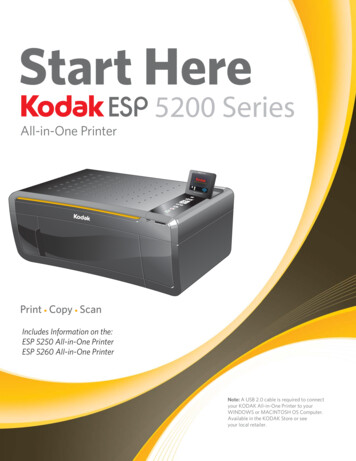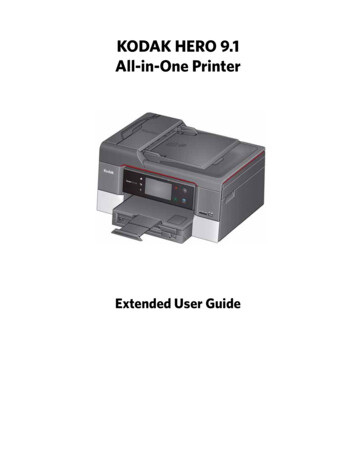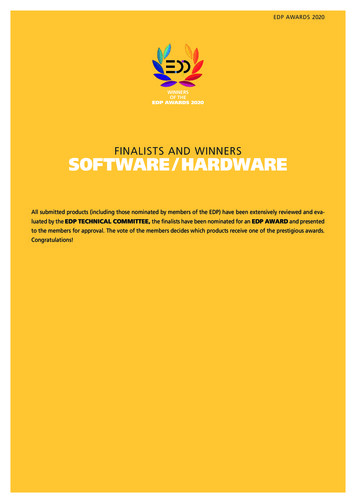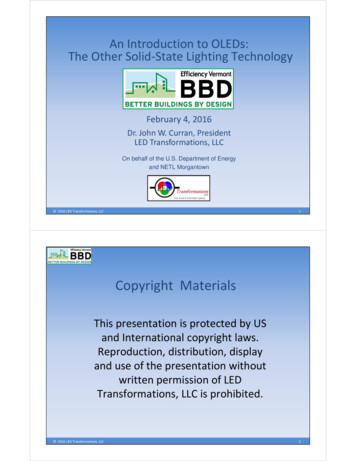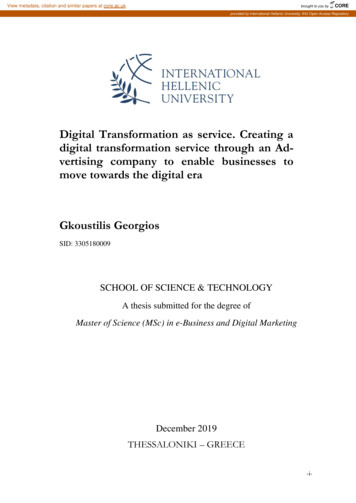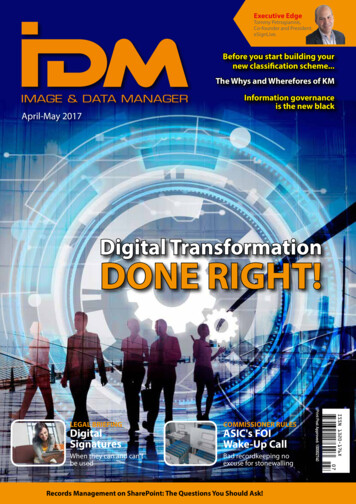Transcription
Action CamSP360User Manual
Before You StartDeclaration of ConformityResponsible Party: JK Imaging Ltd.Address: JK Imaging Ltd., 17239 So. Main Street, Gardena, CA 90248 USAJK Imaging Europe, 71 Clarendon Road, Watford, WD17 1DS, UKCompany Website: http://kodakpixpro.comAbout this ManualThank you for purchasing this product. Please read this manual carefully and keep it in a safe place for future reference.JK Imaging Ltd. reserves all rights of this document. No part of this published manual may be reproduced, transmitted, transcribed, stored in a retrieval system ortranslated into any language or computer language, in any form, by any means, without the prior written permission of JK Imaging Ltd.All trademarks mentioned in this manual are used for identification purposes only and are properties of their respective owners.This manual provides you with instructions on how to use your new KODAK PIXPRO Action Cam. Every effort has been made to ensure that the contents of this manualare accurate; however JK Imaging Ltd. reserves the right to make changes without notice.Throughout this manual,indicates the useful information, "Page number" indicates an introduction to the contents on this page.1
INDUSTRY CANADAThis device complies with Canadian RSS-210.This device complies with Industry Canada license-exempt RSS standard (s).Operation is subject to the following two conditions: (1) this device may not causeinterference, and (2) this device must accept any interference, including interference that may cause undesired operation of the device.Radiation Exposure Statement:This product complies with the Canadian portable RF exposure limit set forth for an uncontrolled environment and is safe for intended operation as described in thismanual. Additional RF exposure reduction can be achieved if the product can be kept as far as possible from the user body or set the device to lower output power if suchfunction is available.For Customers in EuropeThis symbol [crossed-out wheel bin WEEE Annex IV] indicates separate collection of electrical waste and electronic equipment in the European countries. Please donot throw the equipment into domestic refuse. Please use the return and collection systems available in your country for proper, safe disposal of this product.“CE” mark indicates that this product complies with the European requirements for safety, health, environment and customer protection. “CE” marked cameras areintended for sales in Europe.Europe – EU Declaration of ConformityThis device complies with the essential requirements of the R&TTE Directive 2014/53/EU.The following test methods have been applied in order to prove presumption of conformity with the essential requirements of the R&TTE Directive 2014/53/EU:- EN 60950-1: 2006 A11:2009 A1:2010 A12:2011Safety of Information Technology Equipment- EN 50566: 2013Product standard to demonstrate compliance of radio frequency fields from handheld and body-mounted wireless communication devices used by the general public (30MHz — 6 GHz)- EN 62209-2: 2010Human exposure to radio frequency fields from handheld and body mounted wireless communication devices — Human models, instrumentation, and proceduresPart 2: Procedure to determine the specific absorption rate (SAR) for wireless communication devices used in close proximity to the human body (frequency range of30 MHz to 6 GHz)- EN 300 328 V1.8.1 : 2012Electromagnetic compatibility and Radio spectrum Matters (ERM); Wideband Transmission systems; Data transmission equipment operating in the 2.4 GHz ISM bandand using spread spectrum modulation techniques; Harmonized EN covering essential requirements under article 3.2 of the R&TTE Directive.- EN 301 489-1 V1.9.2: 2011Electromagnetic compatibility and Radio Spectrum Matters (ERM); Electro Magnetic Compatibility (EMC) standard for radio equipment and services; Part 1: Commontechnical requirements.- EN 301 489-17 V2.2.1:2012Electromagnetic compatibility and Radio spectrum Matters (ERM); Electro Magnetic Compatibility (EMC) standard for radio equipment and services; Part 17: Specificconditions for 2.4 GHz wideband transmission systems and 5 GHz high performance RLAN equipment.Manufacturer: Sintai Optical (Shenzhen) Co., LtdAddress: Qiwei Ind Sec, 1st, 2nd,& 3RD Bldg, Lisonglang Village, Gongming Town, Bao’an District, Shenzhen, Guangdong, China2
For Customers in the U.S.A.Federal Communication Commission Interference StatementThis device complies with Part 15 of the FCC Rules. Operation is subject to the following two conditions: (1) This device may not cause harmful interference, and (2) thisdevice must accept any interference received, including interference that may cause undesired operation.This equipment has been tested and found to comply with the limits for a Class B digital device, pursuant to Part 15 of the FCC Rules. These limits are designed to providereasonable protection against harmful interference in a residential installation. This equipment generates, uses and can radiate radio frequency energy and, if not installedand used in accordance with the instructions, may cause harmful interference to radio communications. However, there is no guarantee that interference will not occur in aparticular installation. If this equipment does cause harmful interference to radio or television reception, which can be determined by turning the equipment off and on, theuser is encouraged to try to correct the interference by one of the following measures:- Reorient or relocate the receiving antenna.- Increase the separation between the equipment and receiver.- Connect the equipment into an outlet on a circuit different from that to which the receiver is connected.- Consult the dealer or an experienced radio/TV technician for help.FCC Caution: Any changes or modifications not expressly approved by the party responsible for compliance could void the user's authority to operate this equipment.This transmitter must not be co-located or operating in conjunction with any other antenna or transmitter.Radiation Exposure Statement:This product complies with the FCC portable RF exposure limit set forth for an uncontrolled environment and is safe for intended operation as described in this manual.Additional RF exposure reduction can be achieved if the product can be kept as far as possible from the user body or set the device to lower output power if such functionis available.Packaging: Please follow local regulations for the recycling of packaging.Batteries: Please dispose of used batteries at designated collection centers.3
Safety NotesProduct Notes: Do not disassemble or attempt to repair the product by yourself. Do handle the product properly. This product may be damaged if dropped, punctured or crushed. Avoid directly touching the lens element, please use professional lens cleaning paper together with lens cleaning agents to wipe the lens and keep the lens clean. Do not use corrosive, alcoholic or organic-solvent-containing cleaners to wipe this product. Do not use or store this product in high temperature environment. Do not expose the lens to strong light sources (e.g. daylight, etc.) for extended periods of time. Do not use or store the product in a strong magnetic field environment. If the product is quickly transferred from a low temperature environment to a high temperature environment, water condensation may occur in the product due tophysical changes. In this case, it is recommended to wait until the product returns to room temperature before you turn it on. If a photo or video cannot be played back due to improper operation by user, the Company shall assume no liability or responsibility for compensation. Store the product in a dry and clean environment when you are going to store the product for a long period of time.Battery Notes: Please use a battery that is the same type as the one included. If the battery overheats during charging or use, stop charging or use immediately. Turn off the product, remove the battery carefully, and wait until it cools down. Please keep the battery contacts clean and dry. Please install the battery according to the positive and negative markings on the battery compartment. Never force it into the battery compartment. If battery fluid leaks into the product, please contact your retailer. If battery fluid leaks onto your skin, rinse your skin immediately with clean water and seek for medicalattention. To prevent the battery from being damaged, do not drop the battery, impact it with heavy objects or scratch it with sharp objects. Do not let the battery be in contact with metal objects (including coins) in order to avoid short circuiting, discharging, excessive heating, or possible leakage. Do not heat the battery or throw it into a fire in order to avoid a possible explosion. Remove the battery if it will be stored for a long period of time. Do not store the battery in high temperature environment. Using the battery in cold environment will result in a much lower performance. Do not attempt to disassemble the battery by yourself. Please dispose the battery properly according to local laws and regulations (national or regional).Memory Card Notes The memory card referred to in this manual is a microSD card or microSDHC card. Please keep the memory card clean and dry. When inserting a memory card, make sure the notch direction of the card matches the notch direction of the memory card mark near the card slot. Do not force thememory card into the card slot. Before using a brand new memory card, please format the memory card first. A photo or video taken with the product will be stored in the folder that is automatically generated on the memory card. Do not store photos or videos that are not takenusing the product in these folders in case that the files cannot be normally recognized in playback.4
Directly editing the data on memory card is not recommended. Copy the data to your computer disk before editing is recommended. Please turn the product off before removing the memory card. Otherwise, the memory card could be damaged. When the product is stored for a long period of time, please backup the data on the memory card and remove the memory card.Other Notes: Do not disconnect the power or turn the product off during firmware updating process. Doing so may cause incorrect data to be written and the product may not poweron later. When using your product on an airplane, observe the relevant rules specified by the airline. Due to the limitations of manufacturing technology, the LCD may have a few dead or bright pixels. These pixels do no affect the quality of the photos or videos. If the LCD screen is damaged, please pay close attention to the liquid crystal in the screen. If any of the following situations arise, kindly take the recommended actionsimmediately as indicated below:1. If liquid crystal comes in contact with your skin, please wipe your skin with a dry cloth, wash with soap thoroughly, and rinse with plenty of clean water.2. If liquid crystal gets into your eye, flush your eye with plenty of clean water immediately for at least 15 minutes. Please also seek for medical assistance.3. If liquid crystal is swallowed incautiously, immediately rinse your mouth with clean water and try to induce vomiting. Please also seek for medical assistance.Waterproof Notes: This product is splashproof for the purposes of daily activities. Before use, please make sure to firmly tighten the lens cover, lock the battery cover, and tightly close theside cover. Any scratches, cracks, or small foreign objects (such as sand or hair) attached to the rubber ring inside of the side cover will affect the efficacy of splashproof function.Before use, please check whether the waterproofing rubber is damaged or contaminated with a foreign object before closing the side cover. When there is a foreignobject on the waterproofing rubber and its adjacent surfaces, please use a clean, lint-free dry cloth to clean it. If there are any scratches or cracks, immediately go to aservice center for maintenance and obtain a replacement waterproofing rubber. Before using the product in water, please make sure you place it inside the waterproof housing first. It can be submerged to no more than 60 meters (196 feet) under thewater at a temperature not exceeding 40 C. The product can maintain its waterproof performance for up to 4 hours at the depth of 60 meter(196 feet) under the water. Do not open the waterproof housing when submerged in water. Do not directly open the side cover or battery cover, nor should you remove the lens cover when the product accidentally comes into contact with water. Please turn offthe power and wipe it with a clean, dry, lint-free cloth before opening the battery cover and side cover in order to remove the battery and the memory card. When opening the battery cover and the side cover, if there are water droplets on the surfaces located between the interior and the body, please make sure to wipethem off. After using the product in the presence of sand, mud or other foreign matter, please rinse it with clean water (please make sure to firmly tighten the lens cover, lock thebattery cover, and close the side cover tightly before rinsing). After rinsing, wipe it with a clean, dry, lint-free cloth.Waterproof / Dustproof / Shockproof/ Freeze-proof: Installing the lens cover, JIS / IEC waterproof grade 5 (IPX5). Installing the lens cover, JIS / IEC dustproof grade 6 (IP6X). Installing the lens cover, height for shockproof rating is 2.0m. Suitable temperature range for freeze proof capability is -10 C and above.5
ContentsBefore You Start.1Safety Notes.4Contents.6Getting Ready.8Accessories Included.8Kodak PIXPRO SP360 View.9Mounting / Removing Lens Cover.10Installing Battery. 11Installing Memory Card.12Charging the Battery.13Configuration and Operation.15Main Screen Display Introduction.15Power On / Off.16Start-up for language, date and time.16Introducing the MenuGeneral SettingsMovie SettingsStill Image Settings.17. 18. 19. 216
Modes Introduction.22Wi-Fi mode. 23Movie mode. 26Snap Shot Photo modeLoop recording modeTime Lapse modeBurst mode. 26. 26. 27. 27Using Interfacing.28Micro USB interface.28Charging. 28Using an external power supply. 28Data transmission. 28Micro HDMI interface.29Appendices.30Specifications.30Prompts and Warning Messages.32Trouble Shooting.34Special Accessories.357
Getting ReadyAccessories IncludedYour product box should contain the product you purchased along with the following accessories. If anything is missing or appears to be damaged, please contact yourretailer. (The AC Adapter style will vary according to the power requirement from different countries or regions. Below picture is for reference only)Rechargeable Li-ion batteryGlass lens cover(installed on the product whenleaving factory)Quick SBattery chargerAC adapterProtective coverCarrying casetart GuideQuick start guideMicro USB cableCleaning clothSTOPWarranty cardService card8
Kodak PIXPRO SP360 View12 3121110102Status indicator4489Glass lens cover ideo recording button /VShooting button / OK button376581NFC mark5 Menu button / Direction button (lower)6 ower button / Mode button /PDirection button (upper)7LCD8Microphone9Tripod socket10Buzzer11Side cover12Location hole13Battery cover14Battery cover lock13149
Mounting / Removing Lens CoverRemoving lens cover:Mounting lens coverTurn the lens cover according to the illustrated direction until it separates from theSP360.Turn and firmly tighten the lens cover according to the illustrated direction.The lens cover protects the lens from being damaged (dustproof, shockproof and splashproof). Using the lens cover will not influence the image and video quality.Before mounting the lens cover, make sure the lens surface is clean and dry. Always use a clean, lint-free dry cloth to clean the lens before shooting or recording so itwill not affect the photo or video quality.When the SP360 is exposed to extreme temperature differences condensation may form inside of the lens cover. If this happens, remove the lens cover, and clean itwith a soft, dry, lint-free cloth, and then reinstall the lens cover.If the SP360 will not be used for a period of time, always put the protective cover on it. (as shown in the figure).10
Installing Battery1. Open the battery cover2. Insert the batteryPush the battery cover lock from "LOCK" to "OPEN" along the direction of arrow ① ,push the battery cover along the direction of arrow ② , and open the battery coveralong the direction of arrow ③ .Insert the battery into the battery compartment along the direction of arrow ④ (notethe location of the and - symbols)43212Gently pull the tape upward to remove the battery. When inserting the battery,please do not fold the tape underneath the battery.3. Close the battery coverAlign the battery cover over the battery compartment as shown and set it in placein the direction of arrow ⑤ . Close the battery cover along the direction of arrow ⑥ ,and push the battery cover lock from "OPEN" to "LOCK" along the direction of arrow⑦.566711
Installing Memory CardOpen the side cover, then insert the memory card into the card slot (note the direction of the memory card gap), push the bottom end of the memory card with a fingertipinto the slot completely, and then close the side cover.A memory card (microSD / microSDHC) is optional and is not included in the product package. It needs to be purchased separately. Please use an original memorycard which is Class 6 or higher and has a capacity of 4GB to 32GB.To remove your memory card, open the side cover, gently press the memory card to eject it and remove it carefully.The product will automatically turn off if the memory card is inserted or extracted when the product is on.12
Charging the BatteryPlease use the battery charger or AC adapter to charge the battery in an ambient temperature ranging from 10 C to 35 C.Charging the battery with a battery charger:1. Place the battery into the battery charger according to the direction illustrated. Use the Micro USB cable to connect the battery charger and the AC adapter, and thenplug the AC adapter into an electrical outlet.2. The indicator light will turn red while charging. The indicator light becomes green means charging is complete.When charging the battery for the first time or after a long period of storage, please make sure that the charging time is no less than four hours.Charging the Action Cam with an AC adapter or an external power supply (vehicle power supply, portable power supply, etc):1. Place the battery into the Action Cam.2. Use the Micro USB cable to connect the Action Cam to the AC adapter first, then plug the AC adapter into the power outlet. Or, use the Micro USB cable to connect theAction Cam to an external power supply (vehicle power supply, portable power supply, etc).3. "Charging ." shown on the LCD screen indicates the battery charging has begun.4. The indicator light will become orange while it’s charging. (The Action Cam will automatically shut down after charging is complete.)Charging will stop after pressing down thebutton while charging.If the Action Cam was set to the Loop recording mode before shutdown, it will automatically start up and start recording when a Micro USB cable is connected to theAction Cam and an AC adapter (or to an external power supply). (For example: when the Action Cam is connected to a vehicle power supply, it will start and recordautomatically when the automobile starts. It will also stop recording, save the files, and power off one minute after the automobile shuts down.)13
Charging the Action Cam with a computer:1. Place the battery into the Action Cam.2. Use the Micro USB cable to connect the Action Cam to a computer (while the computer is on).3. The indicator light will become orange while charging and will turn off automatically after charging is complete.14
Configuration and OperationMain Screen Display IntroductionMain screen displays under Wi-Fi modeMain screen displays under other modes2345181. Mode764. Battery statusMovie mode5. Motion detection (On)/Loop recording mode6. Remaining recording time: /////Time Lapse modeNumber of remaining shots: none:(" 9999" will be displayed when it exceeds the none7. Unfold modeBurst modeDome /Memory card /3. Movie size: Internal memory///Photo size:mm:ss /maximum available display number) /Snap Shot Photo mode2.hh:mm ///////Front /Seg (Segment) /Ring8. Recorded time / photos (" 9999" will be displayed when it exceeds the maximumavailable display number)//15
Power On / OffPower on:When the power is off, press and hold thebutton for more than one second to turn on the product.Power off:When the power is on, press and hold thebutton for more than one second to turn off the product.If the product cannot be powered on / off normally, you can remove the battery from the action cam to force it to power off.Start-up for language, date and time1. Press and hold thebutton to turn on the product. When starting for the first time, the display will show the date and time setting screen, "Y M D hh:mm:ss".2. The item to be adjusted will be highlighted with a black background color, press the3. After adjusting the "minute" value, press theorbutton to adjust the value, press thebutton to confirm.button to enter the Wi-Fi main screen.16
Introducing the Menu1. In the main screen (except for Wi-Fi mode), press thebutton to enter the first-level menu interface, press theorbutton to select the item, and press thebutton to enter the corresponding secondary level menu interface.In Movie mode/Loop recording mode / Time lapse mode can enterIn Snap Shot Photo mode/Burst mode can enterMovie Settings andStill Settings andGeneral Settings.General Settings.2. Press theorbutton to select the item, press thebutton to confirm and to enter the tertiary menu interface(highlighted with a black background color).3. Press theorbutton to select the item, press thebutton to confirm and to back to the secondary level menu interface.4. Select5. Select, press thebutton to return to the first-level menu interface., press thebutton to return to the main screen.First Level MenuMovie SettingsStill SettingsUnfold modeUnfold modeMovie sizePhoto sizePower offWhite balanceDate / TimeTime LapseLoop recordingSecondary Level MenuGeneral SettingsVolumeFormatMotion detectionReset settingsWind cutFW versionWhite balance17
General SettingsVolume/FormatSet the volume of the product.Format can clear all data stored in the memory card or the internal memory.There are 2 options: Enable OffWhen a memory card is inserted, only the card can be formatted. If you need toformat the internal memory, remove the memory card first.There are 2 options:Power off/ Confirm Cancel, press theIf selectbutton to start formatting, and return to theWhen this function is enabled, if there are no actions taken within a set time frame(except while recording or connected to Wi-Fi), the product will automatically shutdown.secondary level menu interface after finishing.There are 2 options:Reset settings 60 seconds OffReset settings can recover all product settings to the factory defaults (except for dateand time).There are 2 options: ConfirmDate / Time CancelSet the date and time of the product.If select1. The display shows the date and time setting screen, "Y M D hh:mm:ss";secondary level menu interface after finishing., press thebutton to start resetting, and return to the2. The item to be adjusted will be highlighted with a black background color,press theorbutton to adjust the value, press thebutton toconfirm;3. After adjusting the "minute" value, press thelevel menu interface.button to enter the secondaryFW versionFW version can display the current version. Press thebutton to return to thesecondary level menu interface.When a new version is stored in the memory card, the firmware can be updated.There are 2 options in the update firmware interface:Confirm CancelIf select, press thebutton to start updating, and the product willautomatically shut down after finishing.If the low battery warning is shown, charge the battery before updating thefirmware.18
Movie SettingsUnfold mode (for Movie mode / Loop recording mode / Time Lapsemode)Select from several different viewing effects.There are 5 options:Dome * Front *2 Seg (Segment) *Ring * Panorama **3means it does not support electronic image stabilization (EIS).1(480P120) High speed movie: The product shoots ultra high speed movies, and plays back with normal30fps speed, in order to capture visually indistinguishable moments easily.1*1 indicates that the default movie size correspondin
Product standard to demonstrate compliance of radio frequency fields from handheld and body-mounted wireless communication devices used by the general public (30 MHz — 6 GHz) - EN 62209-2: 2010 Human exposure to radio frequency fields from handheld and body mounted wireless communication devices — Human models, instrumentation, and procedures