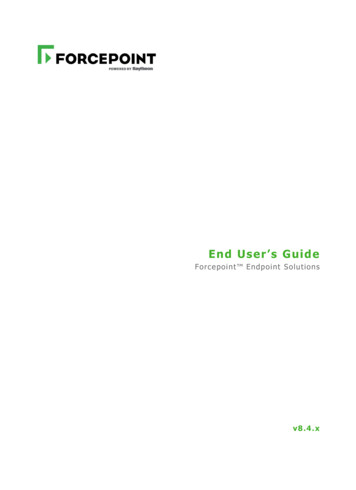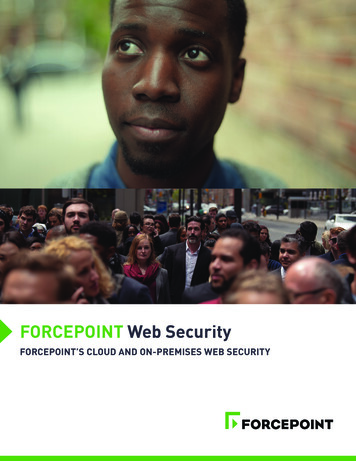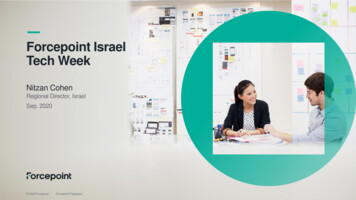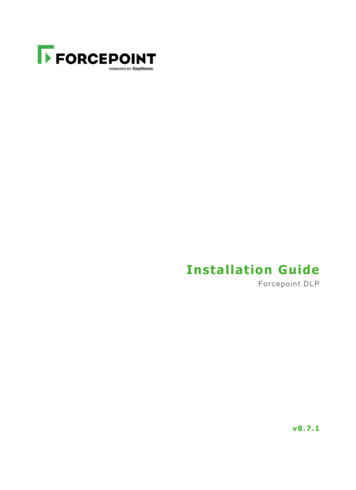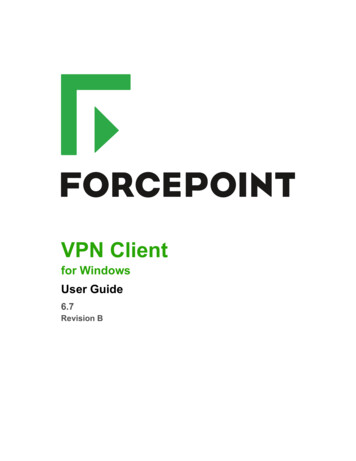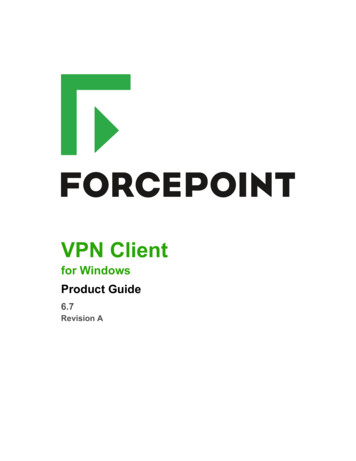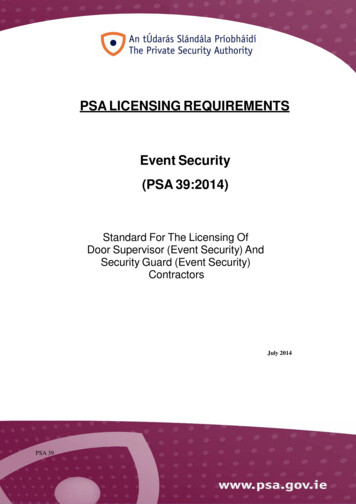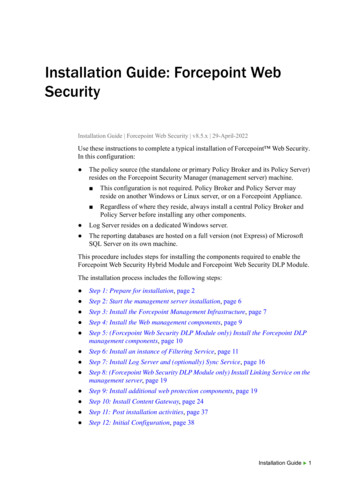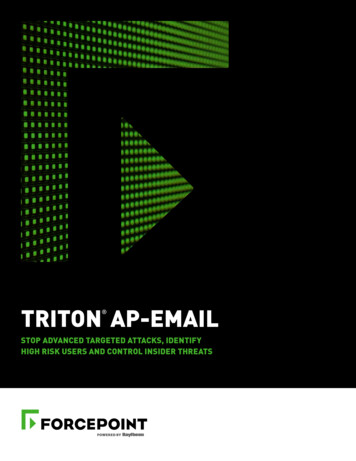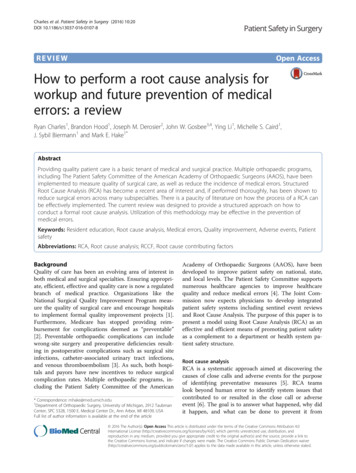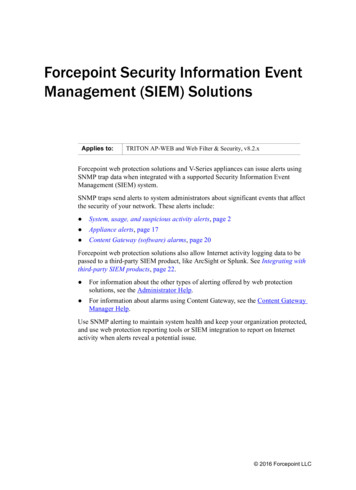
Transcription
Forcepoint Security Information EventManagement (SIEM) SolutionsApplies to:TRITON AP-WEB and Web Filter & Security, v8.2.xForcepoint web protection solutions and V-Series appliances can issue alerts usingSNMP trap data when integrated with a supported Security Information EventManagement (SIEM) system.SNMP traps send alerts to system administrators about significant events that affectthe security of your network. These alerts include: System, usage, and suspicious activity alerts, page 2 Appliance alerts, page 17 Content Gateway (software) alarms, page 20Forcepoint web protection solutions also allow Internet activity logging data to bepassed to a third-party SIEM product, like ArcSight or Splunk. See Integrating withthird-party SIEM products, page 22. For information about the other types of alerting offered by web protectionsolutions, see the Administrator Help. For information about alarms using Content Gateway, see the Content GatewayManager Help.Use SNMP alerting to maintain system health and keep your organization protected,and use web protection reporting tools or SIEM integration to report on Internetactivity when alerts reveal a potential issue. 2016 Forcepoint LLC
System, usage, and suspicious activity alertsTo facilitate tracking and management of both web protection software and clientInternet activity, Super Administrators can configure the following alerts to be sentwhen selected events occur: System alerts notify administrators of events relating to subscription status andMaster Database activity, as well as Content Gateway events, including loss ofcontact to a domain controller, log space issues, and more. Usage alerts notify administrators when Internet activity for selected categoriesor protocols reaches configured thresholds. Suspicious activity alerts notify administrators when threat-related events of aselected threat severity level reach configured thresholds.All alerts can be sent to selected recipients via email or SNMP.Note that alerting must be enabled and configured before system, usage, or suspiciousactivity alerts can be generated. See Enabling system, usage, and suspicious activityalerts, page 7.User-configurable controls help avoid generating excessive numbers of alertmessages. Define realistic alerting limits and thresholds to avoid creating excessivenumbers of alerts for noncritical events. See Flood control, page 8.System alertsFiltering Service alerts monitor events such as database download failure, changes tothe database, and subscription issues. They apply to both TRITON AP-WEB and WebFilter & Security deployments:Alert EventPossible CausesRecommendedSeverityA Master Databasedownload failed. Unable to complete download(general) Unable to download for 15 days Unsupported product version Operating system error orincompatibility Invalid subscription key Expired subscriptionErrorThe number of currentusers exceeds yoursubscription level.More clients are making Internetrequests than are covered by yoursubscription.ErrorThe number of currentusers has reached 90%of your subscriptionlevel.The number of clients in your networkis very close to the maximum numberof clients covered by your subscription.WarningSecurity Information Event Management 2
Alert EventPossible CausesRecommendedSeverityThe search enginessupported by SearchFiltering have changed.A search engine was either added to orremoved from the list of search enginesfor which your product can enablesearch filtering.InformationThe Master Databasehas been updated. URL categories added or removed Network protocols added orremovedInformationYour subscriptionexpires in one month.Your subscription is approaching itsrenewal dateInformationYour subscriptionexpires in one week.Your subscription has not beenrenewedWarningAdditional Content Gateway alerts are available for TRITON AP-WEB customers:Alert EventPossible CausesSeverityRecommendationA domain controller isdown. Domain controller shut downor restarted Network problemWarningDecryption andinspection of securecontent has beendisabled.Feature turned offInformationLog space is criticallylow.Not enough disk space in thepartition for storing ContentGateway logsWarningSubscriptioninformation could notbe reviewed.Local or remote problemWarningSecurity Information Event Management 3
Alert EventPossible CausesSeverityRecommendationThe connection limit isapproaching, andconnections will bedropped.Level of Internet traffic innetwork very highWarningNon-critical alerts havebeen received. Content Gateway processreset Cache configuration issue Unable to create cachepartition Unable to initialize cache Unable to open configurationfile Invalid fields in configurationfile Unable to updateconfiguration file Clustering peer operatingsystem mismatch Could not enable virtual IPaddressing Connection throttle too high Host database disabled Logging configuration error Unable to open ContentGateway Manager ICMP echo failed for adefault gateway HTTP origin server iscongested Congestion alleviated on theHTTP origin server Content scanning skipped WCCP configuration errorVariesA system alert for a database download failure, delivered via email, might look likethis:Alert: Database Download FailureFiltering Service: 10.80.187.244Subscription Key: EXAMPLEDO77K33LFFiltering Service is unable to download the Master Databasebecause your software version is no longer supported.Contact Forcepoint LLC or your authorized reseller forinformation about upgrades.Security Information Event Management 4
Usage alertsUsage alerts warn an administrator when Internet activity for selected URL categoriesor protocols reaches a defined threshold.For configuring usage alerts, see Configuring category usage alerts, page 11, andConfiguring protocol usage alerts, page 12.Alert EventSeverity RecommendationConfigured threshold exceeded forcategoryInformationConfigured threshold exceeded forprotocolInformationA category usage alert delivered via email might look like this:Alert: Threshold exceeded for Blocked Category (1 of 20alerts for today)A client has exceeded a configured daily Internet usagethreshold.For more information, run investigative or presentationreports in the TRITON Manager. See the Administrator Helpfor details.User name: JSmithUser IP address: 123.1.2.3Threshold (in visits): 40Category: SportsAction: Blocked--Most recent request-URL: http://www.extremepingpong.comIP address: 216.251.32.98Port: 80Suspicious activity alertsSuspicious activity alerts notify administrators when threat-related events of aselected severity level (Critical, High, Medium, Low) reach configured thresholds.Threat-related events can be monitored and investigated via the Threats dashboard inthe Web module of the TRITON Manager (see Threats dashboard).To configure suspicious activity alerts, see Configuring suspicious activity alerts, page13.Security Information Event Management 5
A suspicious activity alert delivered via email might look like this:Alert: High Severity Suspicious Activity Alert (1 of 100 maxalerts for today)Date: 5/15/2012 12:04:53 PMType: InformationSource: Forcepoint Usage MonitorSuspicious activity has exceeded the alerting threshold forthis severity are: Command and Controlaction: Blocked(in hits): 15Log on to the TRITON Manager and access the Threats dashboardfor more details about these incidents.Access TRITON Manager here: link ---Most recent incident--User: bjonesIP address: 10.1.20.55Hostname: lt-bjonesURL: http:// full url Destination IP address: 153.x.x.x Port: 8080Threat details: adoSecurity Information Event Management 6
Enabling system, usage, and suspiciousactivity alertsTo enable alerting, go to the Settings Alerts Enable Alerts page in the Webmodule of the TRITON Manager.1. Set the Maximum daily alerts per usage type value to limit the total number ofalerts generated daily.For example, you might configure usage alerts to be sent every 5 times (threshold)someone requests a site in the Sports category. Depending on the number of usersand their Internet use patterns, that could generate hundreds of alerts each day.If you enter 10 as the maximum daily alerts per usage type, only 10 alert messagesare generated each day for the Sports category. In this example, these messagesalert you to the first 50 requests for Sports sites (5 requests per alert multiplied by10 alerts).2. Mark Enable email alerts to configure email notifications, then provideinformation about the location of the SMTP server and the alert sender andrecipients.SMTP server IPv4address or nameIPv4 address or hostname for the SMTP server through whichemail alerts should be routed.From email addressEmail address to use as the sender for email alerts.Administratoremail address (To)Email address of the primary recipient of email alerts.Recipient emailaddresses (Cc)Email address for up to 50 additional recipients. Each addressmust be on a separate line.Security Information Event Management 7
3. Mark Enable SNMP alerts to enable delivery of alert messages through anSNMP trap system installed in your network, then provide trap server information(described below).Community nameName of the trap community on your SNMP trap server.Server IP or nameIP address or name of the SNMP Trap server.PortPort number SNMP message use.4. Click OK to cache changes. Changes are not implemented until you click Saveand Deploy.Once alerting is enabled, to configure specific types of alerts, see: Configuring system alerts, page 10 Configuring category usage alerts, page 11 Configuring protocol usage alerts, page 12 Configuring suspicious activity alerts, page 13SNMP alert informationWhen your software sends an SNMP alert, the following fields may be populated inthe SNMP trap: Filtering Service (IP address) Policy Server (IP address) Time (year, month, and day) Subscription key User name User IP address Threshold (usage alerts) Category Protocol Action (e.g., Blocked, Permitted) URL (hat triggered the alert) IP address (of the URL that triggered thealert) Port (protocol port)Flood controlThere are built-in controls for usage alerts to avoid generating excessive numbers ofalert messages. Use the Maximum daily alerts per usage type setting on theSecurity Information Event Management 8
Settings Alerts Enable Alerts page to specify a limit for how many alerts are sentin response to user requests for particular categories and protocols.You can also set threshold limits for each category and protocol usage alert, and foreach suspicious activity alert. For example, if you set a threshold limit of 10 for acertain category, an alert is generated after 10 requests for that category (by anycombination of clients).Suppose that the maximum daily alerts setting is 20, and the category alert threshold is10. Administrators are only alerted the first 20 times category requests exceed thethreshold. That means that only the first 200 occurrences result in alert messages(threshold of 10 multiplied by alert limit of 20).Security Information Event Management 9
Configuring system, usage, and suspiciousactivity alertsUse the topics in this section sequentially, or jump to the type of alert you want toconfigure. Configuring system alerts, page 10 Configuring category usage alerts, page 11 Configuring protocol usage alerts, page 12 Configuring suspicious activity alerts, page 13Configuring system alertsConfigure system alerts on the Settings Alerts System page in the Web module ofthe TRITON Manager. Select a delivery mechanism for each system event that youwant to have trigger an alert message.NoteSystem events do not have threshold values. A singlesystem event occurrence will trigger a system alert.TRITON AP-WEB administrators have the option to enable system alerts for bothFiltering Service events and Content Gateway events.1. Select an alert delivery method for each event. Delivery methods must be enabledon the Settings Alerts Enable Alerts page before they can be selected.Security Information Event Management 10
2. Click OK to cache your changes. Changes are not implemented until you clickSave and Deploy.Configuring category usage alertsCategory usage alerts can be configured to send notifications when Internet activityfor particular URL categories reaches a defined threshold. You can define alerts forpermitted requests or for blocked requests to the category.For example, you might want to be alerted each time 50 requests for sites in theShopping category have been permitted, to help decide whether to place restrictionson that category. Or, you might want to receive an alert each time 100 requests forsites in the Entertainment category have been blocked, to see whether users areadapting to a new Internet use policy.Use the Settings Alerts Category Usage page to review the default set of alerts,and to add, edit, or remove alerts. Review the Permitted Category Usage Alerts and Blocked Category UsageAlerts lists to see if the default set of alerts is relevant to your organization. Click Add below the appropriate list to open the Add Category Usage Alerts page(see Adding category usage alerts, page 15) and configure alerts for additionalcategories. To change an alert (for example, by updating the threshold or changing thedelivery method), mark the check box next to the affected category or categoriesand click Edit. Mark the check box next to any categories that you want to remove from the list,then click Delete.When you are finished making changes to category usage alerts, click OK to cacheyour changes. Changes are not implemented until you click Save and Deploy.Security Information Event Management 11
Configuring protocol usage alertsProtocol usage alerts can be configured to send notifications when Internet activity fora particular protocol reaches a defined threshold. You can define alerts for permittedor blocked requests for the selected protocol.For example, you might want to be alerted each time 50 requests for a particularinstant messaging protocol are permitted, to help decide whether to place restrictionson that protocol. Or, you might want to receive an alert each time 100 requests for aparticular peer-to-peer file sharing protocol have been blocked, to see whether usersare adapting to a new Internet use policy.Use the Settings Alerts Protocol Usage page to review the default set of alerts, orto add, edit, or delete protocol usage alerts. Review the Permitted Protocol Usage Alerts and Blocked Protocol UsageAlerts lists to see if the default set of alerts is relevant to your organization. Click Add below the appropriate list to open the Add Protocol Usage Alerts page(see Adding protocol usage alerts, page 16) and configure alerts for additionalprotocols. To change an alert (for example, by updating the threshold or changing thedelivery method), mark the check box next to the affected protocol or protocolsand click Edit. Mark the check box next to any protocols that you want to remove from the list,then click Delete.When you are finished making changes to category usage alerts, click OK to cacheyour changes. Changes are not implemented until you click Save and Deploy.Security Information Event Management 12
Configuring suspicious activity alertsSuspicious activity alerts can be configured to send notifications when events of aspecified severity level reach a defined threshold. You can define alerts for permittedrequests and blocked requests at each severity level.Content Gateway is required to detect critical and high severity alerts. With Web Filter& Security, it is not possible to configure alerting for those severity levels.TRITON AP-WEB subscribers who have purchased the Web Sandbox module orintegrated with the Threat Protection Appliance can enable email or SNMP alerts tobe sent when a file submitted for advanced analysis is determined to be malicious.Use the Settings Alerts Suspicious Activity page to enable, disable, or changealerting configuration for alerts associated with suspicious events in your network.The page includes 3 tables: Permitted Suspicious Activity Alerts, BlockedSuspicious Activity Alerts, and Advanced File Analysis Alerts.For suspicious activity alerts, each table shows: The Severity level (critical, high, medium, low), as determined by the identifiedthreat type. The alerting Threshold. By default, the threshold for critical and high severityalerts, both permitted and blocked, is 1. One or more notification methods.For advanced file analysis, you can enable alerting via email, SNMP, or both when ananalyzed file is found to be malicious.Security Information Event Management 13
To configure suspicious activity alerts:1. For each severity level, enter a number in the Threshold field to specify thenumber of suspicious events that cause an alert to be generated.2. Select the notification method or methods to use to deliver suspicious activityalerts.If you do not want to receive alerts for a severity level, do not select eitherdelivery method.3. Click OK to cache your changes. Changes are not implemented until you clickSave and Deploy.Security Information Event Management 14
Adding usage alertsUse the topics in this section sequentially, or jump to the type of alert you want to add. Adding category usage alerts, page 15 Adding protocol usage alerts, page 16Adding category usage alertsThe Add Category Usage Alerts page appears when you click Add on the CategoryUsage page. Here, you can select new categories for usage alerts, establish thethreshold for these alerts, and select the alert methods.1. Mark the check box beside each category to be added with the same threshold andalert methods.NoteCategories that are not logged cannot be selected foralerting. By default, logging is enabled for all categories.See Configuring how requests are logged for moreinformation about disabling or enabling logging forspecific categories.2. Set the Threshold by selecting the number of requests that cause an alert to begenerated.3. Mark the check box for each desired alert method for these categories.Only the alert methods that have been enabled on the Alerts page are available forselection.4. Click OK to cache your changes and return to the Category Usage page (seeContent Gateway (software) alarms, page 20). Changes are not implemented untilyou click Save and Deploy.Security Information Event Management 15
Adding protocol usage alertsUse the Protocol Usage Add Protocol Usage Alerts page to select new protocolsfor usage alerts, establish the threshold for these alerts, and select the alert methods.1. Mark the check box beside each protocol to be added with the same threshold andalert methods.NoteYou cannot select a protocol for alerting unless it isconfigured for logging in one or more protocol filters.Protocol alerts only reflect usage by clients governed by aprotocol filter that logs the protocol. See Editing aprotocol filter for more information.2. Set the Threshold by selecting the number of requests that cause an alert to begenerated.3. Select each desired alert method for each alert.Only the alert methods that have been enabled on the Enable Alerts page areavailable for selection.4. Click OK to cache changes and return to the Protocol Usage page. Changes arenot implemented until you click Save and Deploy.Security Information Event Management 16
Appliance alertsV-Series appliances provide alerting options that include standard SNMP counters andsystem-level traps. These options help facilitate management and maintenance of yourappliance.A MIB file can be downloaded from within Appliance Manager to describe theappliance-related traps. This file, however, does not include severityrecommendations. Severity recommendations can be found in the article TrapSeverity Level Recommendations for V-Series Appliances.Configuring SNMP alerting (monitoring or traps) on theapplianceTo enable and configure SNMP alerting in the V-Series appliance, use theConfiguration Alerting page in Appliance Manager.There are 2 methods of SNMP alerting that you can enable on the Setup tab: Allow your SNMP manager to poll the appliance for standard SNMP counters.See Enable SNMP polling (monitoring) on the appliance, page 18. Configure the appliance to send SNMP traps for selected events to your SNMPmanager. See Enable SNMP traps on the appliance, page 18.After enabling the SNMP trap server on the appliance, use the Alerts tab toconfigure which events cause a trap to be sent. See Enable specific alerts on theappliance, page 19.Security Information Event Management 17
Enable SNMP polling (monitoring) on the appliance1. Under Monitoring Server, click On.2. Select the SNMP version (v1, v2c, or v3) used in your network. For SNMP v1 and v2c, a suffix (-proxy, -web, -na, or -email) is appended tothe community name to indicate the originating module for the counter. For SNMP v3, you can specify the context name (Proxy, Web, NA, or Email)to poll counters for each module.3. If you selected v1 or v2c, provide the Community name for the appliance, andthen click OKYou have completed your SNMP monitoring configuration.4. If you selected v3, select the Security level (None, Authentication only, orAuthentication and Encryption) used in your network, and the User name toassociate with SNMP communication.5. If you selected a security level that includes authentication, also enter and confirmthe Password for the selected user name, then select the Authentication protocol(MD5 or SHA).6. If you selected authentication and encryption, select the Encryption protocol(DES or AES), and then enter and confirm the Privacy password used forencryption.7. Click OK to implement your changes.Enable SNMP traps on the applianceBefore enabling the appliance to send SNMP traps, download the appliance MIB fileusing the link in the Trap Server section of the Configuration Alerting page inAppliance Manager. The MIB file must be installed in your SNMP manager before itcan interpret traps sent by the appliance.When you are ready for the appliance to start sending SNMP traps:1. Under Trap Server, click On. Then select the SNMP version (v1, v2c, or v3) usedin your network.2. For SNMP v1 or v2c, provide the following information: The Community name to associate with traps sent by the appliance The IP address and port used by your SNMP manager.3. Verify your configuration by clicking Send Test Trap. If the test trap succeeds,click OK to implement your changes. See Enable specific alerts on the appliance,page 19, to configure which events cause a trap to be sent.If there is a problem sending the test trap, verify the community name, IP address,and port, and make sure that the network allows communication between theappliance C interface and the SNMP manager.Security Information Event Management 18
4. For SNMP v3, enter the Engine ID and IP address of your SNMP manager, aswell as the Port used for SNMP communication.5. Select the Security level (None, Authentication only, or Authentication andEncryption) used in your network, and the User name to associate with SNMPcommunication.6. If you selected a security level that includes authentication, also enter and confirmthe Password for the selected user name, then select the Authentication protocol(MD5 or SHA).7. If you selected authentication and encryption, select the Encryption protocol(DES or AES), and then enter the Privacy password used for encryption.8.To verify your configuration, click Send Test Trap. If the test trap succeeds,click OK to implement your changes. See Enable specific alerts on the appliance,page 19, to configure which events cause a trap to be sent.If there is a problem sending the test trap, verify the community name, IP address,and port, and make sure that the network allows communication between theappliance and the SNMP manager.Enable specific alerts on the applianceThe appliance can send traps for each of its modules: Appliance Controller, ContentGateway, TRITON AP-WEB or Web Filter & Security, Network Agent, and TRITONAP-EMAIL. The Alerts tab of the Configuration Alerting page lists the alertsassociated with only the modules that you have enabled.A table for each module lists: The hardware or software Event that triggers the alert (for example, a networkinterface link going down or coming up, or a service stopping). The Threshold, if applicable, that defines the alert condition (for example, CPUusage exceeding 90%, or free disk space reaching less than 10% of the total disksize). The Type of alert (system resource or operational event). Whether or not an SNMP trap is sent when the event occurs or the threshold isreached.To enable all alerts for a module, select the check box next to SNMP in the tableheader. All check boxes in the column are selected.Otherwise, mark the check box in the same row as an event name to enable SNMPalerts for that event. To disable alerts for an event, clear the associated check box.When you have finished configuring which events will trigger an alert for a module,click OK to implement the changes.Security Information Event Management 19
Content Gateway (software) alarmsIn a TRITON AP-WEB deployment with a software-based Content Gateway, ContentGateway signals an alarm for any detected failure condition. You can configureContent Gateway to send email or page support personnel when an alarm occurs.NoteFor information on alarms using Content Gateway, seeWorking with alarms in the Content Gateway ManagerHelp.Configuring SNMP alerting on Content Gateway(software)Before configuring SNMP to monitor and report on Content Gateway processes, makesure you have installed Net-SNMP and performed a basic SNMP configuration.1. Add the process names and MAX/MIN process values to the “Process checks”section of snmpd.conf. You also need to add the v2 trap specification.2. Edit /etc/snmp/snmpd.conf and add the following lines in the “Process checks”area:proc content cop 1 1proc content gateway 1 1proc content manager 1 1proc DownloadService 1 1proc microdasys 2 1proc microdasysws 1 1# send v2 trapstrap2sink IP address of SNMP Manager:162informsink IP address of SNMP Manager: 162rwuser allagentSecName alldefaultMonitors yesIf Filtering Service is also running on the Content Gateway machine and you want tomonitor it, add:proc EIMServer 1 1To verify that SNMP Agent is sending trap messages:1. On the SNMP Agent/Content Gateway machine, start a network packet analyzerand terminate the DownloadService process.2. In the packet capture data, look for an SNMPv2-Trap message forDownloadService going to the SNMP Manager. The trap message might besimilar to:Value: STRING: Too few DownloadService running (# 0)Security Information Event Management 20
To verify that SNMP Manager is receiving trap messages:1. On the SNMP Agent/Content Gateway machine, terminate the DownloadServiceprocess. Note that it may take several minutes from the time the trap occurs untilthe trap is sent to the SNMP Manager.2. On the SNMP Manager machine, check the SNMP trap log for an entry forDownloadService. The name and location of the log file is specified in thesnmptrapd startup command (example provided above). Here is one way to findthe message if it is being logged in /var/log/messages:cat /var/log/messages grep DownloadServiceAn entry might look like:Nov 25 15:09:42 localhost snmptrapd[11980]: 10.10.10.10]:Trap,DISPAN-EV STRING , DISMAN-EVENT-MIB::mteHotOID OID ,DISMAN-EVENT-IB::prErrMessage.4 STRING: Too fewDownloadServicerunning (# 0)Grep for “snmptrapd” to see all log entries related to snmptrapd.Use nc (netcat) to test basic UDP connectivity between the Agent and the Manager.For example, this command could be run on either side of the connection to test thedesignated UDP ports.[root]# nc -u -v -z -w2 10.228.85.10 161-162Here, “-u” indicates UPD, “-v” indicates verbose output, “-z” means to scan forlistening daemons, and “-w2” indicates to wait 2 seconds before timing out.Sample results:10.228.85.10: inverse host lookup failed: Unknown host(UNKNOWN) [10.228.85.10] 161 (snmp) openSecurity Information Event Management 21
Integrating with third-party SIEM productsYour web protection software can be configured to pass Internet activity (log) data to athird-party SIEM product. To enable this configuration:1. Install an instance of Multiplexer for each Policy Server instance in yournetwork.In appliance-based deployments, Policy Server runs on the full policy sourceappliance and all user directory and filtering appliances.See Deploying the Multiplexer service or daemon, page 22.2. Use the Settings General SIEM Integration page in the Web module of theTRITON Manager to activate the integration and configure Multiplexer to sendlog data to your SIEM product in the format you specify.See Enabling and configuring SIEM integration, page 24.Deploying the Multiplexer service or daemonMultiplexer can run on supported Windows or Linux platforms, or on V-Seriesappliances. To install Multiplexer on Windows, use the TRITON Unified Installer. To get theinstaller:1. Log on to your forcepoint.com account (navigate to forcepoint.com and clickthe My Account link).2. On the My Products and Subscriptions page, click the Downloads tab.3. On the Downloads: Product Installers page, enter your product and version,then select the Windows installer.Perform a custom installation. To install Multiplexer on Linux, use the Web Linux Installer. To get the installer:1. Log on to your forcepoint.com account (navigate to forcepoint.com and clickthe My Account link).2. On the My Products and Subscriptions page, click the Downloads tab.3. On the Downloads: Product Installers page, enter your product and version,then select the Linux installer.Perform a custom installation. To add Multiplexer to an existing software installation, launch
Forcepoint web protection solutions also allow Internet activity logging data to be passed to a third-party SIEM product, like ArcSight or Splunk. See : Integrating with third-party SIEM products, page 22. r information about the other types of alerting offered by web protection Fo