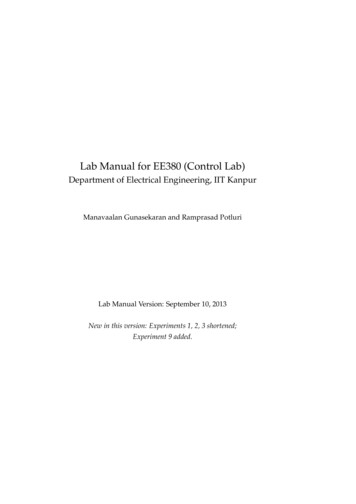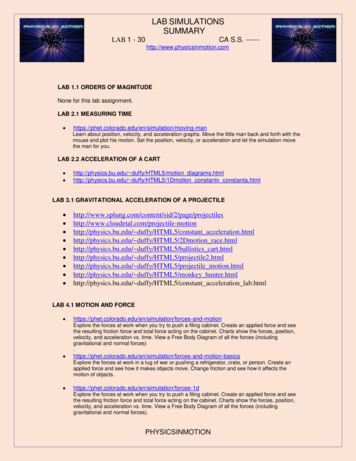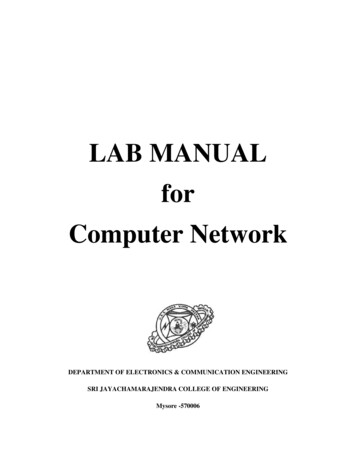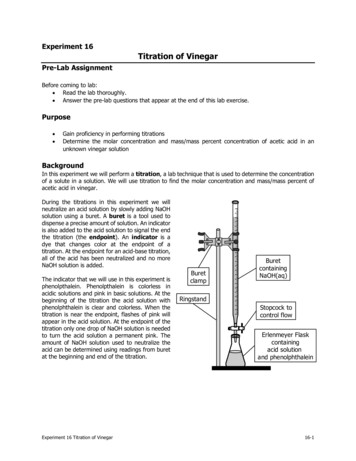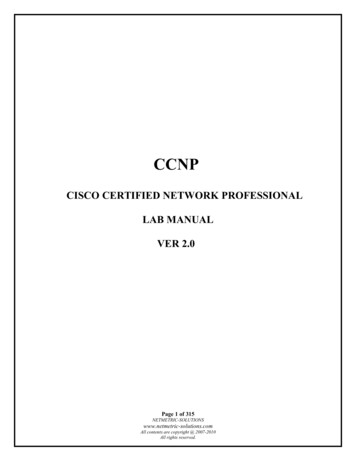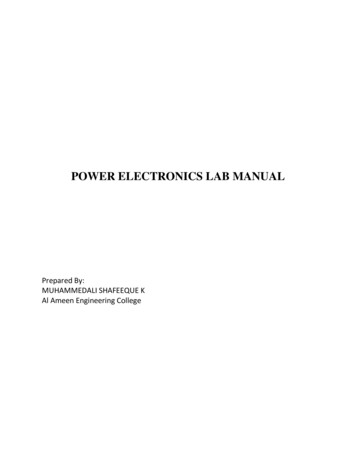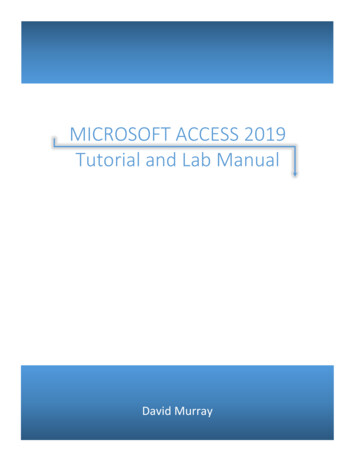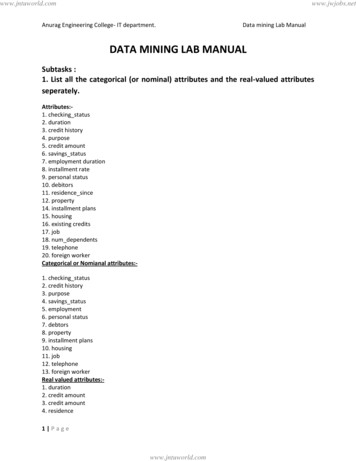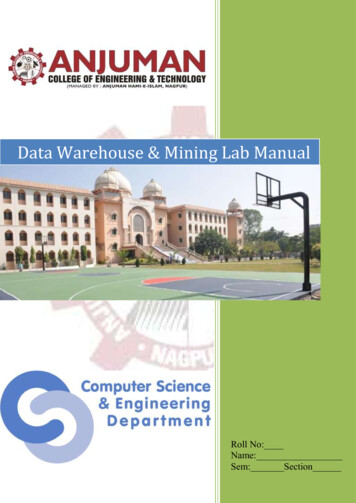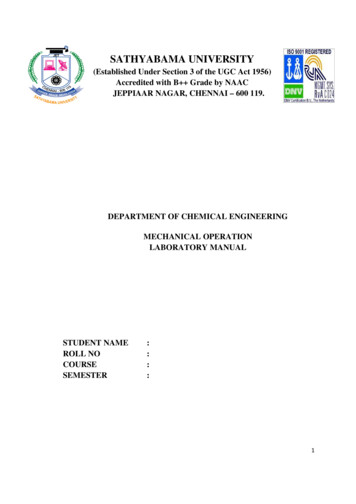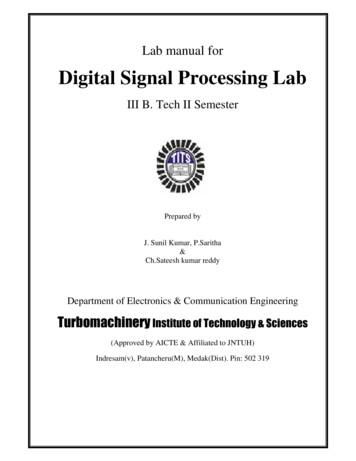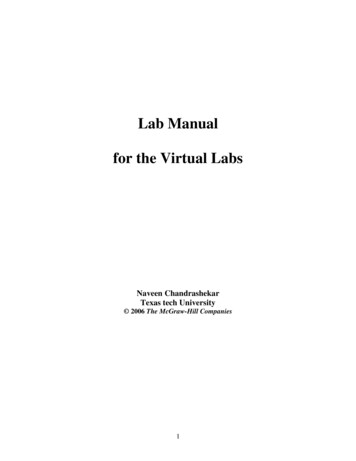
Transcription
Lab Manualfor the Virtual LabsNaveen ChandrashekarTexas tech University 2006 The McGraw-Hill Companies1
Index1. Introduction . .32. System Requirements . .33.Measurement of Hardness Using Rockwell Hardness tester. .44.Metallography . 115.Tensile Testing . . 182
INTRODUCTIONThis lab manual introduces the virtual labs for the students and guides them through thevirtual experiments. The virtual labs are created to better prepare the students for theactual laboratory. It was observed that students need a lot of time in the laboratory to getfamiliar with the experimental procedure and thus wasting valuable lab time that wassupposed to be spent on performing the actual experiment. In addition to getting familiarwith the lab equipment, students also perform the experiment virtually, get appropriateoutcomes, do the calculations and get the final result. Students are also tested for theirunderstanding of the procedure and topic through interactive quizzes. Several possiblepitfalls, while performing the experiment and while calculating the results, areincorporated in the software so that the experience is similar to real life experiment.These virtual labs can also be used to substitute the actual experiments if performing theactual experiment is not possible. This lab manual deals with the objective of theexperiment; right way to use the virtual lab, possible wrongdoings while using thesoftware, software navigation and possible outcomes.System requirements: Macromedia flash player or Internet explorer 5.5 or better,Pentium class processor with 500 Hz speed, 128 Mb RAM. It is recommended that yourun the software after copying it to your hardware rather than running it directly from theCD.3
Measurement of Hardness Using Rockwell Hardness TesterObjective: To introduce the students to the concept of hardness, various methods oftesting hardness, Rockwell hardness testing procedure and then to find the hardness ofmetal virtually by selecting an appropriate scale.The navigation: Below is the screen shot of the virtual lab screen. The navigation fromone frame to other can be done by clicking the forward/backward button to the left of thescreen. The heading of that part of virtual lab you are dealing with appears at the top ofthe window. The rest of the window (main screen) is dedicated for the material of thelab, quizzes and videos.HeadingForwardButtonBackwardButtonMain ScreenFigure 1. Navigation Window4
The Introduction module: In this module, the definition of the hardness, its relevance,applications, general method of hardness measurement, various hardness tests andprinciple behind them will be explained frame by frame with appropriate diagrams(Figure 2).Figure 2. Introduction to Hardness TestsThe Rockwell Hardness Tester Module: In this part of the virtual lab, you will beintroduced to the Rockwell hardness tester. The labels of various parts of the testerappear one by one as you go forward in the module (Figure 3). You might have to goback a couple of times to be familiar with the instrument. You will also be introduced tovarious Rockwell scales. Try to memorize load-indenter combination for these scales asyou will need them later.5
Figure 3. Introduction to the Rockwell Hardness TesterThe Procedure module: Once you are familiar with the Rockwell hardness tester andthe Rockwell scales, it is time to learn the procedure. The procedure module teaches youhow to various steps in the Rockwell hardness testing using video clippings (Figure 3).Please note that whenever a video clipping will have to be played they can be played justby clicking on the forward button. If you want to watch the video again, you can click theback navigation button and revisit the frame. The important parts of the equipmentinvolved in that step of the procedure are labeled for better understanding. Whenever yousee two parts in the main screen, it should be understood that those are the events that aretaking place simultaneously. You might have to go through this procedure module a fewtimes as it is important to know the order of the procedural steps. At the end of thismodule the theory behind the Rockwell hardness measurement its advantages anddisadvantages and a possible pitfall is presented.6
Figure 4. Video Clippings of the ProcedureThe Test Module: It is important to know the correct order of the major proceduresbefore you perform the actual experiment. To test this, you will be given a task toindicate the order number of the procedure. You will have to type the order number (1 to5) in the box provided in front of the procedure (Figure 5).TEXTBOXPROCEDURESFigure 5. The ‘Order Identifying TaskFor example, if you identify a procedure that is 3rd in the order, you should type ‘3’ inthe text box in front of the procedure. Once you have typed order numbers for all the7
procedure, click on ‘submit’ button. The software will prompt you if you are wrong. Ifyou have identified correct order of the procedure, you will be automatically forwarded toexperiment module. Unless you identify the correct order of the procedure, you will notbe available to proceed to next module. In case you were not able to identify the correctprocedure, you might have to go back to the procedure module to go through theprocedure again.The Experiment Module: This is an interactive module using which you virtuallyperform the important steps of the procedure and virtually perform the experiment to findthe hardness of a material. Once you select the material you want to test (Aluminum),you will be given a choice to select the scale that might work. You can select the scale byclicking the appropriate button (Figure 6).Figure 6. Selecting the right indenter/ weight pair for the selected scale.Then you will have to select the right indenter and weight that is used for that scale byclicking on the right indenter and weight. You are prompted if you select the wrong8
indenter/weight pair but you cannot proceed to perform the experiment unless you selectthe right indenter/weight pair. You can always go back to the scale selection page tochoose a different scale by clicking on the button below the navigation buttons. Once youselect the right indenter/weight pair for a chosen scale, you will then be asked to test thehardness by performing load application and releasing it (Figure 7). When you apply theload, depending on the magnitude of the rotation of the pointer you will have to decide ifthe scale chosen is right scale by clicking ‘yes’ or ‘no’ button when asked if the scalechosen is right (figure 7).Figure 7. Measuring the hardness.If you think you have selected the right scale, click on ‘yes’. If the answer is right, youhave found the correct hardness of the material. If the answer is wrong, you will beprompted why the scale you chose is wrong. If you think the scale you selected is wrong,then click on the ‘No’ button. You will be prompted if your answer is correct or wrong. If9
your scale selection is wrong, go back to the scale selection page and select a differentscale. Even if you chose the correct scale in a single try, it is interesting to see whathappens when different scales are used. Use the following table to tabulate your choicesof scale, indenter/load, observations and results.Table 1. adIndenter10
MetallographyObjective: To introduce the students to the concept of Metallography, the proceduresinvolved and methods to measure the grain size.The navigation: Below is the screen shot of the virtual lab screen. The navigation fromone frame to other can be done by clicking the forward/backward button to the left of thescreen. Navigation to different stages of virtual lab can be done by clicking the ‘upwarddirected’ button above the forward/backward button. The section of that part of virtuallab you are dealing with appears at the top of the window. The heading of the topic youare dealing with appears below the name of the section (Figure 8). The rest of thewindow (main screen) is dedicated for the material of the lab, quizzes and rwardButtonMainWindowFigure 8. Navigation Window for Metallography Virtual Lab11
The Introduction modules: The introduction modules appear in three places. First, theconcept of Metallography and its applications is introduced and the user is asked to pick ametal (either cartridge brass or 1018 steel) which Metallographic analysis has to beperformed. If you are working on this virtual lab for the first time, please pick cartridgebrass first. This is because all the important procedures of Metallographic analysis isdiscussed in detail in cartridge brass but not in 1018 steel. However, if you are alreadyfamiliar with the procedure, then you can directly select 1018 steel (but you will be testedif you are really familiar with the procedure!). Then there will be two introductionmodules, one for each specimen introducing you to the atomic structure of that metal(Figure 9). After this you will be given a list of procedures that has to be performed onthe specimen. Please select them in order ( From ‘specimen preparation’ to‘Metallograph’).Figure 9. Introduction Module of Cartridge Brass12
Specimen Preparation Module: In this module, you will be introduced to the process ofmounting the metal using video clips of the procedure. The important steps of mountingare displayed at the top in the ‘topic heading’ which can be scrolled down to view thenext step of the procedure. Review these important steps before you view the movie.You can use the movie control buttons to pause or rewind the movie. Additionalinformation about the procedure is displayed at the bottom of the movie clip in real time.at the end of this module, you should to use ‘upward’ button to go back to the procedurelist and select the next procedure.Steps oftheprocedureVideo clipReal timeInformationVideocontrolsFigure 10. Specimen Preparation ModuleThe Grinding Module: In this module, you will be introduced to the process of grindingthe mounted metal, using video clips of the procedure. The effect of grinding on thesurface finish is demonstrated. The module is similar to the previous module in structure.Note down the order of the grit size that should be used to grind the specimen.13
The Polishing Module: In this module, you will be introduced to the process ofpolishing the mounted metal, using video clips of the procedure. The effect of polishingon the surface finish is demonstrated. The module is similar to the previous module instructure. Note down the order of the alumina grit size that should be used to polish thespecimen.The Etching Module: In this module, you will be introduced to the significance ofetching, etching mechanism and etching procedure using video clips. As with theprevious modules, read importation information about the steps of the procedure andprecautions to be taken. The structure of this module is similar to the previous modules.Once you are familiar with the procedure, you will virtually etch the specimen to variousetching times and observe the surface to see if that is the correct etching time. You willbe given an option to etch the specimen for four different etching duration. Choose on byclicking on the time (Figure 10) to observe the surface.EtchedsurfaceEtchingtimeFigure 10. The decision Tree Structure of the Etching ModuleDecide if the surface is etched for correct duration of time and either click ‘Yes’ or ‘No’as an answer to the etching time question. If you have chosen the wrong etching time andclick on ‘Yes’ you will be prompted why that etching time is wrong. You can go back to14
the etching page by clicking on ‘Try Again’ button at the bottom-left corner of the screen.If you choose an etching time and think it is wrong and click ‘No’ you will be taken backto the question page. Once you choose the right etching time and click ‘Yes’ , click‘Magnification’ button at the bottom-left corner to advance into the MetallographModule. Alternatively, you can use upward arrow to go to the procedure phase to selectthe Metallograph module.The Metallograph Module: In this module you will be viewing the etched specimen atvarious magnifications by choosing the magnification from the given choices. A video ofviewing the Metallograph is also included the structure of which is a similar to grindingand polishing modules. Important constituents of microstructure are also demonstratedusing the video (Figure 11). After viewing the grain structure magnification at 750X,please press the upward arrow to go to the drain size module.Figure 11. The Metallograph Module Showing Microstructure Constituents15
The Grain Size Module: In this module you will be calculating the ASTM grain sizenumber and average grain diameter. You might need a calculator while working throughthis module. First you will be counting the number of half and full grains to find theASTM grain size number. A video clip (Figure 12) will help you to count the grains.Next, based on the given formula and number of grains, you will have to calculate theASTM grain size number and then choose the correct grain size number in a multiplechoice question. Make sure you use the ‘HINT’ button to get hints on finding the grainsize number. Once you find the correct ASTM grain size number, you can press theupward arrow to go to the average grain diameter stage. The structure of this stage issimilar to that of ASTM grain size number stage. However, you will be calculating thenumber of grains intercepted by a fixed length of line the procedure of which isdemonstrated by a video clip (Figure 12). After this you will have to select the correctanswer for average grain diameter. You can then click the upward arrow to go back to thematerial selection st
The Rockwell Hardness Tester Module: In this part of the virtual lab, you will be introduced to the Rockwell hardness tester. The labels of various parts of the tester appear one by one as you go forward in the module (Figure 3). You might have to go back a couple of times to be familiar with the instrument. You will also be introduced to