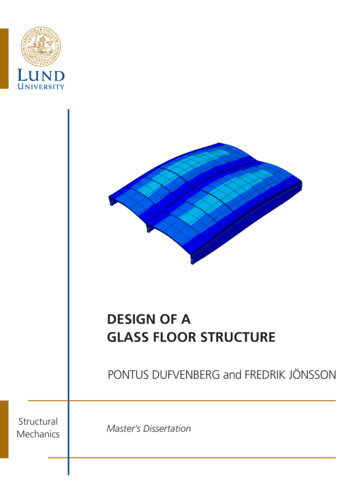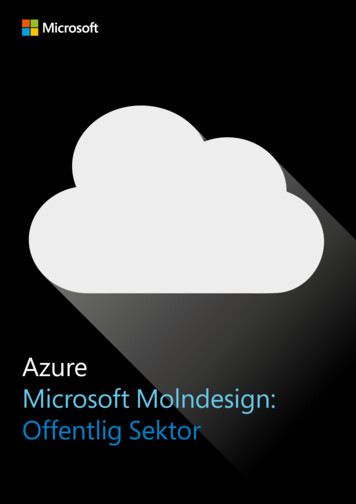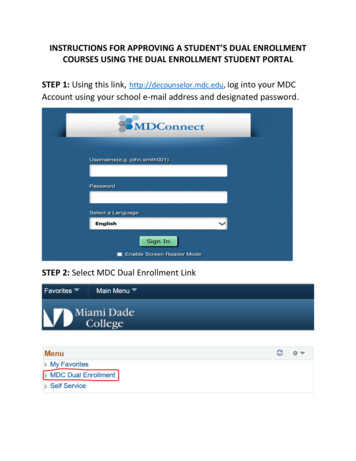
Transcription
INSTRUCTIONS FOR APPROVING A STUDENT’S DUAL ENROLLMENTCOURSES USING THE DUAL ENROLLMENT STUDENT PORTALSTEP 1: Using this link, http://decounselor.mdc.edu, log into your MDCAccount using your school e-mail address and designated password.STEP 2: Select MDC Dual Enrollment Link
STEP 3: Select Self Service – Manage Dual EnrSTEP 4: Search and Select TermEnter the 4 digit Term Number (i.e. Fall 2021 2217, Spring 2022 2223)
STEP 5: Enter Your Assigned Secondary School into the External Org IDField.The search button on the right-hand side of the field will automaticallydisplay your school’s organization ID. Click on the 10-digit number topopulate the field.STEP 6: Review and Manage Your Student RosterA school roster of all active dual enrollment students will display. Usingthis view, you will be able to see the following:
Student’s Dual Enrollment Status Notification on any type of degree or certificate that wasawarded The number of courses in a student’s shopping cart The number of courses that were approved by Secondary SchoolCounselors The number of approved courses that a student has beenregistered for Documents date and time for when students file was lastaccessed The total number of credits the dual enrollment student is takingthis semester Total number of credits earned at MDC Student’s cumulative GPANote: The roster view also allows you to print out a roster of your dualenrollment students to share with your principal or schooladministrator upon request (see below).
STEP 7: Approve a Student’s Shopping CartPrior to approving a student’s shopping cart, please review student’s testhistory and course history to ensure eligibility. The Portal will display allreported college placement scores (PERT, ACCUPLACER NEXTGEN, AP,SAT, ACT). The Portal will also display the student’s dual enrollmentcourse history at Miami Dade CollegeAlthough MDC Dual Enrollment Coordinators will be able to view astudent’s entire shopping cart, they will only register a student forcourses that are approved by the secondary school counselor.Be sure to validate the student’s shopping cart. The system will flagcourses missing pre-requisites, co-requisites (including any associatedlabs), and repeat courses.
**IMPORTANT:Don’t Forget to Click the Save Button.Shortly after a student’s courses are approved, your secondary school’sassigned MDC dual enrollment coordinator will access your schoolroster and register students based on the information entered by theschool counselor.Review of your school roster will provide notification of a student’sregistration. You should see no courses remaining in the shopping cartand you will see registration date and time.
IMPORTANT TIPS1) What Happens if I do not have a password to access the Portal?Contact your school’s assigned Dual Enrollment Coordinator orPhilip Giarraffa, Director of Articulation and Academic Pathwaysat pgiarraf@mdc.edu or 305-237-35292) What happens if a student does not appear on my school’s roster?This issue occurs when a student has moved to a different school.When applying to MDC’s DE Program, the student’s original schoolis placed on file with MDC’s Admissions office. Please contact yourschool’s assigned dual enrollment coordinator so that the student’sfile reflects the correct institution.3) Once I approve courses, will a student be able to go into the systemand request a schedule revision?Yes, A student would have to follow the same process and addcourses to their shopping cart for you to approve.
MDC Dual Enrollment Coordinators will not approve courses. Information on the date and time that courses were approved (this is beneficial when sharing a caseload with another counselor at your secondary school). The total number of credits the dual enrollment student is taking this semester Total number of credits earned at MDC