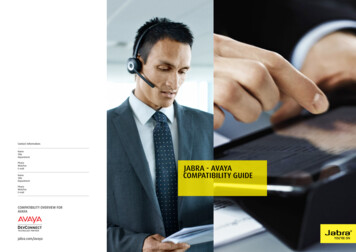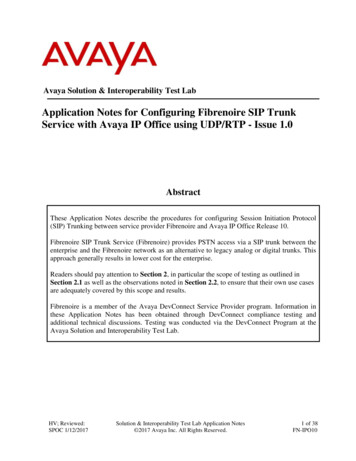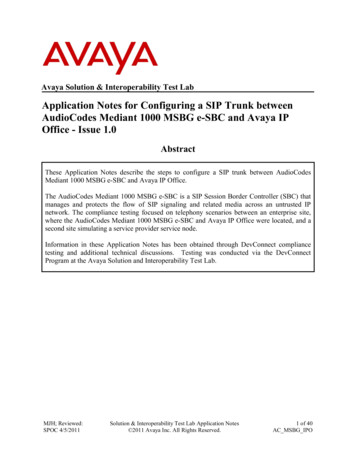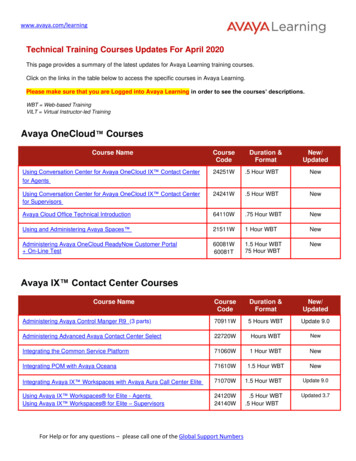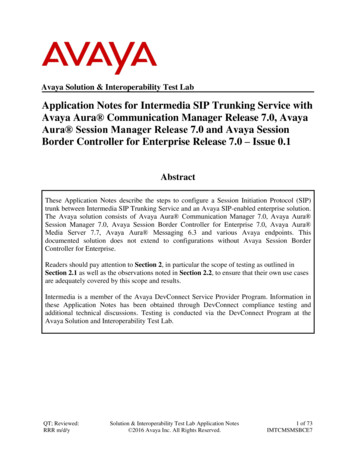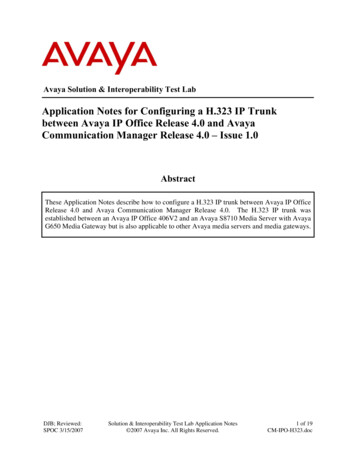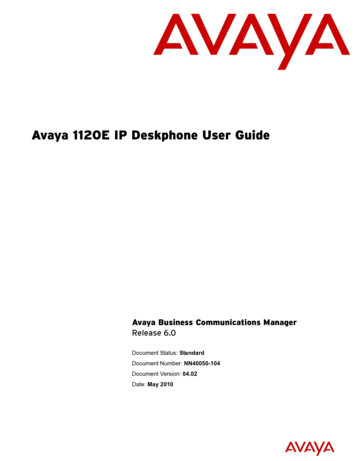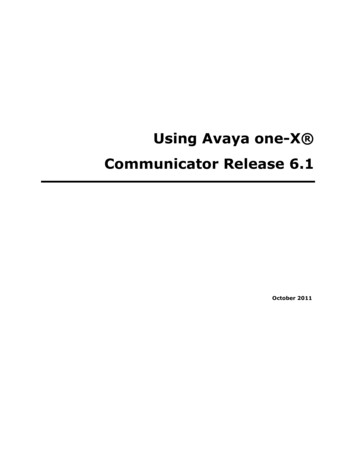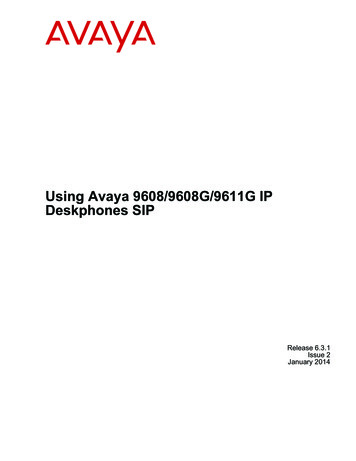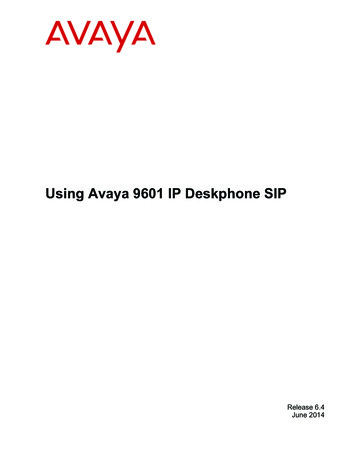
Transcription
Using Avaya 9601 IP Deskphone SIPRelease 6.4June 2014
2014 Avaya Inc.All Rights Reserved.NoticeWhile reasonable efforts have been made to ensure that theinformation in this document is complete and accurate at the time ofprinting, Avaya assumes no liability for any errors. Avaya reservesthe right to make changes and corrections to the information in thisdocument without the obligation to notify any person or organizationof such changes.NoteUsing a cell, mobile, or GSM phone, or a two-way radio in closeproximity to an Avaya IP telephone might cause interference.Documentation disclaimer“Documentation” means information published by Avaya in varyingmediums which may include product information, operatinginstructions and performance specifications that Avaya may generallymake available to users of its products and Hosted Services.Documentation does not include marketing materials. Avaya shall notbe responsible for any modifications, additions, or deletions to theoriginal published version of documentation unless suchmodifications, additions, or deletions were performed by Avaya. EndUser agrees to indemnify and hold harmless Avaya, Avaya's agents,servants and employees against all claims, lawsuits, demands andjudgments arising out of, or in connection with, subsequentmodifications, additions or deletions to this documentation, to theextent made by End User.Link disclaimerAvaya is not responsible for the contents or reliability of any linkedwebsites referenced within this site or documentation provided byAvaya. Avaya is not responsible for the accuracy of any information,statement or content provided on these sites and does notnecessarily endorse the products, services, or information describedor offered within them. Avaya does not guarantee that these links willwork all the time and has no control over the availability of the linkedpages.WarrantyAvaya provides a limited warranty on Avaya hardware and software.Refer to your sales agreement to establish the terms of the limitedwarranty. In addition, Avaya’s standard warranty language, as well asinformation regarding support for this product while under warranty isavailable to Avaya customers and other parties through the AvayaSupport website: http://support.avaya.com or such successor site asdesignated by Avaya. Please note that if you acquired the product(s)from an authorized Avaya Channel Partner outside of the UnitedStates and Canada, the warranty is provided to you by said AvayaChannel Partner and not by Avaya.LicensesTHE SOFTWARE LICENSE TERMS AVAILABLE ON THE AVAYAWEBSITE, HTTP://SUPPORT.AVAYA.COM/LICENSEINFO ORSUCH SUCCESSOR SITE AS DESIGNATED BY AVAYA, AREAPPLICABLE TO ANYONE WHO DOWNLOADS, USES AND/ORINSTALLS AVAYA SOFTWARE, PURCHASED FROM AVAYA INC.,ANY AVAYA AFFILIATE, OR AN AVAYA CHANNEL PARTNER (ASAPPLICABLE) UNDER A COMMERCIAL AGREEMENT WITHAVAYA OR AN AVAYA CHANNEL PARTNER. UNLESSOTHERWISE AGREED TO BY AVAYA IN WRITING, AVAYA DOESNOT EXTEND THIS LICENSE IF THE SOFTWARE WASOBTAINED FROM ANYONE OTHER THAN AVAYA, AN AVAYAAFFILIATE OR AN AVAYA CHANNEL PARTNER; AVAYARESERVES THE RIGHT TO TAKE LEGAL ACTION AGAINST YOUAND ANYONE ELSE USING OR SELLING THE SOFTWAREWITHOUT A LICENSE. BY INSTALLING, DOWNLOADING ORUSING THE SOFTWARE, OR AUTHORIZING OTHERS TO DO SO,YOU, ON BEHALF OF YOURSELF AND THE ENTITY FOR WHOMYOU ARE INSTALLING, DOWNLOADING OR USING THESOFTWARE (HEREINAFTER REFERRED TOINTERCHANGEABLY AS “YOU” AND “END USER”), AGREE TOTHESE TERMS AND CONDITIONS AND CREATE A BINDINGCONTRACT BETWEEN YOU AND AVAYA INC. OR THEAPPLICABLE AVAYA AFFILIATE (“AVAYA”).Avaya grants you a license within the scope of the license typesdescribed below, with the exception of Heritage Nortel Software, forwhich the scope of the license is detailed below. Where the orderdocumentation does not expressly identify a license type, theapplicable license will be a Designated System License. Theapplicable number of licenses and units of capacity for which thelicense is granted will be one (1), unless a different number oflicenses or units of capacity is specified in the documentation or othermaterials available to you. “Software” means Avaya’s computerprograms in object code, provided by Avaya or an Avaya ChannelPartner, whether as stand-alone products, pre-installed , or remotelyaccessed on hardware products, and any upgrades, updates, bugfixes, or modified versions thereto. “Designated Processor” means asingle stand-alone computing device. “Server” means a DesignatedProcessor that hosts a software application to be accessed bymultiple users. “Instance” means a single copy of the Softwareexecuting at a particular time: (i) on one physical machine; or (ii) onone deployed software virtual machine (“VM”) or similar deployment.License typesDesignated System(s) License (DS). End User may install and useeach copy or an Instance of the Software only on a number ofDesignated Processors up to the number indicated in the order.Avaya may require the Designated Processor(s) to be identified inthe order by type, serial number, feature key, Instance, location orother specific designation, or to be provided by End User to Avayathrough electronic means established by Avaya specifically for thispurpose.Shrinkwrap License (SR). You may install and use the Software inaccordance with the terms and conditions of the applicable licenseagreements, such as “shrinkwrap” or “clickthrough” licenseaccompanying or applicable to the Software (“Shrinkwrap License”).CopyrightExcept where expressly stated otherwise, no use should be made ofmaterials on this site, the Documentation, Software, Hosted Service,or hardware provided by Avaya. All content on this site, thedocumentation, Hosted Service, and the Product provided by Avayaincluding the selection, arrangement and design of the content isowned either by Avaya or its licensors and is protected by copyrightand other intellectual property laws including the sui generis rightsrelating to the protection of databases. You may not modify, copy,reproduce, republish, upload, post, transmit or distribute in any wayany content, in whole or in part, including any code and softwareunless expressly authorized by Avaya. Unauthorized reproduction,transmission, dissemination, storage, and or use without the expresswritten consent of Avaya can be a criminal, as well as a civil offenseunder the applicable law.Third Party Components“Third Party Components” mean certain software programs orportions thereof included in the Software or Hosted Service maycontain software (including open source software) distributed underthird party agreements (“Third Party Components”), which containterms regarding the rights to use certain portions of the Software(“Third Party Terms”). As required, information regarding distributedLinux OS source code (for those Products that have distributed LinuxOS source code) and identifying the copyright holders of the ThirdParty Components and the Third Party Terms that apply is availablein the Documentation or on Avaya’s website at: http://support.avaya.com/Copyright or such successor site as designatedby Avaya. You agree to the Third Party Terms for any such ThirdParty ComponentsPreventing Toll Fraud“Toll Fraud” is the unauthorized use of your telecommunicationssystem by an unauthorized party (for example, a person who is not acorporate employee, agent, subcontractor, or is not working on yourcompany's behalf). Be aware that there can be a risk of Toll Fraudassociated with your system and that, if Toll Fraud occurs, it canresult in substantial additional charges for your telecommunicationsservices.Avaya Toll Fraud interventionIf you suspect that you are being victimized by Toll Fraud and youneed technical assistance or support, call Technical Service CenterToll Fraud Intervention Hotline at 1-800-643-2353 for the UnitedStates and Canada. For additional support telephone numbers, see
the Avaya Support website: http://support.avaya.com or suchsuccessor site as designated by Avaya. Suspected securityvulnerabilities with Avaya products should be reported to Avaya bysending mail to: securityalerts@avaya.com.TrademarksAll non-Avaya trademarks are the property of their respective owners.Linux is the registered trademark of Linus Torvalds in the U.S. andother countries.Downloading DocumentationFor the most current versions of Documentation, see the AvayaSupport website: http://support.avaya.com, or such successor site asdesignated by Avaya.Contact Avaya SupportSee the Avaya Support website: http://support.avaya.com for Productor Hosted Service notices and articles, or to report a problem withyour Avaya Product or Hosted Service. For a list of support telephonenumbers and contact addresses, go to the Avaya Support website:http://support.avaya.com (or such successor site as designated byAvaya), scroll to the bottom of the page, and select Contact AvayaSupport.VCCI-Class B statement:This is a Class B product based on the standard of the VCCI Council.If this is used near a radio or television receiver in a domesticenvironment, it may cause radio interference. Install and use theequipment according to the instruction manual.
ContentsChapter 1: Introduction to the 9601 SIP Deskphone. 8Overview. 9Scrolling and navigation. 11About icons. 11Call history icons . 12Presence icons. 12Administrative messages . 13Deskphone stand. 13Network information. 14Chapter 2: Avaya Menu. 15Using options and settings. 15Displaying the Phone screen on dialing. 16Displaying the Phone screen on receiving a call. 17Displaying call timers. 17Setting redial options. 17Configuring visual alerts. 18Setting the audio path. 18Setting dialing options. 18Setting up speed dialing. 19Setting up favorites. 19Gaining access to the favorite list. 20Personalizing button labels. 20Adjusting the contrast of the display. 21Changing the ring pattern. 21Setting a ring tone for incoming forwarded calls. 21Setting a ring tone for Team Button. 22Setting a call pickup ring tone. 22Setting an alert for a call pickup group. 23Turning button click sounds on and off. 23Turning error tones on or off. 23Setting key repeat delay. 24Changing the language. 24Setting the time format. 25Setting headset profile. 25Enabling wireless headset. 25Turning automatic gain control on or off. 26Integrating other applications with your phone. 26Browser. 27Using the WML browser. 284Using Avaya 9601 IP Deskphone SIPJune 2014Comments? infodev@avaya.com
ContentsChapter 3: Answering a call. 29Sending an active call to voicemail. 30Ignoring an incoming call. 30Putting a call on hold. 30Muting a call. 30Switching to another deskphone during an active call. 31Making an unattended transfer. 31Making an attended transfer. 32Chapter 4: Making a call. 33Making an emergency call. 33Redialing a number. 34Speed dialing a person. 34Autodialing a pre-assigned number. 34Making a call using edit dialing. 35Calling a person from the contacts list. 35Calling a person from the call history. 36Calling a person from the directory. 36Dialing an E.164 number. 37Making a call using a Click to dial link. 37Chapter 5: About forwarding calls. 38Activating Send All Calls. 38Activating call forwarding. 38Disabling call forwarding. 39Chapter 6: Using the conference feature. 40Setting up a conference call. 40Adding a person on hold to a conference call. 40Putting a conference call on hold. 41Dropping the last participant from a conference call. 41Chapter 7: Using bridged call appearances. 42Answering a call on a bridged line. 42Joining a call on a bridged line. 42Making an outgoing call on a bridged line. 42Excluding others from bridging on to your call. 43Transferring a bridged call to its own voice mail. 43Independent alerting for each bridged call appearance. 44Chapter 8: Using the contacts feature. 45Searching for a contact. 45Extended searching. 46Viewing the details for a contact. 46Adding a new contact. 47Editing a contact. 48Assigning specific ring tone to a contact. 48June 2014Using Avaya 9601 IP Deskphone SIPComments? infodev@avaya.com5
ContentsDeleting a contact. 48Accessing Exchange contacts. 49Chapter 9: Call History. 50Viewing the call history. 50Viewing call history details. 51Adding an entry from the call history to your contacts list. 51Removing an entry from call history. 51Clearing all call history entries. 52Turning off call history. 52Chapter 10: Presence. 53Viewing contact presence status. 53Changing the presence status. 53Enabling SAC when DND is active. 54Enabling Away Timer. 54Chapter 11: About Hotline. 56Chapter 12: About Team Button. 57Viewing the status of monitored stations. 58Answering an active call on a monitored extension. 58Speed dialing to a monitored extension. 58Transferring a call to a monitored deskphone. 59Assigning ring tone to a monitored station. 59Chapter 13: Receiving your messages. 61Logging into your voice mail. 61Chapter 14: About Features . 62Accessing the Features screen . 62Feature Table. 63Monitoring other extensions at a glance. 64Assigning labels to auto-dial numbers. 64Setting up automatic call back. 65Making an auto intercom call. 65Enabling call forwarding when your line is busy or you do not answer. 66Blocking your extension from displaying during calls. 66Displaying your extension on outgoing calls. 66Parking a call. 67Unparking a call. 67Setting up enhanced call pickup alerting . 68Picking up a call to another extension. 68Picking up a call to another call pickup group. 68Answering a call for a call pickup group member. 69Calling someone in your intercom group. 69Tracing a malicious call. 70Recording a call. 706Using Avaya 9601 IP Deskphone SIPJune 2014Comments? infodev@avaya.com
ContentsMaking a priority call. 71Interrupting a call with a whisper page. 71Setting mute alert. 72Activating the LNCC feature. 72Deactivating the LNCC feature. 73Visual alert for an encrypted call. 73Activating EC500 for simultaneous ringing on multiple phones. 73Extending a call to your cell phone (EC500). 74Chapter 15: Using the Calendar. 75Calendar appointment reminders. 75Reviewing your appointments. 76Chapter 16: Limited access during failover. 77Chapter 17: Locking and logging in to and logging out of your deskphone. 79Logging in to your deskphone. 79Locking and unlocking your telephone. 80Logging out of your deskphone. 80June 2014Using Avaya 9601 IP Deskphone SIPComments? infodev@avaya.com7
Chapter 1: Introduction to the 9601 SIPDeskphoneYour deskphone provides many features that include: Viewing and managing your calls, call logs, and contacts list Customizing your deskphone Accessing your voice mail Using integrated WML browserYour administrator might not have configured all functions and features described in this user guide.8Using Avaya 9601 IP Deskphone SIPJune 2014Comments? infodev@avaya.com
OverviewOverviewThe following section describes the display, keys, buttons, and the associated features that areavailable on the deskphone.Figure 1: A 9601 deskphoneNote:Your deskphone might have labeled buttons.The following table provides descriptions of buttons and features of the 9601 deskphones. Thenewer versions of the 9601 deskphones do not have these labels.No.NameDescription1Message waiting indicator An illuminated red light in the upper-right corner of your phone thatindicates that you have a voice mail. If Visual Alerting is enabled,this light flashes when you receive an incoming call. In addition tothe message waiting indicator, the Message button is alsoilluminated when you have voice mail.June 2014Using Avaya 9601 IP Deskphone SIPComments? infodev@avaya.com9
Introduction to the 9601 SIP DeskphoneNo.NameDescription2Top LineThe Top Line shows status information such as the time and date,error indications and missed calls.3Features and callappearance linesThe line buttons with integrated LEDs show which lines are in useand correspond to the lines on the display. Press the line button toselect that line. In case of an incoming call, the green LED blinks.While the deskphone is off hook, both the red and the green LEDglow.Lines also indicate if a feature or system number is enabled ordisabled in the Feature or System Numbers view. The green LEDglows to indicate that a feature is enabled. When you turn off thefeature, the LED turns off.4Softkeys LabelsUse the softkeys to act on the highlighted line on the screen. Thesoftkey labels show you the action that each key produces. Thelabels and the actions vary depending on the screen beingdisplayed.The QTP displays the options that are administered for theextension such as EC500 or Call Forwarding.105SoftkeysThe softkey labels show you the action that each key produces.The labels and the actions vary depending on the screen beingdisplayed.6Display MoreUse the Display More key to scroll the selected line when the “ ”symbol appears.7MessagePress Message to connect directly to your voice mail system. Thisbutton is illuminated when you have voice mail messages waiting.8Navigation ArrowsUse the right and left navigation arrows to navigate betweenmenus or to move the cursor during text input. Use the up anddown navigation arrows to move from one line to another.9PhonePress Phone to view and manage your calls.10ContactsPress Contacts to view the entries in your contact list.11Histo
"Software" means Avaya's computer programs in object code, provided by Avaya or an Avaya Channel Partner, whether as stand-alone products, pre-installed , or remotely . call Technical Service Center Toll Fraud Intervention Hotline at 1-800-643-2353 for the United States and Canada. For additional support telephone numbers, see