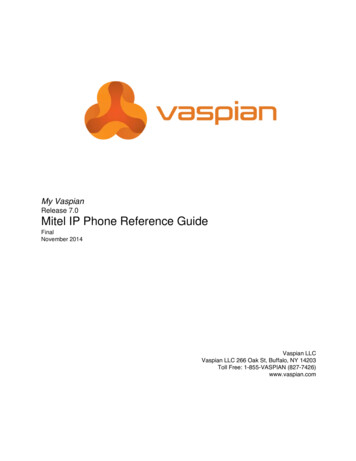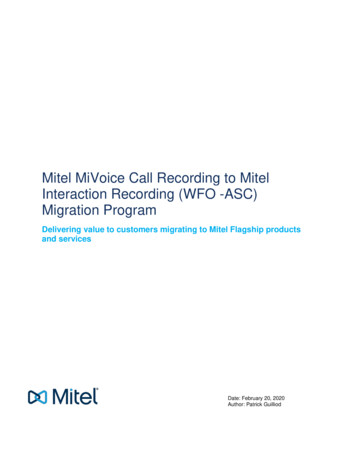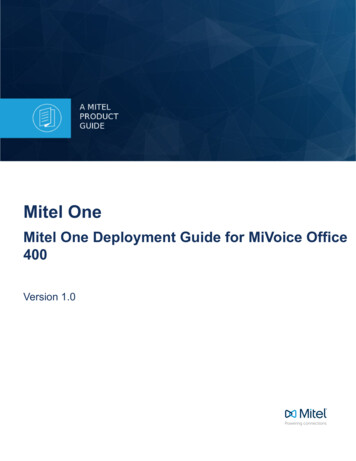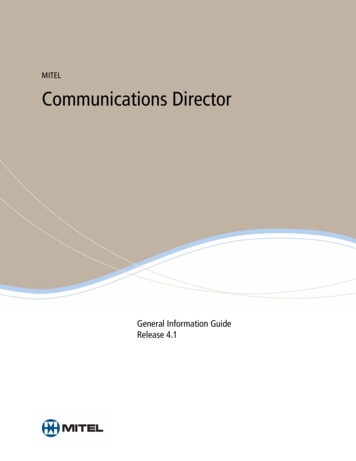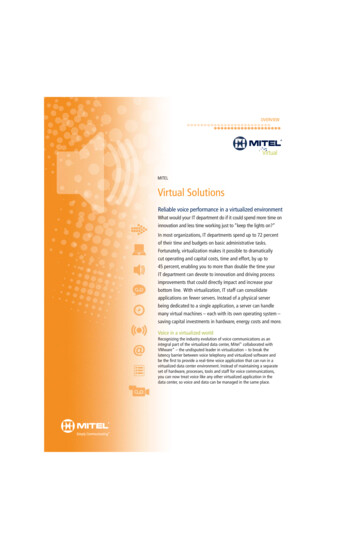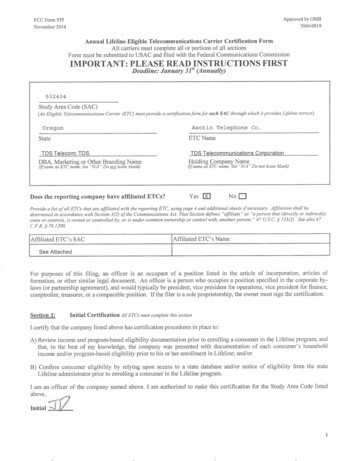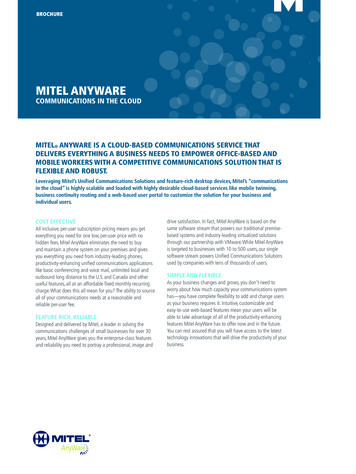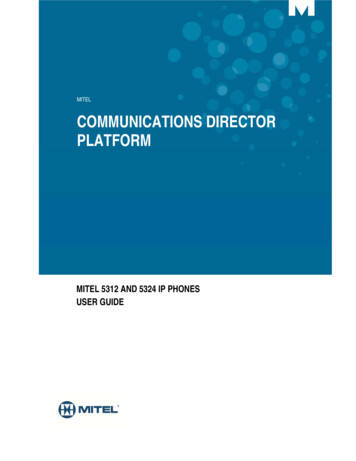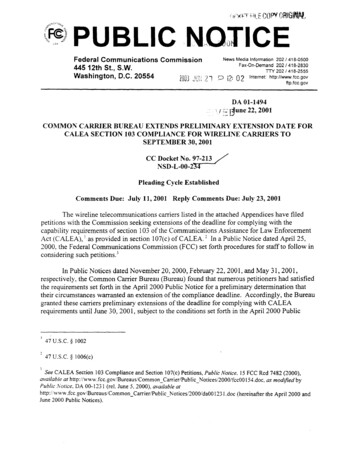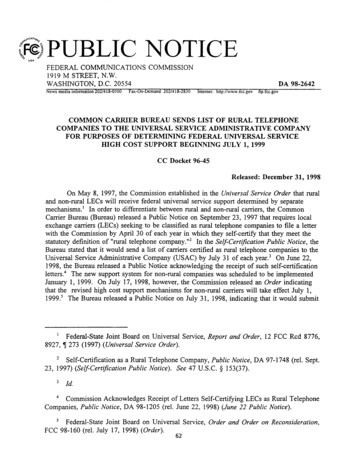Transcription
MITELCommunications Director5360 IP Phone User Guide
GENERAL NOTICEThe information contained in this document is not warranted by Mitel Networks Corporation or any of itsaffiliates or subsidiaries ("Mitel") and is subject to change without notice. Mitel assumes no liability for anyerrors or omissions. This document may be reproduced, either wholly or in part, solely for distribution toauthorized users of Mitel's products.NOTICE TO DEALERS OR DISTRIBUTORSAs the dealer or distributor, you assume responsibility for the content contained in this document. Tosignify responsibility, you must insert your company name in the one of the places indicated.Mitel logos and wordmarks, along with legal disclaimers and copyright information, contained in thesedocuments must NOT be removed.Mitel provides this documents as is. No support is available from Mitel or its subsidiaries to assist the userwith the modification, printing, distribution, or other processes pertaining to the use of these documents.TRADEMARKSMitel and Speak@Ease are trademarks of Mitel Networks Corporation.Windows and Microsoft are trademarks of Microsoft Corporation.Other product names mentioned in this document may be trademarks of their respective companies andare hereby acknowledged.Mitel 5360 IP Phone - User GuideOctober 2010 , Trademark of Mitel Networks Corporation Copyright 2010, Mitel Networks CorporationAll rights reservedIMPORTANT! This telephone is NOT suitable for direct connection to the public-switchedtelephone network. Connect the telephone to a Mitel Networks system only.
5360 IP Phone – User GuideABOUT YOUR PHONE . 1Elements of Your Phone. 3Ring/Message Indicators . 4For Users on Resilient 3300 ICP Systems . 4Mitel Line Interface Module. 4Using Your IP Phone with Mitel Unified Communicator Express. 4HTML Applications. 5TIPS FOR YOUR COMFORT AND SAFETY . 5Don't Cradle the Handset!. 5Protect your Hearing. 5Adjust the Viewing Angle . 5USING YOUR DEFAULT PHONE WINDOW . 6Getting Started with Your Phone . 65360 IP Phone Default Window. 7Gadget Sidebar on the 5360 IP Phone. 8USING APPLICATIONS ON THE 5360 IP PHONE . 9Accessing Your Phone Applications . 10Getting Help. 10Tips for Setting up Your Phone and Touch Screen . 10CUSTOMIZING YOUR PHONE. 11Using the Settings Application . 11Specify Language . 12Adjust Display Brightness . 13Specify Audio Feedback Options. 13Specify Text Size . 12Specify Call Notification Behavior. 12Adjust the Ringer . 15Enable a Screen Saver. 13- iii -
5360 IP Phone – User GuideEnable PC Connectivity . 14Cleaning Your 5360 IP Phone . 15Text Entry . 16Keyboards . 18Text Manipulation Control Keys . 17SETTING UP YOUR CONTACT LIST. 20Adding Names to Your Contact List . 20Editing Information in Your Contact List. 20CALL FORWARDING . 31USING QUICK CALL FORWARD ALWAYS. 31PROGRAMMING CALL FORWARDING DEFAULTS . 32USING THE CALL HISTORY APPLICATION. 29View Call Log Details . 29Review Call Log Icons. 30Delete Logs . 30VISUAL VOICE MAIL. 21Set Up your Mailbox . 21Enable Visual Voice Mail . 21Opening the Visual Voice Mail Application . 21Log Into Your Mailbox From Your Own Extension. 22Log Into Your Mailbox From Another Extension . 22Log Out Of Your Mailbox . 23About the Visual Voice Mail Main Window . 23Display Message Details . 24Play a Voice Message . 26Dial Message Sender . 26Save a Message . 27Delete a Message. 27Add a Message Sender to Your Contacts List. 27Forward a Message to Another Mailbox . 28Forward a Message to Your Email Address . 28- iv -
5360 IP Phone – User GuidePROGRAMING FEATURES ON YOUR KEYS . 33Tips on Programming Features . 33Features available for programming on programmable keys. 33Applications available for programming on programmable keys . 35Program Feature Keys Using the Settings Application. 35Clear Programming from a Key . 37MAKING AND ANSWERING CALLS . 38Dial from your People Application. 38Phone Book . 38Answer a Call. 39End a Call . 39Redial. 39Redial - Saved Number . 40Handsfree Operation . 40Auto-Answer . 41Using the Analog line. 41CALL HANDLING . 42Hold . 42Mute. 42Transfer . 43Conference . 43Conference Split . 43Add Held . 44Swap. 44USING OTHER FEATURES. 45Account Codes . 45ACD . 45Attendant Call Hold - Remote Retrieve. 46Callback . 46-v-
5360 IP Phone – User GuideCall Forward - Remote (I'm Here). 46Call Forward - End Chaining. 47Call Forward - Forced . 47Call Forward - Override . 48Call Park . 48Call Pickup. 49Campon . 49Direct Paging . 50Direct Paging - Handsfree Answerback Enabled. 50Direct Paging - Handsfree Answerback Disabled . 52Direct Voice Call . 53Do Not Disturb . 53Emergency Calls. 54Float Keys. 55Programming Float Keys. 56Using Float Keys . 57Group Listen . 57Group Paging / Meet Me Answer. 58Group Presence. 59Handoff - Personal Ring Groups. 60Headset Operation. 61Hot Desking . 62Hot Desk Remote Logout . 63Hot Desk - PIN Change . 63Make Busy . 64Message Waiting Indicator . 64Messaging - Advisory . 64Messaging - Callback . 65Messaging - Cancel Callback . 66Messaging - Cancel All Callbacks . 66Music . 66- vi -
5360 IP Phone – User GuideNight Answer . 67Override (Intrude) . 67Paging. 67Phone Lock. 68User PIN . 69Record a Call . 70Reminder . 71Speak@Ease. 72Speed Call . 72Contact Presence. 72Tag Call . 73Trunk Flash. 73USING YOUR PHONE WITH THE 5310 IP CONFERENCE UNIT. 74Access the Conference Controller . 74Turn the Conference Unit On and Off. 74Adjust the Conference Unit Volume. 74Place the Conference Unit in Presentation Mode. 74Exit the Conference Controller. 75Mute the Conference Unit. 75USING THE LINE INTERFACE MODULE . 76Making and Answering Calls Using the Analog key . 76Making and Answering Calls Using the Failover Mode . 77USING YOUR PHONE WITH THE CORDLESS MODULE AND ACCESSORIES . 78Elements of Your Cordless Module and Accessories . 79Handset/Headset Combinations . 80Pairing the Cordless Module and Accessories . 80Pairing a Cordless Accessory with the Cordless Module. 80Cordless Module LED Indicators . 81Using a Cordless Device as a Remote Control . 81- vii -
5360 IP Phone – User GuideUSING THE CORDLESS HANDSET . 82Elements of the Cordless Handset . 82Answer a Call. 83Hang up . 83Dialing – Auto Dial Disabled . 83Dialing – Auto Dial Enabled . 83Alerting Tones and LEDs. 84Cordless Handset LEDs . 84USING THE CORDLESS HEADSET. 85Answer a Call. 85Hang Up. 85Dialing – Auto Dial Disabled . 86Dialing – Auto Dial Enabled . 86Headset Alerting Tones and LEDs . 86Cordless Headset LEDs . 87USING THE CORDLESS DEVICES APPLICATION. 87Viewing Cordless Module Information . 88Low Battery Level . 87Auto Dial . 88- viii -
5360 IP Phone – User GuideABOUT YOUR PHONEThe 5360 IP Phone is a high-end color phone with a touch display that delivers graphicallyrich applications. It is a full-feature enterprise-class telephone that provides a large colorbacklit graphics display with 48 programmable self-labeling keys, six intuitive call statesensitive softkeys, superior sound quality, and a built-in HTML toolkit for desktop applicationsdevelopment.Equipped with a Gadget Sidebar, the seven-inch display enables one-touch access toembedded or internet-based content and applications. The Gadget Sidebar provides you witha quick launch tool for embedded applications as well as HTML applications.The 5360 IP Phone is compatible with the Mitel 3300 IP Communications Platform (ICP). The5360 IP Phone is ideal for any enterprise executive or manager, Teleworker, and ContactCenter supervisor. The 5360 IP Phone supports Mitel Call Control (MiNet) protocol only.-1-
The 5360 IP Phone-2-
5360 IP Phone – User GuideElements of Your PhoneFeature1) DisplayFunctionProvides a large, high-resolution touch screen that assists you in selecting andusing phone features and applications.The display area provides 48 self-labeling buttons that can be programmed asspeed call keys, fixed function keys, hard keys, applications, or lineappearance keys, according to your communication needs. On your homepage, the bottom right feature key is always your Prime Line key.2) Ring/Message IndicatorFlashes to signal an incoming call and to indicate a message waiting in yourvoice mailbox.3) Volume, Speakerand Mute ControlsProvide the following audio control capability: 4) Fixed Function Keys(UP) and(DOWN) provide volume control for the ringer,handset, and handsfree speakers.(SPEAKER) enables and disables Handsfree mode.(MUTE) enables Mute, which allows you to temporarily turn yourphone's handset, headset or handsfree microphone off during a call.Give you access to the following phone functions: (MENU): provides access to menus for your phone's applicationsand settings. (CANCEL): ends a call when pressed during the call, and, when youare programming the phone, eliminates any input and returns to theprevious menu level. (REDIAL): calls the last number dialed. (HOLD): places the current call on hold. (TRANS/CONF): initiates a call transfer or establishes a threeparty conference call. (MESSAGE): provides access to your voice mailbox and flashes tonotify you of messages waiting in your voice mailbox. Note: TheRing/Message indicator also flashes when messages are waiting.5) KeypadUse to dial.6) Gadget SidebarProvides up to nine quick launch icons that allow you to quickly navigate toany application (including the Phone/Home icon).7) Navigation PageKeys and Context IconUse navigation keys to display additional pages of information. There are twopage navigation keys: Back and Next. Additionally, a context icon shows theapplication in use.8) Handsfree SpeakerProvides sound for Handsfree calls and background music.9) HandsetUse for handset calls. If you are in headset or handsfree mode, you do notneed to use the handset.-3-
Ring/Message IndicatorsWhen indicator isit means thatFlashing rapidlyYour phone is ringingFlashing slowlyA message or callback message is waiting at your phoneOnYour phone is ringing another phoneOffYour phone is idle, or you are on a callFor Users on Resilient 3300 ICP SystemsIf during a call, you hear a beep repeated every 20 seconds it means that your phone isswitching to a secondary 3300 ICP system. The call continues and there is a change in theoperation of some keys and features on your phone. Normal operation resumes when yourphone switches back to the primary system. If your phone is idle and switched to thesecondary system, you'll see a flashing rectangle on the display. The rectangle remains untilthe switch to the primary system is complete.If the phone fails over to the secondary ICP, you have access to your mailbox on thesecondary ICP only if your Administrator has programmed a mailbox for you.Notes: The mailbox on the secondary ICP will not contain the same messages as the mailboxeson the primary ICP. Any preferences that are voice mail related are not carried from theprimary ICP to the secondary ICP. These preferences must be set on both ICPs. The People and Settings applications do not support resiliency. Your logs, contactinformation and any Settings on the primary ICP will not be carried from the primary ICPto the secondary ICP.Mitel Line Interface ModuleThe Line Interface module is an optional device that adds an analog phone line (POTS)capability to your phone. If Emergency Call Routing is not programmed on your 3300 ICP,you must use the Line Interface Module to dial emergency calls. For more information onemergency number dialing, refer to Emergency Calls. If you have a Line Interface Moduleconnected to your phone, all programming of the Line Interface Module, except the AnalogKey, is done by the Installer when your phone is installed. For more information, refer toProgramming Features on Your Keys and Using the Line Interface Module.Using Your IP Phone with Mitel Unified Communicator ExpressWhen used with Unified Communicator Express or Unified Communicator Advanced 3.0applications, the 5360 IP Phone becomes a powerful communications tool that helpscustomers streamline communications between people and organizations. This leads toimproved productivity, enhanced customer service, reduced costs, and ultimately improvedbusiness process integration.-4-
5360 IP Phone – User GuideHTML ApplicationsYour 5360 IP Phone may have HTML Applications available for your customized use. TheHTML Desktop Toolkit enables simple, intuitive development of customized applications thatare easily integrated with telephony functions of your 5360 IP Phone.TIPS FOR YOUR COMFORT AND SAFETYDon't Cradle the Handset!Prolonged use of the handset can lead to neck, shoulder, or back discomfort, especially if youcradle the handset between your ear and shoulder. If you use your phone a lot, you may findit more comfortable to use a headset. See the section on headset usage elsewhere in thisguide for more information.Protect your HearingYour phone has a control for adjusting the volume of the handset receiver or headset.Because continuous exposure to loud sounds can contribute to hearing loss, keep thevolume at a moderate level.Adjust the Viewing AngleThe stand built into your phone tilts to give you a better view of the keys.To tilt your telephone for better viewing:1. Turn the phone so that the front faces away from you.2. Hold the base unit firmly and press the release tabs on the sides of the stand to detachthe base unit.3. Hinge the hooks of the base unit into the notches on the back of the phone and snap intoplace as follows:a. For a high-angle mount, hinge the two lowerhooks into the bottom set of notches and snapthe two upper hooks into the middle set ofnotches.b. For a low-angle mount, hinge the two lowerhooks into the middle set of notches and snapthe two upper hooks into the top set ofnotches.-5-
USING YOUR DEFAULT PHONE WINDOWThe 5360 IP Phone default phone window and Gadget Sidebar are shown and describedbelow. The Phone window provides access to programmable keys and the main phoneinterface.Getting Started with Your PhoneWhen you receive your phone, you may need to program features and applications. Pressthe Menu keyto access your phone’s applications. You can then program your phone’ssettings, your contact
Using Your IP Phone with Mitel Unified Communicator Express When used with Unified Communicator Express or Unified Communicator Advanced 3.0 applications, the 5360 IP Phone becomes a powerful communications tool that helps customers streamline communications between p eople and organizations. This leads to