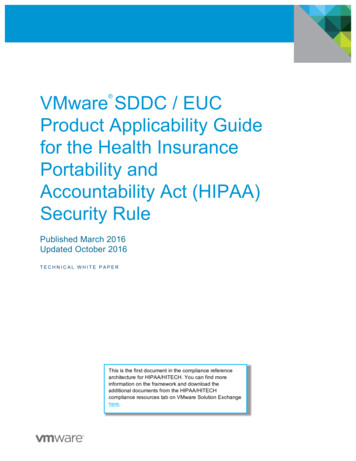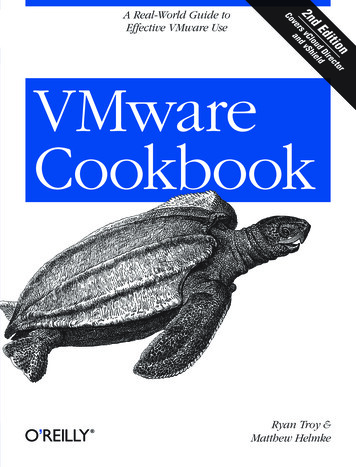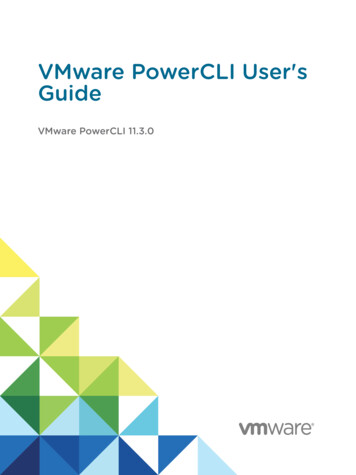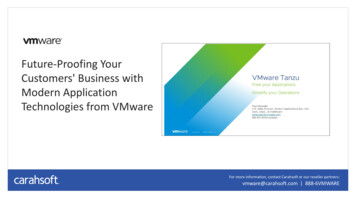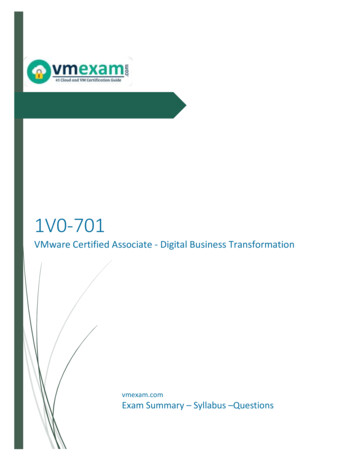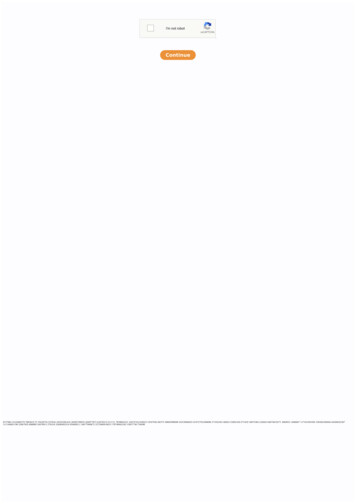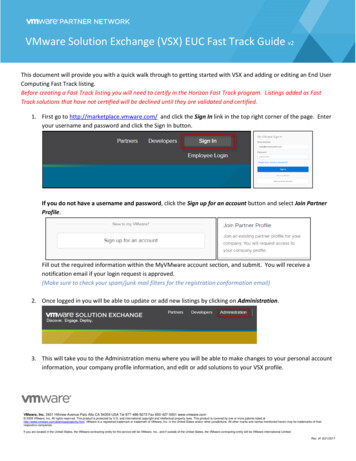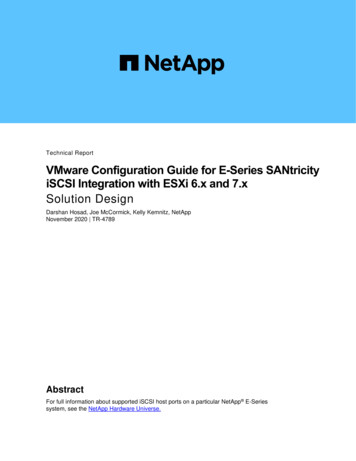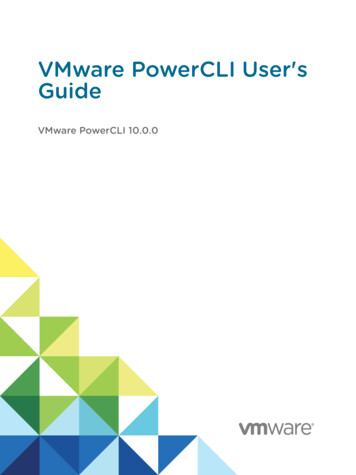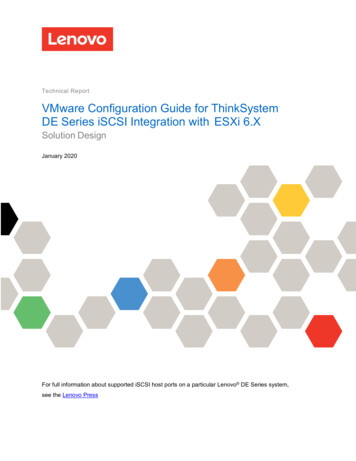
Transcription
Technical ReportVMware Configuration Guide for ThinkSystemDE Series iSCSI Integration with ESXi 6.XSolution DesignJanuary 2020For full information about supported iSCSI host ports on a particular Lenovo DE Series system,see the Lenovo Press
TABLE OF CONTENTS1Overview of DE Series in VMware Environments . 31.123What This Document Covers . 3DE Series and VMware iSCSI Architecture . 32.1Environments Using iSCSI Host Interfaces . 32.2VMware ESXi 6.X with Volume Groups and Dynamic Disk Pool Configuration . 72.3VMware Network and iSCSI Storage Adapter Configuration Details . 82.4Tuning VMware Settings to Maximize Performance . 212.5Performance Degradation with Data-Assurance-Enabled Volumes and iSCSI . 282.6VMware Port Binding . 31Summary . 31Appendix A: Changing Jumbo Frame Settings from a VMware vSphere Web Client . 32Change the MTU on a Virtual Switch from a VMware vSphere Web Client . 32Change the MTU on VMkernel Adapters. 33Appendix B: Configuring iSCSI CHAP Authentication . 34VMware vSphere Web Client View . 34Related Resources . 35Where to Find Additional Information . 36Version History . 36LIST OF FIGURESFigure 1) VMware HA architecture with DE Series storage systems—a single-vSwitch configuration with four iSCSIHIC ports per controller. . 5Figure 2) VMware HA architecture with DE Series storage systems—a single-vSwitch configuration with two iSCSIbase ports per controller. . 62DE Series ThinkSystem iSCSI Integration withVMware ESXi 6.x 2020 Lenovo, Inc. All rights reserved.
1 Overview of DE Series in VMware EnvironmentsLenovo DE Series storage systems integrate seamlessly with existing or new VMware environments. Theflexible host interfaces and easy-to-integrate, understand, and manage storage configuration featuresmake DE Series systems a natural choice for storage administrators and IT directors. Customers whoneed to balance the total cost of ownership with superior performance and features will enjoy the flexibilitydelivered by the range of DE Series products.Using the Lenovo ThinkSystem System Manager software, storage administrators can quickly deploy DESeries systems in most configurations with little guidance or training. The intuitive DE Series ThinkSystemSAN Manager interface provides the tools needed to perform the following functions: Discover and name the storage system Manage software Complete systemwide implementation settings such as storage-system alerts and LenovoAutoSupport Monitor and maintain the platform hardware over timeLenovo ThinkSystem System Manager can be used to create new VMware hosts, create and mapvolumes (LUNs), control DE Series copy service functions, and monitor the system for faults.With ease of integration, system reliability, and service flexibility, Lenovo DE Series storage systems offercost-effective storage for customers who use VMware tool sets to manage the day-to-day complexities oftheir data centers.1.1What This Document CoversThis technical report describes the steps needed to configure iSCSI integration with VMware. For VMwareexpress configuration, see Lenovo DE Series and ThinkSystem Documentation Center, ThinkSystemSoftware Express Configuration for VMware.This document does not cover VLANs, virtual machine (VM)/iSCSI pass through, or distributed vSwitches.For information about these topics, see VMware Storage and Availability Technical Documents.2 DE Series and VMware iSCSI ArchitectureLenovo DE Series storage systems support up to four 25Gb optical iSCSI ports on each controller thatinterface with servers running the VMware vSphere ESXi OS. The VMware native multipathing (NMP)feature provides multipath management without adding the complexity associated with other OS-basedmultipath drivers used in bare-metal server implementations. The path policy defaults to round robin andcan be tuned to force alternate path selections on a smaller number of I/O requests.2.1Environments Using iSCSI Host InterfacesVMware environments often use the iSCSI protocol to connect ESXi hosts to a multivendor storageplatform in the data center. Unfortunately, the vast tuning and configuration options available with iSCSIimplementations can make this protocol choice very complicated. Careful planning is required to properlylay out the iSCSI network for a given implementation so that all target-to-initiator paths are strictly layer 2.Layer 3 routing of I/O between ESXi host initiators and DE Series storage targets is not supported.iSCSI HA ArchitectureDE Series storage systems offer full redundancy when the paths from a single ESXi host are spreadacross the A-side and B-side controllers on each storage system. This configuration is indicated by theblue (controller A) and red (controller B) paths in Figure 1 and Figure 2. The only difference between thetwo configurations shown is the number of iSCSI ports on the controller.3DE Series ThinkSystem iSCSI Integration withVMware ESXi 6.x 2020 Lenovo, Inc. All rights reserved.
Figure 1 has four iSCSI HIC ports per controller and thus has four VMkernel ports on each ESXi host.Figure 2 has two iSCSI ports per controller and thus has two VMkernel port on each ESXi host.For both architectural configurations, all VMkernel ports reside in the same vSwitch and can share thephysical NICs for basic link redundancy within the vSwitch. Under link-fault conditions using the defaultVMware ESXi settings, the configurations have the same failover behaviors. The use of one configurationrather than the other should be based on the number of paths between host and storage array.For more information on supported ports and speed on DE Series hardware, see Introduction to LenovoThinkSystem DE Series Storage Arrays.4DE Series ThinkSystem iSCSI Integration withVMware ESXi 6.x 2020 Lenovo, Inc. All rights reserved.
Figure 1) VMware HA architecture with DE Series storage systems—a single-vSwitch configuration with fouriSCSI HIC ports per controller.5DE Series ThinkSystem iSCSI Integration withVMware ESXi 6.x 2020 Lenovo, Inc. All rights reserved.
Figure 2) VMware HA architecture with DE Series storage systems—a single-vSwitch configuration with twoiSCSI base ports per controller.Note:6The VMware ESXi 6.X documentation states that up to eight paths from an ESXi host to asingle LUN are supported. As a result, each controller host port pair must be in a different IPsubnet. Failure to put the port pairs (that is, Controller A Port 1 and Controller B Port 1,Controller A Port 2 and Controller B Port 2, and so on) in individual subnets can result in theDE Series ThinkSystem iSCSI Integration withVMware ESXi 6.x 2020 Lenovo, Inc. All rights reserved.
host discovering more than eight paths to each LUN or potentially not discovering all of theintended eight paths to each LUN.The Figure 1 configuration uses a single vSwitch and four iSCSI HIC ports per controller. Each ESXi hostcan establish eight physical paths to each storage LUN, four active-optimized paths through the controllerwith LUN ownership, and four active, nonoptimized paths through the alternate controller in the storagesystem.The Figure 2 configuration uses a single vSwitch and two iSCSI base ports per controller. Each ESXi canestablish four physical paths to each storage LUN, two active-optimized paths through the controller withLUN ownership, and two active nonoptimized paths through the alternate controller in the storage system.Best PracticePlace each controller host port pair in a different IP subnet or VLAN.Path ManagementBy default, ESXi 6.X contains storage claim rules associated with the paths from VMware devices toLenovo DE Series storage systems. A path policy defined in the ESXi claim rules specifies round robin forall Lenovo DE Series devices. Specifically, the path failover for the one-vSwitch architecture is handled inthe vSwitch.The physical storage LUNs from the DE Series storage system are assigned to the ESXi host by usingthe DE Series ThinkSystem System Manager. Each HIC port is configured with an IP address in a localsubnet to a specific NIC port on the ESXi host, as shown in Figure 1. This method divides traffic by usingthe subnets. However, both controllers should have access to all subnets so that the VMware multipathpolicy on each host manages all available paths to the storage system correctly.Best PracticeAll ESXi hosts that are connected to a single storage system should use the same vSwitch andmultipath settings to avoid inconsistent load balancing behaviors on the storage system host interfaceports.2.2VMware ESXi 6.X with Volume Groups and Dynamic Disk Pool ConfigurationOptions for using DE Series volume groups or Dynamic Disk Pools (DDPs) for the storage configurationsupporting VMware are shown in Figure 1 and Figure 2. VMware ESXi 6.X software writes a variablesegment size of up to 128KB. Therefore, standard RAID-based volume groups that are tuned to matchspecific segment sizes or DDP volumes that have a default nontunable 128KB segment size are wellsuited for VMware workloads. As a result, either DE Series storage configuration can be used to meet therequirements for individual storage implementations. In VMware, DE Series volumes are commonly usedas VMFS datastores, but they can also be used for raw device mappings (RDMs).All the possible storage and LUN mapping options can deliver low-latency I/O at various levels of IOPSand throughput for random I/O. However, volume group configurations that use the VMware RDM optionare best suited for large sequential I/O.7DE Series ThinkSystem iSCSI Integration withVMware ESXi 6.x 2020 Lenovo, Inc. All rights reserved.
Best PracticeFor random workloads, DDPs match the performance of and in some cases outperform comparableRAID 6 volume group configurations. As a result, when reliability, availability, and serviceability are theoverriding considerations and VMware disks greater than 2TB are required, Lenovo recommends DESeries DDPs with the VMware RDM feature. For LUNs smaller than 2TB, Lenovo recommends DESeries DDPs with VMware virtual disks.2.3VMware Network and iSCSI Storage Adapter Configuration DetailsVMware allows multiple configurations of virtual networks to accommodate redundancy and throughputrequirements. In many cases, an ESXi server must drive workflows by using multiple 10Gb or 25Gb linksto a DE Series storage system. In that case, care must be taken so that traffic uses all available paths ina balanced manner. Various configurations have been tested so that performance and link-faultcharacteristics are well documented.This VMware configuration guide uses a virtual switch configuration in which all VMK ports are associatedwith a single storage system. In this configuration, each VMK is assigned a unique IP address and subnetthat is then associated with an assigned primary vmnic.Based on the physical network architecture and IP scheme, each VMK port is configured to access twopaths for each LUN on the DE Series storage system. One path is through controller A and one path isthrough controller B.For more information on supported ports and speed on DE Series hardware, see Introduction to LenovoThinkSystem DE Series.By using the architecture in Figure 1, these configurations support a maximum of eight paths to any LUNon the storage system. By using the Figure 2 architecture, the configuration supports four paths to anyLUN on the storage system. The following section describes the configuration of DE Series and VMwareconnectivity over iSCSI using the second architecture (Figure 2).Configuring One-vSwitch Configuration with Two iSCSI Ports on Each ControllerTo configure one vSwitch on an ESXi host, complete the following steps:Create the vSwitch and add uplinks.a. On the ESXi Host on the Navigator tab, select Networking Virtual Switches.b. Click Add Standard Virtual Switch and choose the specific vmnic on the Uplink1 option. ClickAdd.8DE Series ThinkSystem iSCSI Integration withVMware ESXi 6.x 2020 Lenovo, Inc. All rights reserved.
c.9You can add only one uplink at a time. To add more uplinks, select the virtual switch you alreadycreated, click Add Uplink, and choose the specific vmnic on the uplink2 options. Then click Save.Each vmnic should be connected to a different physical switch to eliminate a single point of failureon the physical switch.DE Series ThinkSystem iSCSI Integration withVMware ESXi 6.x 2020 Lenovo, Inc. All rights reserved.
d. Verify that a switch with two uplinks has been created.Add a VMkernel NIC and assign the IP address.a. Go to Networking VMkernel NICs and click Add VMkernel NIC.b. From the Virtual Switch drop-down menu, select the virtual switch that you created in step 1.c.In the New Port Group field, enter the port group name (for example, iSCSI-1).d. In the IPv4 settings, select Static.e. From the drop-down menu, assign the IP address for the VMkernel NIC.f.Click Create.g. Repeat step 2 to create additional VMkernel NICs. Click Create.h. Verify that the VMkernel NICs have been created with IPv4 address.10DE Series ThinkSystem iSCSI Integration withVMware ESXi 6.x 2020 Lenovo, Inc. All rights reserved.
Configure port groups.a. Go to Networking Port Groups, select iSCSI-1, and click Edit Settings.b. Click NIC Teaming and then click Yes for Override Failover Order.c.Select one active vmnic, with the rest set to Standby for each port group. Click Save.The choice of which vmnic to activate depends on which subnet the VMkernel NICequivalent to the port group is on. For example, iSCSI-1 is on subnet 192.168.1.X. vmnic5is connected to the iSCSI port on the storage on subnet 192.168.1.X, and vmnic1 isconnected to an iSCSI port on the storage on subnet 192.168.2.X. Therefore, vmnic5should be set to Active and vmnic1 should be set to Standby for that port group.d. Click Save.11DE Series ThinkSystem iSCSI Integration withVMware ESXi 6.x 2020 Lenovo, Inc. All rights reserved.
e. Override the failover order of vmnics on the iSCSI-2 portgroup.12DE Series ThinkSystem iSCSI Integration withVMware ESXi 6.x 2020 Lenovo, Inc. All rights reserved.
Configure the vSwitch on the other ESXi host.iSCSI Initiator/Target Configuration on ESXi HostsTo configure the iSCSI initiator/target on ESXi hosts, complete the following steps:In System Manager, go to Settings System iSCSI settings Configure iSCSI Ports.To configure all iSCSI ports with IPv4 addresses on Controller A and Controller B, completethe following steps:a. Click Controller A and then click Next.b. From the drop-down menu, select the port on Controller A and then click Next.13DE Series ThinkSystem iSCSI Integration withVMware ESXi 6.x 2020 Lenovo, Inc. All rights reserved.
c.In the iSCSI Ports window, enable IPv4 and enable ICMP ping responses. Click Next.d. Select Manually Specify Static Configuration and enter the IP address for the iSCSI port. ClickFinish.14DE Series ThinkSystem iSCSI Integration withVMware ESXi 6.x 2020 Lenovo, Inc. All rights reserved.
Go to Settings System iSCSI settings and copy the target IQN from System Manager.On the ESXi Host, go to Storage Adapters Configure iSCSI.a. In the Static Targets menu, click Add Static Target.b. For the Target option, paste the target IQN that you copied in step 2.c.In the Address field, enter the IP address of the iSCSI port that you configured in step 1. Keepport 3260 as the default.d. Enter all the static targets. The number of static targets is equal to the number of iSCSI portsconfigured on the storage array.e. In the Dynamic Target menu, add one of the static IP addresses that you have already set. Keepport 3260 as the default. Click Save Configuration.15DE Series ThinkSystem iSCSI Integration withVMware ESXi 6.x 2020 Lenovo, Inc. All rights reserved.
Follow steps 1 through 3 to configure iSCSI targets on other ESXi hosts.Create and Configure Hosts and Clusters in System ManagerTo create hosts in System Manager after creating volumes from the DDP, complete thefollowing steps:a. Go to Storage Hosts Create Host.b. Select VMware as the Host Operating System Type.c.Under Host Ports, specify the IQN of the ESXi host. Click Create.Repeat step 1 to create additional hosts in System Manager. The number of hosts depends on thenumber of ESXi hosts in the environment. The architectures illustrated in Figure 1 and Figure 2 have twoESXi hosts.For more information on supported ports and speed on DE Series hardware, see Introduction to LenovoThinkSystem DE Series.Create a cluster (optional).In a VMware environment, hosts typically need concurrent access to some volumes for HApurposes. For example, volumes used as datastores often need to be accessible by all hostsin the VMware cluster. Volumes that need to be accessed by more than one host must bemapped to a host cluster. Make sure that you have created at least two hosts before creating acluster.a. To create a cluster, go to Storage Hosts Create Host Cluster.b. Enter a name for the cluster and select the host to add to the cluster. Click Create.16DE Series ThinkSystem iSCSI Integration withVMware ESXi 6.x 2020 Lenovo, Inc. All rights reserved.
Assign volumes to a host.Note:This step applies only to volumes that are accessed by a single host, which are typically bootLUNs or standalone ESXi hosts. See step 5 to map volumes to a host cluster.a. Select the host and then click Assign Volumes. Select the volumes and then click Assign.17DE Series ThinkSystem iSCSI Integration withVMware ESXi 6.x 2020 Lenovo, Inc. All rights reserved.
b. Repeat step a to assign volumes to other hosts.c.After assigning volumes, each host shows one additional volume, which is the accessvolume/LUN.Unassign the access LUN. The ESXi in-band management is not currently supported. You canunassign the access LUN using the following steps.a. Select the host and click Unassign Volumes.b. In the Unassign Volumes window, check the Access LUN and enter unassign. Click Unassign.18DE Series ThinkSystem iSCSI Integration withVMware ESXi 6.x 2020 Lenovo, Inc. All rights reserved.
Best PracticeUnassign the access LUN when using ESXi.Assign volumes to a cluster.Note:This step applies only to volumes that are to be shared between ESXi hosts.a. Select the cluster and then select the Assign Volumes option. Select the volumes and then clickAssign.19DE Series ThinkSystem iSCSI Integration withVMware ESXi 6.x 2020 Lenovo, Inc. All rights reserved.
Verify that the volumes are mounted on the ESXi host.a. Log into both ESXi hosts and verify that volumes are mounted. In the Navigator tab, go toStorage Devices.b. Click Rescan and Refresh.c.If volumes did not show up after the rescan and refresh, you can try rebooting the host. On theNavigator tab, go to Host Actions.d. From the drop-down menu, Click Enter Maintenance Mode and then click Yes. After the hostenters maintenance mode, click Reboot.20DE Series ThinkSystem iSCSI Integration withVMware ESXi 6.x 2020 Lenovo, Inc. All rights reserved.
2.4Tuning VMware Settings to Maximize PerformanceVMware ESXi 6.x defaults to a round-robin multipath policy to balance I/O for each storage LUN acrossthe available optimized paths to the storage system. After the Lenovo DE Series devices (LUNs) havebeen discovered by an ESXi host, view the Manage Paths window for each DE Series device to verifythat the paths are set up as expected.On the VMware vSphere web client, select the ESXi host and go to Configure Storage Devices.Select any iSCSI disk, go to Properties, and select Edit Multipathing.21DE Series ThinkSystem iSCSI Integration withVMware ESXi 6.x 2020 Lenovo, Inc. All rights reserved.
With a fully configured DE Series storage system (using all four iSCSI ports) connected to two NICports on an ESXi host, there should be two active I/O paths and two active (nonoptimized) paths foreach device.You can also check the path by clicking Configure Storage Devices.Select any iSCSI disk and go to Path.22DE Series ThinkSystem iSCSI Integration withVMware ESXi 6.x 2020 Lenovo, Inc. All rights reserved.
I/O Operation Limit—Performance ImplicationsBy default, the VMware multipath round-robin policy balances I/O requests across the available active(I/O) paths for each LUN by switching paths for each one thousand I/Os (IOOperations Limit).Testing in our lab showed that the default IOOperations Limit (1,000) did not maximize load balancing onthe host NIC ports. However, when the default I/O limit was adjusted to 250, the I/O load was much moreevenly distributed between the two NIC ports on each host. For more information, see Adjusting RoundRobin IOPS limit from default 1000 to 1 (2069356).To view the current IOOperations Limit setting on the ESXi host, run the esxcli storage nmp psproundrobin deviceconfig get –d device ID command. # esxcli storage nmp psp roundrobin deviceconfig get -d naa.60080e50002935dc00003c7d540f7619Byte Limit: 10485760Device: naa.60080e50002937e0000044dd540f7483 IOOperation Limit: 1000Limit Type: DefaultUse Active Unoptimized Paths: falseThe default IOOperations Limit can be adjusted on an existing device as required by running the followingcommand:esxcli storage nmp psp roundrobin deviceconfig set -d device ID -t iops -I 1 to 1000 Setting the value to 1 forces the ESXi server to send each I/O through a different path from the previousI/O whenever multiple active (I/O) paths are available. To return the setting to the default value of 1,000,run the esxcli storage nmp psp roundrobin deviceconfig set -d device ID -tiops -I 1000 command. # esxcli storage nmp psp roundrobin deviceconfig set -d naa.60080e50002935dc00003c7d540f7619 -tiops -I 1000 # esxcli storage nmp psp roundrobin deviceconfig get -d naa.60080e50002935dc00003c7d540f7619Byte Limit: 10485760Device: naa.60080e50002935dc00003c7d540f7619 IOOperation Limit: 1000Limit Type: IopsUse Active Unoptimized Paths: falseTo automatically set the IOOperations limit when a new device is created in the ESXi host, create a claimrule that overrides the ESXi systemwide claim rule for DE Series storage systems by running the esxclistorage nmp satp rule add -s "VMW SATP ALUA" -V "LENOVO" -M "DE Series" -P"VMW PSP RR" -O "iops 1 to 1000 " command. After new devices are created, be sure toconfirm that the setting was successful by using the esxcli storage nmp psp roundrobindeviceconfig get device ID command.Jumbo FramesIn addition to setting the round-robin parameters, it is important to change the jumbo frames defaultsetting to an MTU of 9,000 for all network interfaces in the I/O path between the host and the storage.This is not a global setting in the ESXi host and instead must be set in multiple locations, once on thevirtual switch and again on each iSCSI VMkernel adapter. This task can be performed through the ESXihost and the VMware vSphere web client. Changing the jumbo frame setting from the VMware vSphereweb client is shown in Appendix A: Changing Jumbo Frame Settings from a VMware vSphere Web Client.To change the jumbo frames setting using the ESXi interface, complete the following these steps:1. In the VMware ESXi host view, log in to the ESXi host from the web browser.2. To change the MTU on a virtual switch from the Navigator tab, go to Networking Virtual Switchesand click the virtual switch. Click Edit Settings.23DE Series ThinkSystem iSCSI Integration withVMware ESXi 6.x 2020 Lenovo, Inc. All rights reserved.
3. In the resulting window, change the MTU to 9000 and click Save.To change the MTU on the VMkernel adapters, complete the following steps: a. From the Navigator tab, go to Networking VMkernel NICs and click the iSCSI VMkernel NIC.Select Edit Settings.24DE Series ThinkSystem iSCSI Integration withVMware ESXi 6.x 2020 Lenovo, Inc. All rights reserved.
b. In the resulting window, change the MTU to 9000 and click Save.c. Be sure to do this on all iSCSI VMkernel NICs.In addition to the VMware configuration, jumbo frames must be enabled for each HIC port on the DESeries controllers. To change the jumbo frame setting on DE Series controllers, complete thefollowing steps: a. Log in to the DE Series array ThinkSystem System Manager and go to Settings System.b. In the iSCSI settings, select Configure iSCSI Ports.25DE Series ThinkSystem iSCSI Integration withVMware ESXi 6.x 2020 Lenovo, Inc. All rights reserved.
c.Select the controller and click Next.d. Select the HIC port from the drop-down menu and click Next.e. Click Show More Port Settings.f.26Change the MTU to 9000 and click Next.DE Series ThinkSystem iSCSI Integration withVMware ESXi 6.x 2020 Lenovo, Inc. All rights reserved.
g. Make sure that the IP address is correct and click Finish.27DE Series ThinkSystem iSCSI Integration withVMware ESXi 6.x 2020 Lenovo, Inc. All rights reserved.
h. Change the MTU settings for all HIC ports on Controller A and Controller B.Verify that the jumbo frame settings are set correctly from host to storage.a. Log in to the ESXi host management IP address.b. Run the vmkping -s 8972 -d target IP -I source VMK port ID command foreach possible path combination so that all intended paths can pass large packets. For moreinformation, see Testing VMkernel network connectivity with the vmkping command (1003728).[root@localhost: ] vmkping -s 8972 -d 192.168.1.2 -I vmk1PING 192.168.1.2 (192.168.1.2): 8972 data bytes8980 bytes from 192.168.1.2: icmp seq 0 ttl 64 time 0.792 ms8980 bytes from 192.168.1.2: icmp seq 1 ttl 64 time 0.688 ms8980 bytes from 192.168.1.2: icmp seq 2 ttl 64 time 0.664 ms--- 192.168.1.2 ping statistics --3 packets transmitted, 3 packets received, 0% packet lossround-trip min/avg/max 0.664/0.715/0.792 ms2.5Performance Degradation with Data-Assurance-Enabled Volumes and iSCSIWhen using an iSCSI initiator to issue reads to an iSCSI volume with data assurance (DA) enabled, youmight experience read performance degradation compared to a non-DA-enabled iSCSI volume. Thedegradation is more noticeable if the queue depth equals 1. Extensive performance tests were performedby DE Series engineering and the IOP (Interoperability) group. These tests determined that the maincontributor to this performance effect is a TCP feature called Delayed Acknowledgment, which is enabledby default on most common host operating systems.Best PracticeDisable Delayed Acknowledgment on the host OS.28DE Series ThinkSystem iSCSI Integration withVMware ESXi 6.x 2020 Lenovo, Inc. All rights reserved.
For more information, see ESX/ESXi hosts might experience read or write performance issues withcertain storage arrays (1002598).To disable Delayed Acknowledgment on the ESXi host, complete the following steps:Log in to the vSphere Client and select the host.Right-click the host, select Maintenance Mode, and select Enter Maintenance Mode.Wait for the process to complete.Navigate to the Configuration tab.Click Storage Adapters.Click the iSCSI vmhba that you want to modify.Modify the Delayed Acknowledgement setting on a discovery address.a. Under Adapter Details, click the Targets tab.b. Click Dynamic Discovery.c.Click the Server Address tab.d. Click Advanced.29DE Series ThinkSystem iSCSI Integration withVMware ESXi 6.x 2020 Lenovo, Inc. All rights reserved.
e. In the Edit Advanced Settings window, uncheck Inherited and Value for the DelayedAck optionand then click OK.Reboot the ESXi host.30DE Series ThinkSystem iSCSI Integration withVMware ESXi 6.x 2020 Lenovo, Inc. All rights reserved.
2.6VMware Port BindingBy default, the VMware iSCSI initiator makes only a single connection to each target port presented by astorage system. The iSCSI port binding feature forces the iSCSI initiator to make connections from eachhost-side port to each target port. This feature is meant to be used with storage systems that present onlya single IP address for the target.Without the port-binding feature, regardless of how many host-side ports were configured and capable ofconnecting to the storage system, the ESXi host would make only a single connection to such a storagesystem. The remaining connections would never be
By default, ESXi 6.X contains storage claim rules associated with the paths from VMware devices to Lenovo DE Series storage systems. A path policy defined in the ESXi claim rules specifies round robin for all Lenovo DE Series devices. Specifically, the path failover for the one-vSwitch architecture is handled in the vSwitch.