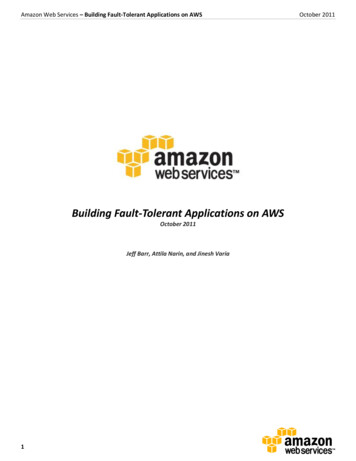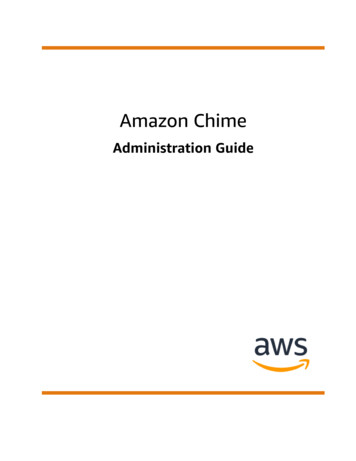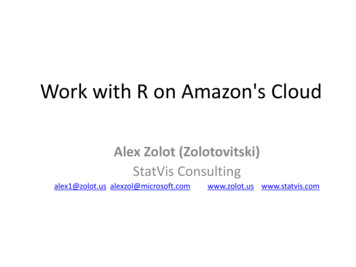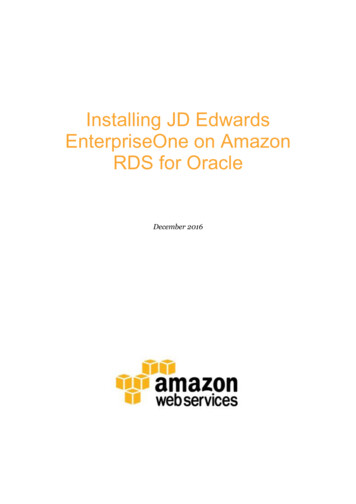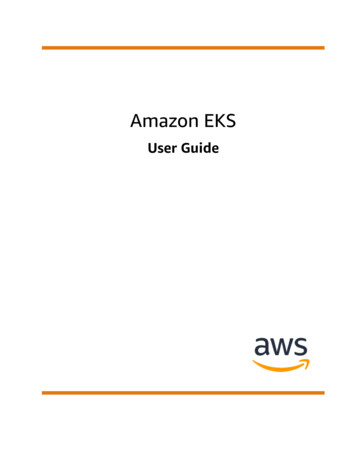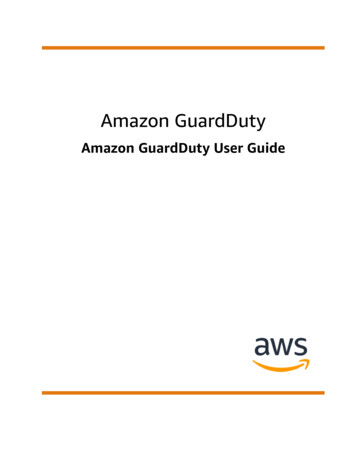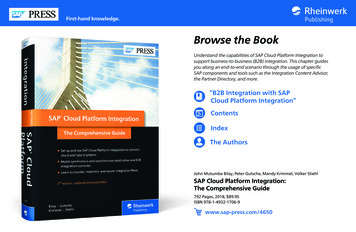
Transcription
First-hand knowledge.Browse the BookUnderstand the capabilities of SAP Cloud Platform Integration tosupport business-to-business (B2B) integration. This chapter guidesyou along an end-to-end scenario through the usage of specificSAP components and tools such as the Integration Content Advisor,the Partner Directory, and more.“B2B Integration with SAPCloud Platform Integration”ContentsIndexThe AuthorsJohn Mutumba Bilay, Peter Gutsche, Mandy Krimmel, Volker StiehlSAP Cloud Platform Integration:The Comprehensive Guide792 Pages, 2018, 89.95ISBN 978-1-4932-1706-9www.sap-press.com/4650
Chapter 7B2B Integration with SAP CloudPlatform IntegrationThe end-to-end flow of a business-to-business (B2B) integration project includes defining and implementing interfaces for different partners, creating mappings between those interfaces, and, finally, settingup the integration scenarios. With the B2B capabilities provided withthe SAP Cloud Platform Integration, Enterprise Edition, SAP supportsyou throughout your entire B2B integration project. In this chapter,you’ll get to know the B2B features provided in SAP Cloud PlatformIntegration and learn how to use them in your B2B integration project.7In the previous chapters, you learned how to implement simple as well as more complex integration scenarios using SAP Cloud Platform Integration. But SAP Cloud Platform Integration can also support you in simplifying, streamlining, and configuringcomplex business-to-business (B2B) integration processes.Integration between different businesses, for example, between a manufacturer anda wholesaler, is known as B2B integration. B2B integration typically relies on a varietyof industry standards for electronic business document exchange, including Accredited Standards Committee X12 (ASC X12), United Nations Electronic Data Interchangefor Administration, Commerce and Transport (UN/EDIFACT), and SAP IntermediateDocument (IDoc).B2B integration projects are known to be long-running and complex projects thatimply tedious and time-consuming tasks. Throughout such a project, the followingtasks need to be fulfilled:쐍 Defining interfaces for the involved partners쐍 Creating mappings between the interfaces쐍 Maintaining partner-specific configuration data쐍 Creating integration content431
7B2B Integration with SAP Cloud Platform Integration쐍 Deploying and testing the integration content쐍 Monitoring the integration scenarioThis chapter will describe the B2B capabilities available with the SAP Cloud PlatformIntegration, Enterprise Edition, that can help you execute those integration tasks.7.1CapabilityDescriptionNumber rangeobjects (NROs)Artifact to define unique interchange numbers for each EDI document.NROs can be used in scripts and in the EDI splitter in integration flowconfiguration.AS2 Sender andReceiver AdapterAdapter in integration flow designer to exchange business documentswith your partner using the AS2 (Applicability Statement 2) protocol.Can be used to encrypt, decrypt, sign, and verify documents.AS4 ReceiverAdapterAdapter in the integration flow designer to exchange business documents with your partner using the AS4 (Applicability Statement 4) protocol.EDI splitterVariant of the splitter step in the integration flow designer that splits,validates, and acknowledges inbound bulk EDI messages.EDI to XMLConverterConverter step in the integration flow designer that transforms a message from EDI format to XML format. You can convert EDIFACT and ASCX12 formats.XML to EDIConverterConverter step in the integration flow designer that transforms a message from XML format to EDI format. You can convert to EDIFACT andASC X12 formats.7.1 B2B Capabilities in SAP Cloud Platform Integration: OverviewTo support you in your B2B integration projects SAP Cloud Platform Integration provides a set of B2B-specific capabilities, such as a web-based application to define interfaces and mappings, B2B-specific adapters and flow steps, and a persistency to storeconfiguration data for different business partners.Table 7.1 gives you a complete overview of the available B2B capabilities in SAP CloudPlatform Integration. Note that this list reflects the set of capabilities available at thetime of publishing the book. More B2B-specific adapters and flow steps are on theroadmap and will be provided in future releases. For the most recent list of B2B-specific features, check out the online documentation for SAP Cloud Platform Integration at https://help.sap.com/viewer/product/CLOUD INTEGRATION/Cloud.CapabilityDescriptionIntegration Content Advisor (ICA)Web-based application that facilitates the definition of interfacesbased on industry standards and the configuration of mappingsbetween those interfaces. You can export documentation and generated runtime artifacts from this tool. The generated runtime artifactscan be used in integration flows.Library of typesystemsPartner DirectoryA collection of Electronic Data Interchange (EDI) standard interfacesprovided by agencies that maintain the B2B standards. You can accessthese libraries from the ICA. Each of the type systems is developed andmaintained by the agency that owns it. For example, the SAP IDoc typesystem is developed and maintained by SAP. The external librariesneed to be purchased separately.Repository to store configuration data for different business partners.Application Programming Interfaces (APIs) are available to maintainthe data in the Partner Directory. The configuration data from the Partner Directory can be used in integration flow configuration.Table 7.1 B2B Capabilities in SAP Cloud Platform Integration432B2B Capabilities in SAP Cloud Platform Integration: OverviewTable 7.1 B2B Capabilities in SAP Cloud Platform Integration (Cont.)B2B Capabilities Only Available in SAP Cloud Platform Integration,Enterprise EditionSome of the B2B capabilities are only available in your tenant if you’ve purchased theSAP Cloud Platform Integration, Enterprise Edition. Otherwise, you can’t use the ICAor the B2B-specific flow steps and adapters when designing integration flows.What can we do with those capabilities, and how do they help us in our tasks throughout the B2B integration project? We give answers to these questions in the followingsections. We’ll explain the B2B capabilities in detail and show how to use most ofthem throughout one sample B2B scenario.In the sample B2B scenario, the sender posts EDI messages to SAP Cloud PlatformIntegration using the AS2 protocol. SAP Cloud Platform Integration receives andacknowledges receipt of the message, transforms it into an IDoc message, and sends4337
7B2B Integration with SAP Cloud Platform Integrationit to the receiver using the IDoc adapter. At the end of the chapter, we’ll make the integration flow dynamic so that the configuration data is read from the Partner Directory, where the partner-specific configuration data is stored. See Figure 7.1 for anoverview of the different configuration steps necessary to set up the sample scenario.Integration ContentAdvisorCreate MIGsand MAGsWebUIUse RuntimeArtifactsIntegration DesignerCreateIntegrationFlowParameterize IntegrationFlow StepsMaintainPartnerInformationPartner DirectoryODataAPIFigure 7.1 Schema of Involved Components in Configuring the B2B ScenarioLet’s get started with creating the interfaces and mappings in the ICA.7.2Defining Interfaces and Mappings in the Integration Content AdvisorThe ICA’s design time is based on the following main pillars:쐍 Library of type systemsThe ICA includes a set of B2B industry standard libraries containing a collection ofmessages/message interfaces, associated complex and simple types, and code listsused in the messages. Such a collection is referred to as type system.쐍 Message implementation guidelines (MIGs)One main focus of the ICA is assisting in the writing of interface specifications. Thespecifications provide instructions and constraints for implementing a certainmessage interface using a B2B standard message provided by the type system in acertain business context. These specifications determine the behavior and the useof each B2B standard message, including limitations or customizations. They contain the definitions of mandatory elements and occurrences, property definitionsfor each element, permitted code lists and code values, and, finally, the definitionof validation constraints and business rules.쐍 Mapping guidelines (MAGs)A mapping guideline is the detailed specification of a mapping from a source MIGto a target MIG in a given business context. The focus is on the description of eachmapping entity across the corresponding elements, so that business domainexperts understand the reason and meaning of the mappings. All technical aspectsare implicitly calculated and derived into the technical artifacts, which is thefourth pillar.쐍 Automatically generated runtime artifacts7.2 Defining Interfaces and Mappings in the IntegrationContent AdvisorThe starting point to set up a new B2B integration scenario is to define the interfacesrequired by the business partners and to create mappings between those interfaces.Until now, this is one of the biggest challenges for B2B integration projects because itmeans connecting and managing a potentially large number of business partnerswith a wide variety of different business requirements. Defining and implementingthese interfaces based on the standards for electronic business document exchangeusually requires tedious manual effort.To overcome those efforts, SAP offers the Integration Content Advisor (ICA), a cloudbased design-time solution that accelerates the implementation of B2B scenarios.The ICA unifies all the required tasks for creating integration content based on a comprehensive knowledge base.434The runtime artifacts generated by the ICA are required for preprocessing andpostprocessing, conversion, detailed validation, or even the transformation (mapping) from source to target message. The ICA generates a number of artifacts basedon XML Schema Definition (XSD) Version 1.0 and Extensible Stylesheet LanguageTransformation (XSLT) Version 2.0, which can be directly used in a prepared integration flow in the designer of SAP Cloud Platform Integration.Now that you understand the main parts of the ICA, let’s check how interfaces andmappings are created in the ICA.7.2.1 Create Message Implementation GuidelinesThe first task when using the ICA is to create the message interfaces that the involvedpartners require for the scenario. A message interface is usually defined based on aB2B standard interface.4357
7B2B Integration with SAP Cloud Platform IntegrationB2B integration relies on a variety of industry standards, also known as B2B standards, for electronic business document exchange. At the time of publishing thisbook, the ICA supports the following standards in its type systems:쐍 ASC X12 (www.x12.org)This standard, maintained by the American National Standards Institute Accredited Standards Committee X12 (ANSI ASC X12), is one of the commonly used EDIstandards for electronic data exchange, mainly in the United States. The ICA offersseveral hundred messages with the corresponding complex types, simple types,and code lists in many versions.쐍 UN/EDIFACT (www.unece.org/cefact/edifact/welcome.html)This standard is maintained and further developed through the United NationsCentre for Trade Facilitation and Electronic Business (UN/CEFACT). It’s widely usedin Europe. The ICA offers around 200 messages with the corresponding complextypes, simple types, and code lists in many versions (in syntax version S3).쐍 UN/CEFACTAdditional code lists are offered separately in ICA and are maintained by UN/CEFACT (www.unece.org/cefact.html). Eight additional code lists are available inmultiple versions.쐍 ISO (International Organization for Standardization) (www.iso.org)ISO develops and maintains international standardized code lists and identifierschemas. The ICA offers five code lists in versions 2004, 2012, and 2017.쐍 SAP IDocThis is the SAP-owned document format for business transaction data transfers.The ICA offers the IDoc versions of the SAP S/4HANA 1709 release. The most commonly used IDoc messages with the corresponding complex types, simple types,and code lists are offered.Prerequisites for Using the Integration Content AdvisorTo use the ICA, you need to get an ICA application provisioned for your SAP CloudPlatform Integration tenant, and you must assign certain user roles to the users whowant to access the application.The provisioning is done via self-service from the SAP Cloud Platform cockpit asdescribed in the documentation for SAP Cloud Platform Integration (https://help.sap.com/viewer/product/CLOUD INTEGRATION/Cloud) in the topic "Subscribing to Integration Content Advisor From SAP Cloud Platform Cockpit." After the provisioning,4367.2Defining Interfaces and Mappings in the Integration Content Advisoryou’ll find the URL to the ICA application in the Details section of the SAP Cloud Platform cockpit.To call the ICA application URL, you need to assign the user roles Guidelines.ReadWrite and TypeSystem.Read to the users who want to access the ICA application. Thisis described in detail in the documentation for SAP Cloud Platform OUD INTEGRATION/Cloud) in the topic"Assigning Users for Integration Content Advisor for SAP Cloud Platform Integration."To use the non-SAP type systems, such as UN/EDIFACT, you need to purchase additional licenses. As long as the license isn’t purchased for a specific type system, it’sshown as Unlicensed in the ICA.In our sample scenario, we’re going to use the 850 Purchase Order message from theASC X12 type system as the inbound message and the ORDERS.ORDERS05 IDoc fromSAP IDoc type system as the outbound message. We’ll take a look at those messagesin the ICA and get to know how MIGs and MAGs can be created based on it.NoteWe won’t explain step by step how to create the MIGs and the MAGs for the samplescenario as this would fill a book on its own. We’ll describe the overall process andthe features the ICA offers to create MIGs and MAGs. We’ll also explore how toexport the runtime artifacts, which are then used in the integration flow configuration. The generated runtime artifacts from ICA needed for the B2B sample scenarioare provided with the book downloads at www.sap-press.com/4650.Because the sample scenario uses the 850 Purchase Order message from ASC X12 typesystem as the inbound message and the ORDERS.ORDERS05 IDoc from SAP IDoc typesystem as the outbound message, we need the B2B standard message templates fromthose two type systems as the starting point for creating our own MIG. Afterwards,we tailor the MIG to suit the scenario-specific requirements.Search for Standard Messages in Type SystemsTo create MIGs, you first need to explore the messages provided by the ICA and selectthe ones you require for the scenario. To do this, execute the following steps:1. Launch the ICA application from the URL provided in the SAP Cloud Platform cockpit. The ICA entry page opens. As depicted in Figure 7.2, it’s divided into different4377
7B2B Integration with SAP Cloud Platform Integrationsections: in the upper General section, you have the option to navigate to theLibrary of Type Systems, and in the lower Own section, you can check your Profileand create your own MIGs and MAGs.7.2Defining Interfaces and Mappings in the Integration Content Advisor3. Let’s first explore the SAP IDoc type system, as our outbound interface will bebased on it. Select the SAP IDoc type system. A new window opens providing thedetails, as depicted in Figure 7.4. The OVERVIEW tab shows General Information,such as the Responsible Agency and the Status, as well as further Documentationabout the type system. In addition, creation and modification information isshown in the Administrative Data area.7Figure 7.2 ICA Entry Page2. Select the Library of Type Systems link to get the overview of the type systemsavailable in your ICA (Figure 7.3). By default, only the SAP IDoc and the UN/CEFACTtype systems are shown as Licensed. All the other non-SAP type systems are available as well but are shown as Unlicensed if you haven’t purchased them. You’ll getan error message when trying to access the details of the unlicensed type systems.Figure 7.4 SAP IDoc Type System: Overview4. In the VERSIONS tab, all available versions in the SAP IDoc type system are shown(Figure 7.5). As mentioned already, the only version in the SAP IDoc type systemavailable at the time of publishing this book is S/4HANA Release 1709.Figure 7.3 Type Systems in ICA4385. The MESSAGES tab lists all available messages provided by this type system in atree structure. As depicted in Figure 7.6, the SAP IDoc type system contains themost commonly used IDoc messages. Opening one of them in the tree structureshows the versions available for this message. As only one version is available inthe SAP IDoc type system, only one version is shown for the selected message. Inother type systems, several versions appear for one message.439
7B2B Integration with SAP Cloud Platform Integration7.2Defining Interfaces and Mappings in the Integration Content Advisor7Figure 7.5 Versions for the SAP IDoc Type SystemFigure 7.7 Structure of Message ORDERS.ORDERS05Figure 7.6 Message Interfaces in SAP IDoc Type System6. When you click the row containing the Version information for the selected message, the detailed structure of the message is shown in a new window. In Figure 7.7,you find the structure of the ORDERS.ORDERS05 message we’re going to use in thescenario we want to set up. You can use this view to explore the message’s structure.7. You can drill down into single fields by opening the tree structure. Selecting dedicated fields opens the Properties view for the selected field below the tree structure. In Figure 7.8, for example, the details of the field CURCY are shown. TheDETAILS tab provides information such as the Tag, Name, Cardinality, and Documentation for the field.440Figure 7.8 Properties of the Field CURCY8. The CODELIST tab is very important because it shows the values of the linked codelist. You notice already from the name of the tab that the code list ISO 4217 islinked, which means that the values from this code list apply for this field. Note441
7B2B Integration with SAP Cloud Platform Integrationthat you can navigate to the CODELIST tab for this field only if the ISO type systemis licensed because the linked code list is an ISO code list (name: ISO xxx). If a codelist from the SAP IDoc type system is linked, or the ISO type system was purchased,you can navigate to the CODELIST tab where you find the allowed values in a table(Figure 7.9).7.2Defining Interfaces and Mappings in the Integration Content Advisorintegration flow creation in Section 7.3 and further explore the runtime features SAPCloud Platform Integration offers for B2B integration.You’re now familiar with browsing messages in the available type systems and knowhow to explore the structure of single messages. Let’s now create the MIGs for themessages.Create Message Implementation Guidelines7To create MIGs, execute the following steps:1. To create a MIG based on the ORDERS.ORDERS05 message, open the MESSAGES tabin the SAP IDoc type system, and expand the message ORDERS.ORDERS05. In theline containing the version information select the Create a New MIG icontocreate a new MIG for this message (Figure 7.10).Figure 7.9 Code List Values for Field CURCY9. In the COMPLEX TYPES and SIMPLE TYPES tabs, you can navigate to all data typesused in the messages in this type system. Note that this is the same informationshown when you inspect the properties of a selected field in the tree structure ofa specific message. The same holds true for the CODELISTS tab: you can navigateto the available code lists either from the type system or when checking the properties of dedicated fields.10. Get familiar with the type system browser, and navigate to the message 850 - Purchase Order in version 004010 in the ASC X12 type system. This is the messageinterface we’re going to use for our inbound message.No License for ASC X12 Messages?If you don’t have a license for the ASC X12 type system to explore its messages butyou want to set up the B2B sample scenario, you can download the runtime content—the mappings and XSDs—that the ICA would generate from the book downloads at www.sap-press.com/4650. Using this content, you can continue with the442Figure 7.10 Creating a New MIG for ORDERS.ORDERS052. On the MIG creation screen, enter a Name for your MIG, select the Direction, andspecify the Business Context, as depicted in Figure 7.11 and described here:– The Direction dropdown list offers three values: In, Out, and Both. You canchoose whether the interface is used in inbound or outbound direction or if itcan be used in both directions in the context of a B2B transaction. Setting thecorrect direction will make the proposal service more precise. We choose Out asthe Direction for our MIG because we want to use this message interface as thetarget interface.– During creation of a new MIG, the Version is set to 1.0 with the Status as Draft.443
7B2B Integration with SAP Cloud Platform Integration– The fields Message Type, Type System, and Type System Version are prefilledbased on the selected template message and can’t be changed.7.2Defining Interfaces and Mappings in the Integration Content Advisormandatory fields are preselected. In addition to the preselected fields, you canselect additional fields required for your scenario.– You can use the Documentation field to add a description for the MIG. This textis visible as short text in the MIG overview list.– In the Business Context field, you specify the business context in which theinterface will be used. Use theicon to add a business context. Note that youcan define multiple entries. Based on the business context, you’ll be providedwith further options in the dropdown list. For example, add the business context Business Process with the value Create Order. The defined business contextis used by the proposal service to provide optimal proposals.7Figure 7.12 Structure of the MIG for ORDERS.ORDERS055. Using the Get Proposals button on the top-right corner of the screen, you activatea proposal indicator that displays which fields might be most relevant for you. Thisis calculated based on the other available MIGs. Note that this is just a proposalthat can help you define the MIG more quickly, but you don’t have to accept thefields proposed.Figure 7.11 Creating the MIG for ORDERS.ORDERS053. Click Create, and then the MIG editor opens.4. Choose Edit in the upper-right corner to switch to edit mode. In the STRUCTUREtab, the whole message structure of the used template message is shown (Figure7.12). In this view, you select the fields you need for your scenario. By default, all4446. Using the context menu option Qualify Node, you can qualify a node by specifyinga qualifier marker and qualifier value. The qualifier is then shown in the structureas an arrow with the defined qualifier value (see Figure 7.13). Using qualifiers helpsto simplify the MAG creation in the next step.7. For fields that have fixed values in your scenario, you can a define Fixed Value inthe Properties section (Figure 7.14). Those values will be mapped automaticallylater in the MAG configuration.445
7B2B Integration with SAP Cloud Platform Integration7.2Defining Interfaces and Mappings in the Integration Content Advisor9. After you’ve selected the required fields, save the MIG using the Save button inthe upper-right corner of the screen. Note that the activation of the MIG using theActivate button should be done only after creating and testing the MAG becausethis will save the MIG as the main version. Then no more changes are allowed tothis version to protect it against unwanted changes; a new version would have tobe created instead.10. After creating a MIG, you can export the runtime artifacts using the Export button in the upper-right corner of the screen. A *.zip file is created in your localdownload folder containing the *.xsd and *.xsl descriptions for the MIG. Thosefiles can be imported into integration flows for the sake of performing validations and transformations.Figure 7.13 Qualified Field in the MIG11. Following the same procedure, you can create a MIG for the inbound interfacebased on the message 850 - Purchase Order with version 004010 from the ASCX12 type system. Select direction In when creating the MIG, and choose the samebusiness context used for the ORDERS.ORDERS05 message: Business Process withthe value Create Order. Note that it isn’t mandatory to define the MIG to continuewith the sample scenario because the generated runtime artifacts are provided inthe book downloads as mentioned before.12. Keep the mandatory fields and also define additional fields you require for thescenario. Use the proposal service as described before, and define qualifiers andconstants as required.13. You can save the MIG and export the runtime artifacts as described before.Now that the MIGs are created, you can create a MAG based on them.7.2.2 Configure Mapping GuidelinesAfter defining the MIGs for the source and target message interface, a mappingbetween the fields of those interfaces needs to be created. This step is executed in theMAG editor.To create the MAG for the scenario, execute the following steps:Figure 7.14 Defining a Fixed Value for the Message Type8. In the Properties section, you can also change further field properties (e.g., the cardinality and the length of fields), define example values, and select code valuesfrom the linked code lists.4461. Start the MAG editor from the ICA entry screen (Figure 7.2). Select the MappingGuidelines section in the lower section on the right side of the screen. A table containing all existing MAGs opens. In your case, the table may still be empty becauseno MAGs are created yet.4477
7B2B Integration with SAP Cloud Platform Integration2. At the top of the table, select the Create a New MAG iconThe MAG creation wizard opens.7.2Defining Interfaces and Mappings in the Integration Content Advisorto create a new MAG.3. In the first screen of the wizard, select the source MIG (Figure 7.15). Choose the MIGcreated for the 850 Purchase Order message, and select Next at the bottom of thescreen.7Figure 7.15 Selecting the Source MIG4. In the Select Target MIG screen, select the MIG you created based onORDERS.ORDERS05 (Figure 7.16), and click Create.Figure 7.17 Overview Tab for Mapping GuidelinesFigure 7.16 Selecting the Target MIG5. The MAG editor opens. As depicted in Figure 7.17, the OVERVIEW tab containsinformation about the MAG and the selected source and target MIGs.4486. Select the MAPPING tab to open the mapping editor. In this view, you map thefields from the source MIG to the target MIG. As depicted in Figure 7.18, draw a linefrom Source field to Target field to create the mapping between the fields. In theFUNCTION tab, you can define functions for the mapping of specific fields, and thedefined code snippets are then generated into the XSLT mapping. You can also usethe proposal service by selecting Get Proposal to get some mappings proposed inthe table. We won’t describe how to map all fields step by step because this wouldfill pages. Instead, we point you to the downloadable XSL transformation file provided with the book downloads (www.sap-press.com/4650).449
7B2B Integration with SAP Cloud Platform Integration7.3Configure a B2B Scenario with AS2 Sender and IDoc Receiver AdaptersTo export the runtime artifacts, use the Export button in the upper-right corner of theMAG editor screen. A*.zip file is created in your local download folder containing the*.xsd and *.xsl descriptions of the source and target MIG and an *.xsl file containingthe mapping between the source and target MIG.Those artifacts are required in the integration flow configuration. Note that the runtime artifacts to be used in the sample scenario are provided with the book downloads at www.sap-press.com/4650. Download the runtime artifacts from the bookdownload page, and continue with creating the integration flow based on a template.77.3 Configure a B2B Scenario with AS2 Sender and IDoc ReceiverAdaptersAfter defining the message interfaces for a B2B scenario and creating the mappings,the usual task for a content developer is to create the integration flow that handlesthe processing of the messages for this scenario.Figure 7.18 Creating Mapping between Source and Target MIGsIn this section, we’ll create the integration flow and use the generated message definitions and mappings within its processing steps. We create a sample scenario withthe following processing steps:7. After finishing the mapping, save the MAG. Activate it after successful testing toprotect it against unwanted changes.1. An ASC X12 Purchase Orders message is received by the AS2 sender adapter.2. The message content is validated.3. A 997 acknowledgement is sent back to the sender.Most Recent Features in Integration Content AdvisorTo find the newest features in ICA, check the blogs in the SAP Community(www.sap.com/community.html), including “Integration Content Advisor: DiscoverB2B/A2A Standard libraries.”After defining the desired interfaces and mappings in the ICA, you can generate theruntime artifacts. You can use these runtime artifacts in the integration content, forexample, in a mapping step of an integration flow.7.2.3 Generate the Runtime ContentTo use the mapping and the message interface definitions at runtime, you need toexport the runtime artifacts from ICA.4504. After successful validation, the message is transformed into a SAP IDocORDERS.ORDERS05 message.5. At the end of the processing, the IDoc message is send via the IDoc adapter to areceiver backend.Let’s get started.7.3.1 Create an Integration Flow Using a Tem
This chapter will describe the B2B capabili ties available with the SAP Cloud Platform Integration, Enterprise Edition, that ca n help you execute those integration tasks. 7.1 B2B Capabilities in SAP Cloud Platform Integration: Overview To support you in your B2B integration projects SAP Cloud Platform Integration pro-


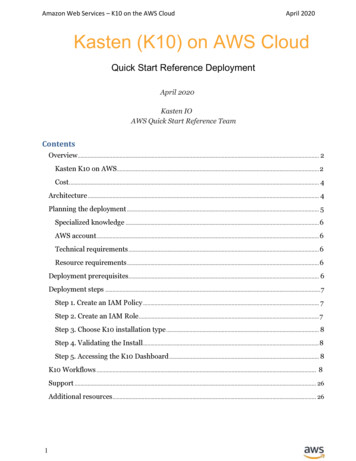
![Index [beckassets.blob.core.windows ]](/img/66/30639857-1119689333-14.jpg)