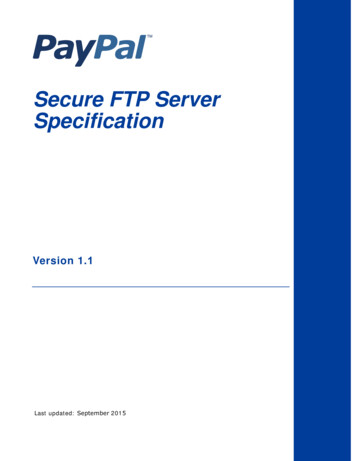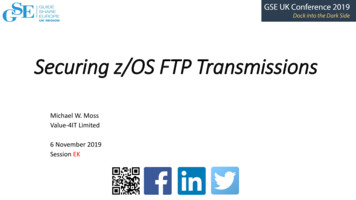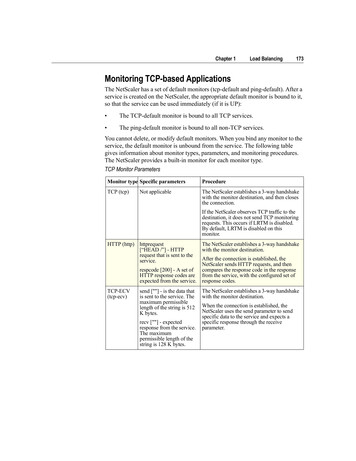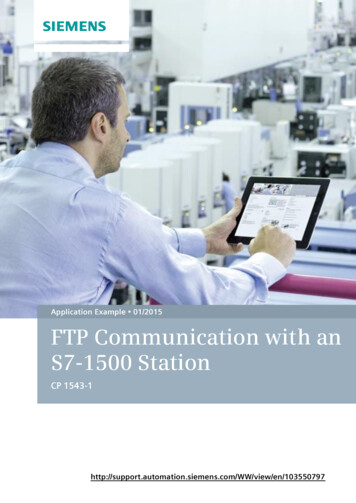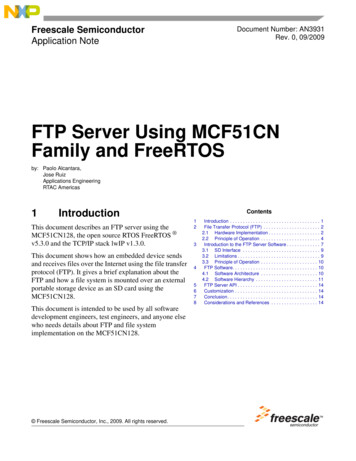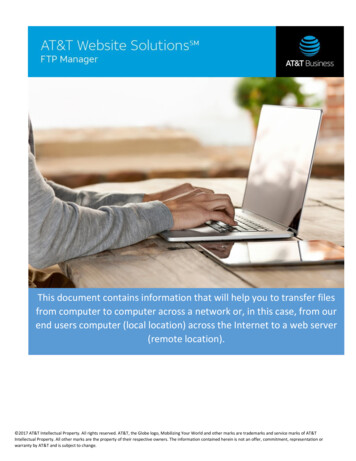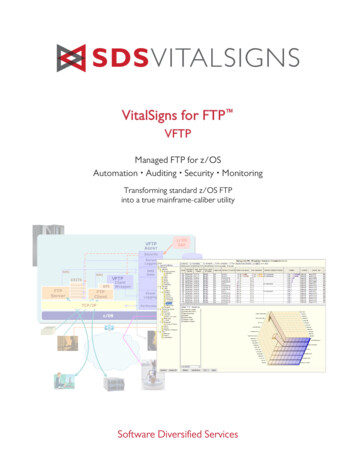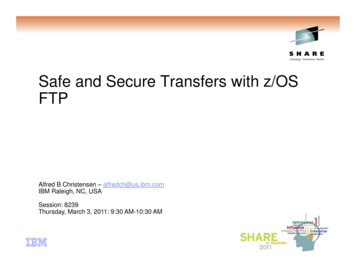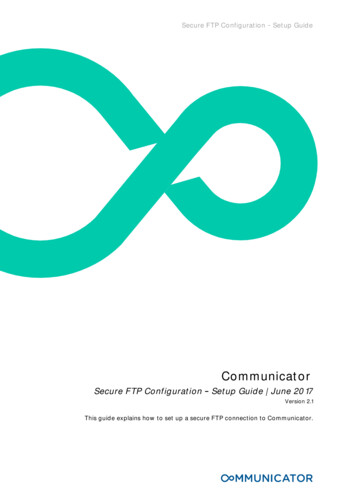
Transcription
Secure FTP ConfigurationSetup GuideCommunicatorSecure FTP ConfigurationSetup Guide June 2017Version 2.1This guide explains how to set up a secure FTP connection to Communicator.
ContentsOverview . 3Secure FTP (FTP over SSL/TLS). 3Connectivity . 3Settings . 4*Important Note . 4Compatibility Note . 5FTP File Clean-up Information . 5Troubleshooting . 5Connectivity / Logon Problems . 5FTP User Account Related . 6SSL Certificate Warnings . 6Firewall Related . 7Tested FTP Clients for MS Windows & Unix / Linux Platforms . 8Troubleshooting . 12Secure FTP ConfigurationLast updated: June 2017Setup GuidePage 2 of 12
OverviewWhen sharing customer data, it is always recommended that data is transferredusing the File Transfer Protocol (FTP). This provides a secure way of transferringdata and allows for compliance with our data security policy. This guide providesthe background to FTP and supplies the settings required to connect to the FTPsite which Communicator has provided you.Secure FTP (FTP over SSL/TLS)Secure FTP (FTP over SSL/TLS) comes under many guises. Communicator onlysupports the use of FTPES (explicit mode) and FTPS (implicit mode). These 2connection types should not be confused with other types of connections calledSSH FTP or SFTP. These connection methods pass data via the Secure Shell (SSH)protocol which is not compatible with enhanced secure technologies like SSLcertificates.Secure FTP works in a similar way to the security on websites. Both methods useSSL certificates which are assigned by a trusted authority, encrypt data over theconnection and ensure that the company who owns the domain is who they saythey are.servers is supported; this resume capability is dependent upon the FTP clientfeature set. If the FTP client supports this feature, resumes will automatically beenabled.Connectivitywith recommendations across the Internet community; all file transfer connectionsare configured for passive mode only. The vast majority of new FTP clients arepreconfigured to use the "AutoDetect" mode; this will automatically re-configurethe FTP client to use the supported transport mode of "Passive".Due to the nature that the passive transport mode works, you may need to openservers. If you are unsure of how to perform this action, please contact your ITDepartment for further information.The below tables show the information required to allow access to the FTP service.Please be aware that most FTP connectivity issues are caused by incorrect firewallrule configuration.Secure FTP ConfigurationLast updated: June 2017Setup GuidePage 3 of 12
SettingsDue to the wide range of potentially supported configurations Communicator onlysupports the following configuration:FTPES (Explicit Mode)Preferred MethodHost/Destinationdata.communicatorcorp.com (current IP address185.131.229.130*)TCP Port21 (FTP Control Channel)TCP Ports5300054999 (FTP Data Channel)FTPS (Implicit Mode)Host/Destinationdata.communicatorcorp.com (current IP address185.131.229.130*)TCP Port990 (FTP Control Channel)TCP Ports5300054999 (FTP Data Channel)*Important NoteTo enhance security between the user and Communicator, the user can configuretheir firewall rules to have an inbound/outbound rule that only uses theinformation defined above and only allowing traffic between the user's external IPaddress and Communicator's external IP address, thereby restricting potentialabuse by external sources.Please note that Communicator may in time change the external IP addressassociated with data.communicatorcorp.com. For this reason, where possible,please reference the host name rather than the IP address.Communservers using explicit mode (sometimes referred to as FTPES in older FTP clients).This mode uses the same control port as normal FTP TCP Port 21, and TCP DataPorts: 53000 54999 (inclusive).Secure FTP ConfigurationLast updated: June 2017Setup GuidePage 4 of 12
Compatibility Notecommand has been blocked, and all directory listings are displayed in the standardUNIX format. Communicator will not divulge whether they are running UNIX orWindows Operating Systems.FTP File Clean-up InformationAny files that are stored in the user FTP area are automatically deleted after 14days.TroubleshootingThe following sections discuss solutions to queries that Communicator regularlyreceives about its secure FTP service.Connectivity / Logon Problems Basic DOS and UNIX / Linux FTP programs do not support secure FTPcommunication. To connect to the FTP servers, use a valid FTP client whichsupports FTPS (explicit or implicit mode). See the end of this document, fortested clients on a number of platforms. UNIX / Linux platform by default support SFTP or FTP over SSH; however,Communicator only supports FTP over SSL / TLS. For UNIX / Linuxplatforms please use either a client which supports this functionality (seesupported clients later in document) or integrate OpenSSL in to yourenvironment. Verify FTP connectivity by going to a DOS prompt and type:If this is successful, a message is shown which is similar to the screenshot in Figure1: Note UNIX / Linux commands can also be used but may look different to below.If a prompt for the username is not displayed, check with your IT department toensure the correct rules are applied to the firewall.Secure FTP ConfigurationLast updated: June 2017Setup GuidePage 5 of 12
Figure 1Screenshot of Success Message on Windows Command PromptFTP User Account Related FTP account passwords are case sensitive. If connectivity fails at theusername/password stage, ensure the password is entered correctly and inthe same case as defined by the Communicator Support Team. If thepassword is correct, ensure that the username has been entered correctly.Please ensure that spaces do not appear before or after the username orpassword.If this still doesn't work, please contact the Communicator Support Team torequest that they reset your FTP password and attempt the connection again. Sometimes if a user has attempted to connect to Communicator's FTPconfused and keep denying access even if the logon credentials are correct.Please wait 5-10 minutes and try to connect again. Communicator's FTP servers support resume capability. If for any reasonthe connection is dropped during the uploading or downloading of a file, theupload/download will resume from the last position that was received bythe server.SSL Certificate Warnings On the first connection to Communicator's FTP servers using FTP clientFileZilla the user may receive a warning about an "Unknown Certificate",saying:"The server's certificate is unknown. Please carefully examinethe certificate to make sure the server can be trusted".Secure FTP ConfigurationLast updated: June 2017Setup GuidePage 6 of 12
This is an issue with FileZilla not automatically supporting the use of domainwildcard certificates. The user can check the checkbox saying they trust thisconnection and remember for future use. If this is not acceptable, please usean alternative FTP clientFirewall Related If you are able to connect to Communicator's FTP servers yet attempts toperform directory listings or upload/downloads fail, this is normally due tothe firewall not allowing all the TCP data ports. The firewall has to beconfigured to allow TCP port 21, and TCP ports: 53000 54999 (allinclusive). There is a known issue with all versions of Microsoft ISA Server. If the clientsecure FTP sessions. This is located under the configuration add-inssection of the ISA Server management console, as shown below.Figure 2Microsoft ISA Server Configuration Add-ins If you do not want to disable the application filter, you can create a customPort definition which is configured to an access rule, but is not assigned tothe FTP access filter. This will allow both normal FTP traffic and secure FTPtraffic. Please note that this change is not supported by Communicator orby Microsoft. If tuser's corporate firewall may be denying the FTP connection; somesee the above section about Connectivity. If you are running a Cisco security appliance (such as a PIX firewall) you willbe unable to connect to the secure FTP servers as Cisco do not currentlySecure FTP ConfigurationLast updated: June 2017Setup GuidePage 7 of 12
support this.Cisco recommends one possible workaround in this situation. This is to usean FTP client that supports the use of a "clear command channel" while stillusing TLS/SSL to encrypt the data channel. With this option enabled, thePIX should be able to determine what port needs to be opened.Tested FTP Clients for MS Windows & Unix / LinuxPlatformsThe basic DOS / Linux FTP utilities do not support establishing connections overapplication. Below is a list of some of the FTP clients that have been tested inWindows and Linux platforms and support FTP over SSL.FileZilla - g SystemMicrosoft ption FTPRequire explicit FTP over TLSTransfer ModePassive ModePort21Classic FTP - http://www.nchsoftware.com/classic/Operating SystemMicrosoft WindowsFTP Serverdata.communicatorcorp.comUse Secure FTP(Explicit SSL)CheckedSecure FTP ConfigurationLast updated: June 2017Setup GuidePage 8 of 12
Alex FTPS - http://ftps.codeplex.com/Operating SystemMicrosoft Windows (Command Line), LinuxCommandftps h data.communicatorcorp.com ssl all lCuteFTP - https://www.globalscape.com/cuteftpOperating SystemMicrosoft WindowsHost Addressdata.communicatorcorp.comProtocol TypeFTP with SSL (AUTH SSL - Explicit)Port21Core FTP LE - http://www.coreftp.com/download.htmlOperating SystemMicrosoft WindowsHost / IP / UTH TLSSecure FTP ConfigurationLast updated: June 2017Setup GuidePage 9 of 12
SSLFTP - https://netwinsite.com/surgeftp/Operating SystemMicrosoft Windows / MS-DOSHost / IP / URLdata.communicatorcorp.comPASVPASV: CheckedConnectionConnection: AUTH TLSSSL OptionsSSL Listings - Checked, SSL Transfer - CheckedSecure FTP ConfigurationLast updated: June 2017Setup GuidePage 10 of 12
SSLFTP - https://netwinsite.com/surgeftp/Operating SystemUNIX / LinuxHost / IP / URLdata.communicatorcorp.comPASVPASV: CheckedProtocolFTP over TLS/SSL (explicit)Port21Secure FTP ConfigurationLast updated: June 2017Setup GuidePage 11 of 12
TroubleshootingAs FileZilla is commonly used by Communicator clients, we have provided step bystep instructions of how to connect to your FTP account using this program.As above, firstly download FileZilla from http://filezilla-project.org/download.php.Once downloaded, click on File and Site Manager.In the General tab: Enter data.communicatorcorp.com as the Host.Leave the Port field emptySelect the FTP ProtocolSelect Require explicit FTP over TLS EncryptionSelect Normal as the Logon TypeEnter your username in the User fieldEnter your password in the Password fieldLeave the Comments field blankPlease note, a username and password will have been specifically provided forFTP. This is not the same as your Communicator login details.For any queries, please contact Communicator Support on 44 (0)844 870 8974.Secure FTP ConfigurationLast updated: June 2017Setup GuidePage 12 of 12
the background to FTP and supplies the settings required to connect to the FTP site which Communicator has provided you. Secure FTP (FTP over SSL/TLS) Secure FTP (FTP over SSL/TLS) comes under many guises. Communicator only supports the use of FTPES (explicit mode) and FTPS (implicit mode). These 2