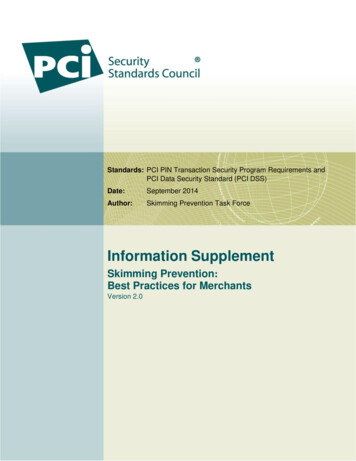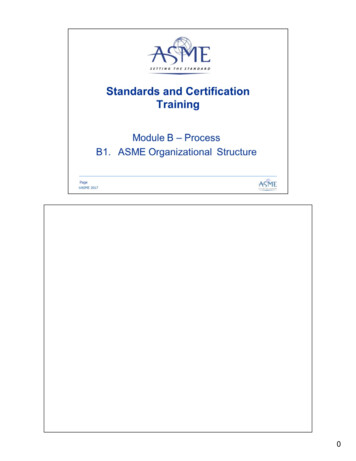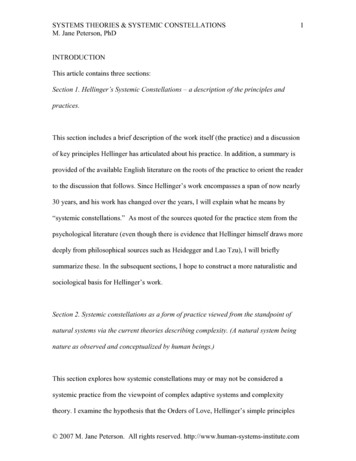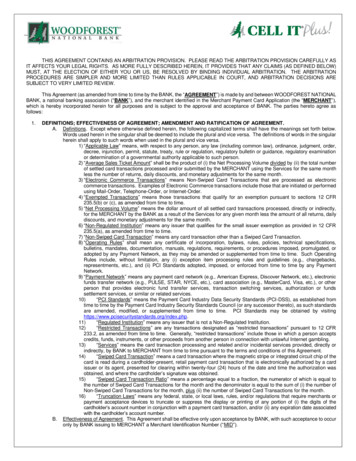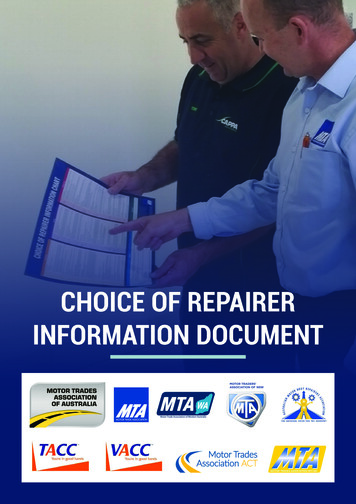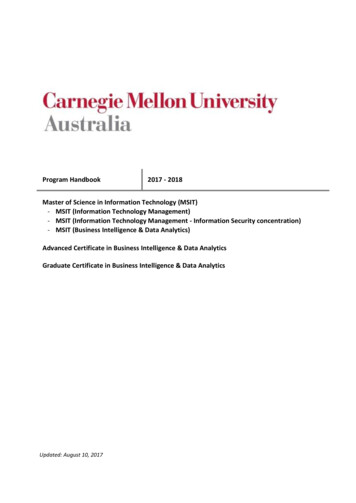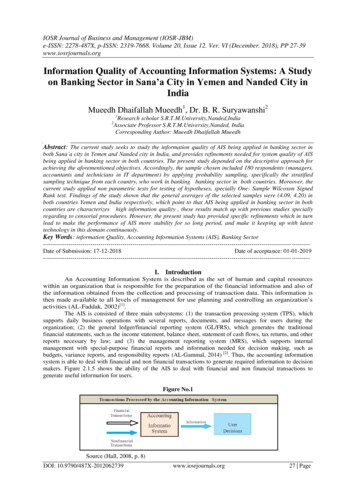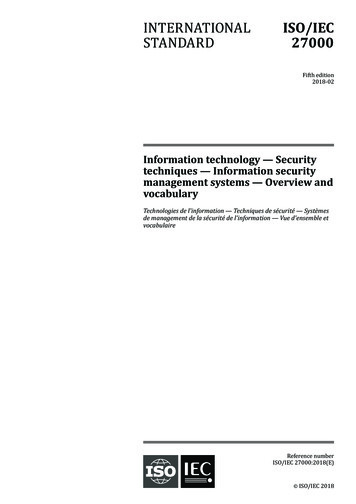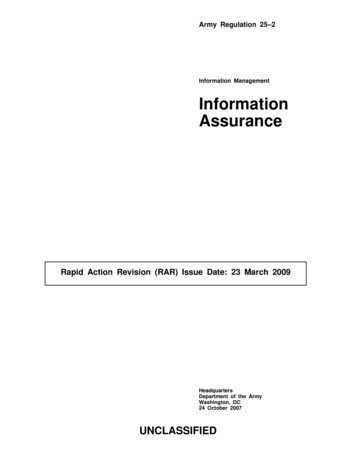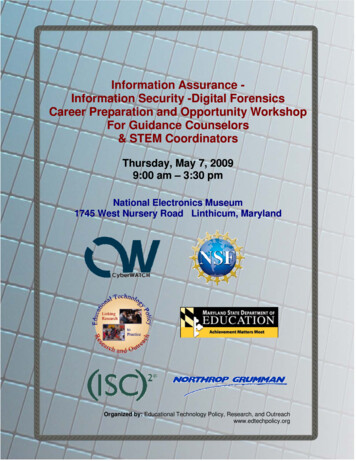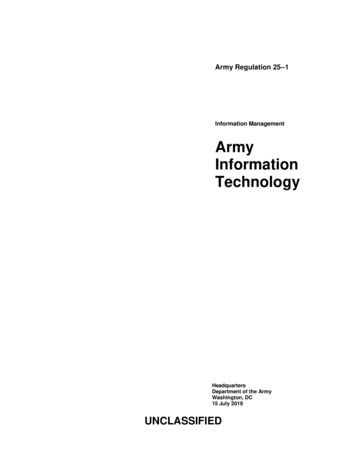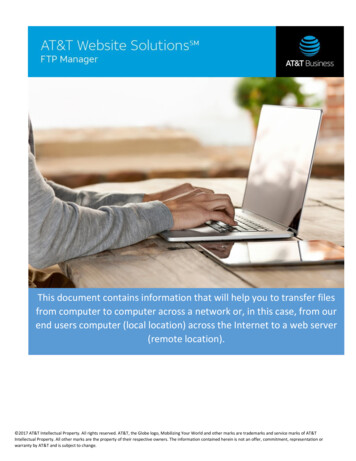
Transcription
This document contains information that will help you to transfer filesfrom computer to computer across a network or, in this case, from ourend users computer (local location) across the Internet to a web server(remote location). 2017 AT&T Intellectual Property. All rights reserved. AT&T, the Globe logo, Mobilizing Your World and other marks are trademarks and service marks of AT&TIntellectual Property. All other marks are the property of their respective owners. The information contained herein is not an offer, commitment, representation orwarranty by AT&T and is subject to change.
ContentsIntroduction . 4FTP Required Info. 4FTP Manager . 5Creating Users in FTP Manager . 5Creating a Username in FTP Manager . 5Deleting Usernames in FTP Manager . 6Changing Passwords /Directories . 6Directory Specific FTP . 7Anonymous FTP . 7Enabling/Disabling Anonymous FTP . 7Using FTP via a Client . 7Using Command/SSH Client to FTP . 8Common Commands for FTP . 8Web FTP . 9How to use Web FTP. 10Alternate login method for Web FTP . 11Frequently Asked Questions . 11 2017 AT&T Intellectual Property. All rights reserved. AT&T, the Globe logo, Mobilizing Your World and other marks are trademarks and service marks of AT&TIntellectual Property. All other marks are the property of their respective owners. The information contained herein is not an offer, commitment, representation orwarranty by AT&T and is subject to change.
Locate your Advanced Tools and ApplicationsOnce you log into your Online Presence Portal you will find your name in the upper rightcorner of the blue task bar. When you place your mouse on the blue down arrow, a menu willopen; select the Advanced Tools to open a new window with the list of all Advanced Toolsthat are available with your specific plan. You can also use the Quick Access menu to findAdvanced Tools.When the new window opens, you can choose from various Apps/Tools by choosing to viewALL or a specific category. Tiles for the tools are color coded based on their category. Notethat only available tools based on product plan and purchases will be shown. 2017 AT&T Intellectual Property. All rights reserved. AT&T, the Globe logo, Mobilizing Your World and other marks are trademarks and service marks of AT&TIntellectual Property. All other marks are the property of their respective owners. The information contained herein is not an offer, commitment, representation orwarranty by AT&T and is subject to change.
FTP Manager is found in the Web Tools category.IntroductionWhat is FTP?FTP (File Transfer Protocol) is a UNIX service that has become an essential feature of the Internet. FTP is acommunications protocol that allows for easy, efficient, and accurate transfer of files from computer tocomputer across a network or, in this case, from our end users computer (local location) across theInternet to a web server (remote location).FTP Required InfoWhen troubleshooting an FTP issue the following pieces of information are required:1. Domain Name/ Username2. Hostname/IP Address3. Domain Password/FTP PasswordNote: Domain Names sometimes Username or alternatively username.domain.tld. 2017 AT&T Intellectual Property. All rights reserved. AT&T, the Globe logo, Mobilizing Your World and other marks are trademarks and service marks of AT&TIntellectual Property. All other marks are the property of their respective owners. The information contained herein is not an offer, commitment, representation orwarranty by AT&T and is subject to change.
FTP ManagerFTP manager is a function that allows the end user to control access to Directory Specific FTP andAnonymous FTP.Creating Users in FTP ManagerCreating a Username in FTP ManagerIn Directory FTP1. Click “Create”2. Type in Username3. In “Set Password,” enter in a password4. In “Confirm Password” enter the password again.5. Select the directory the Username will have access to from “Directory List”6. Click OK to accept Username/Password created and return to first screen7. Alternatively, Click Apply to accept Username/Password created and remain on existing screen tocreate additional Usernames/Passwords. 2017 AT&T Intellectual Property. All rights reserved. AT&T, the Globe logo, Mobilizing Your World and other marks are trademarks and service marks of AT&TIntellectual Property. All other marks are the property of their respective owners. The information contained herein is not an offer, commitment, representation orwarranty by AT&T and is subject to change.
Note: Write the password down and save it in a safe location as the password is not displayed in FTPManager for security reasons. If a user has forgotten their password they will have to reset the password.Deleting Usernames in FTP ManagerIn Directory FTP1. Select the wanted Username to delete.2. Click DeleteChanging Passwords /DirectoriesIn Directory FTP1. Select the Username wanted to change the password/directory to.2. To Change Passwords In “Set Password,” type in a password In “Confirm Password” re-type the password.3. To Change Directory Click on the drop down menu “Change FTP Directory” Select the Directory you wish the user to have access to4. Click OK or “Apply” to accept Password/Directory change 2017 AT&T Intellectual Property. All rights reserved. AT&T, the Globe logo, Mobilizing Your World and other marks are trademarks and service marks of AT&TIntellectual Property. All other marks are the property of their respective owners. The information contained herein is not an offer, commitment, representation orwarranty by AT&T and is subject to change.
Directory Specific FTPDirectory specific FTP allows an end user to give another person FTP access to a specified directory on theirwebsite. Using an FTP client, the external user will be able to upload files to and download files from the endusers. End users may grant FTP access to a specific directory for each external user. The external user will thenhave access to all directories that are located below the specified directory.An FTP user will not have access to any other part of their website or other applications within the controlpanel.Anonymous FTPAnonymous FTP allows users to FTP to a specified directory anonymously. When Anonymous FTP is enabledthe system creates an /anonftp folder outside of /public. It also creates the username “anonymous”.All popular FTP clients have an option to login to a server as anonymously and automatically set the usernameto “anonymous”. The password for this account must be in the form of an email address.Username: anonymousPassword: email@domain.tld.comEnabling/Disabling Anonymous FTP1. In FTP Manager, Click on the “Anonymous FTP” tab.2. Check/Uncheck “Enable Anonymous FTP”3. Click “OK” or “Apply,” to accept the changes.Using FTP via a ClientAn FTP client is software/program (i.e. FileZilla/Fetch/CuteFTP/ WS FTP etc) that allows a user to transfer filesfrom one location to another. 2017 AT&T Intellectual Property. All rights reserved. AT&T, the Globe logo, Mobilizing Your World and other marks are trademarks and service marks of AT&TIntellectual Property. All other marks are the property of their respective owners. The information contained herein is not an offer, commitment, representation orwarranty by AT&T and is subject to change.
Once connected to the server, the user will be able to transfer files locally to remote or vice versa.Using Command/SSH Client to FTPCommand/CMD is the command that is entered into the "Run" bar in Windows that launches the pseudo DOSprompt within WinNT, Win2k and WinXP, while command will do the same within Win95, win98, and Win ME.Putty is an SSH client that we use; which supports standard text based client server communication in telnetandSSH formats, this allows a command line type interaction with a server from a remote location (If you are usingPutty, please note that you must first connect to a valid SSH Account or Command line interface beforeattempting to connect via the FTP protocol)Common Commands for FTPFor testing Command/CMD or Putty are generally used.To connect to the FTP using Command/CMD/Putty1.2.3.4.5.6.Type the following: ftp domain.tldPress “Enter”Type the username: domain.tld or username.domain.tldPress “Enter”Type in the FTP Password.Press “Enter”If the information is entered correctly the Command/CMD the screen should look like the following:Microsoft Windows XP [Version 5.1.2600] (C)Copyright 1985-2001 Microsoft Corp.C:\Documents and Settings\local computer ftp domain.tldConnected to domain.tld220 Website FTP Server ReadyUser (domain.tld:(none)): domain.tld 331Password required for domain.tldPassword:230 User domain.tld logged in.ftp ascii: Switches to ASCII mode (default). Used for transferring text files.binary: Switches to binary mode. Used to transfer binary files, including files ending in .zip, .tar, .Z, and .gz,executable programs, and graphics files. 2017 AT&T Intellectual Property. All rights reserved. AT&T, the Globe logo, Mobilizing Your World and other marks are trademarks and service marks of AT&TIntellectual Property. All other marks are the property of their respective owners. The information contained herein is not an offer, commitment, representation orwarranty by AT&T and is subject to change.
bye or quit: Closes the connection to the remote location/FTP session.del: Deletes files from the remote location.dir or ls: List the files in the current directory on the remote computer.ls /directoryname/subdirectory: lists files in subdirectory.get: Copies a file from the remote location to the local computer.help or ?: Lists all the ftp commands available.mdel: Deletes multiple files on the remote location.mget: Copies multiple files from the remote location to the local computer.mkdir: Creates a directory onthe remote host.mput: Copies multiple files from the local computer to the remote location.open: Opens a connection to a remote location.prompt: Turns on (or turn off) file transfer prompting. Used to turn off prompting when using commands likemdel, mput, or mget so it ask to confirm each transfer.put: Copies a file from the local computer to the remote location.rmdir: Removes a directory on the remote host (the directory usually has to be empty).Web FTPWeb FTP connects to the server via browser. Depending on the browser the display of files/directories aredifferent. It is best to use Internet Explorer for Web FTP. 2017 AT&T Intellectual Property. All rights reserved. AT&T, the Globe logo, Mobilizing Your World and other marks are trademarks and service marks of AT&TIntellectual Property. All other marks are the property of their respective owners. The information contained herein is not an offer, commitment, representation orwarranty by AT&T and is subject to change.
How to use Web FTP1. Open a browser. (Preferably Internet Explorer)2. Type in the following: ftp://username@domain.tld.3. Press “Enter”4. Type in the username and password.5. Click “Log On” to login or “Cancel” to exit session.If the username and password are accepted your browser should now list a set of folders. 2017 AT&T Intellectual Property. All rights reserved. AT&T, the Globe logo, Mobilizing Your World and other marks are trademarks and service marks of AT&TIntellectual Property. All other marks are the property of their respective owners. The information contained herein is not an offer, commitment, representation orwarranty by AT&T and is subject to change.
You can click and drag files, folders etc. from your local computer in
FTP manager is a function that allows the end user to control access to Directory Specific FTP and Anonymous FTP . Creating Users in FTP Manager Creating a Username in FTP Manager In Directory FTP 1. Click “Create” 2. Type in Username 3. In “Set Password,” enter in a password 4. In “Confirm Password” enter the password again. 5. Select the directory the Username will have access to .