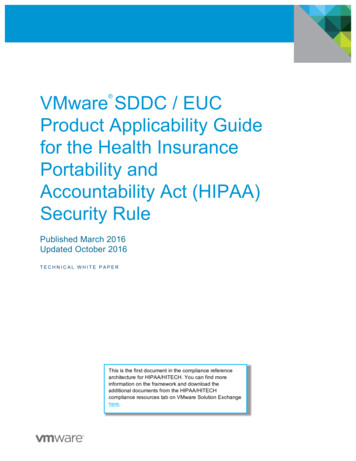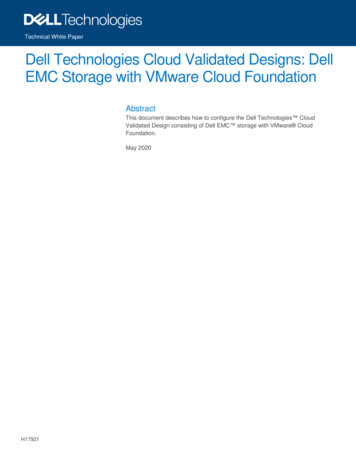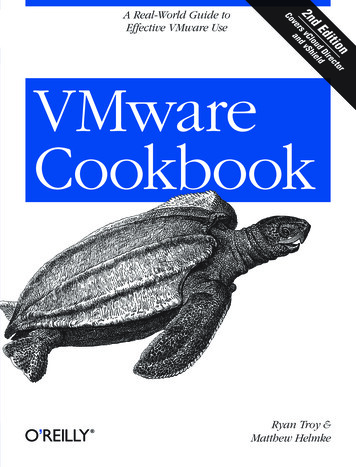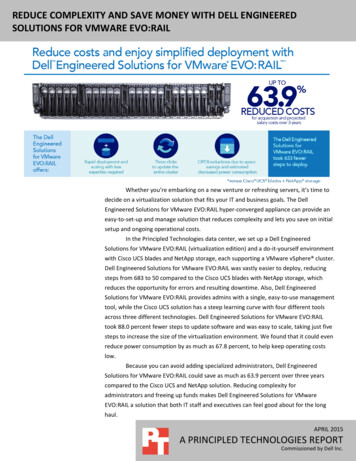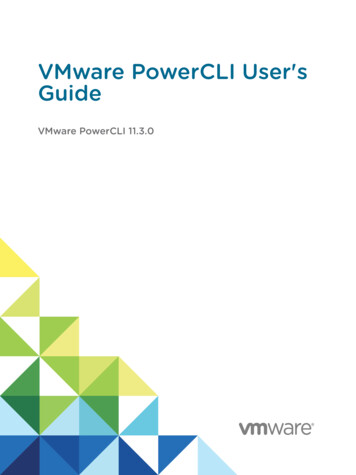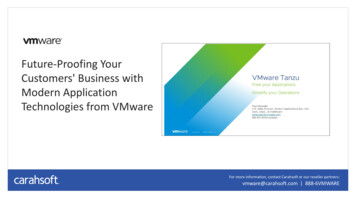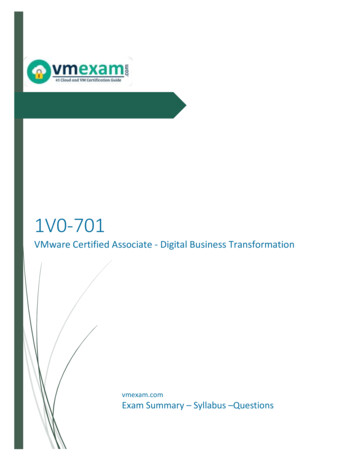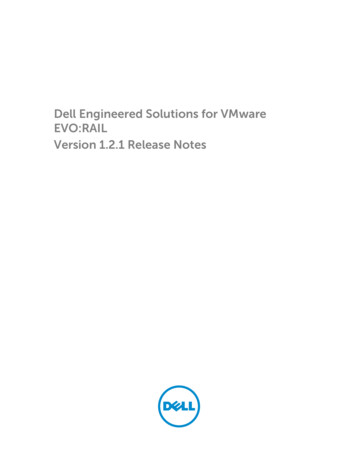
Transcription
Dell Engineered Solutions for VMwareEVO:RAILVersion 1.2.1 Release Notes
Notes, cautions, and warningsNOTE: A NOTE indicates important information that helps you make better use of your computer.CAUTION: A CAUTION indicates either potential damage to hardware or loss of data and tells youhow to avoid the problem.WARNING: A WARNING indicates a potential for property damage, personal injury, or death.Copyright 2015 Dell Inc. All rights reserved. This product is protected by U.S. and international copyright andintellectual property laws. Dell and the Dell logo are trademarks of Dell Inc. in the United States and/or otherjurisdictions. All other marks and names mentioned herein may be trademarks of their respective companies.2015 - 10Rev. A00
Contents1 What’s new. 5VMware EVO:RAIL release 1.2.1. 5VMware EVO:RAIL release 1.2.0 .5Support for VMware vSphere loyalty program . 5VMware EVO:RAIL release 1.1.0 . 5Increased scalability .5Improved hardware monitoring .6Serviceability automation . 6Configuration validation .6Support for mixed CPU clusters .6Documentation changes.62 Internationalization. 73 Installation. 8Release contents. 8Update instructions. 9Product support notices.104 Known issues and limitations. 11Update. 11EVO:RAIL management does not display after updating (1411553).11Configuration. 11EVO:RAIL configuration might fails when there is a time mismatch between theappliance and the NTP Server (1376917).11If you are using Just Go configuration and progress bar remains at 0 percent (1305595) .12EVO:RAIL service VMs storage policy displays as out of date (1400304).12EVO:RAIL configuration and management is not accessible from a web browser(1409609). 12EVO:RAIL does not support external Single Sign-On (SSO). 12EVO:RAIL Management displays the total storage size to be 3.35 TB instead of theexpected 13.1 TB.12vCenter Server Web Client displays Misconfiguration Detection.12Management or Maintenance .13EVO:RAIL operation might fails with the message.13Cannot import OVA/OVF templates for VM creation through the EVO:RAIL Management(1373483) .13Upload of large ISO image fails in creating VM (1410674, 1455704).133
Create VM window has a pop-up message that does not clear (1375600).13Replacement of a failed hardware component does not reset the hardware alarm(1401667).13VSAN Cluster displays as Cluster requirements: HA DRS Status: Not complaint (1431891).13The Add EVO:RAIL Appliance pop-up remains active (1387463). 14Boot node replacement on a licensed appliance requires a license key (1442796). 14In EVO:RAIL Management, few button does not displays on your browser (1305298). 14The Add EVO:RAIL Appliance and the Add EVO:RAIL Node processes cannot beminimized (1275613).14Miscellaneous . 14Some special characters does not translate correctly (1374539).14The mouse is not accessible with a VM (1370756).15EVO:RAIL remote console may not support international keyboards (1370756). 155 Fixed in release 1.2.1.166 Fixed in release 1.2. 177 Fixed in release 1.1. 188 Appendix A: Add Appliance supported configurations. 199 Getting help. 21Contacting Dell.21Documentation matrix. 214
What’s new1VMware EVO:RAIL release 1.2.1EVO:RAIL release 1.2.1 is a patch release to introduce the following: Security issues that exist in earlier releases of Oracle (SUN) JRE, specifically SKIP-TLS (impacts VMwarevCenter Server, VMware ESXi, and VMware vRealize Log Insight). For bug fixed information, see the Fixed in Release 1.2.1 section in this document.VMware EVO:RAIL release 1.2.0EVO:RAIL release 1.2.0 contains the following enhancement:Support for VMware vSphere loyalty programEVO:RAIL release 1.2 introduces support for the VMware vSphere Loyalty Program. The VMware vSphere Loyalty Program enables you to apply your vSphere Enterprise Plus licenses tothe EVO:RAIL appliances. This allows you to preserve existing investment in VMware software,reducing the overall cost of an EVO:RAIL appliance. Customers with licenses obtained through Enterprise Licensing Agreements, OEM partners,distribution, or other resale channels are eligible. For vSphere with Operations Management Enterprise Plus, vCloud Suite, and Horizon Suite licenses.For more information, contact your Sales Representative.For more information, see the VMware vSphere Loyalty Program Frequently Asked Questions documentat http://www.vmware.com/products/evorail/.VMware EVO:RAIL release 1.1.0EVO:RAIL release 1.1.0 contains the following enhancements:Increased scalabilityEVO:RAIL is now scalable up to eight EVO:RAIL appliances per cluster, for a total of 32 server nodes. Thiseffectively doubles maximum supported scale for CPU, memory, and storage. It provides the ability tosupport: Up to 800 general purpose server Virtual Machines (VMs) Up to 2000 VMware Horizon View VMsEVO:RAIL expansion is always per appliance – you cannot add individual nodes to a cluster.5
Improved hardware monitoringThe updates to the EVO:RAIL Management interface offer an improved look into your hardware's healthstatus. You are able to see the status of every node in every appliance, and monitor hard disk drives(HDDs), solid state drives (SSDs), Network interface controllers (NICs), and ESXi boot devices.Serviceability automationThe EVO:RAIL Management interface now automates the Hardware Replacement Process for HDDs,SSDs, and 10 GbE NICs. ESXi boot device replacement is now semi-automated.Configuration validationDeeper configuration validation is provided to address common errors while configuring or adding anappliance. This validation ensures that: All hosts are able to communicate with each other on a link-local network. Only the primary ESXi host is running vCenter Server. Only two configured port groups exist: one for EVO:RAIL and one for the vCenter network. All Dell Solution VMs are configured properly. An uploaded JSON configuration file is valid and any incorrect fields are highlighted in EVO:RAILConfiguration.Support for mixed CPU clustersEVO:RAIL now supports mixing Ivy Bridge (2620–v2) and Haswell (2620–v3) CPUs in the same EVO:RAILcluster. This applies only to EVO:RAIL appliances that are initially built with release 1.1.0 and later.EVO:RAIL appliances that are updated from release 1.0.x are not automatically enabled. For moreinformation, see the Enable EVC instructions section in this document.Documentation changesExtensive documentation changes have been made based on feedback. The updated documentationincludes both release 1.1 and 1.2. The EVO:RAIL User’s Guide has been expanded and split into twoseparate documents (Initial Configuration and Network Guide and Management and Maintenance Guide).6
Internationalization2VMware EVO:RAIL is available in the following languages: English French German Japanese Korean Simplified Chinese Traditional Chinese7
3InstallationDell installs this software bundle onto an integrated hardware, software, and supported hyper-convergedinfrastructure appliance. This release includes both updated binaries and updated documentation asdescribed here.Release contentsAll the components have changed for release 1.2.1.Table 1. Release ContentsComponentRelease NotesVMware EVO:RAIL 1.2.1This document.Build #2812592VMware vCenter Server 5.5 Update 2eBuild #2646489VMware ESXi 5.5 U2 (P05)Build #2718055VMware vRealize Log Insight 2.0.5Build esxi-55u2-release-notes.html.The patch information can be found in the VMwareKnowledge Base article /doc/loginsight-205-release-notes.html.The patch information can be found in the VMwareKnowledge Base article 2113235.Only the Customer Release Notes and Management and Maintenance User Guide have changed inRelease 1.2.1.Table 2. Related DocumentationDocumentDocumentation DescriptionVMware EVO:RAIL Customer Release NotesRevision 1.2.1-1This document provides customer release notesfor EVO:RAIL Release 1.2.1.VMware EVO:RAIL Initial Configuration User’sGuideThis document describes the steps needed forEVO:RAIL Initial Configuration.8
DocumentDocumentation DescriptionVMware EVO:RAIL Network User’s Guide Revision1.1.0-1This document describes the networkconfiguration requirements for EVO:RAIL.VMware EVO:RAIL Setup checklist and VMwareEVO:RAIL Network Configuration TableChecklists used for EVO:RAIL deployment. Theyare integrated into the EVO:RAIL Network UserGuide but are also provided as separatedocuments.VMware EVO:RAIL Management and MaintenanceUser’s Guide Revision 1.1.0-4This document is a user guide f or EVO:RAILManagement and Maintenance after applianceconfiguration.Update instructionsCheck with Dell before proceeding with this update.1.Create a snapshot or backup copy of the vCenter Server Appliance virtual machine.2.All components must be uploaded from http://my.vmware.com into a directory accessible fromyour EVO:RAIL Management workstation or laptop.WARNING: All components must be updated. You cannot mix and match the componentshere: vmware-marvin-1.2.1-2812592.rpm (Must be updated prior to the other components) EVO RAIL 1.2.1-2812592.zip 9-updaterepo.zip3. ESXi550-201505002.zipClick Config in the left pane.4.Update vmware-marvin-1.2.1-2812592.rpm.a. Click the Updates tab.b. Select vmware-marvin-1.2.1-2812592.rpm.c. Click Open.5.Click Check now. If the EVO:RAIL check succeeds, the offline updates box adds a switch for you toenable to perform the update.6.Click the Offline Updates switch from No to Yes f or vmware-marvin-1.2.1-2812592.rpm7.Click Update.After the update is complete, you receive a notification that you were disconnected from EVO:RAILManagement. It can take up to 5 minutes for the new EVO:RAIL RPM to initialize. After EVO:RAILManagement restarts, you are allowed log in.NOTE: If EVO:RAIL Management is not fully present after the automatic restart, refresh the webbrowser. For information, see VMware Knowledge Base article 2101828.8.Update the other components.a. Click the Updates tab.b. Click Upload and browse to the directory with the components you are updating.9. EVO RAIL 1.2.1-2812592.zip 9-updaterepo.zip ESXi550-201505002.zipClick Check now. If the EVO:RAIL check succeeds, the Offline Updates box adds a switch f or you toenable to perform the update.9
10. Click the Offline Updates switch from No to Yes for each component you uploaded.11. Click Update.It can take up to 15 minutes f or the vCenter Server to reboot and f or all services to initialize. Theupdate time f or ESXi depends on the quantity of virtual machines and might take a few hours tocomplete; however, the appliance will f unction as normal during that time.12. Perform the following steps to upgrade vRealize Log Insight:a. Create a snapshot or backup copy of the vCenter Log Insight virtual machine.b. Download VMware-vCenter-Log-Insight-2.0.5-2629934.pak.c. Verify that you are logged in to the vCenter Log Insight web user Interface as a user with the EditAdmin permission.d. Click the Configuration drop-down menu, and then select Administration.e. Under Management, click Appliance.f. Click Upload PAK, browse through for the VMware-vCenter-Log-Insight-2.0.5-2629934.pak file,and then click Open.g. Click Upgrade.h. Click Upgrade to confirm.i. Select Accept, the new EULA to complete the upgrade procedure.Enable EVCEVO:RAIL appliances that are initially built with release 1.0.x, and then updated to 1.1 or later, are notautomatically enabled for mixing Ivy Bridge and Haswell CPUs in the same EVO:RAIL cluster. Thefollowing manual procedure is required to enable EVC.For Haswell (2620-v3) based appliances built on EVO:RAIL release 1.0.x, and then updated to EVO:RAIL1.1 or later, contact Dell for EVC enablement.For Ivy Bridge (2620-v2) based appliances built on EVO:RAIL release 1.0.x, and then updated to EVO:RAIL1.1 or later perform the following steps:1.Update your EVO:RAIL appliance to EVO:RAIL 1.1 or later.2.Connect to the vSphere Web Client and log in with administrator credentials.3.From the Home menu, click Hosts and Clusters.4.Click the EVO:RAIL cluster, Marvin-Virtual-SAN-Cluster- uuid .5.Click Manage Settings Configuration VMware EVC Edit.6.Select the Enable EVC for Intel Hosts option.7.From the VMware EVC Mode drop-down menu, select Intel Ivy Bridge Generation, and then clickOK.The VMware EVC settings is displayed the Intel Ivy Bridge Generation EVC is enabled.Product support noticesThis software is supported by Dell.Network Configuration cannot be changed with the EVO:RAIL interface after initial configuration. Ifchanges are required, contact Dell for an appliance reset.10
Known issues and limitations4The known issues are grouped as follows: Update Configuration Management or Maintenance MiscellaneousFor an updated list of known issues, go to ite.do,and then select EVO:RAIL from the Products drop-down menu.UpdateEVO:RAIL management does not display after updating (1411553)DescriptionEVO:RAIL management does not display after updating.WorkaroundReload your web browser page. For more information, see the VMware KnowledgeBase article 2101828.ConfigurationEVO:RAIL configuration might fails when there is a time mismatch betweenthe appliance and the NTP Server (1376917)DescriptionThe EVO:RAIL configuration might fail around the 40 percent progress mark withthe error message:EVO:RAIL was not able to configure Virtual Center ServerThe issue occurs when the time of the vCenter Server is incorrect and the NTPserver is configured by EVO:RAIL.WorkaroundThere is no workaround at this time. An appliance reset is necessary. After the reset,the time set on the vCenter Server must be verified that it is the correct time.11
If you are using Just Go configuration and progress bar remains at 0 percent(1305595)DescriptionIf you are using Just Go Configuration and the progress bar remains at 0 percent,this could represent a networking issue, a manufacturing issue, or a product issue.WorkaroundRestart the configuration by browsing to https://evorail ip addr:7443. (default is192.168.10.200:7443). Go through the Customize configuration and you see yourpre-configured values; and then click the Validate button. If validation fails, amessage is displayed that you must take note of and pass on to Dell.EVO:RAIL service VMs storage policy displays as out of date (1400304)DescriptionFrom the vSphere Web Client, the Virtual Machine storage Policy ComplianceStatus displays as Out of Date for all service VMs.WorkaroundFor resolution, see the VMware Knowledge Base article 2117230.EVO:RAIL configuration and management is not accessible from a webbrowser (1409609)DescriptionThe EVO:RAIL management interface is not accessible from a web browser.WorkaroundFor resolution, see the VMware Knowledge Base article 2099966.EVO:RAIL does not support external Single Sign-On (SSO)DescriptionEVO:RAIL does not support external Single Sign-On (SSO).WorkaroundThere is no workaround at this time.EVO:RAIL Management displays the total storage size to be 3.35 TB insteadof the expected 13.1 TBDescriptionEVO:RAIL Management displays the total storage disk space to be 3.35 TB insteadof the expected 13.1 TB.WorkaroundFor resolution, see the VMWare Knowledge Base article 2118997.vCenter Server Web Client displays Misconfiguration DetectionDescriptionvCenter Server Web Client displays Misconfiguration Detection in the NetworkStatus field for Virtual SAN.WorkaroundFor resolution, see the VMware Knowledge Base article 2118997.12
Management or MaintenanceEVO:RAIL operation might fails with the messageDescriptionEVO:RAIL operation might fail with the message indicating that the license hasexpired. The EVO:RAIL evaluation period has expired.WorkaroundFor resolution, see the VMWare Knowledge Base article 2109758.Cannot import OVA/OVF templates for VM creation through the EVO:RAILManagement (1373483)DescriptionEVO:RAIL Management does not support importing existing pre-built copies ofVMs in OVA/OVF format.WorkaroundUse the vSphere Web Client interface to create VMs from an existing OVA/OVFformat.Upload of large ISO image fails in creating VM (1410674, 1455704)DescriptionThe size of the ISO image is limited by the available space on vCenter Server.WorkaroundFor resolution, See the VMware Knowledge Base article 2109915.Create VM window has a pop-up message that does not clear (1375600)DescriptionWhen an ISO image is imported with the same name as an image already stored onthe Virtual SAN datastore, an error message displayed. After you close the errormessage and start the Create VM process again, a red-color 'X' is displayed and thedialog box cannot be closed.WorkaroundRefresh your browser to close the dialog box.Replacement of a failed hardware component does not reset the hardwarealarm (1401667)DescriptionHardware alarms cannot be cleared automatically in vCenter Server.WorkaroundTo clear the alarm, see the VMware Knowledge Base article 2113427.VSAN Cluster displays as Cluster requirements: HA DRS Status: Notcomplaint (1431891)DescriptionVSAN Cluster displays Cluster requirements: HA DRS Status: Notcomplaint after adding a second EVO:RAIL appliance.WorkaroundFor resolution, see the VMware Knowledge Base article 1017714.13
The Add EVO:RAIL Appliance pop-up remains active (1387463)DescriptionThe Add EVO:RAIL Appliance message is displayed even if the appliance beingadded has a hardware failure.WorkaroundFor resolution, see the VMware Knowledge Base article 2106735.Boot node replacement on a licensed appliance requires a license key(1442796)DescriptionBoot node replacement on a licensed appliance requires a license keyreassignment after replacement.WorkaroundAfter the replacement process is complete perform the following steps:1.From Inventory Trees, select Hosts and Clusters.2.Click the replaced ESXi host and select Manage Settings Licensing.3.Click Assign License Key.4.Select the License Key for the appliance, and then click OK.In EVO:RAIL Management, few button does not displays on your browser(1305298)DescriptionIn EVO:RAIL Management, refresh your browser if you notice any discrepancies inthe user controls. For example, the Download Log Bundle button may not bedisplayed after the log has been generated.WorkaroundDepending on your browser (Internet Explorer), you may need to restart it ratherthan just refreshing the page.The Add EVO:RAIL Appliance and the Add EVO:RAIL Node processes cannotbe minimized (1275613)DescriptionThe Add EVO:RAIL Appliance and the Add EVO:RAIL Node processes cannot beminimized while running and other EVO:RAIL Management tasks cannot be started.WorkaroundNot available.MiscellaneousSome special characters does not translate correctly (1374539)DescriptionSome special characters do not translate correctly with international keyboards.WorkaroundFor resolution, see the VMware Knowledge Base article 2101467.14
The mouse is not accessible with a VM (1370756)DescriptionThe mouse is not accessible with a VM created with the Secure option.WorkaroundFor resolution, see the VMware Knowledge Base article 2101947.EVO:RAIL remote console may not support international keyboards(1370756)DescriptionEVO:RAIL remote console may not support international keyboards when thekeyboard setting within a VM does not match the physical keyboard used at themanagement workstation.WorkaroundNot available15
Fixed in release 1.2.15The following issues are fixed in EVO:RAIL Release 1.2.1: If an invalid DNS server is typed during configuration, EVO:RAIL configuration takes a long time tocomplete (1389934). VSAN nodes configured by EVO:RAIL show up in different network partitions and causemisconfiguration detected (1400189). Memory leak in EVO:RAIL Management (1432790). vSphere Enterprise Plus RAM and embedded OEM license keys were not accepted as valid licenses(1458190). Download Support Bundle button is missing after support log is generated (1305296). Scrolling controls appear when not needed (1412019). Evaluation license message is still present after license is updated (142105). Cannot create VMs with non-ASCII characters. (1432381). L10N of ten strings not localized previously are included.16
Fixed in release 1.26The following issues are fixed in EVO:RAIL Release 1.2: EVO:RAIL Management stops responding after changing the language to French. Unable to create a VM from EVO:RAIL Management when five or more VM networks exist.17
Fixed in release 1.17The following are known issues that have been fixed in EVO:RAIL release 1.1: When a second appliance is added to an EVO:RAIL cluster, the ESXi host does not get updated licenseinformation through the EVO:RAIL engine (1404510). See the VMware Knowledge Base article2101839. You must turn on each node separately in an EVO:RAIL appliance with a 10-second delay betweeneach turn-on. If the nodes are turned on at the same time or too close together, certain raceconditions can occur. For resolution, see the VMware Knowledge Base article 2108864. Clicking the logout button displays an error message in Internet Explorer (1382393). For resolution,see the VMware Knowledge Base article 2106732. Under certain conditions EVO:RAIL Configuration can take 45 minutes or longer (1389974). Forresolution, see the VMware Knowledge Base article 2107249. EVO:RAIL Configuration might fails with an error message Could not register: License notavailable. The vCenter Server evaluation period starts when the EVO:RAIL appliance is initially turned on. If theappliance is not configured in this 60 day period, the error message occurs. For resolution, see theVMware Knowledge Base article 2108768. EVO:RAIL Configuration allows user to upload out of date configuration file. For resolution, see theVMware Knowledge Base article 2108787. Network Time Protocol (NTP) service does not restart automatically on ESXi hosts that are running onan EVO:RAIL appliance. For resolution, see the VMware Knowledge Base article 2107258. Configuring EVO:RAIL might fail with the error message Error creating storage policy undercertain race conditions. This error message can still occur if there is a VSAN configuration issue.(1425937, 1413059)18
Appendix A: Add Appliance supportedconfigurations8EVO:RAIL release 1.1 introduced combining Ivy Bridge and Haswell CPUs in the same EVO:RAIL cluster.EVO:RAIL appliances that were initially built with release 1.0.x, and then updated to 1.1 or later, are notautomatically be enabled for combining Ivy Bridge and Haswell CPUs in the same EVO:RAIL cluster. Thefollowing outlines the different combinations that can occur when adding an appliance to an existingcluster and the mandatory or recommended procedures to be completed. See the EVO:RAILManagement and Maintenance section in the Dell Engineered Solutions for VMware EVO:RAIL Version 1.2Management and Maintenance User’s Guide.NOTE: The following assumes that the Enable EVC instructions have been followed for EVO:RAILappliances that are initially built with release 1.0.x, and then updated to 1.1 or later. If the first EVO:RAIL Appliance is EVO:RAIL release 1.1 or later:– Follow the Add EVO:RAIL Appliances to an EVO:RAIL Cluster Procedure of the EVO:RAILManagement and Maintenance section in the Dell Engineered Solutions for VMware EVO:RAILVersion 1.2 Management and Maintenance User’s Guide.– When the process is complete, make sure that all appliances in the cluster are running the sameversion of EVO:RAIL. *Click Config in the left pane. The About box indicates if different versions of the softwarecomponents are installed in the EVO:RAIL cluster.*Recommendation: If all version numbers are not the same, follow the Updating ApplianceSoftware Procedure of the EVO:RAIL Management and Maintenance section in the DellEngineered Solutions for VMware EVO:RAIL Version 1.2 Management and Maintenance User’sGuide. Ensure to upload the latest versions of the software components running in theEVO:RAIL cluster as shown in the previous step.If the first appliance is EVO:RAIL release 1.0.2 and the appliance being added is EVO:RAIL release 1.0.2:– If both appliances are from the same CPU family, follow the Add EVO:RAIL Appliances to anEVO:RAIL Cluster Procedure of the EVO:RAIL Management and Maintenance section in the DellEngineered Solutions for VMware EVO:RAIL Version 1.2 Management and Maintenance User’sGuide.– If not, this configuration does not support. Do not add appliance.– Required steps to have a supported configuration:*Update your current EVO:RAIL cluster to EVO:RAIL release 1.1 or later. Follow UpdatingAppliance Software Procedure of the EVO:RAIL Management and Maintenance section in theDell Engineered Solutions for VMware EVO:RAIL Version 1.2 Management and MaintenanceUser’s Guide.*Follow the Enable EVC instructions. See Enable EVC.*Follow the Add EVO:RAIL Appliances to an EVO:RAIL Cluster Procedure of the EVO:RAILManagement and Maintenance section in the Dell Engineered Solutions for VMware EVO:RAILVersion 1.2 Management and Maintenance User’s Guide.19
If the first appliance is EVO:RAIL release 1.0.2 and the appliance being added is EVO:RAIL release 1.1 orlater:– If both appliances are from the same CPU family,*Follow the Add EVO:RAIL Appliances to an EVO:RAIL Cluster Procedure of the EVO:RAILManagement and Maintenance section in the Dell Engineered Solutions for VMware EVO:RAILVersion 1.2 Management and Maintenance User’s Guide*Click Config in the left pane. The About box indicates if different versions of the softwarecomponents are installed in the EVO:RAIL cluster.*Foll
Dell Engineered Solutions for VMware EVO:RAIL Version 1.2.1 Release Notes. Notes, cautions, and warnings NOTE: A NOTE indicates important information that helps you make better use of your computer. . EVO:RAIL does not support external Single Sign-On (SSO) .