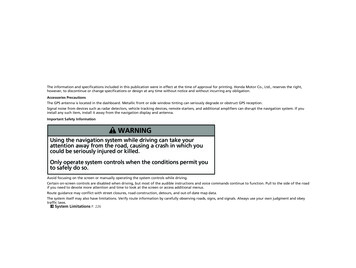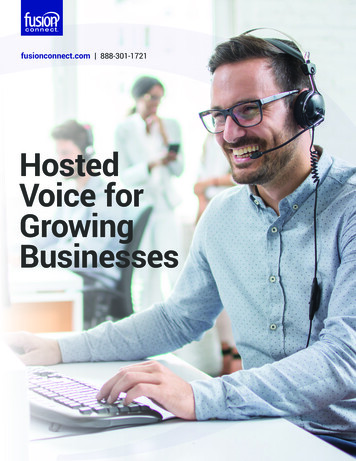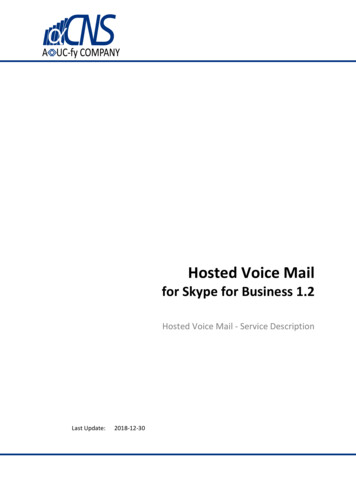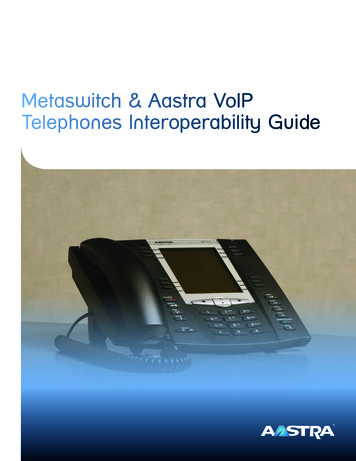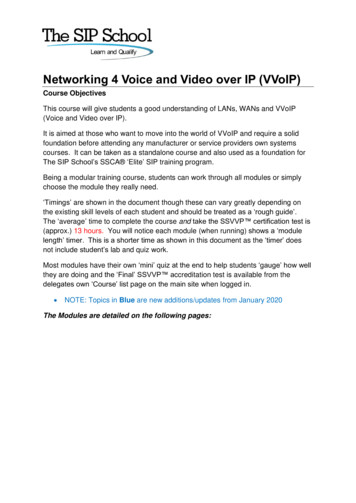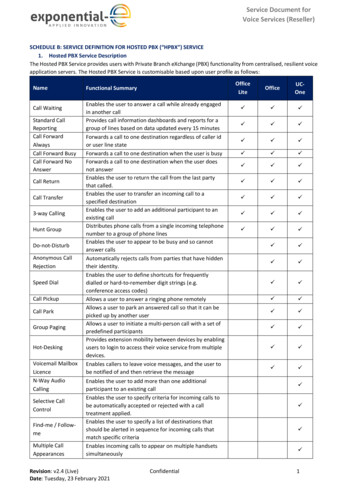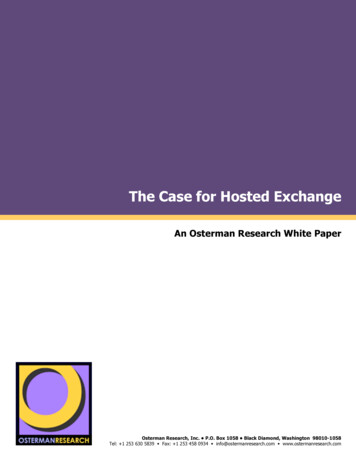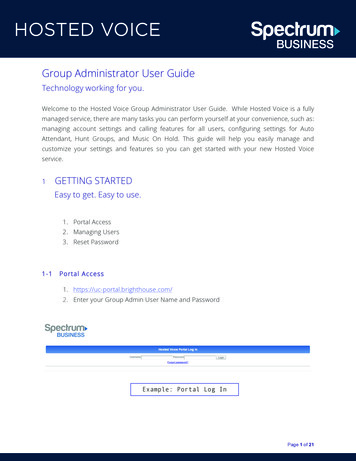Transcription
Hosted Voice Product TrainingAastra IP Phones1
Using this Module Audio: This computer based training (CBT) module has audio, butyou can read the transcript in the “Notes” tab on the left side of eachpage Visual: You can maximize the screen size using your standardbrowser settings. Attachments: Click on the Attachments link to locate a copy of thispresentation for you to download. Use the navigation buttons to advance slides.2
Agenda1.Customer Resource Center9.2.Aastra IP Phones10. “Announced” Transfer3.Physical Buttons11. Transfer – No Answer4.Setting Up Voicemail12. Conference Call5.Making an outbound Call13. Monitored Extensions6.Hold14. Enhanced Call Park7.Answering Calls15. Group Call Pick-Up8.Multiple Calls16. EarthLink Contacts3“Blind” Transfer
Resource 4
Aastra IP PhonesAastra 6755iAastra 6757iAastra 6731iAastra 6757iAastra 6739iAastra M675i5
Aastra IP Phones – Soft Keys6
First Time Setting UpVoicemail Use the appropriate voicemail access key on the phone or dial *99 When you sign in for the first time, you must set up your mailbox. First time sign-ininvolves three steps: Recording your greeting Recording your name Changing your password The default password is 132435 You can end the setup process at any time by ending the call. You will be asked tocomplete the remaining setup steps the next time you enter your mailbox.7
Setting Up Voicemail When setting up your mailbox password it must meet the following criteria: Must be between 6 and 20 digits longCannot be part of your telephone numberCannot repeat a single digit more than two (2) timesCannot be a sequence of numbers such as “123456”Callers can leave messages even if the mailbox is not set-up.8
Access Voicemail fromOutside the OfficeFrom Outside the Office: Dial your telephone number. When you hear your greeting hit the * button. Enter your PIN when prompted.9
Voice Mail to Email Notification10
Voice Mail Options11
Call Lists Press Call List to view a listof callers. Use Up/Down Navigationbutton to select number. Press Dial soft key to place acall.12
Directory Press Directory to view alist of extensions in theBusiness Group. There is no import feature.13
More Press More to view additionalpages of soft keys.14
Goodbye Button The Goodbye buttonterminates the call.15
Hold Button The Hold buttonplaces the caller onhold.16
Redial Button Press the Redial button. Use Up/Down Navigationbutton to select the number. Press Dial soft key to place acall.17
“Line” ButtonsAastra6757iAastra6739iAastra6731i18 The IP Phone has up to fourlines (L1-L4) to make andreceive calls to your telephonenumber. The line key will change colorwhen in use (flashing greenwhen a call is incoming, greenwhen in use and green whennot in use).
Speaker Button Press the Speaker/Headsetbutton to use speaker phone.19
Mute Button Press the Mute button(microphone with a slash) tomute your side of the phoneconversation. Press Mute a 2nd time tounmute your phone.20
Making a CallTo Dial an Internal Extension Dial the extension number.Press the “Dial” soft key.To Dial an External Number 21Dial the 10 digit phone number.Press the “Dial” soft key.
Answering Incoming Calls The soft keys will change to display “Answer” & “Ignore”. If “Ignore” is chose, the call will immediately go to voicemail. If you press thebutton, the call will be on speakerphone. If “Answer” is chosen, the call will be on speakerphone. If you press the button next to the blinking light (L1, L2, L3, L4), the call willbe answered via speaker phone. You can also pick up the handset to answer the call.22
TransfersThere are two types of transfersto choose from:Blind – Incoming call is notannounced.Announced – Incoming call isannounced.All calls are placed on holdautomatically when the“Transfer” button or “Xfer” softkey is pressed.23
Blind Transfers Press the “Xfer” soft key. Enter internal extension or ten digitphone number. Press the “Xfer” soft key a 2nd time.Note: If this option is chosen, you lose theability to reconnect with the originalcaller.24
Announced Transfers25 Press the “Xfer” soft key. Enter the internal extension orten digit phone number. Press the “Dial” soft key. Announce the call. Press the “Xfer” soft key a 2ndtime.
What if the Caller Doesn’t Answer orCan’t Take the Call? Press the Cancel soft key toend the transfer process. Press the Pick Up soft key toresume with the originalcaller.You now have the option to:Take a message.- or Transfer the call to another party.26
Conference CallsAfter Speaking with the 1st Party Press the “Conf” soft key. The 1st caller is automaticallyplaced on hold. Dial the number of the 2nd party. Press the “Conf” soft key a 2ndtime.The Conference Call is now initiatedwith all three parties connected.27
Monitored ExtensionsThe attendant console expansion modules let you monitor the status of other extensionsin your business. A key and a lamp on your phone will be associated with that otherextension. If there is no call in progress on that extension, the lamp will not be lit.If a call is ringing on that extension, the lamp will blink quickly.If a call is on hold on that extension, the lamp will blink slowly.If a call is in progress on that extension, the lamp will be lit solidly.If you want to answer a call that is ringing on the extension you are monitoring, pick upyour handset and press the key for that extension. You will be connected to the caller.You can also use these keys as speed dials for the other extension. To call the otherextension when there is no call in progress on it, pick up your handset and press the keyfor that extension.28
Enhanced Call Park If using Enhanced Call Park,press the appropriate Parkbutton. To retrieve a parked call,press the appropriate parkbutton.29
Group Call Pick - Up The client must hear the other line ringing. Use the “Group Pickup” soft key or dial *11 from any linein the pick-up group to answer the ringing line.30
For any questions or additional help, visithttp://www.earthlinkbusiness.com/hostedvoice- or Contact our Customer Care Specialists @31
Please to take moment to complete asurvey. This survey will help EarthLinkimprove the training content andeffectiveness of our presentation.Click the link to “Survey Monkey” andcomplete the training survey evaluation.The survey is confidential and secure.Thank you for attending this training.32
2. Aastra IP Phones 3. Physical Buttons 4. Setting Up Voicemail 5. Making an outbound Call 6. Hold 7. Answering Calls 8. Multiple Calls 9. "lind" Transfer 10. "Announced" Transfer 11. Transfer - No Answer 12. Conference Call 13. Monitored Extensions 14. Enhanced Call Park 15. Group Call Pick-Up 16. EarthLink Contacts