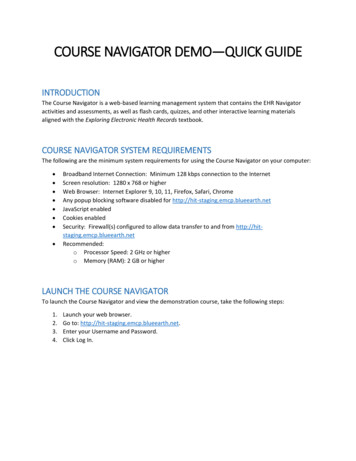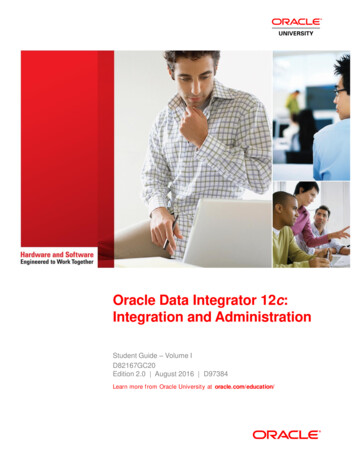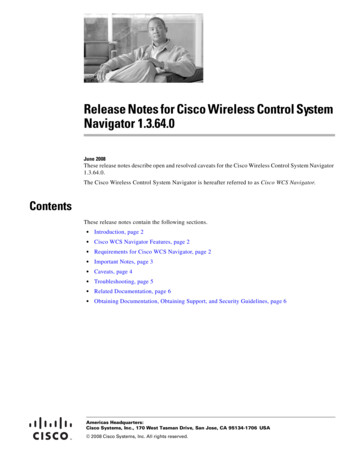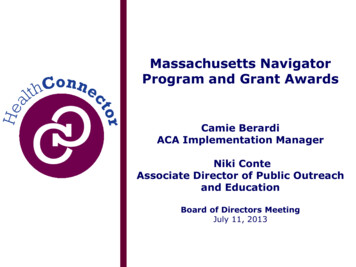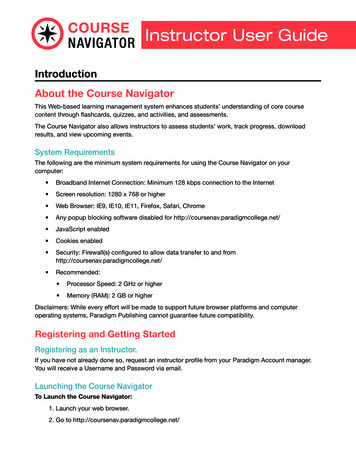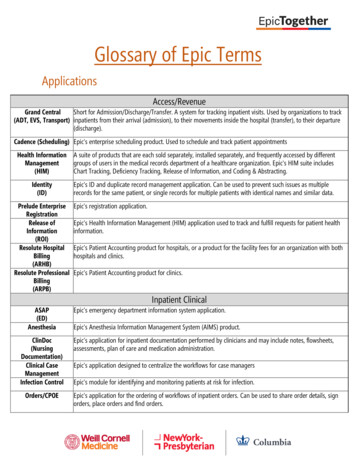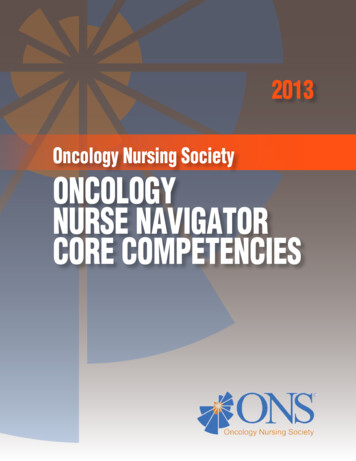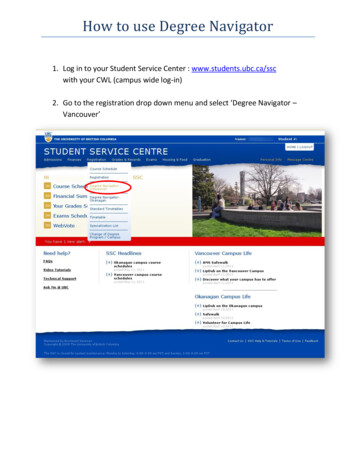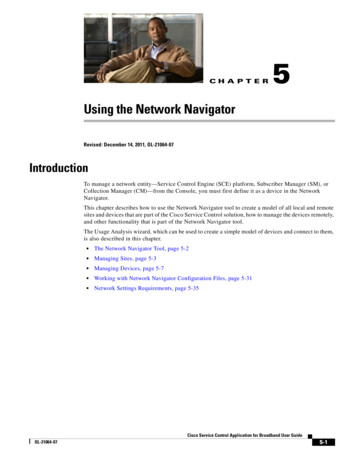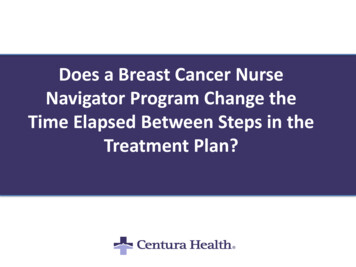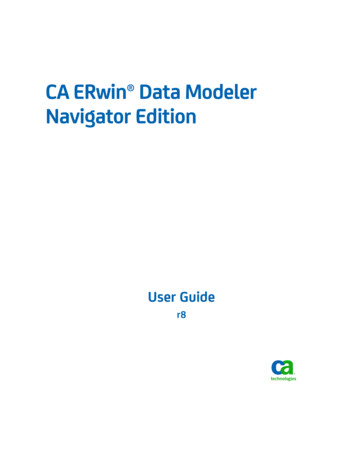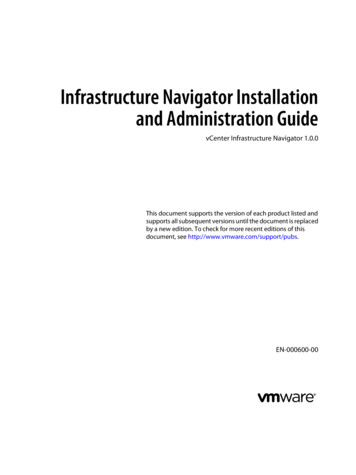
Transcription
Infrastructure Navigator Installationand Administration GuidevCenter Infrastructure Navigator 1.0.0This document supports the version of each product listed andsupports all subsequent versions until the document is replacedby a new edition. To check for more recent editions of thisdocument, see http://www.vmware.com/support/pubs.EN-000600-00
Infrastructure Navigator Installation and Administration GuideYou can find the most up-to-date technical documentation on the VMware Web site at:http://www.vmware.com/support/The VMware Web site also provides the latest product updates.If you have comments about this documentation, submit your feedback to:docfeedback@vmware.comCopyright 2012 VMware, Inc. All rights reserved. This product is protected by U.S. and international copyright and intellectualproperty laws. VMware products are covered by one or more patents listed at http://www.vmware.com/go/patents.VMware is a registered trademark or trademark of VMware, Inc. in the United States and/or other jurisdictions. All other marksand names mentioned herein may be trademarks of their respective companies.VMware, Inc.3401 Hillview Ave.Palo Alto, CA 94304www.vmware.com2VMware, Inc.
ContentsVMware vCenter Infrastructure Navigator Installation and Administration Guide51 Infrastructure Navigator Overview 7Infrastructure Navigator Functionality 7Infrastructure Navigator Target Users and Benefits 8Infrastructure Navigator Architecture 8Components of Infrastructure Navigator 82 Installing Infrastructure Navigator 11Register vCenter Server with vSphere Web Client 11Virtual Machine Requirements 12Software Requirements for Infrastructure Navigator 12Infrastructure Navigator Port Requirements 13Deploy an Infrastructure Navigator Virtual Appliance 133 Setting Up Infrastructure Navigator 15Infrastructure Navigator Licensing 15Managing Application Discovery 17Update vCenter Credentials 18Site Recovery Manager Integration with Infrastructure NavigatorUpdate SRM Administrator Credentials 19Creating Product Support Package 19Infrastructure Navigator Log Files 19184 Security Overview 21Firewall for Infrastructure Navigator 21Protecting Sensitive Files 22Securing Infrastructure Navigator 225 Configuring Network Settings and Setting Timezone 23Selecting DHCP or Static Network Addresses 23Configuring Static IP Address 24Setting the Default Gateway 24Setting the DNS Servers 24Setting the Host Name 25Configuring the Network Proxy 25Configuring DHCP 25Setting the Time Zone 266 Uninstalling Infrastructure Navigator 27Uninstall Infrastructure Navigator Plug-inVMware, Inc.273
Infrastructure Navigator Installation and Administration Guide7 Troubleshooting Infrastructure Navigator 29vCenter Certificate Error 29Plug-In Does Not Work in vSphere Web Client After an Upgrade 30Error in Retrieving Information Might Occur 30Incorrect Marking of a Virtual Machine as an External Machine 30Restart Discovery Fails Because of Licensing Issue 31Deployment Failure After IP Address Change 31Failure of the Virtual Appliance After DHCP Selection 31VMware Tools Compatibility Error 31Infrastructure Navigator Does Not Appear in the Licensing Asset 32Index 334VMware, Inc.
VMware vCenter Infrastructure NavigatorInstallation and Administration GuideThe VMware vCenter Infrastructure Navigator Installation and Administration Guide provides information aboutinstalling and configuring of VMware vCenter Infrastructure Navigator.Infrastructure Navigator is an application awareness plug-in to the vCenter Server that provides continuousdependency mapping of applications.Intended AudienceThis information is intended for virtual infrastructure administrators who are familiar with virtual machinetechnology and datacenter operations.VMware, Inc.5
Infrastructure Navigator Installation and Administration Guide6VMware, Inc.
Infrastructure Navigator Overview1VMware vCenter Infrastructure Navigator is an application awareness plug-in to the vCenter Server thatprovides continuous dependency mapping of applications.Infrastructure Navigator offers application context to the virtual infrastructure administrators to monitor andmanage the virtual infrastructure inventory objects and actions. Administrators can use InfrastructureNavigator to understand the impact of the change on the virtual environment in their applicationinfrastructure.NOTE Plug-ins (also referred to as Extensions) expand the capabilities of vCenter Server by adding featuresand functionality to the base product.This chapter includes the following topics:n“Infrastructure Navigator Functionality,” on page 7n“Infrastructure Navigator Target Users and Benefits,” on page 8n“Infrastructure Navigator Architecture,” on page 8n“Components of Infrastructure Navigator,” on page 8Infrastructure Navigator FunctionalityInfrastructure Navigator provides a centralized view of your application environment.Infrastructure Navigator performs the following high-level functions:nMaps virtual infrastructure resources such as virtual machines, Web servers, mail servers, databaseservers, application servers, cache servers, messaging servers, application management servers, andvirtualization management servers.nDisplays relationships between applications and virtual machines through application dependencymapping.nDetects inconsistencies from the norm and helps you troubleshoot errors.nAllows you to take advantage of integration with other VMware products such asVMware vCenter Server and VMware vCenter Site Recovery Manager (SRM).VMware, Inc.7
Infrastructure Navigator Installation and Administration GuideInfrastructure Navigator Target Users and BenefitsInfrastructure Navigator creates a detailed model of the application environment and offers application contextto its users.Infrastructure Navigator helps virtual infrastructure administrators to accurately answer the followingquestions:nWhich application services are running on my virtual machines?nWhat are the dependencies among application services running on different virtual machines?nWhere are the hidden optimization opportunities and how can I capitalize on them?nHow do certain application changes impact my environment?nWhat are the risks involved in making changes in the virtual environment?nHow do certain virtual machine's issues impact application operation and how can I prevent or solve theseissues?Infrastructure Navigator ArchitectureInfrastructure Navigator is a virtual appliance that you can import on the vCenter Server. A virtual applianceis a virtual machine image that contains software designed to run in a virtual machine.With the components of Infrastructure Navigator, you can map services running in your virtual environment,examine the application discovery status, view and analyze the dependency map, and have a centralized viewof the entire application environment.The architecture illustrates various components of Infrastructure Navigator and their dependencies.Figure 1-1. Infrastructure Navigator Architecture DiagramInfrastructure NavigatorVirtual ApplianceActive DiscoveryServerPostgreSQLvCenter SiteRecovery hereInfrastructureNavigator Plug-InWeb InterfacevSphereWebClientVCComponents of Infrastructure NavigatorA component is a software or software design with a well-defined interface. A component represents specificbehavior of the system.Table 1-1 lists and describes the principal components of Infrastructure Navigator.8VMware, Inc.
Chapter 1 Infrastructure Navigator OverviewTable 1-1. Infrastructure Navigator ComponentsComponentDescriptionServer in Infrastructure Navigatorvirtual machineThe Server component reconciles the data from Active Discovery and transfersthe data to the Database component.Database in Infrastructure Navigatorvirtual machineThe Database component stores the data received from the Server component. TheDatabase component also stores Infrastructure Navigator configurations.NOTE Infrastructure Navigator does not support storing of data in an externaldatabase.Infrastructure Navigator Plug-In in thevSphere Web ClientThe Infrastructure Navigator Plug-In in the vSphere Web Client provides agraphical user interface that you use to view and analyze dependencies.VMware, Inc.9
Infrastructure Navigator Installation and Administration Guide10VMware, Inc.
Installing Infrastructure Navigator2Infrastructure Navigator is a virtual appliance that can run in a VMware virtual infrastructure. You must ensurethat your environment meets requirements so that you can deploy and use the Infrastructure Navigator virtualappliance.This chapter includes the following topics:n“Register vCenter Server with vSphere Web Client,” on page 11n“Virtual Machine Requirements,” on page 12n“Software Requirements for Infrastructure Navigator,” on page 12n“Infrastructure Navigator Port Requirements,” on page 13n“Deploy an Infrastructure Navigator Virtual Appliance,” on page 13Register vCenter Server with vSphere Web ClientYou must register the vCenter Server with the vSphere Web Client so that you do not get an error when youstart the vSphere Web Client for the first time.PrerequisitesnLog in to the system on which the vSphere Web Client is installed using remote desktop.NOTE You cannot register a vCenter Server system with the client from a remote system.nIf you use the server IP address to access the vSphere Web Client and if your browser uses a proxy, addthe server IP address to the list of proxy exceptions.Procedure1Open a Web browser and go to either of the following URLs.NOTE Use the localhost or loopback address instead of the server IP address if you want to access theadministration .0.0.1:9443/admin-appThe vSphere Web Client Administration Tool appears.2Click Register vCenter Server.3In the vCenter Server URL text box, type the server name or IP address of the vCenter Server system.Do not include http:// or https://.VMware, Inc.11
Infrastructure Navigator Installation and Administration Guide4Type the user name and password for the vCenter Server system.5Click Register.If the credentials are valid, registration process is complete.You can now use this instance of the Web Client to log in to the vCenter Server system. After the registrationis complete, you can open the vSphere Web Client by clicking https://localhost:9443/vsphere-client/.Virtual Machine RequirementsYou must meet certain requirements before you start deploying the Infrastructure Navigator virtual applianceon the vSphere Client.Table 2-1. Virtual Machine RequirementsComponentMinimum RequirementCPU2 vCPUMemory4 GBDisk size20 GBNetwork1 GbpsAdditionally, you also need Infrastructure Navigator OVA to be deployed on the vCenter Server andpredefined static IP pool on desired port groups.Software Requirements for Infrastructure NavigatorYou must also meet certain software requirements before you proceed with the deployment of InfrastructureNavigator virtual appliance.Table 2-2. Software Requirements12ComponentDescriptionVirtual Infrastructure 5.0vCenter Server 5.0Following ESX/ESXi versions are supported:n Version 3.5 (build 425420)n Version 4.0 (build 398348)n Version 4.1 (build 433742)n Version 5.x (all builds are valid)vSphere Web Client 5.0vSphere Web ClientvCenter Server registered with vSphere Web Client. Formore information about how to register vCenter Server withvSphere Web Client, see “Register vCenter Server withvSphere Web Client,” on page 11.Virtual CenterVirtual Center IP address and administrator credentials.Web browserInternet Explorer or Firefox version that supports Flashversion 10.Remote desktopRemote desktop access to the Virtual Center with installedWeb browser.VMware, Inc.
Chapter 2 Installing Infrastructure NavigatorInfrastructure Navigator Port RequirementsInfrastructure Navigator requires certain TCP ports to be open for access requirements.Table 2-3. Port RequirementsPort numberDescriptionFrom your PC to Infrastructure Navigator (configure Infrastructure Navigator )22To enable SSH access to the Infrastructure Navigator virtualappliance.vCenter Server to Infrastructure Navigator2868For plug-in download. This download happens as part of theregistration process.6969For connectivity from vSphere Web Client to InfrastructureNavigator.Infrastructure Navigator to vCenter Server443To access vSphere Web service API.80To access vSphere Web service API.Infrastructure Navigator to target hosts and virtual machines443For VIX protocol on target hosts to perform discovery.902For VIX protocol on target hosts to perform discovery.Deploy an Infrastructure Navigator Virtual ApplianceYou can use the vSphere Client user interface to deploy the Infrastructure Navigator virtual appliance. VMwareprovides the appliance in an OVA format.PrerequisitesnLog in to the vSphere Client as a user with administrator privileges.nEnsure that the virtual machine meets all requirements as described in “Virtual MachineRequirements,” on page 12 section.nConfigure vCenter Managed IP address so that the Infrastructure Navigator virtual appliance can accessthe vCenter Server. To configure vCenter Managed IP address in the vSphere Client, navigate toAdministration vCenter Server Settings Runtime Settings and enter the IP address of the vCenterServer in vCenter Server Managed IP field.nDownload the Infrastructure Navigator virtual appliance files from VMware Web site.Procedure1In the vSphere Client, navigate to File Deploy OVF Template.2Browse to the OVA file and select it and click Next.3In the OVF Template Details screen, Click Next and accept End User License Agreement and then clickNext.4In the Name and Location screen, type a unique virtual appliance name according to the IT namingconvention of your organization, and click Next.If more than one Datacenter is present, you must select the Datacenter on which you want to deploy thevirtual appliance.VMware, Inc.13
Infrastructure Navigator Installation and Administration Guide5If the Host/Cluster screen appears, select the host or cluster where you want to deploy the virtualappliance, and click Next.6If the Resource Pool screen appears, select the resource pool within which you want deploy the virtualappliance, and click Next.7In the Disk Format screen, select Thin Provision as the disk format, and click Next.The Properties screen appears.8Enter the administrative password for the root account in the Enter password field and enter the samepassword in Confirm password field.9Leave the Default Gateway, DNS, Network 1 IP Address, and Network 1 Netmask parameters blank ifyou want to acquire these values from DHCP server. You can also manually configure these addresses byusing static allocation scheme. For more information about static allocation or dynamic allocation, see“Selecting DHCP or Static Network Addresses,” on page 23. Click Next.The Configure Service Bindings screen appears.10If you have configured the vCenter Managed IP address, you can proceed ahead with deployment andclick Next.The Ready to Complete screen appears where deployment settings are summarized.11Select Power on after deployment, and then click Finish to confirm the settings and begin the deployment.The process of deploying the Infrastructure Navigator virtual appliance starts.The process of deploying the Infrastructure Navigator virtual appliance might take several minutes. After theprocess is complete, the Infrastructure Navigator OVA is deployed on your vSphere Client.What to do nextFor Infrastructure Navigator to start the application discovery process, you must enter a valid license. For moreinformation about licensing, see “Infrastructure Navigator Licensing,” on page 15. You can also set a networkproxy, change the time zone, or configure a static IP address. For more information, see Chapter 5, “ConfiguringNetwork Settings and Setting Timezone,” on page 23.14VMware, Inc.
Setting Up Infrastructure Navigator3After you deploy Infrastructure Navigator virtual appliance you must first enter a valid license of theInfrastructure Navigator. After you enter a valid license, you can start the application discovery process, setthe vCenter Server credentials, and integrate SRM. You can also get the system information and product logsinformation.NOTE In Linked Mode, the settings must be done on the vSphere Web Client that the Infrastructure Navigatorvirtual machine is deployed on.This chapter includes the following topics:n“Infrastructure Navigator Licensing,” on page 15n“Managing Application Discovery,” on page 17n“Update vCenter Credentials,” on page 18n“Site Recovery Manager Integration with Infrastructure Navigator,” on page 18n“Update SRM Administrator Credentials,” on page 19n“Creating Product Support Package,” on page 19n“Infrastructure Navigator Log Files,” on page 19Infrastructure Navigator LicensingIf you deploy the Infrastructure Navigator virtual appliance on the vCenter Server, the virtual appliance isdeployed without a license key. As a result, application discovery is disabled. You must enter a valid licensekey to start the application discovery process.After you enter a valid license key, the Infrastructure Navigator monitors the number of virtual machinesdiscovered by Infrastructure Navigator with regards to the number of virtual machines allowed. You canacquire a license depending on the number of virtual machines and applications running in your environment.Licensing in Linked Mode EnvironmentTo enable the discovery process, you must enter the license key for all the instances of Infrastructure Navigatorin a Linked Mode environment under the licensing section of vSphere Client.In a Linked Mode environment, you might encounter two possible situations while entering license key forthe Infrastructure Navigator virtual appliance.nVMware, Inc.If you log in to any of the vCenter Server that is in Linked Mode and if it displays all instances ofInfrastructure Navigator in the licensing screen, you need only single login to apply the licenses.15
Infrastructure Navigator Installation and Administration GuidenIf you log in to the vCenter Server that is in Linked Mode and if it displays the instance of InfrastructureNavigator specific to that particular vCenter Server, a separate login is needed for every vCenter Serverthat has an Infrastructure Navigator instance.Apply Infrastructure Navigator LicenseInfrastructure Navigator virtual appliance is deployed without a license key. Apply the license key to start theapplication discovery process.PrerequisitesDeploy the Infrastructure Navigator virtual appliance on the vCenter Server.Procedure1Log in to the vSphere client as an administrator.2Navigate to View Administration Licensing.The licensing window appears.3Select the Asset check box.The Infrastructure Navigator virtual appliance is listed.4Double-click the Infrastructure Navigator virtual appliance.The Assign License: VMware Infrastructure Navigator window appears.5Select the Assign a new license key to this solution check box.6Click Enter Key.The Add License Key window appears.7Type a valid license key and an optional label for the new license key and click OK.The license key is displayed.8Click OK.The license key is applied for the Infrastructure Navigator virtual appliance. You can now start the discoveryprocess.Evaluation License for Infrastructure NavigatorThe evaluation license of Infrastructure Navigator is time based and is preset to expire in 30 days. If you applyan evaluation license for Infrastructure Navigator, every time you log in to the vSphere client and vSphereWeb Client, an alert warning with the number of days left for the license to expire is displayed.You can apply an evaluation license by using the vSphere Client as described in “Apply InfrastructureNavigator License,” on page 16. After you apply an evaluation license, the Start Discovery button in vSphereWeb Client is enabled, but the discovery is not started, and a message that asks you to apply a license no longerappears. If an evaluation license expires and you have not disabled or uninstalled Infrastructure Navigator,an alert warning that the license has expired is displayed. However, even after the license expires, theInfrastructure Navigator plug-in is not disabled. The discovery process is not affected by expiration of thelicense and you can still view and manage the information presented by Infrastructure Navigator.16VMware, Inc.
Chapter 3 Setting Up Infrastructure NavigatorManaging Application DiscoveryThe Administration screen of Infrastructure Navigator provides the functionality to manage the applicationdiscovery process. You can start the application discovery process to retrieve information about theapplications running in your environment.Start Application DiscoveryInfrastructure Navigator utilizes VMware tools to access the virtual machines. Start the application discoveryprocess to retrieve the information about the applications running in your vCenter environment.PrerequisitesnEnsure that you have entered the license for the Infrastructure Navigator virtual appliance. For moreinformation, see “Infrastructure Navigator Licensing,” on page 15.Procedure1Log in to vSphere Web Client.2On the vCenter Management menu, navigate to System Administration Navigator.The Administration screen appears.3Click Start Discovery.The Enter vCenter administrator credentials window appears.4Type the user name and password and click OK.You need to provide the vCenter Server administrator credentials if you are starting the applicationdiscovery for the first time.If the credentials are valid, Infrastructure Navigator starts the discovery of all the applications in yourenvironment and the message Application Discovery is running is displayed.NOTE After the discovery starts, the Reconfigure virtual machine task initiated by com.vmware.vadmappears in the vSphere Client for every virtual machine managed by the vSphere server.Stop Application DiscoveryYou can stop the application discovery process and to ensure all the discovery actions performed byInfrastructure Navigator is stopped.Procedure1Log in to vSphere Web Client.2On the vCenter Management menu, navigate to System Administration Navigator.The Administration screen appears.3Click Stop Discovery.Infrastructure Navigator stops the application discovery process and the message Application Discoveryis stopped is displayed.VMware, Inc.17
Infrastructure Navigator Installation and Administration GuideUpdate vCenter CredentialsIf you have changed the vCenter credentials, you must update these credentials on the administration page ofthe Infrastructure Navigator virtual appliance in the vSphere Web Client.Procedure1Log in to vSphere Web Client.2On the vCenter Management menu, navigate to System Administration Navigator.The Administration screen appears.3Click the [user: user name ] link.The Enter vCenter administrator credentials window appears.4Type the user name and password and click OK.If the credentials are valid, Infrastructure Navigator updates the credentials successfully.Site Recovery Manager Integration with Infrastructure NavigatorThe Site Recovery Manager (SRM) integration with Infrastructure Navigator displays the SRM ProtectionGroups and SRM Recovery Plans of the selected virtual machine.Start SRM IntegrationStart the SRM integration to display the vCenter Site Recovery Manager information in the inventory table anddependency map.Procedure1Log in to vSphere Web Client.2On the vCenter Management menu, navigate to System Administration Navigator.The Administration screen appears.3Click Turn On Integration.The Enter vCenter Site Recovery Manager administrator credentials window appears.4Type the user name and password and click OK.You need to provide the SRM administrator credentials if you are starting the integration for the first time.If the credentials are valid, integration of SRM is started and the message Integration is on is displayed.Stop SRM IntegrationStop SRM integration to remove all columns and indicators of SRM from the Infrastructure Navigator screen.Procedure1Log in to vSphere Web Client.2On the vCenter Management menu, navigate to System Administration Navigator.The Administration screen appears.3Click Turn Off Integration.Infrastructure Navigator stops SRM integration and the message Integration is off is displayed.18VMware, Inc.
Chapter 3 Setting Up Infrastructure NavigatorUpdate SRM Administrator CredentialsIf you have changed the SRM administrator credentials, you must update the credentials on the Administrationpage of the Infrastructure Navigator virtual appliance in the vSphere Web Client.Procedure1Log in to vSphere Web Client.2On the vCenter Management menu, navigate to System Administration Navigator.The Administration screen appears.3Click the [user: user name ] link.The Enter Site Recovery Manager administrator credentials window appears.4Type the user name and password and click OK.If the credentials are valid, Infrastructure Navigator updates the credentials successfully.Creating Product Support PackageYou can use the Infrastructure Navigator product support package to get system information and product logsinformation.Procedure1Connect to the Infrastructure Navigator virtual machine through SSH.2Navigate to /opt/vadm-engine/bin/ by running the cd /opt/vadm-engine/bin/ command.3Create the product support package by running the ./support package.sh command.A vadm server support package *.tgz file is created and is stored in /opt/vadm-engine/bin/ folder.Infrastructure Navigator Log FilesYou can use the Infrastructure Navigator log files to define the format and location of component logs, definethe archiving method of the logs, and define guidelines for logging levels.All Infrastructure Navigator log files are located in /var/log/vadm/. Table 3-1 lists all the generic log files thatare available in Infrastructure Navigator.Table 3-1. Generic Log FilesGeneric LogsDescriptionactivecollector.logThe active collector log filedbconfig.logThe database operations log fileengine.logThe engine log fileengine.catalina.logInternal tcserver log filedb/postgresql.logPostgreSQL log filesystem.logThe system log fileTable 3-2 lists the service log files available in Infrastructure Navigator.VMware, Inc.19
Infrastructure Navigator Installation and Administration GuideTable 3-2. Services Log FilesServices LogDescriptionactivecollector.stdoutFor the active collector services logengine.catalina-out.logFor the engine services logThe vSphere Web Client log file is located on the vSphere Web Client server at C:\ProgramFiles\VMware\Infrastructure\vSphere Web re, Inc.
4Security OverviewInfrastructure Navigator offers strong network security to protect sensitive corporate data. The InfrastructureNavigator plug-in leverages the vCenter Server for authentication and eliminates the user managementrequirement.Infrastructure Navigator uses PostgreSQL as the database and other individual process that are limited to asingle virtual appliance. This limit reduces the vulnerability of the system by allowing the components toperform inter-process communication on the local protected channels.This chapter includes the following topics:n“Firewall for Infrastructure Navigator,” on page 21n“Protecting Sensitive Files,” on page 22n“Securing Infrastructure Navigator,” on page 22Firewall for Infrastructure NavigatorInfrastructure Navigator uses the SLES, SuSEfirewall2 firewall. Infrastructure Navigator requires certain TCPports to be open for proper operation of the product.Table 4-1 identifies ports that Infrastructure Navigator uses to configure firewall.Table 4-1. Open PortsPort NumberDescription22To enable SSH access to the Infrastructure Navigator virtualappliance.80To access vSphere Web service API.2868For plug-in download. This download happens as part of theregistration process.6969For connectivity from vSphere Web Client to InfrastructureNavigator.The firewall is started during the first boot of the operating system. To stop the firewall, monitor its status, andstart the firewall, you can use the commands described in Table 4-2.Table 4-2. Commands for ll2 setup stopstatus/etc/init.d/SuSEfirewall2 setup statusstart/etc/init.d/SuSEfirewall2 setup startVMware, Inc.21
Infrastructure Navigator Installation and Administration GuideProtecting Sensitive FilesInfrastructure Navigator has some sensitive files that must be protected from unauthorised access as that mightcompromise Infrastructure Navigator security.The vadm.keystore file, found under /opt/vadm-engine/conf/ is a critical file that contains private key andcertificate of the application. Unauthorized access to this file might give an attacker access to the InfrastructureNavigator database.The vadm.keystore file is protected by access controls. Do not change the permissions on the file or folder asit might either give too much access, reduce security, or restrict access, thereby preventing InfrastructureNavigator from working.For the access controls to work properly, access to the Infrastructure Navigator virtual appliance must bestrictly limited to those with a need to log in, with the minimal levels of access required. This involves limitingthe use of the root account. Any backups of the Infrastructure Navigator virtual appliance must be strictlyprotected and encrypted with the keys managed separately from the backups.Securing Infrastructure NavigatorInfrastructure Navigator uses digital certificates to enable secure communication based on Transport LayerSecurity (TLS).TLS is based on the Secure Sockets Layer (SSL) specifications developed by Netscape Communications andhas been standardized by the Internet Engineering Task Force (IETF). TLS provides privacy of communicationby using encryption and also al
Infrastructure Navigator offers strong network security to protect sensitive corporate data. The Infrastructure Navigator plug-in leverages the vCenter Server for authentication and eliminates the user management requirement. Infrastructure Navigator uses PostgreSQL as the database and other individual process that are limited to a