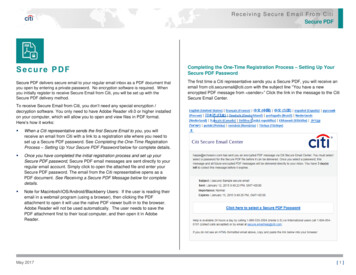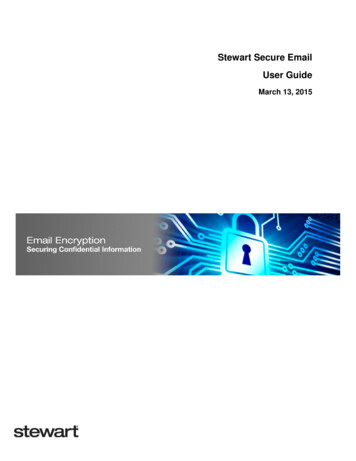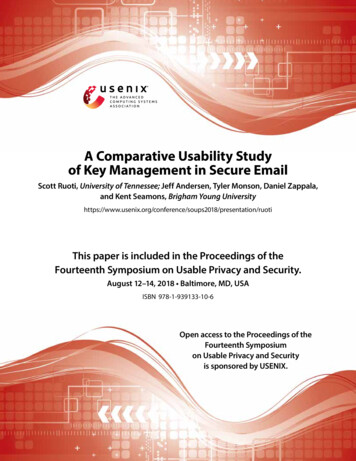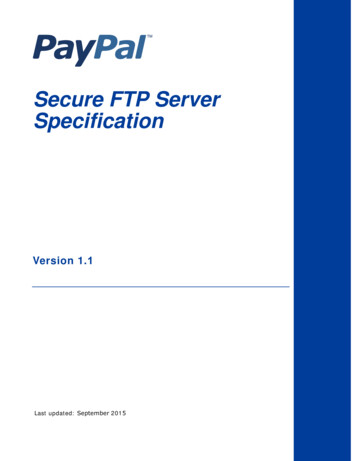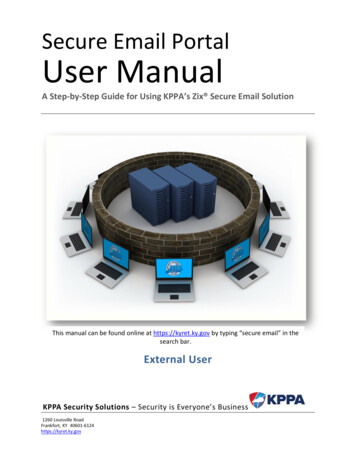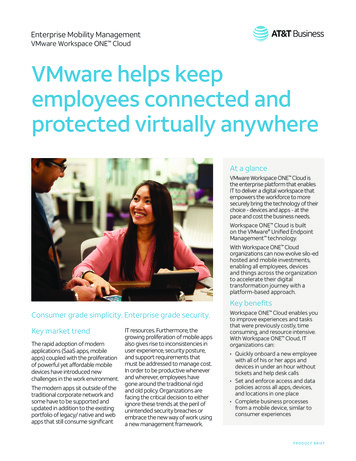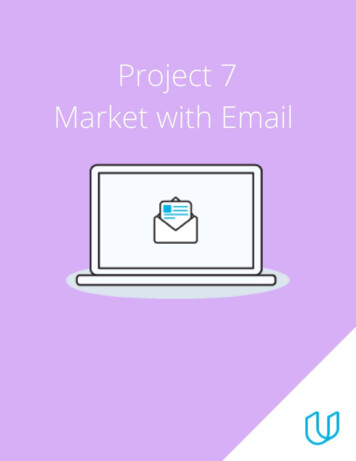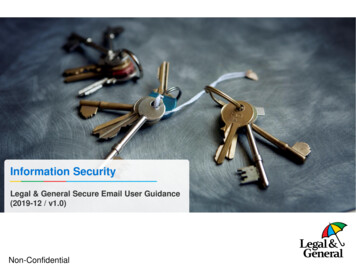
Transcription
Information SecurityLegal & General Secure Email User Guidance(2019-12 / v1.0)Non-Confidential
Legal & General Secure Email User GuidanceContents1Overview22Creating an account and accessing your first secure email33Accessing the Web Portal74Composing an Email85Replying to an Email96Saving and Printing an Email117Frequently Asked Questions131Non-Confidential
Legal & General Secure Email User GuidanceOverviewAt Legal & General we take our obligations for data security and confidentiality very seriously. We continuallyreview our processes and are making some small changes to ensure improved security of our sharedinformation. As part of these changes you may receive secure emails requiring extra steps to gain access tothe content.This guide explains the steps required to access secure emails sent by Legal & General through the Legal &General Secure Email Portal using the secure mailbox delivery method.Key PointsAll accounts can reply and compose new secure emails.Unlimited mailbox size is provided for all accounts.All messages can be downloaded and printed.All emails will automatically expire after 90 days and will not be recoverable.Information on advanced delivery methods can be found within the Advanced User Guide.2Non-Confidential
Legal & General Secure Email User GuidanceCreating an account and accessing your first secure emailWhen you receive your first secure email from Legal & General you will need to create a Legal& General Secure Email account.1Open the email received from Legal & General which contains the subject header:Legal & General Secure Email Activation3Non-Confidential
Legal & General Secure Email User GuidanceCreating an account and accessing your first secure email23Click on the Activation Link within the emailClick AcceptYou can view more information by clickingon the Privacy Notice link.4Non-Confidential
Legal & General Secure Email User GuidanceCreating an account and accessing your first secure email4Enter in the required information to create your account:- First Name and Last Name- PasswordAll passwords must be at least 12 characters and a mix of 4 of the following: Upper case letters Lower case letters Special Characters / symbols (e.g. ! @ %) Numbers5Click Activate5Non-Confidential
Legal & General Secure Email User GuidanceCreating an account and accessing your first secure email6Enter in your Email Addressand Password7Click Login8You will then be automaticallydirected to the secure email6Non-Confidential
Legal & General Secure Email User GuidanceAccessing the Web PortalOnce you have created a Legal & General Secure Email account you will be able to log directlyinto the web portal and access all your secure Legal & General emails.12Navigate ml?enterprise legalandgeneralEnter in your Email Addressand Password7Non-Confidential3Click Login
Legal & General Secure Email User GuidanceComposing an EmailThe web portal allows you to compose new secure emails directly to your Legal & Generalcontacts.1On the home page, Click Compose8Non-Confidential2Fill in the following as required:- To / Cc- Subject- Attachments- Your Message3Click Send
Legal & General Secure Email User GuidanceReplying to an EmailThe web portal provides the ability to reply to all of your received Legal & General emails.This enables a secure two-way communication channel with your Legal & General contact.12Click on the email that you would like to reply toClick Reply9Non-Confidential
Legal & General Secure Email User GuidanceReplying to an Email345Type in your response withinthe body of the emailIf required, you can also addattachments to your response byclicking Add attachmentClick Send10Non-Confidential
Legal & General Secure Email User GuidanceSaving and Printing an EmailWhenever you need to save a copy of an email, especially if you will still need a copy after the90 day expiry period, you are provided with two options. The web portal allows you to print ahard copy and also to save an email in multiple formats.12Within your web portal Inbox, click on theemail you would like to saveClick SaveYou can also print a copy of the email at thispoint by clicking on the Print button11Non-Confidential
Legal & General Secure Email User GuidanceSaving and Printing an Email3Select the file format of yourchoice4Click Save5You will then be prompted tosave the file to your preferredlocation12Non-Confidential
Legal & General Secure Email User GuidanceFrequently Asked QuestionsQuestionAnswerWhen replying to emails, can I add inadditional email addresses?You can reply to original recipients including non Legal & General addresses,however you will not be able to add any new recipients.Who can I send an email to when composingor replying?This service is restricted to sending emails only to Legal & General and cannotbe used for communications with any other parties unless you are replying toan email where there are external parties already on the communicationinitiated by an L&G party. (See above)I have forgotten my password, how can Ireset it?Navigate to the portal and click Forgot your Password?. This will take youthrough a few steps in resetting your password.I am having issues with using the service,who can I speak to?If you have any further questions please contact Legal & General Secure EmailTechnical Helpdesk on 0370 050 0274 and select option 1 then option 2.Alternatively you can speak to your usual Legal & General contact who will beable to provide additional advice.13Non-Confidential
Legal & General Secure Email User Guidance (2019-12 / v1.0) Non-Confidential . Contents 1 Legal & General Secure Email User Guidance Overview 2 Creating an account and accessing your first secure email 3 Accessing the Web Portal3 7 Composing an Email 8 Replying to an Email 9