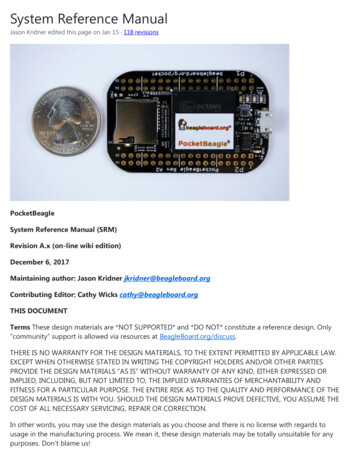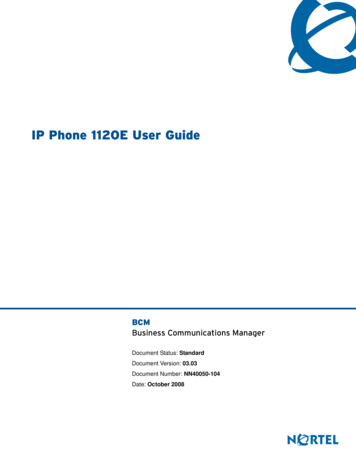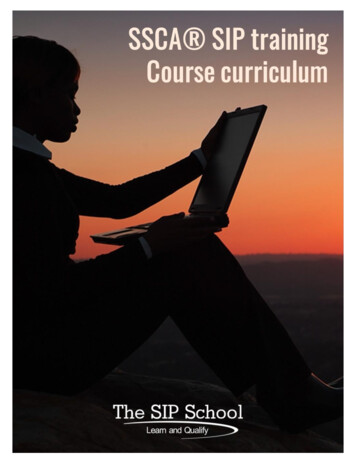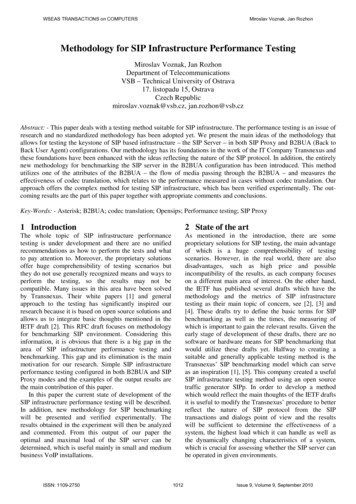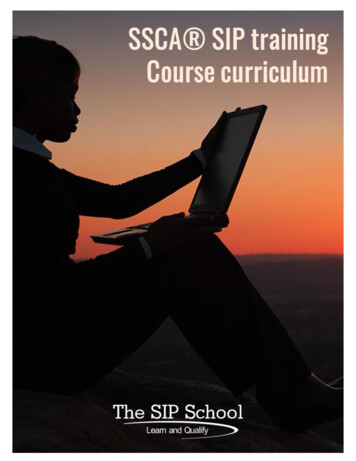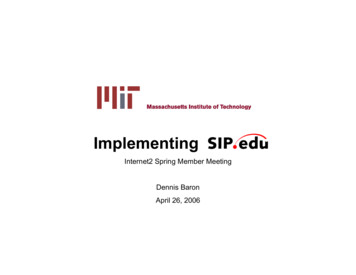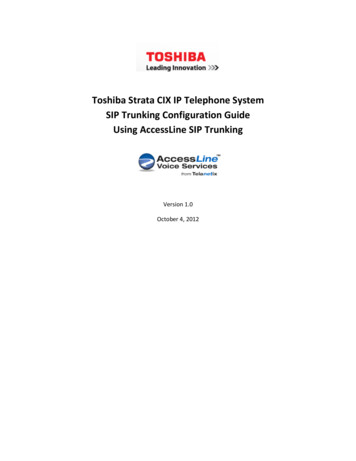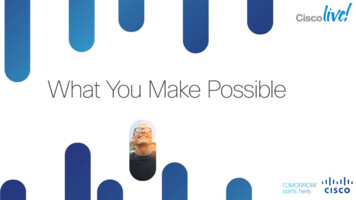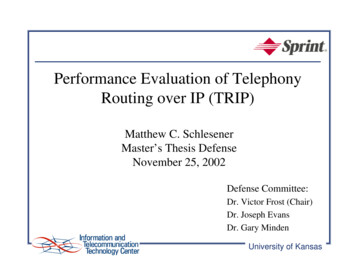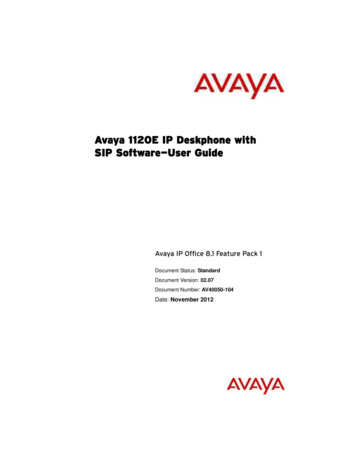
Transcription
Avaya 1120E IP Deskphone withSIP Software—User GuideAvaya IP Office 8.1 Feature Pack 1Document Status: StandardDocument Version: 02.07Document Number: AV40050-104Date: November 2012
2011 - 2012 Avaya Inc. All Rights Reserved.NoticeWhile reasonable efforts have been made to ensure that the information in this document is complete and accurateat the time of printing, Avaya assumes no liability for any errors. Avaya reserves the right to make changes andcorrections to the information in this document without the obligation to notify any person or organization of suchchanges.Documentation disclaimer“Documentation” means information published by Avaya in varying mediums which may include productinformation, operating instructions and performance specifications that Avaya generally makes available to users ofits products. Documentation does not include marketing materials. Avaya shall not be responsible for anymodifications, additions, or deletions to the original published version of documentation unless such modifications,additions, or deletions were performed by Avaya. End User agrees to indemnify and hold harmless Avaya, Avaya'sagents, servants and employees against all claims, lawsuits, demands and judgments arising out of, or inconnection with, subsequent modifications, additions or deletions to this documentation, to the extent made by EndUser.Link disclaimerAvaya is not responsible for the contents or reliability of any linked websites referenced within this site ordocumentation provided by Avaya. Avaya is not responsible for the accuracy of any information, statement orcontent provided on these sites and does not necessarily endorse the products, services, or information describedor offered within them. Avaya does not guarantee that these links will work all the time and has no control over theavailability of the linked pages.WarrantyAvaya provides a limited warranty on its hardware and Software (“Product(s)”). Refer to your sales agreement toestablish the terms of the limited warranty. In addition, Avaya’s standard warranty language, as well as informationregarding support for this Product while under warranty is available to Avaya customers and other parties throughthe Avaya Support website: http://www.avaya.com/supportPlease note that if you acquired the Product(s) from an authorized Avaya reseller outside of the United States andCanada, the warranty is provided to you by said Avaya reseller and not by Avaya. “Software” means computerprograms in object code, provided by Avaya or an Avaya Channel Partner, whether as stand-alone products or preinstalled on hardware products, and any upgrades, updates, bug fixes, or modified versions thereto.LicensesTHE SOFTWARE LICENSE TERMS AVAILABLE ON THE AVAYA WEBSITE, http://support.avaya.com/LicenseInfo/ ARE APPLICABLE TO ANYONE WHO DOWNLOADS, USES AND/OR INSTALLS AVAYASOFTWARE, PURCHASED FROM AVAYA INC., ANY AVAYA AFFILIATE, OR AN AUTHORIZED AVAYARESELLER (AS APPLICABLE) UNDER A COMMERCIAL AGREEMENT WITH AVAYA OR AN AUTHORIZEDAVAYA RESELLER. UNLESS OTHERWISE AGREED TO BY AVAYA IN WRITING, AVAYA DOES NOT EXTENDTHIS LICENSE IF THE SOFTWARE WAS OBTAINED FROM ANYONE OTHER THAN AVAYA, AN AVAYAAFFILIATE OR AN AVAYA AUTHORIZED RESELLER; AVAYA RESERVES THE RIGHT TO TAKE LEGAL ACTIONAGAINST YOU AND ANYONE ELSE USING OR SELLING THE SOFTWARE WITHOUT A LICENSE. BYINSTALLING, DOWNLOADING OR USING THE SOFTWARE, OR AUTHORIZING OTHERS TO DO SO, YOU, ONBEHALF OF YOURSELF AND THE ENTITY FOR WHOM YOU ARE INSTALLING, DOWNLOADING OR USINGTHE SOFTWARE (HEREINAFTER REFERRED TO INTERCHANGEABLY AS “YOU” AND “END USER”), AGREETO THESE TERMS AND CONDITIONS AND CREATE A BINDING CONTRACT BETWEEN YOU AND AVAYAINC. OR THE APPLICABLE AVAYA AFFILIATE ( “AVAYA”).Avaya grants you a license within the scope of the license types described below, with the exception of HeritageNortel Software, for which the scope of the license is detailed below. Where the order documentation does notexpressly identify a license type, the applicable license will be a Designated System License. The applicablenumber of licenses and units of capacity for which the license is granted will be one (1), unless a different number oflicenses or units of capacity is specified in the documentation or other materials available to you. “DesignatedProcessor” means a single stand-alone computing device. “Server” means a Designated Processor that hosts asoftware application to be accessed by multiple users.Heritage Nortel Software“Heritage Nortel Software” means the software that was acquired by Avaya as part of its purchase of the NortelEnterprise Solutions Business in December 2009. The Heritage Nortel Software currently available for license fromAvaya is the software contained within the list of Heritage Nortel Products located at http://support.avaya.com/LicenseInfo/ under the link “Heritage Nortel Products”. For Heritage Nortel Software, Avaya grants Customer alicense to use Heritage Nortel Software provided hereunder solely to the extent of the authorized activation or
authorized usage level, solely for the purpose specified in the Documentation, and solely as embedded in, forexecution on, or (in the event the applicable Documentation permits installation on non-Avaya equipment) forcommunication with Avaya equipment. Charges for Heritage Nortel Software may be based on extent of activationor use authorized as specified in an order or invoice.CopyrightExcept where expressly stated otherwise, no use should be made of materials on this site, the Documentation,Software, or hardware provided by Avaya. All content on this site, the documentation and the Product provided byAvaya including the selection, arrangement and design of the content is owned either by Avaya or its licensors andis protected by copyright and other intellectual property laws including the sui generis rights relating to theprotection of databases. You may not modify, copy, reproduce, republish, upload, post, transmit or distribute in anyway any content, in whole or in part, including any code and software unless expressly authorized by Avaya.Unauthorized reproduction, transmission, dissemination, storage, and or use without the express written consent ofAvaya can be a criminal, as well as a civil offense under the applicable law.Third-party components“Third Party Components” mean certain software programs or portions thereof included in the Software that maycontain software (including open source software) distributed under third party agreements (“Third PartyComponents”), which contain terms regarding the rights to use certain portions of the Software (“Third PartyTerms”). Information regarding distributed Linux OS source code (for those Products that have distributed Linux OSsource code) and identifying the copyright holders of the Third Party Components and the Third Party Terms thatapply is available in the Documentation or on Avaya’s website at: http://support.avaya.com/ThirdPartyLicense/. Youagree to the Third Party Terms for any such Third Party Components.Preventing Toll Fraud"Toll fraud" is the unauthorized use of your telecommunications system by an unauthorized party (for example, aperson who is not a corporate employee, agent, subcontractor, or is not working on your company's behalf). Beaware that there can be a risk of Toll Fraud associated with your system and that, if Toll Fraud occurs, it can resultin substantial additional charges for your telecommunications services.Avaya Toll Fraud interventionIf you suspect that you are being victimized by Toll Fraud and you need technical assistance or support, callTechnical Service Center Toll Fraud Intervention Hotline at 1-800-643-2353 for the United States and Canada. Foradditional support telephone numbers, see the Avaya Support website: http://www.avaya.com/support. Suspectedsecurity vulnerabilities with Avaya products should be reported to Avaya by sending mail to:securityalerts@avaya.com.TrademarksThe trademarks, logos and service marks (“Marks”) displayed in this site, the Documentation and Product(s)provided by Avaya are the registered or unregistered Marks of Avaya, its affiliates, or other third parties. Users arenot permitted to use such Marks without prior written consent from Avaya or such third party which may own theMark. Nothing contained in this site, the Documentation and Product(s) should be construed as granting, byimplication, estoppel, or otherwise, any license or right in and to the Marks without the express written permission ofAvaya or the applicable third party.Avaya is a registered trademark of Avaya Inc.All non-Avaya trademarks are the property of their respective owners, and “Linux” is a registered trademark of LinusTorvalds. XYZ is a trademark of XYZ Inc. All other trademarks are the property of their respective owners.Downloading documentsFor the most current versions of documentation, see the Avaya Support website:http://www.avaya.com/supportContact Avaya SupportSee the Avaya Support website: http://support.avaya.com for product notices and articles, or to report a problemwith your Avaya product.For a list of support telephone numbers and contact addresses, go to the Avaya Support website: http://support.avaya.com, scroll to the bottom of the page, and select Contact Avaya Support.
ContentsContentsWelcome . . . . . . . . . . . . . . . . . . . . . . . . . . . . . . . . . . . . . . . . 11Basic features . . . . . . . . . . . . . . . . . . . . . . . . . . . . . . . . . . . . . 11Avaya 1120E IP Deskphone controls . . . . . . . . . . . . . . . . . . . 13Avaya 1120E IP Deskphone display . . . . . . . . . . . . . . . . . . . 19Cleaning the Avaya 1120E IP DeskphoneLCD display screen . . . . . . . . . . . . . . . . . . . . . . . . . . . . . 20Context-sensitive soft keys . . . . . . . . . . . . . . . . . . . . . . . . . . . 20Idle display screen after dial pad input . . . . . . . . . . . . . . . 25In-call context-sensitive soft keys . . . . . . . . . . . . . . . . . . . 26Navigation keys . . . . . . . . . . . . . . . . . . . . . . . . . . . . . . . . . . . 33Using a USB Mouse . . . . . . . . . . . . . . . . . . . . . . . . . . . . . . . . 35Available IP Deskphone call features . . . . . . . . . . . . . . . . . . . 36Security features . . . . . . . . . . . . . . . . . . . . . . . . . . . . . . . . . . . 36Secure connection . . . . . . . . . . . . . . . . . . . . . . . . . . . . . . 37Regulatory and safety information . . . . . . . . . . . . . . . . . . . 38Other . . . . . . . . . . . . . . . . . . . . . . . . . . . . . . . . . . . . . . . . . . . . 41DenAn regulatory notice for Japan . . . . . . . . . . . . . . . . . . . . . 41Getting started . . . . . . . . . . . . . . . . . . . . . . . . . . . . . . . . . . . 42Before you begin . . . . . . . . . . . . . . . . . . . . . . . . . . . . . . . . . . 43Connecting the components . . . . . . . . . . . . . . . . . . . . . . . . . . 43Removing the stand cover . . . . . . . . . . . . . . . . . . . . . . . . 45Connecting the AC power adapter (optional) . . . . . . . . . . 46Connecting the handset . . . . . . . . . . . . . . . . . . . . . . . . . . 47Connecting the headset (optional) . . . . . . . . . . . . . . . . . . 48Selecting the headset tuning parameter . . . . . . . . . . . . . 48Connecting the LAN ethernet cable . . . . . . . . . . . . . . . . . 49Installing additional cables . . . . . . . . . . . . . . . . . . . . . . . . 503
ContentsWall-mounting the IP Deskphone (optional) . . . . . . . . . . . 50Entering text . . . . . . . . . . . . . . . . . . . . . . . . . . . . . . . . . . . 52Entering text using the IP Deskphone dialpad . . . . . . . . . 53Configuring the dialpad to alphanumeric dialing . . . . . . . 56Entering text using the USB keyboard . . . . . . . . . . . . . . . 57Accessing the Avaya 1120E IP Deskphone. . . . . . . . . . . 59Logging on for the first time . . . . . . . . . . . . . . . . . . . . . . . . . . 59Automatic login . . . . . . . . . . . . . . . . . . . . . . . . . . . . . . . . . 59Configuring the domain . . . . . . . . . . . . . . . . . . . . . . . . . . 60Password protection for domains . . . . . . . . . . . . . . . . . . . 61Selecting a language . . . . . . . . . . . . . . . . . . . . . . . . . . . . 62Logging on to your Avaya 1120E IP Deskphone . . . . . . . 63Configuring the duration of the login . . . . . . . . . . . . . . . . 67Timed logoff . . . . . . . . . . . . . . . . . . . . . . . . . . . . . . . . . . . . . . 68Timed logoff while IP Deskphone is idle . . . . . . . . . . . . . 68Timed logoff while on a call . . . . . . . . . . . . . . . . . . . . . . . 68Selecting a location . . . . . . . . . . . . . . . . . . . . . . . . . . . . . 69User Profile . . . . . . . . . . . . . . . . . . . . . . . . . . . . . . . . . . . . . . 70Confirmation logon screen . . . . . . . . . . . . . . . . . . . . . . . . . . . 70Logging off from the IP Deskphone . . . . . . . . . . . . . . . . . . . . 71Logging on and off from a different extension . . . . . . . . . . . . 72Making an emergency call . . . . . . . . . . . . . . . . . . . . . . . . . . . 74Configuring the Avaya 1120E IP Deskphone . . . . . . . . . . . 75Adjusting the display screen contrast . . . . . . . . . . . . . . . . . . 75Creating the idle screen text display . . . . . . . . . . . . . . . . . . . . 76Configuring the Backlight Screensaver . . . . . . . . . . . . . . . . . 77Configuring Menu Auto back-out . . . . . . . . . . . . . . . . . . . . . . 78Selecting a ring pattern . . . . . . . . . . . . . . . . . . . . . . . . . . . . . . 80Adjusting the volume . . . . . . . . . . . . . . . . . . . . . . . . . . . . . . . 81Adjusting the ring volume . . . . . . . . . . . . . . . . . . . . . . . . . 814
ContentsAdjusting the volume of the Handset,Headset, and Handsfree mode . . . . . . . . . . . . . . . . . . . . 83Selecting a language . . . . . . . . . . . . . . . . . . . . . . . . . . . . . . . 86Selecting the date and time format . . . . . . . . . . . . . . . . . . . . . 87USB headset . . . . . . . . . . . . . . . . . . . . . . . . . . . . . . . . . . . . . 91Headset menu . . . . . . . . . . . . . . . . . . . . . . . . . . . . . . . . . 92Presence of USB headset . . . . . . . . . . . . . . . . . . . . . . . . 95Audio format selection . . . . . . . . . . . . . . . . . . . . . . . . . . . 96Generic USB headset . . . . . . . . . . . . . . . . . . . . . . . . . . . 97Avaya USB headset adapter with HID . . . . . . . . . . . . . . . 97Third–party USB headsets with HID . . . . . . . . . . . . . . . 101Analog Terminator Adapter for analog(500/2500-type) telephone or fax machine . . . . . . . . . . 106Making a call . . . . . . . . . . . . . . . . . . . . . . . . . . . . . . . . . . . . 110Making a call using off-hook dialing . . . . . . . . . . . . . . . . . . . 111Making a call using on-hook dialing . . . . . . . . . . . . . . . . . . . 113Using handsfree calling . . . . . . . . . . . . . . . . . . . . . . . . . 113Making a call using redial . . . . . . . . . . . . . . . . . . . . . . . . . . . 115Making an intercom call . . . . . . . . . . . . . . . . . . . . . . . . . . . . 116Making paging calls . . . . . . . . . . . . . . . . . . . . . . . . . . . . . . . 117Making a call using automatic callback . . . . . . . . . . . . . . . . 118Joining a conference call . . . . . . . . . . . . . . . . . . . . . . . . . . . 119Receiving a call . . . . . . . . . . . . . . . . . . . . . . . . . . . . . . . . . . 121Caller identification . . . . . . . . . . . . . . . . . . . . . . . . . . . . . 121Answering an incoming call . . . . . . . . . . . . . . . . . . . . . . . . . 122Ignoring an incoming call . . . . . . . . . . . . . . . . . . . . . . . . . . . 122Configuring Do Not Disturb . . . . . . . . . . . . . . . . . . . . . . . . . . 124Setting an interval for after-call work . . . . . . . . . . . . . . . . . . 125Receiving intercom calls . . . . . . . . . . . . . . . . . . . . . . . . . . . . 1275
ContentsReceiving calls to a pickup group . . . . . . . . . . . . . . . . . . . . . 127Receiving paging calls . . . . . . . . . . . . . . . . . . . . . . . . . . . . . 129Receiving voice mail . . . . . . . . . . . . . . . . . . . . . . . . . . . . . . . 130Enabling or disabling voice mail . . . . . . . . . . . . . . . . . . . 130Retrieving voice mail . . . . . . . . . . . . . . . . . . . . . . . . . . . 131Forwarding calls to another number . . . . . . . . . . . . . . . . . . . 132Call forwarding . . . . . . . . . . . . . . . . . . . . . . . . . . . . . . . . 132Follow me . . . . . . . . . . . . . . . . . . . . . . . . . . . . . . . . . . . . 137Using the Address Book . . . . . . . . . . . . . . . . . . . . . . . . . . 141Viewing the Address Book . . . . . . . . . . . . . . . . . . . . . . . . . . 141Initiating a call from the Address Book . . . . . . . . . . . . . . . . . 141Adding a contact to your Address Book . . . . . . . . . . . . . . . . 143Editing a contact in your Address Book . . . . . . . . . . . . . . . . 144Copying information to the Address Book . . . . . . . . . . . . . . 148Searching for a contact in the Address Book . . . . . . . . . . . . 150Using the Search feature in the Address Book . . . . . . . 151Using the Search feature . . . . . . . . . . . . . . . . . . . . . . . . . . . 152Using Local Search . . . . . . . . . . . . . . . . . . . . . . . . . . . . 152Using the Call Inbox . . . . . . . . . . . . . . . . . . . . . . . . . . . . . . 155Accessing the Call Inbox . . . . . . . . . . . . . . . . . . . . . . . . . . . 155Managing calls in the Call Inbox while not on a call . . . . 155Viewing the details of a call in the Call Inbox . . . . . . . . . 158Managing missed calls . . . . . . . . . . . . . . . . . . . . . . . . . . 159Missed Calls Notification . . . . . . . . . . . . . . . . . . . . . . . . 160Initiating a call from the Call Inbox . . . . . . . . . . . . . . . . . 162Deleting calls in your Call Inbox . . . . . . . . . . . . . . . . . . . 163Accessing the calls in your Call Inbox during a call . . . . 164Using the Call Outbox . . . . . . . . . . . . . . . . . . . . . . . . . . . . 166Accessing the Call Outbox . . . . . . . . . . . . . . . . . . . . . . . 1666
ContentsManaging calls in the Call Outbox while not on a call . . 166Initiating a call from the Call Outbox . . . . . . . . . . . . . . . 167Deleting calls from your Call Outbox . . . . . . . . . . . . . . . 168Viewing the details of a call in the Call Outbox . . . . . . . 169Accessing the calls in your Call Outbox during a call . . . 170While on an active call . . . . . . . . . . . . . . . . . . . . . . . . . . . . 172Making a new call . . . . . . . . . . . . . . . . . . . . . . . . . . . . . . . . . 172Initiating a call using the activecall context-sensitive soft key menu . . . . . . . . . . . . . . . . 173Call Waiting . . . . . . . . . . . . . . . . . . . . . . . . . . . . . . . . . . . . . 173Placing a call on hold . . . . . . . . . . . . . . . . . . . . . . . . . . . . . . 174Multiple calls On Hold . . . . . . . . . . . . . . . . . . . . . . . . . . 174Using call conferencing . . . . . . . . . . . . . . . . . . . . . . . . . . . . 178Transferring a call . . . . . . . . . . . . . . . . . . . . . . . . . . . . . . . . . 180Using the Call Park feature . . . . . . . . . . . . . . . . . . . . . . . . . . 183Retrieving a Parked Call . . . . . . . . . . . . . . . . . . . . . . . . 184Using account codes . . . . . . . . . . . . . . . . . . . . . . . . . . . . . . 185Recording a call . . . . . . . . . . . . . . . . . . . . . . . . . . . . . . . . . . 186Configuring custom settings . . . . . . . . . . . . . . . . . . . . . . . 188Programmable keys . . . . . . . . . . . . . . . . . . . . . . . . . . . . . . . 188Assigning features to programmable keys . . . . . . . . . . . . . . 189Erasing a programmable key . . . . . . . . . . . . . . . . . . . . . . . . 191Restoring the default settings for programmable keys . . . . . 192Configuring speed dial keys . . . . . . . . . . . . . . . . . . . . . . . . . 193Querying programmable keys . . . . . . . . . . . . . . . . . . . . . . . 194Using the relay option . . . . . . . . . . . . . . . . . . . . . . . . . . . . . . 195Twinning . . . . . . . . . . . . . . . . . . . . . . . . . . . . . . . . . . . . . . . . 198Configuring privacy settings . . . . . . . . . . . . . . . . . . . . . . . . . 199Incoming call privacy . . . . . . . . . . . . . . . . . . . . . . . . . . . 2007
ContentsOutgoing call privacy . . . . . . . . . . . . . . . . . . . . . . . . . . . 201Private calls . . . . . . . . . . . . . . . . . . . . . . . . . . . . . . . . . . 202Audio Codecs . . . . . . . . . . . . . . . . . . . . . . . . . . . . . . . . . . . . 203Audio Codec Selection . . . . . . . . . . . . . . . . . . . . . . . . . . 204Audio Codec Ordering . . . . . . . . . . . . . . . . . . . . . . . . . . 204Screensaver/screen lock . . . . . . . . . . . . . . . . . . . . . . . . . . . 204Background image . . . . . . . . . . . . . . . . . . . . . . . . . . . . . . . . 209Selecting an image screen . . . . . . . . . . . . . . . . . . . . . . . 209USB flash memory device support . . . . . . . . . . . . . . . . . . . . 210Notes on File Manager . . . . . . . . . . . . . . . . . . . . . . . . . . 216Maintaining the IP Deskphone . . . . . . . . . . . . . . . . . . . . . 220Viewing the IP Deskphone information . . . . . . . . . . . . . . . . . 220Viewing additional phone information . . . . . . . . . . . . . . 220Accessing the services menu . . . . . . . . . . . . . . . . . . . . . . . . 221Checking for updates . . . . . . . . . . . . . . . . . . . . . . . . . . . 222Resetting the IP Deskphone . . . . . . . . . . . . . . . . . . . . . 223Erasing the user data . . . . . . . . . . . . . . . . . . . . . . . . . . . 224Network menu . . . . . . . . . . . . . . . . . . . . . . . . . . . . . . . . . . . 229Automatic remote software updates . . . . . . . . . . . . . . . . . . . 230Visual indicators . . . . . . . . . . . . . . . . . . . . . . . . . . . . . . . . . 232Display screen icons . . . . . . . . . . . . . . . . . . . . . . . . . . . . . . . 232Visual Alerter/Message Waiting Indicators . . . . . . . . . . . . . . 233Monitoring other extensions . . . . . . . . . . . . . . . . . . . . . . . . . 234Quick reference . . . . . . . . . . . . . . . . . . . . . . . . . . . . . . . . . 235Fixed keys . . . . . . . . . . . . . . . . . . . . . . . . . . . . . . . . . . . . . . 235Commonly used functions . . . . . . . . . . . . . . . . . . . . . . . . . . 237Context-sensitive soft keys . . . . . . . . . . . . . . . . . . . . . . . . . . 238Display screen icons . . . . . . . . . . . . . . . . . . . . . . . . . . . . . . . 2428
ContentsLimitations . . . . . . . . . . . . . . . . . . . . . . . . . . . . . . . . . . . . . 245Third party terms . . . . . . . . . . . . . . . . . . . . . . . . . . . . . . . . 247Third Party Terms for Avaya 11xx 12xx sw release 3.x thru 4.x .247GNU . . . . . . . . . . . . . . . . . . . . . . . . . . . . . . . . . . . . . . . . 248Zlib . . . . . . . . . . . . . . . . . . . . . . . . . . . . . . . . . . . . . . . . . 255Libpng . . . . . . . . . . . . . . . . . . . . . . . . . . . . . . . . . . . . . . 255Kern random . . . . . . . . . . . . . . . . . . . . . . . . . . . . . . . . . 258Wchar functions . . . . . . . . . . . . . . . . . . . . . . . . . . . . . . . 259Libjpeg . . . . . . . . . . . . . . . . . . . . . . . . . . . . . . . . . . . . . . 260T-Rex . . . . . . . . . . . . . . . . . . . . . . . . . . . . . . . . . . . . . . . 261Terms you should know . . . . . . . . . . . . . . . . . . . . . . . . . . 2639
Contents10
WelcomeWelcomeYour Avaya 1120E IP Deskphone brings voice and data to your desktop.The IP Deskphone connects directly to a Local Area Network (LAN)through an Ethernet connection. You can upgrade the software on your IPDeskphone to communicate using Session Initiation Protocol (SIP).In this guide, the labels for programmable keys appear beside the keysand labels for context-sensitive soft keys appear directly above the keys.Figure 1 shows the programmable keys and context-sensitive soft keys.Figure 1: Programmable keys and context-sensitive soft keysProgrammablekeysLine 1 (Reserved)Context-sensitivesoft keysBasic featuresYour Avaya 1120E IP Deskphone supports the following features: three programmable keys with labels and indicators one reserved line key four context-sensitive soft keys graphical, high-resolution LCD display, backlit, with adjustablecontrast11
Welcome high-quality speaker phone volume control keys for adjusting the ringer, speaker, handset, andheadset volume six specialized keys:— Quit— Directory— Inbox— Outbox— Services— Copy six call-processing fixed keys:— Mute— Handsfree— Goodbye— Expand— Headset— Hold gigabit Ethernet ports built-in gigabit Ethernet switch for shared PC access headset jack with an On/Off key USB port to support a keyboard or mouseNote: Powered downstream 1.1-compliant USB hubs are supported,including USB 2.0 hubs, if they offer USB 1.1 backwards compliancy. automatic Dynamic Host Configuration Protocol (DHCP) networkconfiguration hearing aid compatibility intercom/paging support secure digits when accessing voice mail during a call logging off the IP Deskphone without entering a password dialing a call from the Inbox12
Welcome the capacity to attach up to three Expansion Modules for Avaya 1100Series IP Deskphones, adding up to 54 programmable keysAvaya 1120E IP Deskphone controlsFigure 2 on page 13 shows the Avaya 1120E IP Deskphone.Figure 2: Avaya 1120E IP DeskphoneUser-defined feature keysVisual Alerter/MessageWaiting IndicatorFeature Status IndicatorHandsetHigh resolutiondisplay screencontext-sensitivesoft dbyeVolume avigationCluster13
WelcomeThis section describes the controls on your IP Deskphone. Your IPDeskphone can have fixed keys with icons or with labels. This documentpresents both versions of the fixed key.The keys on either side of the LCD displayarea are User-defined keys, with labels onthe LCD. The system administrator canreserve some keys for specific functionsduring tasks and for advanced configuration.You can define these keys for specificfunctions, such as Call Forward.Note: The key on the lower right isreserved as your default line key.Context-sensitive soft keys are locatedbelow the display area. The LCD label aboveeach key changes based on the activefeature.Use the Volume control buttons to adjustthe volume of the ringer, handset, headset,speaker, and the Handsfree feature. Pressthe top button to increase the volume, andpress the bottom button to decrease thevolume.Press the Mute key to listen to the callwithout transmitting. Press the Mute keyagain to return to two-way conversation. TheMute key applies to handsfree, handset, andheadset microphones.Note: When you enable mute, a redLED on the Mute key remains lit.14
WelcomePress the Handsfree key to activate thebuilt-in speaker and microphone of the IPDeskphone.Note: The Handsfree LED indicator onthe Handsfree key lights to indicatewhen handsfree is active.Use the Navigation Key Cluster to scrollthrough menus and lists that appear on theLCD display screen or for text entry. Theouter part of this key cluster rocks for up,down, left, and right movements. For moreinformation, see “Navigation keys” onpage 33.Use the Enter key, at the center of theNavigation Key Cluster, to select menuitems or to confirm changes.Note: The Enter key has the samefunction as the context-sensitive softkeys Select and Set.Press the Goodbye/Release key toterminate an active call. When multiple callsare active, press the Goodbye/Release keyto end the highlighted call.Use the Goodbye/Release to close menunavigation or cancel user tasks.15
WelcomePress the Headset key to answer a callusing the headset or to switch a call from thehandset or handsfree to the headset.Note: The Headset LED indicator on theHeadset key lights to indicate that theheadset is in use.Press the Hold key to put an active call onhold. Press the Hold fixed key to return to acall on hold.You can have several calls in a hold state.Use the Dialpad to enter numbers and text.To navigate to an item in a menu, press thecorresponding number on the dialpad toactivate the item or continue navigate the listof items.When you receive a voice message, the redVisual Alerter/Message Waiting Indicatorlights. Also, when the ringer sounds, thisindicator flashes.Press the Copy key to copy contactinformation from one source such as theAddress Book to a destination such as afeature key.16
WelcomePress the Services key to access thefollowing features:1. Search—search in the local directory(personal Address Book) and the globaldirectory (network Address Book fornames and telephone numbers)2. Login—log in to your IP Deskphone.3. Logout—log out of your IP Deskphone.4. Check For Updates—check for the latestsoftware update for the IP Deskphone.5. Reset Phone—reset your IP Deskphone.6. File Manager—manage theIP Deskphone file system and USBDevices attached to the IP Deskphone.7. Logging System—enable or disable thelogging process.8. Phone Information—view informationabout the hardware and software onyour IP Deskphone, including userinformation.Press the Services key twice quickly toaccess the Network menu.Press the Quit key to cancel the currentoperation or to exit the menu.Note: Pressing the Quit key does notaffect the status of active calls.17
WelcomePress the Inbox key to access your callinbox.The call inbox stores all incoming calls on anactive IP Deskphone.Press the Outbox key to view a record of alloutgoing calls.Note: This key does not function as ashift key.Press the Directory key to access theAddress Book and the Friends list.Note: You can access the AddressBook while on a call and start a new callwith a highlighted contact.18
WelcomeAvaya 1120E IP Deskphone displayYour Avaya 1120E I
For Heritage Nortel Software, Avaya grants Customer a . If you suspect that you are being victimized by Toll Fraud and you need technical assistance or support, call Technical Service Center Toll Fraud Intervention Hotline at 1-800-643-2353 for the United States and Canada. For