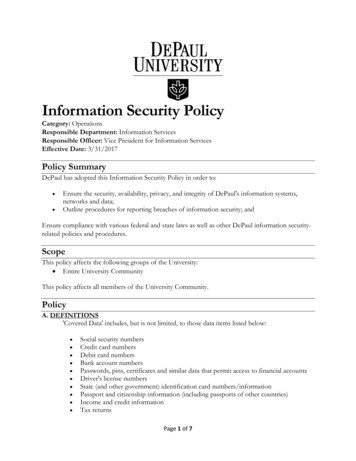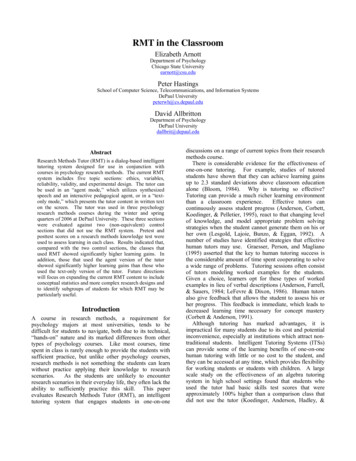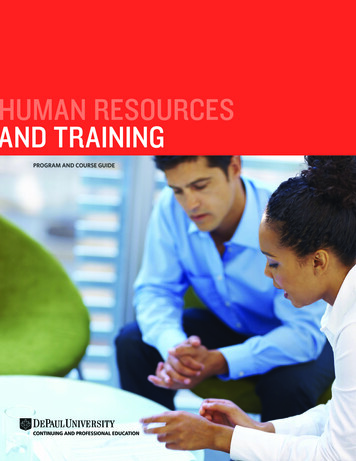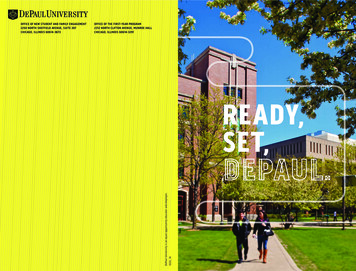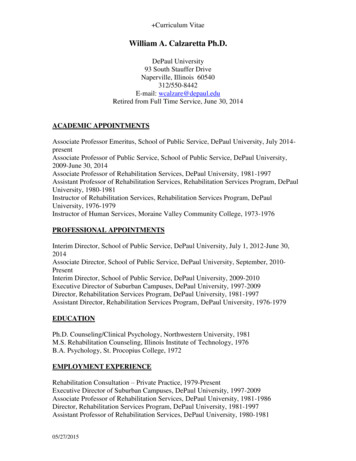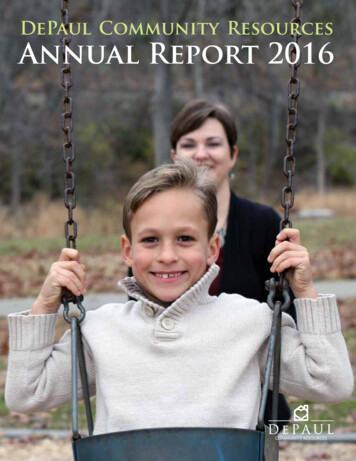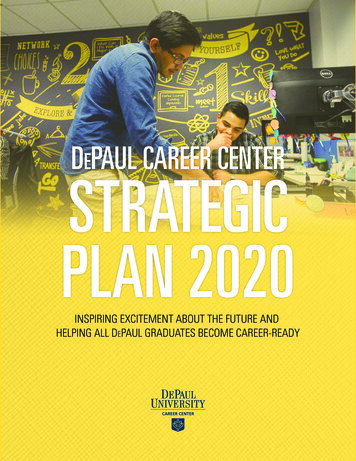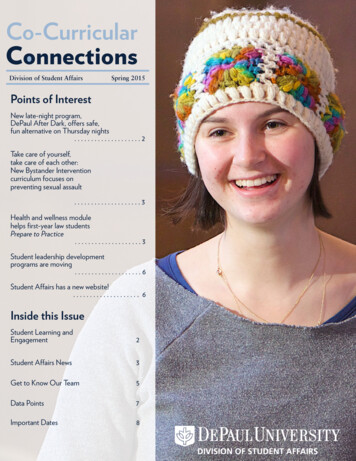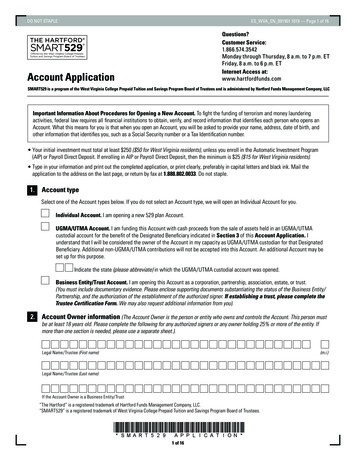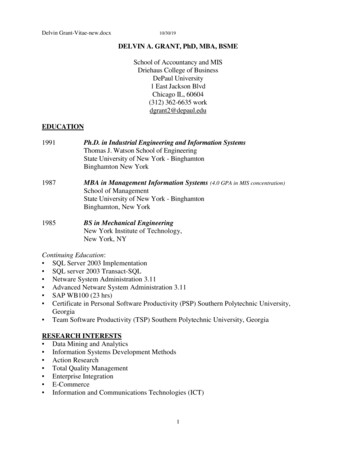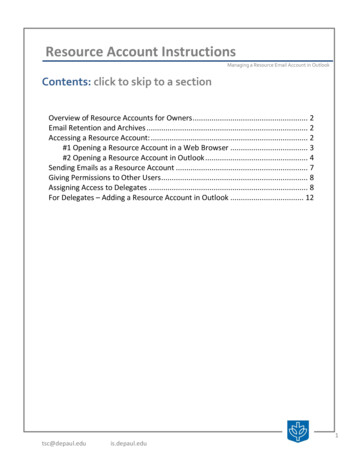
Transcription
Resource Account InstructionsManaging a Resource Email Account in OutlookContents: click to skip to a sectionOverview of Resource Accounts for Owners . 2Email Retention and Archives . 2Accessing a Resource Account: . 2#1 Opening a Resource Account in a Web Browser . 3#2 Opening a Resource Account in Outlook . 4Sending Emails as a Resource Account . 7Giving Permissions to Other Users . 8Assigning Access to Delegates . 8For Delegates – Adding a Resource Account in Outlook . 121tsc@depaul.eduis.depaul.edu
OVERVIEW OF RESOURCE ACCOUNTS FOR OWNERSAs the owner, you have full rights and “send as” permission for your resource account. This meansthat you can send and receive messages from this account. You also have the ability to give otherusers permission to access the resource account. These other users with access to the account areknown as delegates.If your delegates only need access to read messages in the account, but will not send messages fromthe account, you can assign delegate access yourself. If any of your delegates require the ability toboth read and send email from this account, also known as "send as" rights, you must request theseprivileges from Netadmin at netadmin@depaul.edu.EMAIL RETENTION AND ARCHIVESAs the owner of a resource account, you have the choice of three email retention/archive policyoptions. By default, all new resource accounts are assigned to the 90-Day Email Retention andArchive Option. If you would like to retain email in the account longer, you may request either the18-Month or the indefinite option.For details about DePaul email retention policies, please refer to the Email Retention and Archivesdocument.ACCESSING A RESOURCE ACCOUNT:There are two methods for resource account owners to access their resource accounts:1. In a web browser, using the Outlook Web App (OWA) at http://outlook.depaul.edu2. In Outlook, as an additional mailbox from your primary profile in Outlook2tsc@depaul.eduis.depaul.edu
#1 OPENING A RESOURCE ACCOUNT IN A WEB BROWSERAccessing your resource account in a web browser is a convenient method if you need to quicklycheck emails but are away from the office desk. However, you cannot change many configurationssuch as adding delegates or editing folder permissions.For Windowsand MacUsing a direct link:You must be the owner or have full access rights for the resource account to open it in OWA1. Navigate to https://outlook.depaul.edu/owa/resource acct name@depaul.edu,substituting the name of your resource account for “resource acct name”2. Sign in with your Campus Connectusername and password.Switching to the Resource Account:1. Log into OWA with your Campus Connect username and password as described above or athttps://outlook.depaul.edu2. Once you have signed into OWA, clickyour username in the window’s upperright corner3tsc@depaul.eduis.depaul.edu
3. Type the username of the resourceaccount you wish to open4. Click Open to switch to the resourceaccount#2 OPENING A RESOURCE ACCOUNT IN OUTLOOKFor WindowsAs an owner, you should see your resource accountbeneath your primary email address inbox, afterNetadmin has granted you access.Contact Netadmin at netadmin@depaul.edu if you do notsee your resource account in Outlook.4tsc@depaul.eduis.depaul.edu
For MacAs an owner, you need to add your resource account manually:1. Go to Outlook menu and select Preferences2. Select Accounts3. Click Advanced in the lowerright side corner5tsc@depaul.eduis.depaul.edu
4. Select Delegates tab5. Under People I am adelegate for, click to adda resource account6. Search and select thename of your resourceaccount. Click Add6tsc@depaul.eduis.depaul.edu
ENDING EMAILS AS A RESOURCE ACCOUNTFor WindowsWhen you wish to send an email from the resource account address, you need to click the Optionstab and toggle the From tab in order to change to the resource account address.For MacWhen you wish to send or respond an email from the resource account address, click the doublearrow icon as shown below to select the email address.7tsc@depaul.eduis.depaul.edu
Giving Permissions to Other UsersAs the owner of a resource account, you have the ability to give other users permissions to accessthe Inbox and other folders of the account. These other users with access to the resource accountare known as delegates.If your delegates only need access to read messages in the account, you can assign delegate accessyourself using Outlook for Windows or Mac.If any of your delegates require the ability to read and send email from this account, also known as"send as" rights, you must request these privileges from Netadmin@depaul.edu.Once you have assigned delegate access to another user, be sure to provide them with theinstructions for adding an additional mailbox.ASSIGNING ACCESS TO DELEGATESFor Windows1. As an owner, right click your resource accountand select Data File Properties8tsc@depaul.eduis.depaul.edu
2. Select Permissions tab,click Add to add user youwish to give permissions3. Search the username tofind the delegateusername, click Add andthen OK4. Click OK to close the AddUsers window5. Select the Permission Level you wish your delegateto have.6. Click Apply to save.Important: You will still need to grant access for each of the resource account folders, suchas Inbox, Drafts, and Deleted Items, etc. For example, if you want to give someonepermissions to read emails in the Inbox:9tsc@depaul.eduis.depaul.edu
a. Right click the Inbox folder of theresource accountb. Select Propertiesc. Perform the same steps asbefore:Click to Permissions tabClick Add to find the userClick OK to close the AddUsers windowSet the Permission LevelClick OK10tsc@depaul.eduis.depaul.edu
For Mac1. As an owner, right click your resource account andselect Sharing Permissions2. Click Add User and find the user you want to givepermissions to the resource account3. Select the Permission Level you wish your delegateto have.Important: You will still need to grant access for each of the resource account folders, suchas Inbox, Drafts, Sent Item, and Deleted Items, etc. For example, if you want to grant yourdelegate access to the Inbox and Send Item folder, perform the exact same steps as aboveby right click Inbox Sharing Permissions Add User and set the appropriate PermissionLevels.11tsc@depaul.eduis.depaul.edu
FOR DELEGATES – ADDING A RESOURCE ACCOUNT IN OUTLOOKAs a delegate, you will need to follow the instructions to add a resource account email to yourOutlook.For Windows1. In Outlook 2010: In the orange Fileribbon tab, click Info, then AccountSettings, and Account Settings In Outlook 2013 or 2016: In the blueFile ribbon tab, click Info, thenAccount Settings, and AccountSettings 12tsc@depaul.eduis.depaul.edu
2. Select your default account and clickChange.3. Click on More Settings.4. Select the Advanced tab and then click onAdd.13tsc@depaul.eduis.depaul.edu
5. Enter the name of the additional mailboxinto the Add mailbox field. Click OK, thenNext, and Finish.6. The new mailbox should now be located in your NavigationPane beneath your main mailbox. In this example, you’llnotice that only the Inbox, Drafts, and Deleted Items folderare visible, and other folders such as Junk E-mail andOutbox are missing. This is because your resource accountowner did not grant those folder permissions to you.Contact your resource account owner if you need access tothose foldersFor MacAs a delegate, you need to add your resource account manually:1. Select Outlook menu2. Select Preferences14tsc@depaul.eduis.depaul.edu
3. Select Accounts4. Click Advanced in the lowerright side corner15tsc@depaul.eduis.depaul.edu
5. Select Delegates tab6. Under People I am adelegate for, click to addyour resource account7. Search for and select your resource account.8. Click Add.The new mailbox should now be located in your Navigation Pane beneath your main mailbox. In thisexample, you’ll notice that only the Sent Items folder is visible, and other folders such as Inbox, JunkE-mail, and Outbox are missing. This is because your resource account owner did not grant thosefolder permissions to you. Contact your resource account owner if you need access to those folders.16tsc@depaul.eduis.depaul.edu
FOR DELEGATES - ADDING A RESOURCE ACCOUNT IN OUTLOOK As a delegate, you will need to follow the instructions to add a resource account email to your Outlook. For Windows 1. In Outlook 2010: In the orange File ribbon tab, click Info, then Account Settings, and Account Settings In Outlook 2013 or 2016: In the blue File ribbon tab, click Info .