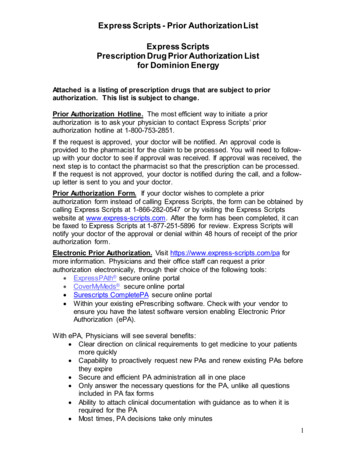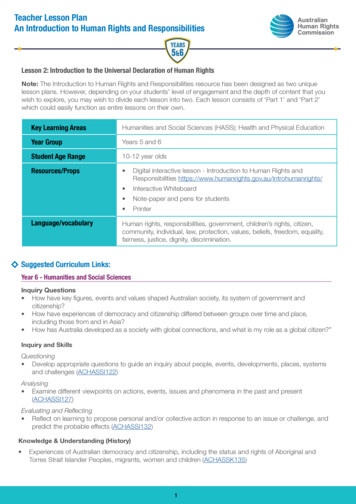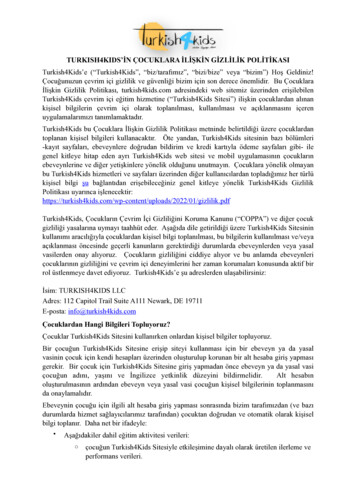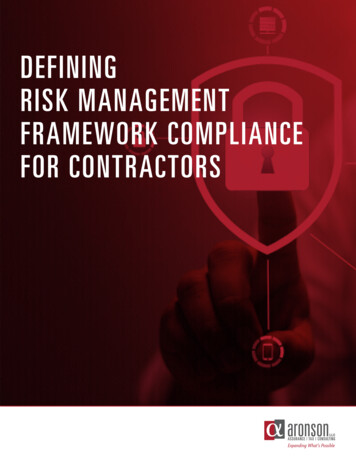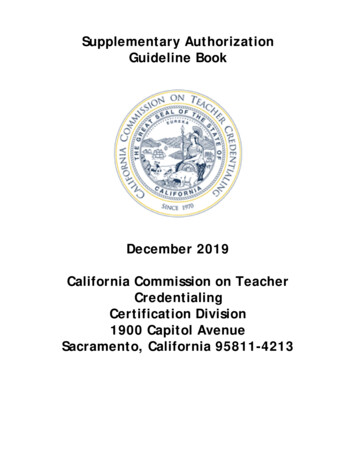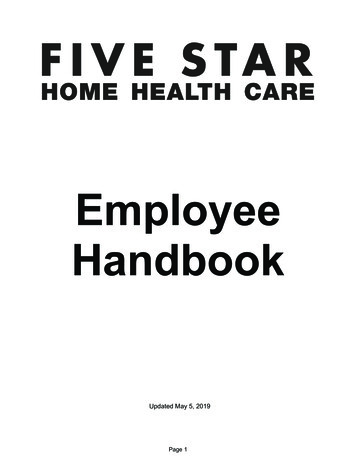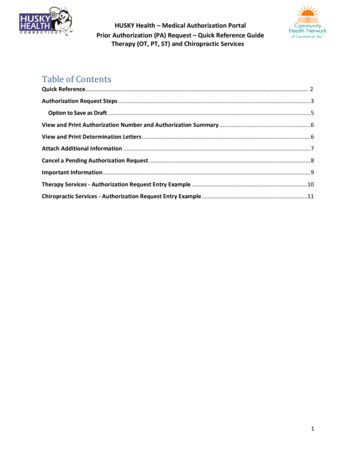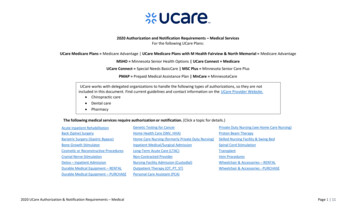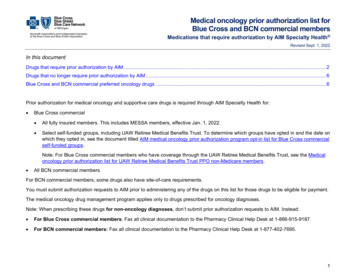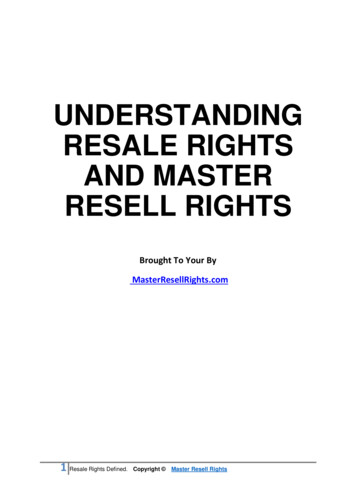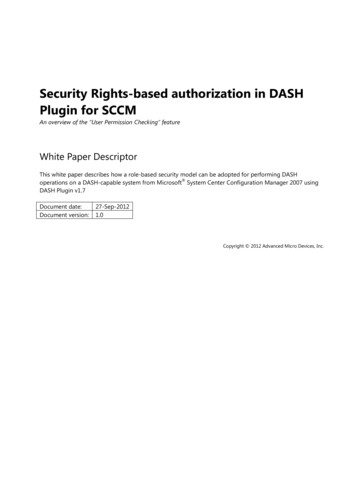
Transcription
Security Rights-based authorization in DASHPlugin for SCCMAn overview of the “User Permission Checking” featureWhite Paper DescriptorThis white paper describes how a role-based security model can be adopted for performing DASH operations on a DASH-capable system from Microsoft System Center Configuration Manager 2007 usingDASH Plugin v1.7Document date:Document version:27-Sep-20121.0Copyright 2012 Advanced Micro Devices, Inc.
Table of contentsTable of contents . 2Table of figures . 3Introduction . 4Audience . 4Prior knowledge . 4Overview of collections in SCCM. 4Overview of collection object’s security in SCCM . 5Class level . 5Instance level . 5SCCM collection security rights . 6Security rights defined for DASH tasks . 6Collection class/instance. 7Read resource. 7Use remote tools . 7Security rights for DASH operations . 7Security rights defined for DASH settings . 8Site class/instance . 8Read . 8Modify . 9Configuration of DASH Plugin . 9Steps: . 9Case study . 10Business scenario . 10Solution Description . 10Frequently asked questions . 12User messages. 12Discovery . 13
Miscellaneous . 13Glossary . 13Conclusion . 14More information . 14DASH Plugin user manual and help file . 15Table of figuresFigure 1: Collection class and collections instances . 6Figure 2: DASH security rights defined for a domain user. . 8Figure 3: DASH Settings secuirty rights defined for a domain user . 9Figure 4: DASH Settings where ‘User Permission Checking’ is enabled . 10
IntroductionMicrosoft System Center Configuration Manager 2007 R2 (SCCM) is the solution for comprehensivelyassessing, deploying, and updating servers, clients, and devices across physical, virtual, distributed, and mobile environments. Optimized for Windows desktop and server platforms, it is the best choice forcentralizing management from the datacenter to the desktop.DASH Plugin extends SCCM to support out-of-band (OOB) management tasks using DistributedManagement Task Force (DMTF)-defined DASH protocols. DASH Plugin is a simple install over SCCM andenables SCCM to perform DASH operations on a DASH-capable system.The release of DASH Plugin version 1.7 implements a security rights-based authorization model for DASHoperations. This feature is also called user permission checking. Using the object security rights of users oncollections of SCCM, IT administrators can authorize and manage which users are permitted to perform agiven DASH operation on a system.Note: Throughout this document, the term “SCCM” is used to refer to Microsoft System CenterConfiguration Manager 2007 R2, and the term “DASH Plugin” is used to refer to DASH Plugin v1.7 forSCCM.AudienceThis document is intended for IT administrators interested in implementing a security rights-basedauthorization model in SCCM for DASH Plugin tasks. It provides a technical overview of the object securityrights defined for DASH tasks. It also describes how to configure the SCCM and DASH Plugin for checking auser’s permission prior to performing any DASH operation.Prior knowledgeThe administrator should have knowledge of the following technologies: System Center Configuration Manager 2007.DASH Plugin for SCCM.Object security in SCCM for collection, site classes, and instances.Overview of collections in SCCMSCCM is the premier application to manage computers in large enterprises -- on the order of 100,000systems in stand-alone configuration and much more in distributed configuration.In SCCM, collections provide a way to manage users, computers, and other resources in the organization.Collections give a means of organizing the computers and a mechanism to distribute software packages toclients and users. SCCM derives its power from its ability to target applications at client systems with veryspecific properties by using query-based collections. Query-based collections allow an administrator toprovide any criteria that the SCCM database holds about its systems and automatically make those systemsa member of that collection.For example, a new version of an OS-specific graphics driver can be deployed across the enterprise(spanning multiple geographies) by creating OS-specific collections created by querying the OS of allsystems to find systems running Windows XP, Windows Vista, Windows 7, or Windows 2008.
Similarly, an application can be deployed at only one site (say, a city) by grouping all the systems at that sitein a collection (based on a query such as IP subnet).In summary, collections are logical grouping of computers created based on a unique property (or a uniqueset of properties). The collections thus created can be used for multiple purposes, such as monitoring,deploying applications, and so forth. Administrators can enforce very strict authorization on thesecollections and limit: who can access these collections, andwhat they access in these collection.For instance, the enterprise administrator (at the head office) can create a remote office-specific collectionand give monitoring rights to that remote office administrator while keeping application deployment rightsat the head office. The enterprise administrator can deny any kind of access to that remote office for rest ofthe administrators in the enterprise.Overview of collection object’s security in SCCMSCCM enforces security, defined on the collections, when a client of that collection is accessed through theSCCM Administrator Console. The same security model is enforced when that client is accessedprogrammatically via any SCCM Windows Management Instrumentation (WMI) provider. SCCM comparesthe user who is attempting to access the collection to the SCCM security permissions on that collection anddetermines if the user has the security right to access or change the objects. The SCCM enforces thissecurity every time a client is accessed through the SCCM Administrator Console or through a program thataccess SCCM through WMI (such as WMI CIM Studio).Permission can be granted on a collection to a single user or to a group of users within a domain. Forexample, all members of the domain users group can be permitted to manage a collection, or a specific setof users can be permitted to edit and manage the collections. For a given collection, any definedpermissions can be granted. The rich set of permissions gives great control in defining who can accessSCCM clients and who can access settings in the SCCM site database.Security for an SCCM collection can be configured at either the class level or at the instance level:Class levelThis level grants users permissions for all object types in a specific class -- for example, Collections.Instance levelThis level grants permissions for a specific instance of an object type, such as the "All Windows 7Systems" collection or a "New York City Systems" collection.In both cases, permissions can be granted or denied on a per-user or user-group basis.Collection class and collection instances are depicted in Figure 1.
Figure : Collection class and collections instances as seen in SCCM Administrator Console.SCCM collection security rightsCommonly used security rights of a collection object:RightGrants the ability toAdministerAssign or remove any user security rights for a collection class to oneself or to anyother user.You must explicitly grant other security rights appropriate to the object type. Grantingthe Administer right to a user does not automatically give the user Create,Modify, or Delete rights for that object type.Create an instance of collection.Delete a collection or a sub-collection.Delete a client from a collection.Modify an instance of an object type.View an instance and its properties.CreateDeleteDelete ResourceModifyReadSecurity rights defined for DASH tasksSome of the DASH tasks are: Change power stateModify boot orderSubscribe and unsubscribe to event alertsPerform USB or text redirectionPerform hardware inventory
Collection class/instanceThe security rights, “Read Resource” or “Use Remote Tools” on Collection class or Collection class instance,control the user’s permission for DASH tasks.Read resourceView or read the status of a client in a collection by performing a DASH operation. Some of the tasks thatrequire this security right are: View hardware inventoryCheck power statusRetrieve boot orderPerform DASH discoveryUse remote toolsChange setting or perform “Modify” DASH operation such as change power state, modify boot order, andsubscribe to alerts. Redirection activities such as text and USB require this security right.Security rights for DASH operationsTable : Security rights required for DASH tasksDASH TaskRightGrants the ability toInventoryCreate, Modify, andRead ResourceRead ResourceUse Remote ToolsRead ResourceUse Remote ToolsRead ResourceIdentify whether a system is DASH-capable or not. Get versioninformation and the profiles supported.Obtain current power state of the system.Change power state of the system.Obtain boot order information.Change boot order of the system.Obtain hardware inventory of the system.Text and USBRedirectionRead Resource andUse Remote ToolsRedirect BIOS screen, boot to remote ISO image.Alerts/EventsRead Resource andUse Remote ToolsSubscribe and unsubscribe to all or selected event alerting.AccountManagementRead ResourceUse Remote ToolsView list of digest accounts on DASH-capable system.Modify the digest account on DASH-capable system.DiscoverPowerBoot
Figure : The domain user DASHSSOUser has Read and Read resource security rights on the All Windows XPSystems collection instance and does not have any permissions on the rest of the collection class.Security rights defined for DASH settingsThe security rights model applies for modifying DASH settings in the “DASH Management Properties”window in the SCCM Administrator Console. This will allow the administrator to control which users canmodify the DASH settings, which users can view the settings, and which users should not have access to thesettings window.A few of the DASH settings that can be changed in the “DASH Management Properties” window are: Manage inventory schedulesModify digest and active directory authenticationModify HTTP/HTTPS settingsChange DASH port numbersSite class/instanceThe security rights Read or Modify on Site class or Site class instance control the user’s permission forDASH settings.ReadThe Read security right allows the user to open the “DASH Management Properties” window and view thesettings. The user cannot save the settings.
ModifyThe user can open the “DASH Management Properties” windows and modify and save the settings.Note: Users without either Read or Modify rights cannot open the DASH settings window.Figure : The domain user DASHSSOUser has Read security right on SC1 instance of Site class, whileAdministrator has both Read and Modify security rights.Configuration of DASH PluginIn DASH Plugin v1.7, the administrator has the option to either enable or disable the user permissionchecking feature. This is a global setting and affects all users.Note: To change the setting, the user must have at least Modify security right on Site class instance.Steps:1.2.3.4.In the SCCM console, navigate to System Center Configuration Manager / Site Database / Tools /DASH Management. Right-click on DASH Management and click Properties.Go to Authentication tab.Check “Enable User Permission Checking” to enable the feature.This feature can be turned off by unchecking this option.
Figure : ‘Enable User Permission Checking’ is checked.Case studyHere, a typical IT deployment case is considered for illustration.Business scenarioXYZ Corp is a large call center with 1,000 seats. It has around 100 office staff supporting the call centerbusiness, and there are roughly 20 top executives across all functions. The company has 25 IT personnel toadminister all the desktops, and few servers in the facility. All the desktops are DASH-compliant.XYZ Corp wants to define the IT personnel who will administer call center, office, and executive desktops. Aset of only three IT Admins are identified who must have access to executive systems. A dedicated set of 15IT personnel will administer only call center desktops because call center desktops must have minimal downtime. The remaining IT personnel administer office and call center desktops.Additionally, XYZ Corp must have its desktops audited periodically by an external regulator. The auditormust have only Read access to hardware information of the desktops.XYZ Corp wants only three IT Admins who manage executive systems to have permission to change DASHsettings. The rest of the IT Admins can have view-only access. The external auditor need not have anyaccess to any of the DASH settings.Solution DescriptionI.Create groups in Active Directory
XYZ Corp could create four groups in Active Directory and assign the respective IT personnel into theirauthorized groups: Call Center AdminsOffice System AdminsExecutive System AdminsExternal AuditorsIn the SCCM console, navigate to System Center Configuration Manager / Site Database / Security Rights.Right-click on Security Rights and select Manage ConfigMgr Users. Using this utility, add the four activedirectory domains groups as four SCCM Users. Do not assign any security right for any of these four SCCMusers.II.Create Collections in SCCMIn SCCM, three top-level collections are created to hold the three categories of desktops: Call Center SystemsOffice SystemsExecutive SystemsDefine a collection membership rule so Call Center Systems collections has only call center desktops, and soforth for the other two collections (check this link for help on this step: ).III.Assign security rights for the collectionsRight-click on a Call Center Systems collection node, click Properties, and in the Properties window, click theSecurity tab. In the Instance security, provide Read Resource and Use Remote Tools security rights for theCall Center Admins SCCM User. Ensure none of the other SCCM users (leaving out Administrator andSYSTEM users) have Read Resource and Use Remote Tools on Call Center Systems collection.Similarly, provide Read Resource and Use Remote Tools security rights to: Office System Admins on the collections Office Systems and Call Center Systems.Executive Admins on the collections Executive Systems, Office Systems, and Call Center Systems.Apart from the assigned users, ensure none of the other SCCM users have Read Resource and Use RemoteTools on these collections.Provide only Read Resource security right to SCCM user External Auditors on all three collections. This willensure the external auditor can perform inventory queries on all systems but cannot change or modify thesystem or state.When IT Admins open the SCCM Administrator Console, they will have access only to those desktops forwhich they are authorized.IV.Assign security rights for the DASH settings
In the SCCM Administrator Console, navigate to System Center Configuration Manager / Site Database /Site Management / Site Server. Right-click on Site Server and click Properties. In the Properties window,click the Security tab. In the Instance security, provide1.2.3.Modify right to Executive System Admins.Read right to Call Center Admins and Office System Admins.For the External Auditors user, do not provide any security right.The external auditor can use the DASH Explorer utility of the DASH Plugin to view hardware inventoryinformation on any client in the SCCM Administrator Console.V.Summary of assigned security rightsIT Admin GroupExecutive System AdminsOffice System AdminsCollection AccessExecutive Systems, Office Systems, and Call CenterSystemsOffice Systems and Call Center SystemsCall Center AdminsCall Center SystemsExternal AuditorExecutive Systems, Office Systems, and Call CenterSystemsSecurity RightsRead Resource andUse Remote ToolsRead Resource andUse Remote ToolsRead Resource andUse Remote ToolsRead ResourceNote: After making the necessary settings, ensure Admins not authorized for a collection don’t have access;for example, ensure Call Center Admins don’t have access to Executive Systems. In case the Call CenterAdmins have access to the Executive Systems collection, then the settings have to be reviewed andimplemented again.Frequently asked questionsUser messagesQ: What message is shown to the user when that person has read-only DASH access?A: A message box such as this one is shown to the user. Contact your IT Administrator if you see thismessage when you should have Modify rights.Q: What message is shown to the user when that person is not authorized for any DASH access?A: A message box such as this one is shown to the user. Contact your IT Administrator if you see thismessage.
DiscoveryQ: What is the security right required for DASH Discovery?A: Create, Modify, and Read Resource. Create and Modify are required to create a DASH-capable subcollection. Read Resource security right is required to query a DASH-capable system.MiscellaneousQ: Where can I get additional information on the DASH Plugin?A: Visit the DASH discussion forum: www.amd.com/DASHQ: How can I check if a user can change DASH settings?A: In the SCCM Administrator Console, navigate to System Center Configuration Manager / Site Database /Site Management / Site Server. Right-click on Site Server and click Properties. In the Properties window,click the Security tab. Check if the user has Modify security right permission either for class or for classinstance.Q: How can I view security rights for a collection?A: Right-click on a collection node, click Properties, and in the Properties window, click the Security tab.Check the security right permissions in for class and class instance.Q: I cannot see the Properties option after right-clicking on a collection.A: Most likely, the Administer security right is not assigned to you as a user. Contact your administrator.Q: How can I open the “DASH Management Properties” window?A: In the SCCM Administrator Console, navigate to System Center Configuration Manager / Site Database /Tools / DASH Management. Right-click on DASH Management and click Properties.GlossaryThe following terms are used to describe the components of DASH Plugin.Out-of-band managementOOB management tasks are those performed independent of the power or OS state on the managed clientor system.DASHDesktop Mobile Architecture for System Hardware, the new DMTF Commercial Client managementstandard produced by the DMTF. DASH specifies the transport, management protocol (WS-Man), andDMTF CIM profiles used to manage desktop and mobile PCs.
DASH defines a set of interoperability standards for managing, monitoring, and controlling PCs, regardlessof system power state (on, off, stand-by) or OS capability.DASH-capable systemA DASH-capable system is a computer system that conforms to the DMTF DASH standard.Management controllerManagement controller enables OOB platform management capabilities with technologies such as DASH.DASH management controllerThe DASH management controller implements the DASH protocol stack. It interfaces with other platformcomponents (BIOS, SB, IMDs, etc.) to get needed information or control the platform.SCCM Administrator Console or SCCM consoleThis is the GUI interface of SCCM Site Server used for a managing SCCM servers. SCCM console is alsocalled the configuration manager console.Windows Management InstrumentationWMI is the infrastructure for management data and operations on Windows-based OSes. It provides aninterface through which instrumented components provide information and notification. WMI is Microsoft'simplementation of the Web-Based Enterprise Management (WBEM) and Common Information Model (CIM)standards from the Distributed Management Task Force (DMTF).ConclusionThe role-based authorization model in DASH Plugin provides administrators with greater control toauthorize a user or a set of users to perform DASH tasks, and to authorize which users can make changes toDASH settings.More information Classes and Instances for Object Security in Configuration bb632791.aspx How to Assign Rights for Objects to Users and b680648.aspx Information on collection membership rules in SCCM bb680821 DASH Forumhttp://www.amd.com/DASH SCCM /forum/54-configuration-manager-2007
MYITForumhttp://www.myitforum.com/DASH Plugin user manual and help fileThe help file that gets installed with DASH Plugin provides detailed information on support for role-basedauthorization in DASH Plugin. The default location for the help file is ‘C:\Program Files (x86)\SCCM DASHPlug-in\SCCMDASHPlugin.chm.’ This information can also be found in the user manual document in theinstaller package.Trademark AttributionAMD, the AMD Arrow logo and combinations thereof are trademarks of Advanced Micro Devices, Inc. in theUnited States and/or other jurisdictions. Other names used in this document are for identification purposesonly and may be trademarks of their respective owners. 2013 Advanced Micro Devices, Inc. All rights reserved.
Change setting or perform "Modify" DASH operation such as change power state, modify boot order, and subscribe to alerts. Redirection activities such as text and USB require this security right. Security rights for DASH operations Table : Security rights required for DASH tasks DASH Task Right Grants the ability to Discover