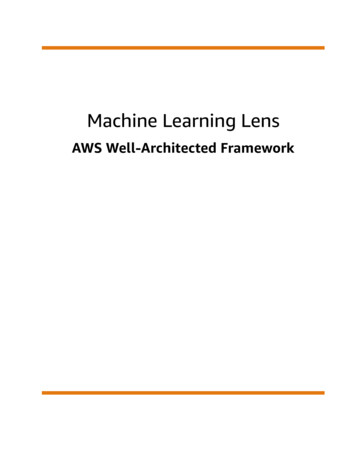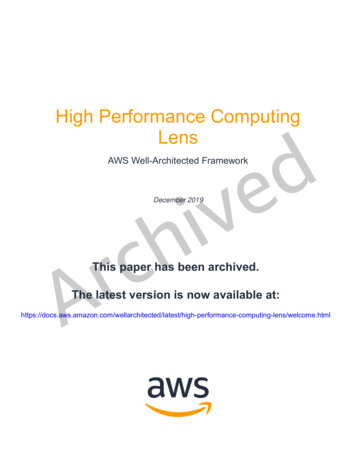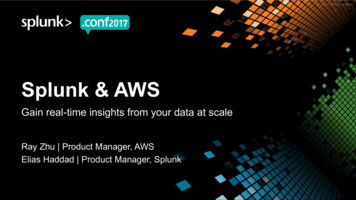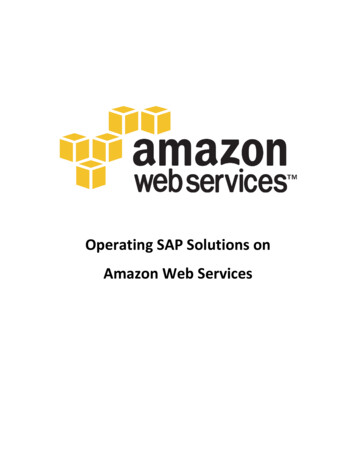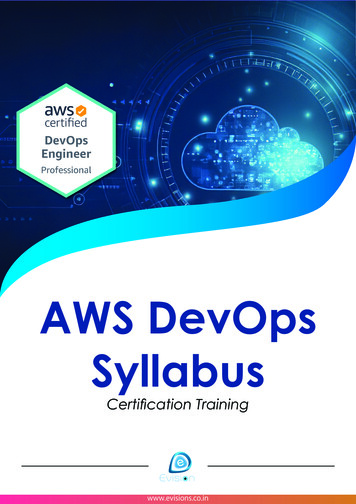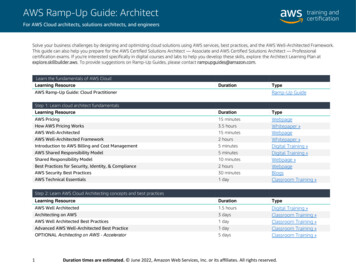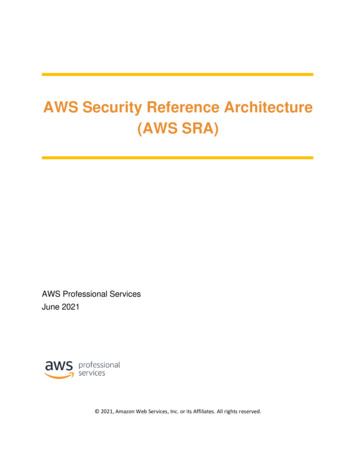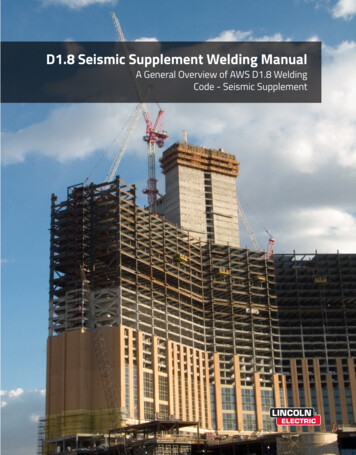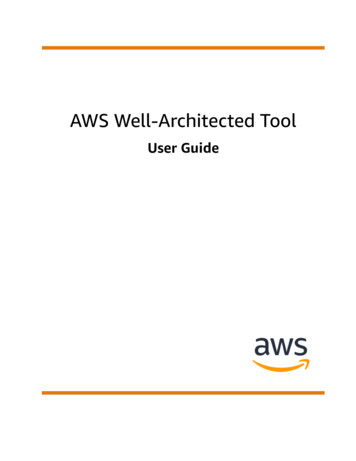
Transcription
AWS Well-Architected ToolUser Guide
AWS Well-Architected Tool User GuideAWS Well-Architected Tool: User GuideCopyright Amazon Web Services, Inc. and/or its affiliates. All rights reserved.Amazon's trademarks and trade dress may not be used in connection with any product or service that is notAmazon's, in any manner that is likely to cause confusion among customers, or in any manner that disparages ordiscredits Amazon. All other trademarks not owned by Amazon are the property of their respective owners, who mayor may not be affiliated with, connected to, or sponsored by Amazon.
AWS Well-Architected Tool User GuideTable of ContentsWhat is AWS Well-Architected Tool? . 1The AWS Well-Architected Framework . 1Definitions . 2AWS lenses . 2AWS Serverless Application Lens . 2AWS SaaS Lens . 2AWS Foundational Technical Review (FTR) Lens . 3Getting started . 4Provisioning an IAM user . 4Defining a workload . 5Documenting a workload . 6Question page . 7Saving a milestone . 8Tutorial . 9Step 1: Define a workload . 9Step 2: Document the workload state . 9Step 3: Review the improvement plan . 12Step 4: Make improvements and measure progress . 13Workloads . 15High Risk Issues (HRIs) and Medium Risk Issues (MRIs) . 16Viewing a workload . 16Editing a workload . 17Sharing a workload . 17Sharing considerations . 18Deleting shared access . 18Modifying shared access . 18Accepting and rejecting workload invitations . 19Deleting a workload . 19Generating a workload report . 20Workload details . 20Overview tab . 21Milestones tab . 21Properties tab . 21Shares tab . 21Lenses . 23Adding a lens . 23Removing a lens . 24Lens details . 24Overview tab . 24Improvement plan tab . 24Shares tab . 24Custom lenses . 24Viewing custom lenses . 25Creating a lens . 25Publishing a lens . 26Publishing a lens update . 26Sharing a lens . 27Deleting a lens . 28Lens format specification . 28Lens upgrades . 32Notifications . 32Selecting a lens upgrade . 32Upgrading a lens . 33Milestones . 34iii
AWS Well-Architected Tool User GuideSaving a milestone .Viewing milestones .Generating a milestone report .Share invitations .Accepting a share invitation .Rejecting a share invitation .Dashboard .Resources .Workload reviews .Milestones .Security .Data protection .Encryption at rest .Encryption in transit .How AWS uses your data .Identity and access management .Audience .Authenticating with identities .Managing access using policies .How AWS Well-Architected Tool works with IAM .Identity-based policy examples .Troubleshooting .Compliance Validation .Resilience .Infrastructure security .Tagging your resources .Tag basics .Tagging your resources .Tag restrictions .Working with tags using the console .Adding tags on an individual resource on creation .Adding and deleting tags on an individual resource .Working with tags using the API .Logging .AWS WA Tool information in CloudTrail .Understanding AWS WA Tool log file entries .EventBridge .Sample events from AWS WA Tool .Document history .AWS glossary 252535353545454545556565759596264
AWS Well-Architected Tool User GuideThe AWS Well-Architected FrameworkWhat is AWS Well-Architected Tool?AWS Well-Architected Tool (AWS WA Tool) is a service in the cloud that provides a consistent process formeasuring your architecture using AWS best practices. AWS WA Tool helps you throughout the productlifecycle by: Assisting with documenting the decisions that you make Providing recommendations for improving your workload based on best practices Guiding you in making your workloads more reliable, secure, efficient, and cost-effectiveYou can use AWS WA Tool to document and measure your workload using the best practices from theAWS Well-Architected Framework. These best practices were developed by AWS Solutions Architectsbased on their years of experience building solutions across a wide variety of businesses. The frameworkprovides a consistent approach for measuring architectures and provides guidance for implementingdesigns that scale with your needs over time.In addition to AWS best practices, you can use custom lenses to measure your workload using your ownbest practices. You can tailor the questions in a custom lens to be specific to a particular technology orto help you meet the governance needs within your organization. Custom lenses extend the guidanceprovided by the AWS lenses.This service is intended for those involved in technical product development, such as chief technologyofficers (CTOs), architects, developers, and operations team members. AWS customers use AWS WA Toolto document their architectures, provide product launch governance, and to understand and manage therisks in their technology portfolio.Topics The AWS Well-Architected Framework (p. 1) Definitions (p. 2) AWS lenses (p. 2)The AWS Well-Architected FrameworkThe AWS Well-Architected Framework documents a set of foundational questions that enable youto understand how a specific architecture aligns with cloud best practices. The framework provides aconsistent approach for evaluating systems against the qualities that are expected from modern cloudbased systems. Based on the state of your architecture, the framework suggests improvements that youcan make to better achieve those qualities.By using the framework, you learn architectural best practices for designing and operating reliable,secure, efficient, and cost-effective systems in the cloud. It provides a way for you to consistentlymeasure your architectures against best practices and identify areas for improvement. The framework isbased on six pillars: operational excellence, security, reliability, performance efficiency, cost optimization,and sustainability.When designing a workload, you make trade-offs between these pillars based on your business needs.These business decisions help drive your engineering priorities. In development environments, youmight optimize to reduce cost at the expense of reliability. In mission-critical solutions, you mightoptimize reliability and be willing to accept increased costs. In ecommerce solutions, you might prioritize1
AWS Well-Architected Tool User GuideDefinitionsperformance, since customer satisfaction can drive increased revenue. Security and operationalexcellence are generally not traded off against the other pillars.For much more information on the framework, visit the AWS Well-Architected website.DefinitionsIn AWS WA Tool and the AWS Well-Architected Framework: A workload identifies a set of components that deliver business value. The workload is usually thelevel of detail that business and technology leaders communicate about. Examples of workloadsinclude marketing websites, ecommerce websites, the backend for a mobile app, and analyticplatforms. Workloads vary in their level of architectural complexity. They can be simple, such as astatic website, or complex, such as microservices architectures with multiple data stores and manycomponents. Milestones mark key changes in your architecture as it evolves throughout the product lifecycle —design, testing, go live, and production. Lenses provide a way for you to consistently measure your architectures against best practices andidentify areas for improvement.In addition to the lenses provided by AWS, you also can create and use your own lenses, or use lensesthat have been shared with you. High risk issues (HRIs) are architectural and operational choices that AWS has found might result insignificant negative impact to a business. These HRIs might affect organizational operations, assets,and individuals. Medium risk issues (MRIs) are architectural and operational choices that AWS has found mightnegatively impact business, but to a lesser extent than HRIs.For additional information, see High Risk Issues (HRIs) and Medium Risk Issues (MRIs) (p. 16).AWS lensesIn addition to the AWS Well-Architected Framework Lens, which is applied to all workloads, AWSprovides the following additional lenses:AWS Serverless Application LensThe AWS Serverless Application Lens provides a set of additional questions that enable you tounderstand how a specific serverless application workload aligns with cloud best practices. Theframework provides a consistent approach for evaluating key elements in a serverless architectureagainst the qualities that are expected from modern cloud-based systems. Based on the state ofyour architecture, the framework helps you understand potential risks and identifies next steps forimprovement.For more information, see the Serverless Applications Lens whitepaper.AWS SaaS LensThe AWS SaaS Lens provides a set of additional questions for you to consider for your software as aservice (SaaS) applications.For more information, see the SaaS Lens whitepaper.2
AWS Well-Architected Tool User GuideAWS Foundational Technical Review (FTR) LensAWS Foundational Technical Review (FTR) LensThe AWS Foundational Technical Review (FTR) Lens provides a set of specific questions for independentsoftware vendors (ISVs) to perform a workload self-assessment before requesting a FoundationalTechnical Review in the AWS Partner Network (APN).3
AWS Well-Architected Tool User GuideProvisioning an IAM userGetting started with AWS WellArchitected ToolThis section describes how to get started with AWS WA Tool.Topics Provisioning an IAM user (p. 4) Defining a workload (p. 5) Documenting a workload (p. 6) Saving a milestone (p. 8)Provisioning an IAM userIn this step, you grant an IAM user permission to use AWS WA Tool.To provision an IAM user1.Create an IAM user or use an existing one associated with your AWS account. For more information,see Creating an IAM User in the IAM User Guide.2.Grant the IAM user access to AWS Well-Architected Tool.Full accessFull access allows the user to perform all actions in AWS WA Tool. This access is required to defineworkloads, delete workloads, view workloads, and update workloads.Apply the WellArchitectedConsoleFullAccess managed policy to the user.If you prefer to apply a custom inline policy, here is an example:{}"Version": "2012-10-17","Statement" : [{"Effect" : "Allow","Action" : ["wellarchitected:*"],"Resource": "*"}]Read-only accessRead-only access allows the user to view workloads.Apply the WellArchitectedConsoleReadOnlyAccess managed policy to the user.If you prefer to apply a custom inline policy, here is an example:4
AWS Well-Architected Tool User GuideDefining a workload{}"Version": "2012-10-17","Statement" : [{"Effect" : "Allow","Action" : Resource": "*"}]The managed policies can be attached to an IAM user, group, or role.To learn how to attach a policy to an IAM user, see Working with Policies. For more information onsetting AWS WA Tool permissions, see Security (p. 40).Defining a workloadThe next step is to define a workload.To define a workload1.Sign in to the AWS Management Console and open the AWS Well-Architected Tool console 2.If this is your first time using AWS WA Tool, you see a page that introduces you to the features of theservice. In the Define a workload section, choose Define workload.Alternately, in the left navigation pane, choose Workloads and choose Define workload.For details on how AWS uses your workload data, choose Why does AWS need this data, and howwill it be used?3.In the Name box, enter a name for your workload.NoteThe name must be between 3 and 100 characters. At least three characters must not bespaces. Workload names must be unique. Spaces and capitalization are ignored whenchecking for uniqueness.4.In the Description box, enter a description of the workload. The description must be between 3 and250 characters.5.In the Review owner box, enter the name, email address, or identifier for the primary group orindividual that owns the workload review process.6.In the Environment box, choose the environment for your workload:7. Production – Workload runs in a production environment. Pre-production – Workload runs in a pre-production environment.In the Regions section, choose the Regions for your workload: AWS Regions – Choose the AWS Regions where your workload runs, one at a time. Non-AWS regions – Enter the names of the regions outside of AWS where your workload runs.You can specify up to five unique regions, separated by commas.Use both options if appropriate for your workload.5
AWS Well-Architected Tool User GuideDocumenting a workload(Optional) In the Account IDs box, enter the IDs of the AWS accounts associated with your workload.You can specify up to 100 unique account IDs, separated by commas.9. (Optional) In the Architectural design box, enter the URL for your architectural design.10. (Optional) In the Industry type box, choose the type of industry associated with your workload.11. (Optional) In the Industry box, choose the industry that best matches your workload.12. (Optional) In the Tags section, add any tags you want to associate with the workload.8.For more information on tags, see Tagging your AWS WA Tool resources (p. 53).13. Choose Next.If a required box is blank or if a specified value is not valid, you must correct the issue before you cancontinue.14. Choose the lenses that apply to this workload. Up to 20 lenses can be added to a workload. Thefollowing lenses are provided by AWS. AWS Well-Architected Framework – This lens provides a set of foundation questions for you toconsider for all of your cloud architectures. This lens is applied to all workloads. FTR Lens – Select this lens for a set of additional questions to consider before requesting aFoundational Technical Review (FTR) in the AWS Partner Network (APN). Serverless Lens – Select this lens for a set of additional questions to consider for your serverlessapplication workloads. SaaS Lens – Select this lens for a set of additional questions to consider for your software as aservice (SaaS) workloads.If you have created custom lenses, or custom lenses have been shared with you, they also appear inthe list.DisclaimerBy accessing and/or applying custom lenses created by another AWS user or account, youacknowledge that custom lenses created by other users and shared with you are Third PartyContent as defined in the AWS Customer Agreement.15. Choose Define workload.If a required box is blank or if a specified value is not valid, you must correct the issue before yourworkload is defined.Documenting a workloadAfter a workload is defined, you document its state.To document the state of a workload1.2.After you initially define a workload, you see a page that shows the current details of your workload.Choose Start reviewing to begin.Otherwise, in the left navigation pane, choose Workloads and select the name of the workload toopen the workload details page. Choose Continue reviewing.You are now presented with the first question. For each question:a.Read the question and determine if the question applies to your workload.For additional guidance, choose Info and view the information in the right panel. If the question does not apply to your workload, choose Question does not apply to thisworkload. Otherwise, select the best practices that you are currently following from the list.6
AWS Well-Architected Tool User GuideQuestion pageIf you are currently not following any of the best practices, choose None of these.For additional guidance on any item, choose Info and view the information in the right panel.b.(Optional) If one or more best practices do not apply to your workload, choose Mark bestpractice(s) that don't apply to this workload and select them. For each selected best practice,you can optionally select a reason and provide additional details.c.(Optional) Use the Notes box to record information related to the question.For example, you might describe why the question does not apply or provide additional detailsabout the best practices selected.d.Choose Next to continue to the next question.Repeat these steps for each question in each pillar.3.Choose Save and exit at any time to save your changes and pause documenting your workload.To return to the questions, go to the workload details page and choose Continue reviewing.Question pageThe question page has three panels.1. The left panel shows the questions for each pillar. Questions that you have answered are markedDone. The number of questions answered in each pillar is shown next to the pillar name.7
AWS Well-Architected Tool User GuideSaving a milestoneYou can navigate to questions in other pillars by choosing the pillar name and then choosing thequestion you want to answer.2. The middle panel displays the current question. Select the best practices that you are following.Choose Info to get additional information about the question or a best practice. Choose Ask an expertto access the AWS re:Post community dedicated to AWS Well-Architected. AWS re:Post is a topicbased question-and-answer community replacement for AWS Forums. With re:Post, you can findanswers, answer questions, join a group, follow popular topics, and vote on your favorite questionsand answers.To optionally mark one or more best practices as not applicable, choose Mark best practice(s) thatdon't apply to this workload and select them.Use the buttons at the bottom of this panel to go to the next question, return to the previousquestion, or save your changes and exit.3. The right panel displays additional information and helpful resources. Choose Ask an expert to accessthe AWS re:Post community dedicated to AWS Well-Architected. In this community, you can askquestions related to designing, building, deploying, and operating workloads on AWS.Saving a milestoneYou can save a milestone at any time. A milestone records the current state of the workload.To save a milestone1.2.From the workload details page, choose Save milestone.In the Milestone name box, enter a name for your milestone.NoteThe name must be between 3 and 100 characters. At least three characters must notbe spaces. Milestone names associated with a workload must be unique. Spaces andcapitalization are ignored when checking for uniqueness.3.Choose Save.After a milestone is saved, you cannot change the workload data that was captured in that milestone.For more information, see Milestones (p. 34).8
AWS Well-Architected Tool User GuideStep 1: Define a workloadTutorialThis tutorial describes using AWS Well-Architected Tool to document and measure a workload. Thisexample illustrates, step by step, how to define and document a workload for a retail ecommercewebsite.Topics Step 1: Define a workload (p. 9) Step 2: Document the workload state (p. 9) Step 3: Review the improvement plan (p. 12) Step 4: Make improvements and measure progress (p. 13)Step 1: Define a workloadYou begin by defining a workload.To define a workload1.Sign in to the AWS Management Console and open the AWS Well-Architected Tool console NoteThe IAM user who documents the workload state must have full access permissions (p. 4) toAWS WA Tool.2.3.4.In the Define a workload section, choose Define workload.In the Name box, enter Retail Website - North America as the workload name.In the Description box, enter a description for the workload.5.6.In the Review owner box, enter the name of the person responsible for the workload review process.In the Environment box, indicate that the workload is in a production environment.7.Our workload runs on both AWS and at our local data center:a.b.Select AWS Regions, and choose the two Regions in North America where the workload runs.Also select Non-AWS regions, and enter a name for the local data center.The Account IDs box is optional. Do not associate any AWS accounts with this workload.The Architectural diagram box is optional. Do not associate an architectural diagram with thisworkload.10. Th
AWS Serverless Application Lens The AWS Serverless Application Lens provides a set of additional questions that enable you to understand how a specific serverless application workload aligns with cloud best practices. The framework provides a consistent approach for evaluating key elements in a serverless architecture