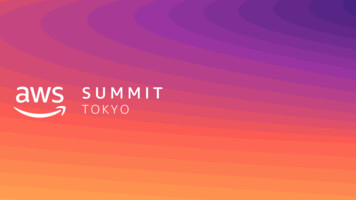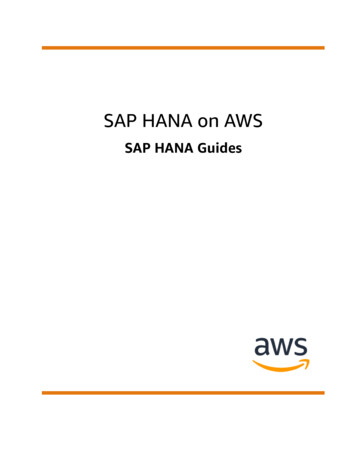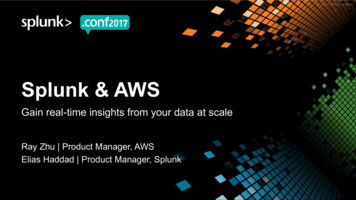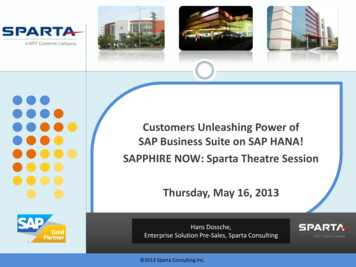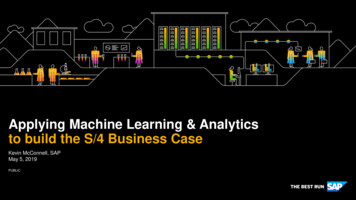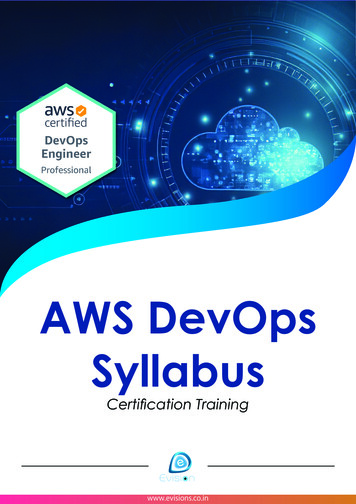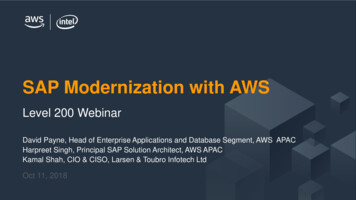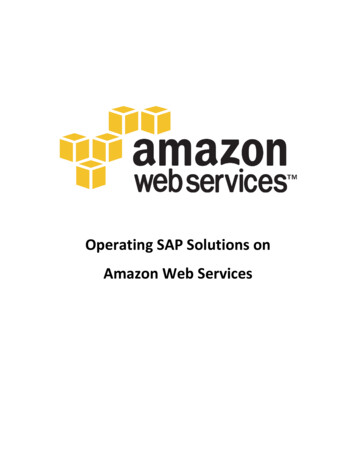
Transcription
Operating SAP Solutions onAmazon Web Services
Operating SAP Solutions on Amazon Web ServicesContentsAbout this Guide .3Overview of Amazon Web Services.4Creating Amazon Web Services Components .6Special Considerations for SAP Systems on AWS . 11Sizing and Performance . 14High Availability and Disaster Recovery . 15Backing Up SAP Systems on AWS . 19Appendix: . 21Setting up RAID on SUSE Enterprise Linux . 21Setting up RAID on Windows 2008 R2 . 212
Operating SAP Solutions on Amazon Web ServicesAbout this GuideThis guide provides best practice guidelines for deploying SAP solutions on Amazon Web Services (AWS).The intended audience of this guide ranges from anyone who is new to AWS and is looking to installsmall SAP test/training/sandbox/demo systems on AWS to someone who is already familiar with AWSand is looking for detailed guidance how to deploy high performance SAP systems on AWS.This guide is not intended to replace any of the standard SAP documentation. When installing SAPsolutions on AWS you should always refer to the SAP master guide and installation guide and any SAPnotes for the respective SAP solution - http://service.sap.com/instguidesPlease provide any feedback you have on this guide to Bill Timm - btimm@amazon.com3
Operating SAP Solutions on Amazon Web ServicesOverview of Amazon Web ServicesAmazon Web Services (AWS) is a suite of on-demand IT services provided over the Internet byAmazon.com. With AWS you only pay for the services you use when you are using them. There is noupfront cost or long-term commitment required to start using Amazon Web Services.The highly flexible and scalable platform provided by AWS is an ideal platform for the operation of bothnon-production and production SAP systems.This section provides an overview of AWS services that are relevant to the operation of SAP solutions.For a more detailed description of each of the services and the complete suite of AWS services pleasevisit the AWS website - http://aws.amazon.comElastic Compute Cloud (EC2) – http://aws.amazon.com/ec2The Amazon Elastic Compute Cloud (EC2) is an IT infrastructure platform that provides on-demandaccess to a virtual Linux/UNIX and Windows servers, storage and networking.Components of AWS EC2Amazon Machine Image (AMI)An AMI is the server template that is used to launch a new instance (virtual server). The AMIcontains the base operating system (Linux/Windows) that you can then install SAP software ontop of. A large selection of public AMIs is available from Amazon and the Amazon EC2community and it is possible to create your own AMIs.InstanceAfter an AMI is launched, the resulting running system is called an instance. Amazon offersvarious instance sizes (e.g. Small, Medium, Large, XLarge).Key PairKey Pairs are used to ensure that only you have access to your instances. You use a Key Pair toSSH to Linux/UNIX instances, or to decrypt the default administrator password for Windowsinstances.Security GroupA security group acts as a firewall that controls the traffic allowed into a group of instances. Youcan assign each instance to one or more security groups at instance launch time.Regions and Availability ZonesAmazon EC2 locations are composed of Regions and Availability Zones.Availability Zones are distinct locations that are engineered to be insulated fromfailures in other Availability Zones and provide inexpensive, low latency networkconnectivity to other Availability Zones in the same Region.Regions consist of one or more Availability Zones, are geographically dispersed, and willbe in separate geographic areas or countries. Amazon EC2 is currently available in five4
Operating SAP Solutions on Amazon Web Servicesregions: US East (Northern Virginia), US West (Northern California), EU (Ireland), AsiaPacific (Singapore), and Asia Pacific (Tokyo).Elastic Block Store (EBS) – http://aws.amazon.com/ebsAWS Elastic Block Store (EBS) provides persistent block level storage volumes for use with EC2instances. EBS volumes are off-instance storage that persists independently from the life of aninstance. Elastic Block Store provides highly available, highly reliable storage volumes that canbe attached to an Amazon EC2 instance and exposed as a device within the instance’s guestoperating system.EBS SnapshotEBS provides the ability to create point-in-time snapshots of volumes, which arepersisted to Amazon S3. Snapshots can be used as the starting point for new AmazonEBS volumes and to protect data for long-term durability. If you make periodicsnapshots of a volume, the snapshots are incremental so that only the blocks on thedevice that have changed since your last snapshot are incrementally saved in the newsnapshot. Even though snapshots are saved incrementally, the snapshot deletionprocess is designed so that you need to retain only the most recent snapshot in order torestore the volume.Virtual Private Cloud (VPC) – http://aws.amazon.com/vpcAmazon Virtual Private Cloud (VPC) enables you to provision a private, isolated section of the AWS Cloudwhere you can launch AWS resources in a virtual network that you define. You connect to your systemsin the VPC via secure VPN tunnel. Instance that you operate with a VPC can appear as if they are onyour local corporate network.Simple Storage Service (S3) – http://aws/amazon.com/s3Amazon S3 provides a highly durable storage infrastructure designed for mission-critical and primarydata storage. S3 is and object based storage system and cannot be presented to an instance as a devicelike EBS. In an SAP environment S3 is an excellent location for storing backups.AWS CloudWatch - http://aws.amazon.com/cloudwatchAmazon CloudWatch enables you to monitor your AWS EC2 resources in real-time. AWS CloudWatchprovides free Basic Monitoring for all Amazon EC2 instances. Basic Monitoring provides metrics at 5minute granularity. Optionally you can choose to enable Detailed Monitoring for an Instance whichprovides performance metrics at 1-minute granularityAWS Import/Export Service – http://aws.amazon.com/importexportAWS Import/Export accelerates moving large amounts of data into and out of AWS using portablestorage devices for transport. AWS transfers your data directly onto and off of storage devices usingAmazon’s high-speed internal network and bypassing the Internet. For significant data sets, AWSImport/Export is often faster than Internet transfer and more cost effective than upgrading yourconnectivity.5
Operating SAP Solutions on Amazon Web ServicesAWS Premium Support – http://aws.amazon.com/premiumsupportAWS Basic Support is included in the use is AWS services at no additional charge. AWS Basic Supportoffers all AWS customers access to the AWS Resource Center, AWS Service Health Dashboard, AWSProduct FAQs, and AWS Discussion Forums . Customers who desire a deeper level of support cansubscribe to AWS Premium Support for an additional fee.AWS Premium Support is a one-on-one, fast-response support channel that is staffed 24x7x365 withexperienced and technical support engineers. The service helps customers of all sizes and technicalabilities to successfully utilize the products and features provided by Amazon Web Services.Creating Amazon Web Services ComponentsThis section provides a high level overview of the process to create and deploy the required AWScomponents needed to install an SAP solution on AWS. For detailed documentation of AWS EC2 pleaserefer to the AWS EC2 Getting Started Guide and AWS EC2 User Guide.Perquisites Access to the Internet Amazon Web Services Account – Create an AWS Account Activate your account for AWS EC2 Log into the Amazon Management Console1) Using your AWS account and password log into the AWS Management Console http://console.aws.amazon.com Create a Key Pair1) From within the AWS Management Console click on the EC2 tab2) In the Navigation frame on the left select Key Pairs3) Click on the Create Key Pair button4) Enter the name for the key pair and then click Create5) You will then be prompted to download and save the private key file to your local drive.ImportantDo not lose the private key you have downloaded. The key pair is useless for authentication if you do nothave the private half. Create a Security Group1) From within the AWS Management Console click on the EC2 tab2) In the Navigation frame on the left select Security Groups3) Click on the Create Security Group button4) Enter a Name and Description for the Security Group and then click the Yes, Create button6
Operating SAP Solutions on Amazon Web ServicesOnce the Security Group has been created your can then add rules to the Security Group to allowaccess to your instances over the required ports. For example if you are creating a Linux server youwill need to open port 22 so you can SSH to your instance or for Windows you will need to open port3389 so you can RDP to your server. If installing an SAP system with system number 00 you willneed to open port 3200 to allow access via SAPgui.To add a rule to your newly created Security Group 1) Select your Security Group in the list2) Click on the Inbound tab in the bottom half of the window3) Select one of the predefined rules from the list or select Custom TCP/UDP/ICMP rule4) If creating a custom rule enter the port range (e.g. 3200 )5) In the Source field you can enter a range of IP address to limit the IP address that will haveaccess6) Click on Add Rule7) Repeat steps 3-6 for each additional rule you would like to add8) Click on Apply Rule ChangesFigure 1 is an example of a Security Group with port 3389 opened for RDP access and the standardSAP ports opened for SAPGui (3200) and HTTP (8000) access.Figure 1 Launch a new Instance1) From within the AWS Management Console click on the EC2 tab2) In the Navigation frame on the left select Instances3) Click on the Launch Instance button4) Choose an AMI from the list and then click on the Select buttonNoteIt is highly recommend that you always start with an Amazon provided AMI. If you makechanges specific for your environment to the Instance you can then bundle the Instance into anew AMI and use that AMI for future SAP installations.7
Operating SAP Solutions on Amazon Web Services5) - Enter the number of instances you would like to launch (usually just one)- Select the Availability Zone you would like to launch the instance in- Select the Instance Type you would like to launch (see the next section for additionalinformation regarding Instance Types) and then click on ContinueTipWhen launching your first instance it is recommend to select “No Preference” for the AvailabilityZone and let AWS select the Availably Zone for you.6) On the next screen leave the defaults an click on Continue7) Enter any Tags you would like to maintain and then click on ContinueYou can specify up to 10 key/value pairs to help you organize, search and browse your resourcesTipYou should maintain the Name tag at a minimum. Adding tags to your objects will make managingyour environment much easier.8
Operating SAP Solutions on Amazon Web Services8) Select the Key Pair you created earlier and then click Continue9) Select the Security Group you created earlier and then click Continue10) Review the selections and then click on LaunchYour instance will take about 5-10 minutes to launch. During this time the instance will gothrough a few phases which are visible in the Status field within the AWS Management Console.pending – the virtual server is in the process of startingrunning – the virtual server has started. The system may not be immediately accessiblewhen the status first changes to running. This is because the operating is still booting. Youcan check the status of the operating system by right clicking on the instance and selectingGet System Log. A window will open displaying the system log where you can then checkthe status of the operating system. Connecting to your new InstanceAfter you have launched your instance and it has finished starting you can then log into the instanceusing with SSH (Linux) or Remote Desktop (Windows).For information about connecting to Linux Instances, please read section Connect to YourLinux/UNIX Instance in the Amazon Elastic Compute Cloud Getting Started Guide.For information about connecting to Windows Instances, please read section Connect to YourWindows Instance in the Amazon Elastic Compute Cloud Getting Started Guide. Create an EBS VolumeEach EC2 instances comes with a certain amount of instance storage that is included in the hourlycost of the instance. This instance storage is ephemeral, meaning that it only exists for the life ofthe instance and is not persistent if the instance is shutdown or fails. This ephemeral storage shouldnot be used to store any component of an SAP system.9
Operating SAP Solutions on Amazon Web ServicesAmazon EBS provides persistent block level storage that can be mounted by an EC2 instance.NoteFor a small SAP test/training/demo system a single EBS volume will provide sufficient performance. ForSAP systems that require maximum IO performance please read the section Performance Best Practiceslater in this document.1) From within the AWS Management Console click on the EC2 tab2) In the Navigation frame on the left select Volumes3) Enter the size of the Volume and chose the Availability Zone the Volume should be created in.NoteEBS Volumes must be created in the same Availability Zone as the instance you plan to attach it to. Ifyou did not specify an Availability Zone when you launched your instances you can determine whichAvailability Zone it is in by selecting the instance in the AWS Management Console and looking at theZone: field in the bottom frame of the page. Attach EBS Volume to Instance1) From within the AWS Management Console click on the EC2 tab2) In the Navigation frame on the left select Volumes3) Right click on the Volume you just created and select Attach Volume4) A list of all instances in the same Availability Zone as the Volume will be displayed. Select theInstance you wish to attach the Volume to.5) Specify how to expose the volume to the instance in the Device field (/dev/sdb through /dev/sdzin Linux and xvdb through xvdh in Windows)6) Click on the Attach button Format and Mount VolumeAfter you have attached the volume to the Instance you can log into the Instance and format andmount the volume using the standard procedures for your operating system.NoteInstructions how to create a stripped file system / drive on both Linux and Windows areprovide in the appendix of this document Install SAP SystemOnce you have your new instance up and running with the required storage formatted and mountedyou can proceed with the installation of the SAP system on the server.10
Operating SAP Solutions on Amazon Web ServicesThere are some special considerations that you need to be aware before installing an SAP system onAWS. These special considers are outlined in the following section of this guide.Once you have read and understand the special requirements of operating an SAP system on AWSyou can proceed with the installation of the system in the same manner as you would on any otherphysical or virtual server. As always you should follow the procedures documented in the SAPMaster and Installation Guides specific to the solution you are installing. Create AMIOnce you have completed the installation of the SAP system you can create an AMI of the Instancewhich can later be used to launch additional copies of the system or to recover the system if theInstance fails.1)2)3)4)From within the AWS Management Console click on the EC2 tabIn the Navigation frame on the left select InstanceRight click on the Instance you just created and select Create ImageEnter an Image Name and an Image Description and then click on Create This ImageSpecial Considerations for SAP Systems on AWSThis section covers topics specific to the operation of SAP solutions on AWS.-SAP on AWS notesAWS Instance TypesOperating SystemsHostnamesSAP Hardware KeyAWS MonitoringSAP Virtual Server MonitoringSAP and AWS SupportTermination ProtectionCopying SAP Installation Media to AWSSAP AWS notesBefore installing any SAP solution on AWS you must read the following SAP Notes. These SAP Notescontain the most recent information on the operation of SAP systems on AWS. Make sure that you havethe latest version of each SAP Note, which you can find at http://service.sap.com/notesNote #1588667DescriptionOperation of SAP systems on Amazon Web 1588667(SMP Credentials required)11
Operating SAP Solutions on Amazon Web ServicesAWS Instance TypesAWS offers various instance types (server sizes) that can be used for running SAP systems. Currently onlytwo instance types are supported for production SAP systems (see table below). Non-productionsystems (Sandbox, Demo, DEV, QAS, etc.) are supported on all instances types.Below is a list of AWS instance types appropriate for SAP systems.Instance TypeStandard LargeStandard Extra LargeHigh-memory Extra LargeHigh-memory Double Extra LargeHigh-memory Quadruple Extra LargeECU Cores4.028.046.5213.0426.08Mem7.5 GB15.0 GB17.1 GB34.2 GB68 GBProdNoNoNoYesYesSAPSNANANA37007400For a detailed description of the AWS instance types and Elastic Compute Units (ECU) please visit:http://aws.amazon.com/ec2/#instanceOperating SystemsAmazon Web Services offers the following Operating systems which are supported for the operation ofSAP systems as per the SAP PAM. Currently only SUSE Linux is supported for the operation of SAPproduction systems on AWS.Operating SystemWindows 2003 R2Windows 2008Windows 2008 R2SUSE Linux Enterprise Server 11Red Hat Enterprise Linux 5.5ProductionNoNoNoYesNoHostnames1) The generated hostname (Linux) / computername (Windows) that is assigned to a new EC2Instance is too long and does not meet the requirements of an SAP system. You must changethe hostname / computername of a new EC2 Instance to meet the requirements of an SAPsystem before installing an SAP solution on the Instance. For additional information about theallowed hostname length and characters, see SAP Note 611361.2) The default behavior of an AWS instance is to generate a new hostname / computername atthe time an instance is launched from an AMI or a stopped instance is restarted. This behavioris not appropriate for an SAP system and must be disabled by following the steps providedbelow. Windows1) Start - Program - EC2ConfigService Settings2) On the General tab, deselect “Set Computer Name”12
Operating SAP Solutions on Amazon Web Services SUSE1) Start yast2) Navigate to Network Devices - Network Settings (press enter)3) Select Hostname/DNS in the menu4) Change the values of the Hostname and Domain Name fields as required5) Uncheck “Change Hostname via DHCP”6) F10 (to save)7) F9 (to exit)AWS MonitoringAWS CloudWatch enables AWS customers to monitor their AWS EC2 resources in real-time. AWSCloudWatch provides free Basic Monitoring for all Amazon EC2 instances. Basic Monitoring providesmetrics at 5-minute frequency.Any AWS Instance that is used to run an SAP production system must have AWS CloudWatch DetailedMonitoring enabled. AWS CloudWatch Detailed Monitoring provides metrics on CPU utilization, diskreads and writes, and network traffic at 1-minute frequency.You can enable Detailed Monitoring for an Instance by right clicking on the Instance in the AWSManagement Console and then selecting Enable Detailed Monitoring.NoteThere is additional cost associated with the use of CloudWatch Detailed Monitoring. Please visithttp://aws.amazon.com/cloudwatch/ for additional information.SAP and AWS Support To receive support from both SAP and AWS for the operation of SAP production systems onAWS you must follow the guidelines outlined in the SAP’s Performance MeasurementsStandards (SAPS) Benchmarks for SAP Certified Amazon Web ServicesWhen operating SAP production systems on AWS you must have either a “Gold” or “Platinum” AWSPremium Support contract in place. For additional information regarding AWS Premium Support pleasevisit - http://aws.amazon.com/premiumsupportTermination ProtectionTermination Protection prevents an EC2 instance from accidently being terminated(deleted) by a usereither via the Amazon Management Console or the Amazon EC2 API. You can enable TerminationProtection at instance launch time or by right clicking on a running instance in the Amazon ManagementConsole and selecting “Change Termination Protection”.It is highly recommend that you enable Termination Protection for any SAP production system that youoperate on AWS.Copying SAP Installation Media to AWSThere are two primary options for copying SAP installation media to AWS.13
Operating SAP Solutions on Amazon Web Services If you already have the installation media downloaded to a location on your network you cancopy the media from your network to AWS S3 or directly to an AWS EC2 Instance. Depending onthe connection speed between your network and AWS this may not be the optimal solution.AWS EC2 Instances have a very high-speed connection to the Internet which enables fastdownloads from the SAP Service Marketplace. In most cases downloading from the SAP ServiceMarketplace directly to an AWS EC2 Instance will be the fastest method for getting SAPinstallation media to AWS. Using this solution you can create a dedicated EBS volume to storeall of your installation media which you can then detach/attach to different Instances as needed.You can also create a Snapshot of the EBS volume and create multiple EBS copies that you canattach to multiple Instances in parallel.Copying SAP System to AWSCurrently the only method supported by SAP for copying an SAP system is the SAP homogeneous /heterogeneous system copy procedure. This is also the recommended method for copying an existingon-premise SAP system to AWS.For small SAP systems you can copy the export directly to AWS over the network. For larger SAPsystems the Amazon Import/Export service can be utilized. The Amazon Import/Export service enablesyou to ship a portable storage device to Amazon, the data is then copied from the storage device to oneof your S3 buckets. You can then download the data from S3 directly to your EC2 instance via the localAWS high speed network.For additional information on the Amazon Import/Export services please visit:http://aws/amazon.com/importexport/Sizing and PerformanceSizingThe standard SAP sizing procedure should be utilized when sizing SAP solutions to run on AWS. Afteryou have completed an SAP sizing using the SAP Quick Sizer and have determined your SAPSrequirements you can then architect your SAP solution on AWS. The SAPS ratings of the various EC2instance types can be found in SAP Note # 1588667.AWS is continually introducing new instance types and enhancing the AWS platform. You shouldfrequently check note SAP Note # 1588667 for the latest SAPS ratings of the various AWS instance types.PerformanceStorageAWS Elastic Block Store (EBS) is a shared resource. EBS volumes function like Network AttachedStorage (NAS) devices and all communication with the EBS volumes occur over the networkprovided to the Amazon EC2 instance.14
Operating SAP Solutions on Amazon Web ServicesTo meet the high IO requirements of an SAP production system it is recommend to stripemultiple EBS volumes using software RAID to increase the total number of IOPS available to theSAP system. Each EBS volume is protected from physical drive failure by the means of drivemirroring so using a RAID level higher than RAID-0 is not necessary. The annual failure rate(AFR) for an EBS volume is 0.1% and 0.5%, compared to 4% for a commodity hard drive.Following standard SAP storage recommendations the DB log files should be stored on separateEBS volume(s) than the DB data files.Below is a sample minimum EBS configuration for an SAP production system.File systemroot/usr/sapDatabase softwareDB log filesDB data filesEBS Volumes11146StripingNANANARAID-0RAID-0High Availability and Disaster RecoveryHigh AvailabilityThe standard method for providing high availability for an SAP system, by protecting the single points offailure (SPOF), is to use a failover cluster. Currently on AWS it is not possible to install a traditionalfailover cluster but this does not mean that it is not possible to provide different levels of highavailability for an SAP system. The following section describes different failure scenarios and possiblearchitectural solutions that can be utilized to provide maximum availability for an SAP system. EC2 Instance Failureo DB InstanceOption #1 - DB replication between two EC2 Instances (e.g. Oracle Data Guard,MS SQL Server Mirroring, etc.) between two EC2 instances. To provideadditional protection you can create the secondary database in a secondAvailability Zone (see Disaster Recovery in next section).Option #2 - Launch new DB instance from AMI and attach EBS volumes fromfailed DB instance to new DB instanceo SAP Central InstanceOption #1 – Setup standby SAP CI and configure Enqueue replication betweensystems. In case of primary SAP CI failure manually failover to secondary SAP CIOption #2 – Launch new SAP CI instance from AMI15
Operating SAP Solutions on Amazon Web Services EBS Failureo DB InstanceOption #1 DB replication between two EC2 Instances (e.g. Oracle Data Guard,MS SQL Server Mirroring, etc.) between two EC2 instances. To provideadditional protection you can create the secondary database in a secondAvailability Zone (see Disaster Recovery in next section).o SAP Central InstanceOption #1 – Setup standby SAP CI and configure Enqueue replication betweensystems. In case of primary SAP CI failure manually failover to secondary SAP CIOption #2 – Launch new SAP CI instance from AMIDisaster RecoveryDepending on the requirements of your business AWS provides multiple solutions for addressingDisaster Recovery. To protect your SAP systems against various natural and manmade disasters you canutilize the different AWS Regions and Availability Zones. Multi Availability ZoneEach AWS Availability Zone is designed as an independent failure zone. This means thatAvailability Zones are typically physically separated within a metropolitan region and are indifferent flood plains. In addition to discrete uninterruptable power source (UPS) and onsitebackup generation facilities, they are each fed via different grids from independent utilities tofurther reduce single points of failure. Availability Zones are all redundantly connected tomultiple tier-1 transit providers.Depending on the Recovery Point Objective (RPO) and Recovery Time Objective (RTO)requirements of your business there are two primary Multi AZ scenarios that you can utilize toprotect your SAP environment in case of an AZ failure.Multi AZ ReplicationThe SAP database is replicated to a standby database in a secondary AZ by means of logshipping or database replication (Oracle Data Guard, MS SQL Server Mirroring, etc.).If the primary AZ fails the DB in the secondary AZ is available to take over as the primaryDB. You can then quickly rebuild your SAP CI and DIs utilizing AMIs to launch newinstances.16
Operating SAP Solutions on Amazon Web ServicesDBBackupCILog BackupsDIS3DB AMIDICIDBReplicationAvailability Zone 1CI AMIDIDI AMIDIDBAvailability Zone 2Multi AZ Backup/RestoreIf the RPO and RTO requirements of the business do not warrant the additional cost ofDB replication you can use a simple DB backup/restore between AZs to recover your SAPdatabase in the case of primary AZ failure. Like the Multi AZ replication scenario youcan quickly rebuild your SAP CI and DIs utilizing AMIs to launch new instances.17
Operating SAP Solutions on Amazon Web ServicesDBBackupCI Log BackupsDIDIS3DB AMICICI AMIDIDI AMIDIDBDBAvailability Zone 1Availability Zone 2Multi RegionIf the fault separation provided by multiple Availability Zones does not meet the requirementsof your business then multiple Regions can be utilized for Disaster Recovery.Multi Region Disaster Recovery requires additional effort compared to Multi AZ DisasterRecovery since AMIs and Snapshots created in a Region are only accessible from within thatRegion. Currently AWS does not provide tools to replicate these objects between Regions. Alsounlike Availability Zones within the same region there is no high speed low latency networkconnection between Regions.While it is possible to architect a Disaster Recovery solution using multiple Regions the details ofsuch a solution are beyond the scope of this document. If your business requires Multi RegionDisaster Recovery you should consult with an AWS Service Provider who is experienced in MultiRegion architectures.Reserved InstancesAll of the techniques examined above rely on the assumption that you will be able to procure AmazonEC2 instances whenever you need them.Amazon Web Services has massive hardware resources at its disposal, but like any cloud computingprovider, those
offers all AWS customers access to the AWS Resource Center, AWS Service Health Dashboard, AWS Product FAQs, and AWS Discussion Forums . Customers who desire a deeper level of support can subscribe to AWS Premium Support for an additional fee. AWS Premium Support is a one-on-one, fast-response support channel that is staffed 24x7x365 with