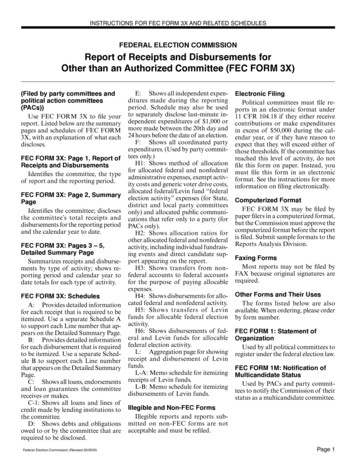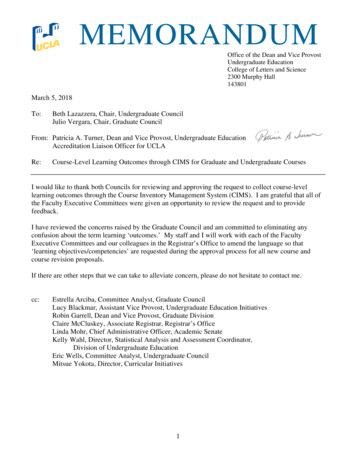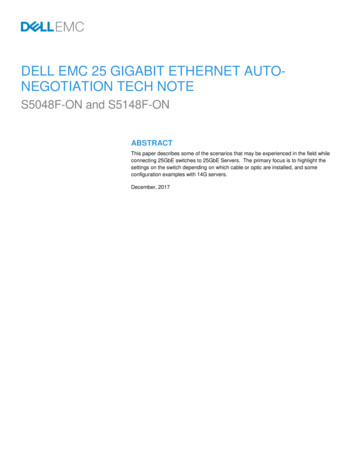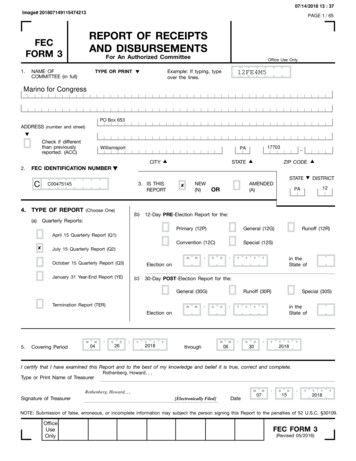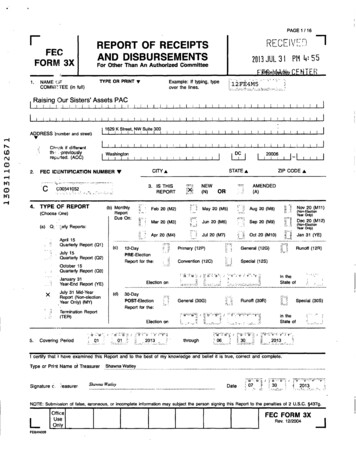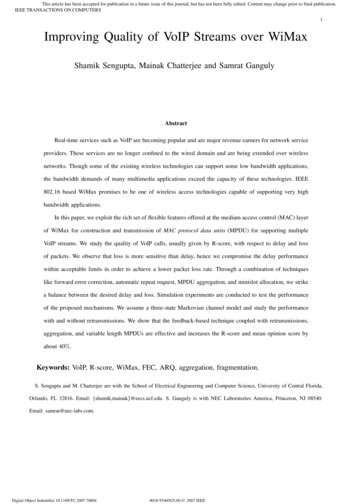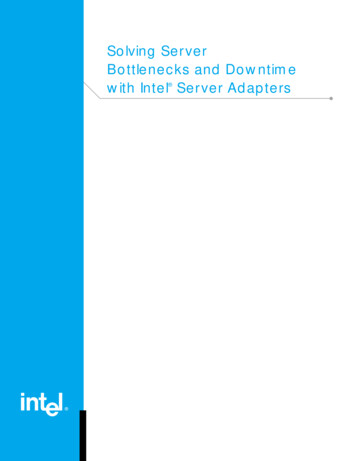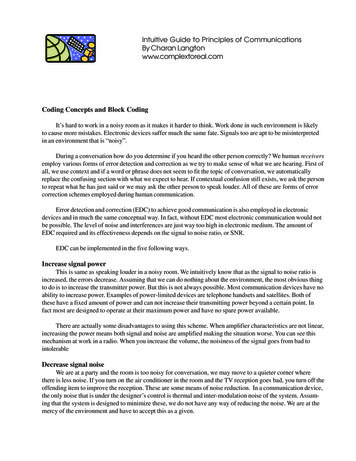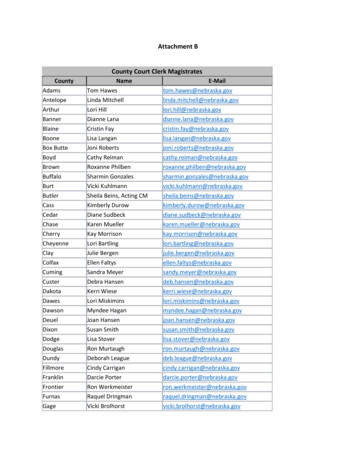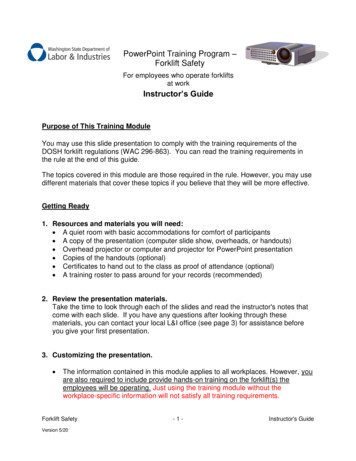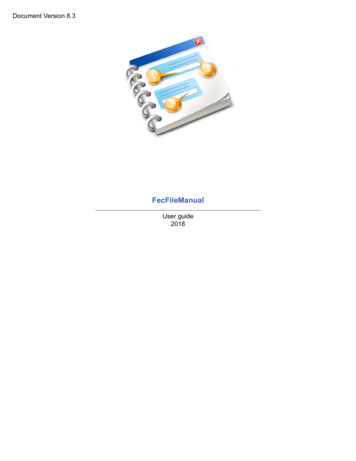
Transcription
Document Version 8.3FecFileManualUser guide2018
Document Version 8.3Table of ContentsFecFileManual .4WELCOME .5Introduction .6Agency Contact Information .7FECFile Software Contact InFormation .8Websites.9FECFile Electronic Filing Software.10Frequently Asked Questions .11Who Can Use FECFile? .12Does FECFile Require Registration? .13How Do I get a New Password for a New Treasurer? .14Who Can Request a Password? .15How do I get a Password? .16What Happens If A Password Is Forgotten? .17Where can I get FECFile? .18Minimum System Requirements .19Installation .20Download Using Firefox .21Download Using Internet Explorer .22INSTALLING FROM CD .23Finalize Installation .24Process Flow for FECFile .25Getting Started With FECFile .27Open an Existing Committee File .28Create a New Committee File .29Filing Types.30Select Committee .31Election Cycle .34Creating Reports.35Creating a New Report .36Creating a Report During the Committee Setup .39Creating 24/48 Hour Notices/Bundled Contributions 3L, or Other Reports .40Transactions .46Adding Transactions .47Modifying a Transaction .49Deleting a Transaction.50Restoring a Transaction .51Memo Text Items .52Adding Memo Text - (Information About a Specific Transaction) .53Modifying Memo Text .54Deleting Memo Text.55Transaction Entry Patterns .56Transaction Entry Screen Set A- General Entry .59Transaction Entry Screen Set B - Loans .60Transaction Entry Screen Set C - Disbursements / Obligations .61Transaction Entry Screen D - Allocate Shared Expenses .62Transaction Entry Screen E - Allocate Joint Activity .63
Document Version 8.3Transaction Entry Screen F - Independent Expenditures .64Transaction Entry Screen G - Communication Costs .65Individuals, Organizations and Events .66Adding Individals/Organizations and Events .67Modifying Individals/Organizations and Events .68Deleting Individuals/Organizations and Events .69Updating Your Committee Database .70AMENDING REPORTS AND NOTICES .73Creating An Amendment .74Modifying Transactions for The Amendment .75Adding New Transactions for the Amendment .76Deleting Transactions from an Amended Report .77Addional Features.78Search .79Sorting .80Merge Feature .81File Submission .83Validating a report .84Requirements .85Submission Process .86Signing the Report.87Closing a Report.88Unclose a Report.89Transmitting a Report Electronically.90Trouble Shooting a Connection .91Submitting a Filing over Dial-up Connection Not Available .92By CD, or DVD or Diskette .93Disk (Other Writeable Media) .94Filing .96Filing to a Test Server .97Proxy Server information .98Agency ID .99During The Filing Process .100Advanced Procedures .101Recovering Committee Data .102Uploading to the Hard Drive .110Interpreting Validation Error Codes/Description Of The Validator Program .116Importing Data Into FECFile.117Other Items .120Other Error Items .121Validator Errors and Warning Messages.122Warning Messages .123Error Codes .126Validator Errors .127“FEC Committee ID Number Is Required, But Field Is Empty” Error .130
Document Version 8.3FECFile Electronic Filing Software Version 8.3 -- Application Manual (Document Version: 8.3)
Document Version 8.3FECFile Electronic Filing Software(User Manual for the FECFile Application)
Document Version 8.3IntroductionThis manual instructs political committees in the use of FECFile, the Federal Election Commission’s (FEC) Easy to useelectronic filing software. This software is supplied for the purpose of facilitating the filing of disclosure reports. Thesoftware organizes the committee’s transactions and prepares filings based on those transactions and additionalinput. Finally, the software transmits the filing electronically to the FEC.This manual contains instructions for entering committee information, transaction information and other datanecessary to file electronically. An additional focus of the manual is to provide instructions for using the validatingand error checking utilities, previewing filings in PDF format and transmitting the filing.
Document Version 8.3Agency Contact InformationFederal Election Commission1050 First Street, NEWashington, DC 20463Toll Free (800) 424-9530In Washington (202) 694-1100For the hearing impaired, TTY (202) 219-3336
Document Version 8.3FECFile Software Contact InFormationQuestions, Unofficial Electronic Filings, Web Questions and Passwords: FEC Electronic Filing Office (202) 694-1307Reporting Questions: FEC, Reports Analysis Division (202) 694-1130Reporting Requirements: FEC, Information Division at (800) 424-9530 or the appropriate campaign guide
Document Version 8.3Websites Federal Election Commission Website: Help with Electronic Filing: Help with Reporting and Compliance: Download FECFile Software: Sample Password tmlhttp://www.fec.gov/elecfil/sample letter.htm
Document Version 8.3FECFile Electronic Filing Software The Federal Election Commission provides FECFile for political committee computer users who intend to fileelectronically, but do not have other software applications that support authorized electronic filing. With severalcommercial electronic filing computer applications available, the outside user community has several differentoptions available. However, FECFile is provided, free of charge, to the electronic filing community, and is intended asan automated tool for reporting FEC financial activity. The term “electronic filing” as discussed here, is defined as sending information, as per FEC guidelines, fromthe user, to the FEC, via computer. FECFile supports a variety of Internet connections including port 667, or SSL,connection for filing. Once a report and necessary information has been entered in, FECFile encrypts the data, basedupon a proper password, and transfers the report to the FEC. While discouraged as a practice since it is less efficient,users may also use FECFile to submit filing data on a compact disk (CD), which shall be discussed later.
Document Version 8.3Frequently Asked QuestionsAnswers to many common general questions about FECFile are provided in the following pages.
Document Version 8.3Who Can Use FECFile? Any committee required to create federal campaign finance reports may use FECFile.
Document Version 8.3Does FECFile Require Registration?No. However, the FECFile user must have an electronic filing password. This password is provided by the FECElectronic Filing Office and acts as an electronic signature similar to a wet signature on a paper report. It is used toverify that the electronic filing originated with the committee’s authorized filer.The user must obtain a password from the Electronic Filing Office. For details go to How Do I Get a Password?
Document Version 8.3How Do I get a New Password for a New Treasurer? If the committee is new, official Treasurer/Assistance Treasurer can request for new password through onlinesystem "https://webforms.fec.gov/psa/" to get a new password. If the treasurer has changed and the FEC has not been officially notified, the filer must file an amended Statementof Organization prior to receiving a new password for the new treasurer.
Document Version 8.3Who Can Request a Password?The committee’s official Treasurer/Assistance Treasurer must request the electronic filing password.
Document Version 8.3How do I get a Password?If the committee is new, the official Treasurer/Assistance Treasurer can request a new password through the onlinesystem at "https://webforms.fec.gov/psa/" .Upon submitting the Treasurer/Assistance Treasurer’s information the system will send a temporary password viaemail. This temporary password may be changed after answering certain security questions.If there has been a change of treasurer and the new treasurer does not know the password, the following procedureshould be followed.The Treasurer/Assistance Treasurer must make the request by mail or email.Mail:Electronic Filing Office, Federal Election Commission1050 First Street, NEWashington, DC 20463Email address: efiletechsupport@fec.govSend the request on committee letterhead and include: The exact phrase:“I represent that I am the duly appointed treasurer and have authority as such to sign FEC reports for the abovecommittee” Committee NameThe nine-digit FEC ID numberTreasurer's/Assistance Treasurer's namePhone numberTreasurer's/Assistance Treasurer's signatureA sample password letter may be found at http://www.fec.gov/elecfil/sample letter.htmUpon verification by the Electronic Filing office, typically within a few hours, the temporary password will beprovided via Email.
Document Version 8.3What Happens If A Password Is Forgotten?If a password is forgotten, the committee can change the password from page "https://webforms.fec.gov/psa/forgot.htm".This page allows e-filers to obtain a new filing password, if they remember security answers which they answeredwhile creating a password for the first time. A temporary password will be emailed to the committee's official emailaddresses with instructions on how to create a new password.
Document Version 8.3Where can I get FECFile? FECFile is provided free of charge, and can be downloaded from filing-reports/fecfile-software
Document Version 8.3Minimum System RequirementsAs with all applications, there is a minimum set of system resources that are required for proper operation. Theminimum system requirements for FECFile are: PC type Computer System 85 MB Available Hard Disk Space 1 GB of RAM Network Access Connection to the Internet with port 667 or SSL available for uploading filings and downloadingupdates Optional CD/DVD ROM drive if installing from disk Microsoft Windows 7 and higher [No other operating systems are supported] Java 7; Adobe Reader DC
Document Version 8.3InstallationFrom the FEC web site:1. Go to http://www.fec.gov/elecfil/FECFileIntroPage.shtml and click on the Download FECFile Now link2. Read the FECFile Update List for new features and click on Download Now link3. Fill out the required information and click the Submit4. Select the latest version of FECFile and click on the link5. Your browser will prompt you to approve the download.
Document Version 8.3Download Using Firefox1.Click the Save File Button.2.Then double-click setup.exe
Document Version 8.3Download Using Internet Explorer1.Click the Save button and select a download location.2.Then click the Run button.
Document Version 8.3INSTALLING FROM CD1. Close all applications on the computer.2. Insert the Installation CD into the CD drive.3. From the Start menu, select Run and then type [Drive]:\setup, where [Drive] is the drive letter assigned to theCD drive on the system. Then click the OK button.Or1.2.Alternatively, double click the My Computer Icon on the Windows Desktop. A window will open.Double click on the CD Drive icon. Then find and double click on setup.exe.
Document Version 8.3Finalize InstallationAt this point you should see this screen: Follow the instructions until the installation is complete and FECFile is running.Installing FECFile on a network drive is not supported.
Document Version 8.3Process Flow for FECFileTo submit a filing to the FEC using FECFile, simply follow the process shown in this diagram:The top line shows the steps taken if you are just starting FECFile, or starting files for a new committee type.Create a file, specify a committee, add committee detailed information, Specify the applicable election cycle for thereport, then select a report.After that is done the first time, and you are in the same election cycle, you can open or create reports as needed.When a report is open you add transactions, and entities (participants) involved in those transactions.When a report is ready to be filed the bottom line of boxes in the chart show the options.You can:
Document Version 8.3 View or print a report. This prints or presents the data entered as if it were being submitted on FEC forms. Use the FECCheck Validator to validate the information in the report. Do a test filing.this helps test connectivity with test filing servers. it DOES NOT provide a report to the FEC. Actually File your report. You go through a validation process then file, and receive notice of acceptance orrejection of the filing.Each of the steps in this overview chart is covered in this FECFile documentation.
Document Version 8.3Getting Started With FECFileWhen FECFile starts, you will be presented with this screen:# Create a new committee file – allows the user to create a new committee file where all information and reports forthe committee will be stored.# Open an existing committee file – allows the user to access committee information and reports already createdand saved. It also permits the creation of subsequent reports for submission.# Help – re-directs the user to the support website of the electronic filing process.# Cancel – returns back to previous window.
Document Version 8.3Open an Existing Committee FileThis option launches the Windows chooser pane. Navigate to the location of the existing file and click the Openbutton.
Document Version 8.3Create a New Committee FileYou will choose this option if you are creating a committee file for the first time. If you or someone else has alreadycreated a committee file, are sharing a committee file or you have upgraded your FECFile software, select Open anexisting committee file and navigate to the file.Choosing Create a New Committee File presents you with a Committee Type selection dialog box. Please select OKafter selecting the appropriate Committee Type. Press Cancel if you already have a committee file and follow thedirections for Open an existing committee file.
Document Version 8.3Filing TypesWhen beginning the process of entering information into FECFile, the question of committee type is critical becausethe answer provided will determine the FEC form that will be used by the filer:COMMITTEE CATEGORYCampaign Committee (Presidential)SUMMARYFor Use By Authorized ComCampaign Committee (Non-Presidential)Joint Fundraising Committee (Authorized)Joint Fundraising Committee (Unauthorized)Political Action CommitteePolitical Party OrganizationOther(Political) CommitteeCommittee/Organization Supporting ConventionIndependent Expenditure Filer-Individual (Non-political/Non-profit)Independent Expenditure Filer-Organization (Non-political/Non-profit)Communication Cost FilerElectioneering Communications Filer- Individual (Non-political/Non-profit)Electioneering Communications Filer- Organization (Non-political/Non-profit)For Use By Unauthorized Co
Document Version 8.3Select CommitteeIf the committee is unclear or uncertain about the committee type, refer to the most recent Statement ofOrganization (FEC Form 1). If the committee type cannot be determined, the committee must contact the ReportsAnalysis Division.The Committee Types you can Select are:1. F3P - Campaign Committee (Presidential)2. F3 - Campaign Committee (Non-Presidential)3. F3 - Joint Fundraising Committee (Authorized)4. F3X - Joint Fundraising Committee (Unauthorized)5. F3X - Political Action Committee6. F3X - Political Party Organization7. F3X - Other (Political) Committee8. F4 - Committee/Organization supporting convention9. F5 - Independent Expenditure Filer - Individual (Non-political/Non-profit)10. F5 - Independent Expenditure Filer - Organization (Non-political/Non-profit)11. F7 - Communication costs Filer12. F9 - Electioneering Communications Filer - (Non-political/Non-profit) Individual13. F9 - Electioneering Communications Filer - (Non-political/Non-profit) OrganizationSelect your committee’s filing type and click the OK button.# This will bring up a dialog screen that asks you to enter your Committee information. Click OK and beginentering your committee’s information.
Document Version 8.3Enter your committee information in this pane. The tab key will allow you to move to the next field. Fill out this panecompletely. The information entered here will be saved and used for every filing. If you need to return to this screen,open the Individuals/Organizations and Events tab from the View menu and select My Committee.Select OK to save your committee information.# The Individual/Organization information may then be entered, by tabbing from field to field. All informationshould be entered as complete as possible to avoid validation errors, which could lead to failure during the uploadprocess.
Document Version 8.3#Additional candidate information may now also be entered.#The lookup feature may also be used at this point.# Authorized committees must also enter in the Candidate’s name in the Authorizing Candidate field, last namefirst and press the tab key, which then allows for the separate Individual/Organization screen to enter the candidateaddress information.#Now you can create your first report. Click the YES button.
Document Version 8.3Election Cycle# The election cycle is entered before a committee creates the first report. When the committee begins to enterin report information, it prompts the user to first enter an election cycle. The election cycle is the day after theprevious General Election through the day of the upcoming General Election.# If the cycle is entered in correctly, the Post Election Detailed Summary page will not appear until it’s necessary.Each software package uses a different method to remedy the problem. The Post Election Detailed Summary Pagefor Primary losers will appear on their Year End Report.
Document Version 8.3Creating ReportsAfter you have selected the committee type, you create a report. The purpose of FECFile is to allow you to createandsubmit reports to the FEC. FECFile allows you to submit all report types for your selected committee. It allows youto specify theperiod for the report. Once a report is set up, you can enter transactions, validate, review and submit the report.There are four general categories of reports. These are:1. Normal reports for disclosing receipts and disbursements. This is the large majority of reports submitted usingFECFile. This type of report varies according to committee type.2. 24/48 Hour Notices. These are used for timely disclosure of certain receipts and disbursements as required bythe FEC, and are in addition to normal reports.3. Report of Bundled Contributions. This Report is for disclosing lobbyist/registrant bundler contributions.4. Special Reports. These are administrative reports for special purposes. Examples include: Form 1, Statementof Organization, and Form 1M Notifiction of Multicandidate Status.The following sections provide guidance on Normal Reports, and the approach for creating the other report types.
Document Version 8.3Creating a New ReportTo add a new report, select and click View Reports from the menu bar. You will be presented with the Reports tabview.With the Reports tab highlighted, click Edit New on the menu bar.
Document Version 8.3You will be presented with dialog with selections that depend on your committee type. Select the desired reporttype and enter the required information. Examples of these dialogs include:PresidentialNon-Presidential# The Reports tab displays a history of all reports contained in the committee file. This history is automaticallysorted by coverage dates and the Filed on date.#Right –Clicking on a report or in the view presents a context menu which allows further manipulation of reports.
Document Version 8.3Operations that are available include:#Create a new report#Modifying an existing report#Deleting a report#Closing a report#Amending an existing report
Document Version 8.3Creating a Report During
Questions, Unofficial Electronic Filings, Web Questions and Passwords: FEC Electronic Filing Office (202) 694-1307 Reporting Questions: FEC, Reports Analysis Division (202) 694-1130 Reporting Requirements: FEC, Information Division at (800) 424-9530 or the appropriate campaign guide